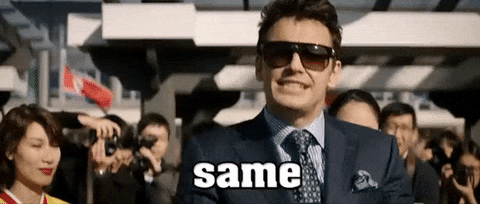Here's a list of things I wish I'd known as a swift beginner. Coming from a front end background, I find alot of things I want to do are the same, but different.
Rendering animations that overlap tables will cause the frame rate to drop because of the composition of table and cells.
There is an option to rasterize the layer, effectively mitigating the lag
class YourTableViewController: UITableViewController {
override func viewDidLoad() {
super.viewDidLoad()
tableView.layer.shouldRasterize = true;
tableView.layer.rasterizationScale = 2
}
}Sometimes you want to add padding to a text field and that's not as straight forward as you'd think.
Extend UITextField and override the bounding boxes
extension UITextField {
override open func editingRect(forBounds bounds: CGRect) -> CGRect {
return bounds.insetBy(dx: 10, dy: 0)
}
override open func placeholderRect(forBounds bounds: CGRect) -> CGRect {
return bounds.insetBy(dx: 10, dy: 0)
}
override open func textRect(forBounds bounds: CGRect) -> CGRect {
return bounds.insetBy(dx: 10, dy: 0)
}
}3. Use SnapKit instead of Autolayout
Disclaimer: There's nothing wrong with Autolayout.
But personally I find SnapKit's syntax more convienient, shorter and easier to understand when I come back to it.
/**
* Autolayout
*/
textView.translatesAutoresizingMaskIntoConstraints = false
textView.topAnchor.constraint(equalTo: self.topAnchor, constant: 0).isActive = true
textView.leftAnchor.constraint(equalTo: self.leftAnchor, constant: 10).isActive = true
textView.rightAnchor.constraint(equalTo: self.anotherTextView.leftAnchor).isActive = true
/**
* Snap Kit
*/
textView.snp.makeConstraints {
make in
make.top.equalTo(self.snp.top)
make.left.equalTo(self.snp.left).offsetBy(10)
make.right.equalTo(self.anotherTextView.snp.left)
}In this example I am using SnapKit, but you can use Autolayout if you wanted to.
class YourViewController: UIViewController {
let backgroundImage = UIImageView(
image: UIImage(named: "your-background-image")
)
init() {
super.init(nibName: nil, bundle: nil)
self.setupBackground()
}
/**
* This sets up the background for the screen
*/
fileprivate func setupBackground() {
view.addSubview(backgroundImage)
backgroundImage.contentMode = UIView.ContentMode.scaleAspectFill
backgroundImage.snp.makeConstraints {
make in
make.margins.equalTo(view)
}
}
}I use setTimeOut in javascript sometimes to delay things. It pretty easy to do in Swift, but the code is a little different.
Timer.scheduledTimer(
withTimeInterval: 1,
repeats: false,
block: {
timer in
// ...Your code goes here
}
)If you're only storing string values in your firebase database then this can help you to convert the return snapshop to a dictionary.
self.ref?
.child("your/data/path")
.observeSingleEvent(
of: .value,
with: {
(snapshot) in
guard let data = snapshot.value as? [String : String] else {
return
}
// data["yourProp"]
}
)I was using print alot of the time to output data. But actually, there's also a command called dump. dump will format the object for you.
// Example output of print
[['a'], ['b']]
// Example output of dump
[
['a'],
['b']
]Reduce in swift isn't hard, it's just different. I wasted quite alot of time because the stuff I found had rather convoluted examples. So here's a simple example of concatenating hello world in Javascript and how the same thing can be done in Swift.
// Javascript version
const helloWorldArray = ["Hello", "World"];
const joinedString = helloWorldArray
.reduce(
(endResult, value) => `${endResult} ${value}`,
"Result:"
);
console.log(joinedString);// Swift version
let helloWorldArray = ["Hello", "World"]
let joinedString = helloWorldArray
.reduce("Result: ") { "\($0) \($1)" }
print(joinedString)