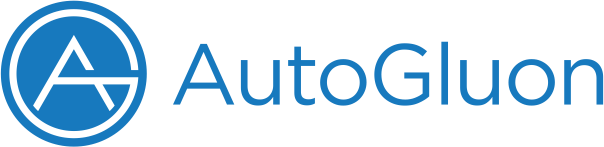
|
Official implementation of MLZero: A Multi-Agent System for End-to-end Machine Learning Automation
AutoGluon Assistant (aka MLZero) is a multi-agent system that automates end-to-end multimodal machine learning or deep learning workflows by transforming raw multimodal data into high-quality ML solutions with zero human intervention.
✨ Accepted to NeurIPS 2025 as a poster presentation
🔄 Performance enhancement release coming late October 2025
For detailed usage instructions and advanced options, please refer to our tutorials:
- Quickstart
- LLM Providers - Using different AI providers (Bedrock, OpenAI, Anthropic, SageMaker)
- Interfaces - Working with different interfaces (CLI, Python API, WebUI, MCP)
- Configuration - Customizing AutoGluon Assistant settings
Linux-only support at present. macOS version coming in a future update.
Note: If you don't have conda installed, follow conda's official installation guide to install it.
For the latest features, install from source:
pip install uv && uv pip install git+https://github.com/autogluon/autogluon-assistant.gitMLZero supports multiple LLM providers with AWS Bedrock as the default:
export AWS_DEFAULT_REGION="<your-region>"
export AWS_ACCESS_KEY_ID="<your-access-key>"
export AWS_SECRET_ACCESS_KEY="<your-secret-key>"To run MLZero in CLI:
mlzero -i <input_data_folder>AutoGluon Assistant provides multiple interfaces:
If you use Autogluon Assistant (MLZero) in your research, please cite our paper:
@misc{fang2025mlzeromultiagentendtoendmachine,
title={MLZero: A Multi-Agent System for End-to-end Machine Learning Automation},
author={Haoyang Fang and Boran Han and Nick Erickson and Xiyuan Zhang and Su Zhou and Anirudh Dagar and Jiani Zhang and Ali Caner Turkmen and Cuixiong Hu and Huzefa Rangwala and Ying Nian Wu and Bernie Wang and George Karypis},
year={2025},
eprint={2505.13941},
archivePrefix={arXiv},
primaryClass={cs.MA},
url={https://arxiv.org/abs/2505.13941},
}




