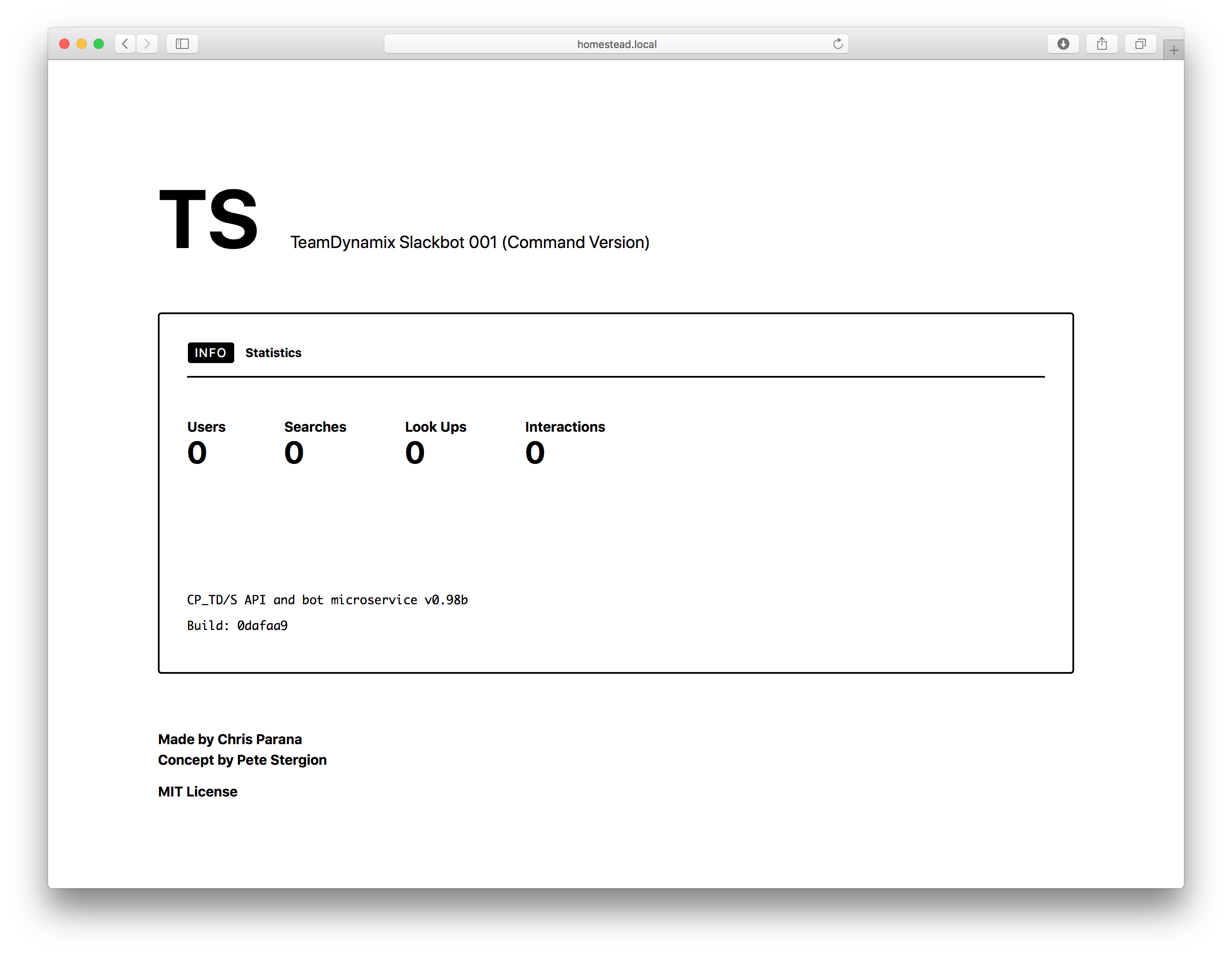Note! This is the basic universal version. Full point release will contain the web interface to build fully customized commands and responses.
- Create new app in slack
- Note your
Verification Token
- Note your
- Create new Slash Command
- Command:
/td - In the Request URL field, enter
https://yourbotservername.com/api/slack - In the Short Description field, enter
Gets a TeamDynamix Ticket - In the Usage Hint field, enter
name or ticket number
- Command:
- Create new Interactive Components
- In the Request URL field, enter
https://yourbotservername.com/api/slackbuttons
- In the Request URL field, enter
Important! Make sure Composer is installed and the server meets Laravel's requirements.
Clone the repo into your web directory (for example, /var/www).
git clone git://github.com/chrisparana/TeamDynamix-Slackbot001-U
Most folders should be normal 755 and files, 644.
The only folder front facing should be everything in /public
The app requires some folders to be writable for the web server user:
sudo chgrp -R www-data storage bootstrap/cache
sudo chmod -R ug+rwx storage bootstrap/cache
Point your web server to the public directory (for example, /var/www/TeamDynamix-Slackbot001-U/public)
Setting the application key
Switch to the app's root directory and run php artisan key:generate from the command line.
Set up a database
Create a MySQL database. Make sure it supports utf8mb4. When running the migration, if you receive an SQLSTATE[42000]: Syntax error or access violation: 1071 Specified key was too long; max key length is 767 bytes error, uncomment the Schema::defaultStringLength(191); line in /app/Providers/AppServiceProvider.php.
Set up .env
Using vi or your favorite text editor, create an .env file from the .env.example file.
- Enter in appropriate settings for database
DB_CONNECTION=mysql
DB_HOST=localhost
DB_PORT=3306
DB_DATABASE=YOUR_DB_NAME
DB_USERNAME=YOUR_DB_USERNAME
DB_PASSWORD=YOUR_DB_PASSWORD
-
Enter in settings for Slack using the
Verification Tokenyou noted in Setup Slack step 1.SLACK_SLASH_COMMAND_VERIFICATION_TOKEN=YOUR_SLACK_TOKEN -
Enter in settings for TeamDynamix
TD_BEID=YOUR_BEID
TD_WEBSERVICESKEY=YOUR_WEBSERVICE_KEY
TD_URLROOT=YOUR_TD_URL
TD_SANDBOX=FALSE
TD_APPID=YOUR_TD_APPID
Run Migration
Switch to the app's root directory and run php artisan migrate.
Check to make sure everything is working so far by visiting your web server's address.
Supervisor along with the app's worker queue database is recommended for a quick setup, but you may use Amazon SQS, Beanstalkd, or Redis.
Set which queue driver you will be using in the .env. For our Supervisor setup, we will be using QUEUE_DRIVER=database.
Set up for Supervisor
Install Supervisor with sudo apt-get install supervisor
Use vi or your favorite editor to create /etc/supervisor/conf.d/slackbot-tdticketcmd-worker.conf
Here is a working example configuration for the worker queue. You may need to change this depending on your server’s set up.
[program: slackbot-tdticketcmd-worker]
process_name=%(program_name)s_%(process_num)02d
command=php /var/www/TeamDynamix-Slackbot001-U/
artisan queue:work --sleep=3 --tries=3
autostart=true
autorestart=true
numprocs=8
redirect_stderr=true
stdout_logfile=/var/www/TeamDynamix-Slackbot001-U/storage/logs/worker.log
Start the supervisor worker processes
sudo supervisorctl reread
sudo supervisorctl update
sudo supervisorctl start all
That's it. You should be all set to use your TeamDynamix Slackbot. From Slack, enter /td help for more information.
All of the communications to TeamDynamix is handled by app/CP_TDinstance.php. This provides the mechanisms to create the authorization objects and keep tokens per user, as well as automatically update the tokens once they expire. Additionally, finding information about a ticket is handled here.
app/Traits/Encryptable.php is a trait responsible for encrypting objects with the application's key. In this case, see the TDsession model (app/TDsession.php).
app/SessionManager is responsible for setting up, checking, updating, and deleting sessions by coordinating with the TDsession model and CP_TDinstance. It first checks if we are in the sandbox or production instance of your TeamDynamix application, determined in your .env file. Next it checks if the current Slack user has made a request before or not, and handles the creation or update of the user session appropriately. This information is stored encrypted inside the TDsession model stored in the bot's database.
Slack requires an immediate response from the bot once a command is sent. This is handled by app/SlashCommandHandlers/ShowTDTicket.php. ShowTDTicket determines if the request can be handled, what kind of request it is, then dispatches a job to handle the request, and responds "One moment please…" back to slack. There are two job processes from which ShowTDTicket chooses from, detailed below.
SearchTDTicketJob
SearchTDTicketJob (app/SlashCommandHandlers/Jobs/SearchTDTicketJob.php) is responsible for searching for a ticket by either the Requestor or Responsible person's name. First it gets the session data from SessionManager. Next, the job collects the matching tickets using the TDinstance object (app/CP_TDinstance.php), then generates and returns the Slack attachments to Slack. Note that Slack can only handle up to 100 attachments, so searching is limited to 100 open tickets associated with the searched name.
ShowTDTicketJob
ShowTDTicketJob (app/SlashCommandHandlers/Jobs/ShowTDTicketJob.php) is responsible for displaying any given ticket. It is invoked by the ShowTDTicket method and accepts a TeamDynamix ticket number. Either entering a ticket number, or pressing the "Show Ticket" buttons generated by SearchTDTicketJob. Similar to SearchTDTicketJob, it first gets the session data from SessionManager. After the appropriate checks, it generates and returns an attachment to Slack.
Table Migrations
The tables in which models are stored are determined in the migrations defined in database/migrations. Of note is the Jobs table (database/migrations/2017_08_11_191926_create_jobs_table.php) and the TD/Bot Session table (database/migrations/2017_09_19_162407_create_td_bot_sessions_table.php).
The Jobs table keeps track of jobs dispatched by app/SlashCommandHandlers/ShowTDTicket.php.
The TD/Bot Session table stores the data for the user session model, which includes:
- User's Slack ID
- User's current Slack token
- User's current TeamDynamix JWT
- Number of searches user performed
- Number of tickets user requested
- Number times the user pressed the show ticket button
If you need to display markup in Slack, (for example, the /td help command uses it extensively), you must modify vendor/spatie/laravel-slack-slash-command/src/Attachment.php.
In the public function toArray(), add 'mrkdwn_in' => array("text", "pretext") to the array (I usually place it immediately after the 'pretext' item).
It should look like this:
public function toArray()
{
return [
'fallback' => $this->fallback,
'text' => $this->text,
'pretext' => $this->preText,
'mrkdwn_in' => array("text", "pretext"),
'color' => $this->color,
'footer' => $this->footer,
'footer_icon' => $this->footer,
'ts' => $this->timestamp ? $this->timestamp->getTimestamp() : null,
'image_url' => $this->imageUrl,
'thumb_url' => $this->thumbUrl,
'title' => $this->title,
'title_link' => $this->titleLink,
'author_name' => $this->authorName,
'author_link' => $this->authorLink,
'author_icon' => $this->authorIcon,
'callback_id' => $this->callbackId,
'fields' => $this->fields->map(function (AttachmentField $field) {
return $field->toArray();
})->toArray(),
'actions' => $this->actions->map(function (AttachmentAction $action) {
return $action->toArray();
})->toArray(),
];
}
I will be creating a pull request to fix this issue in the Spatie Laravel Slack Slash Command repo, so it should be resolved soon by running composer update. My previous pull request to allow Spatie Laravel Slack Slash Command to handle an arbitrary number of attachments has already been merged.