-
Notifications
You must be signed in to change notification settings - Fork 277
Custom CEF Binaries
Note: In the following examples cefbuilds are for 64-bit. You can also use 32-bit - the right binaries need to be downloaded.
CEF binaries are automatically downloaded for Windows builds for Nuget packages. For all platforms (Windows, Linux, MacOS, binaries are downloaded at runtime if configured to do so by the developer. Auto download at runtime is the default.
For manual download please these follow steps:
-
Get CEF binaries from Spotify CEF binaries download page.
Chromely.CefGlue Chromely.Unofficial.CefGlue.NetStd Required CEF Binary 5.0.77.* 78.0.3904.108 77.1.14%2Bg4fb61d2%2Bchromium-77.0.3865.120 For instance binaries download for Chromely v5 will be url links:
http://opensource.spotify.com/cefbuilds/cef_binary_77.1.14%2Bg4fb61d2%2Bchromium-77.0.3865.120_windows64_minimal.tar.bz2 http://opensource.spotify.com/cefbuilds/cef_binary_77.1.14%2Bg4fb61d2%2Bchromium-77.0.3865.120_linux64_minimal.tar.bz2 http://opensource.spotify.com/cefbuilds/cef_binary_77.1.14%2Bg4fb61d2%2Bchromium-77.0.3865.120_macosx64_minimal.tar.bz2 -
Unzip/untar the compressed/zippped file to last folder level.
-
Moving everything in the correct folders.
-
Windows
- Copy all files and folders from Release folder to the appropriate bin folder - where the project exe file is located.
- Copy all files and folders from Resources folder to the appropriate bin folder - where the project exe file is located.
- A final merged layout of the files should look like:

-
Linux
- Copy all files and folders from Release folder to the appropriate bin folder - where the project exe file is located.
- Copy all files and folders from Resources folder to the appropriate bin folder - where the project exe file is located.
- A final merged layout of the files should look like:

-
MacOS
- Copy the file
\Release\Chromium Embedded Framework.framework\Chromium Embedded Frameworkto the appropriate bin folder - where the project exe file is - Rename that file to
libcef.dylib - Copy all files and folders from
\Release\Chromium Embedded Framework.framework\Libraries\*to appropriate bin folder - where the project exe file is located. - Copy all files and folders from
\Release\Chromium Embedded Framework.framework\Resources\*to appropriate bin folder - where the project exe file is located. - A final merged layout of the files should look like:
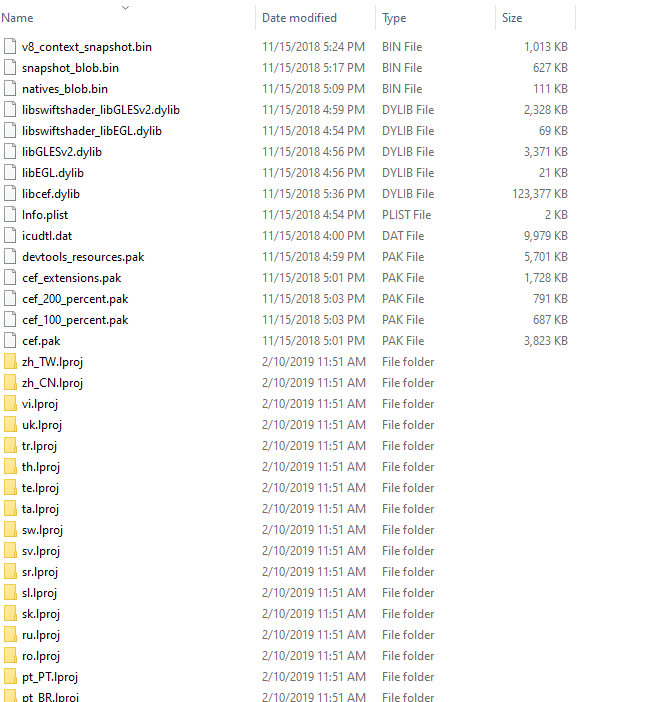
- Copy the file
-
If you want to use Chromely on ARM devices, like a Raspberry Pi 3+. You can find the CEF builds for ARM at http://chromely.org/cefbuilds/index.html
Chromely
Getting Started
Networking
Resources
Debugging
Detailed documentation on:
- Getting Started
- Configuring Chromely
- Loading Html
- Resource Handling
- Configuring Message Routing
- Register Ajax/XHR Handlers
- JavaScript Execution
- Scheme Registration
- Scheme Handlers
- Custom Http Handlers
- How to use commands
- Custom CEF Handlers
- Chromely on Raspberry Pi
- How to use app settings
- CEF binaries download
- Using DevTools