generated from cs130-w22/template
-
Notifications
You must be signed in to change notification settings - Fork 0
GradeBetter User Manual: Making a Professor Account
svetly-t edited this page Mar 6, 2022
·
4 revisions
- To create a professor account, select the button where it says register
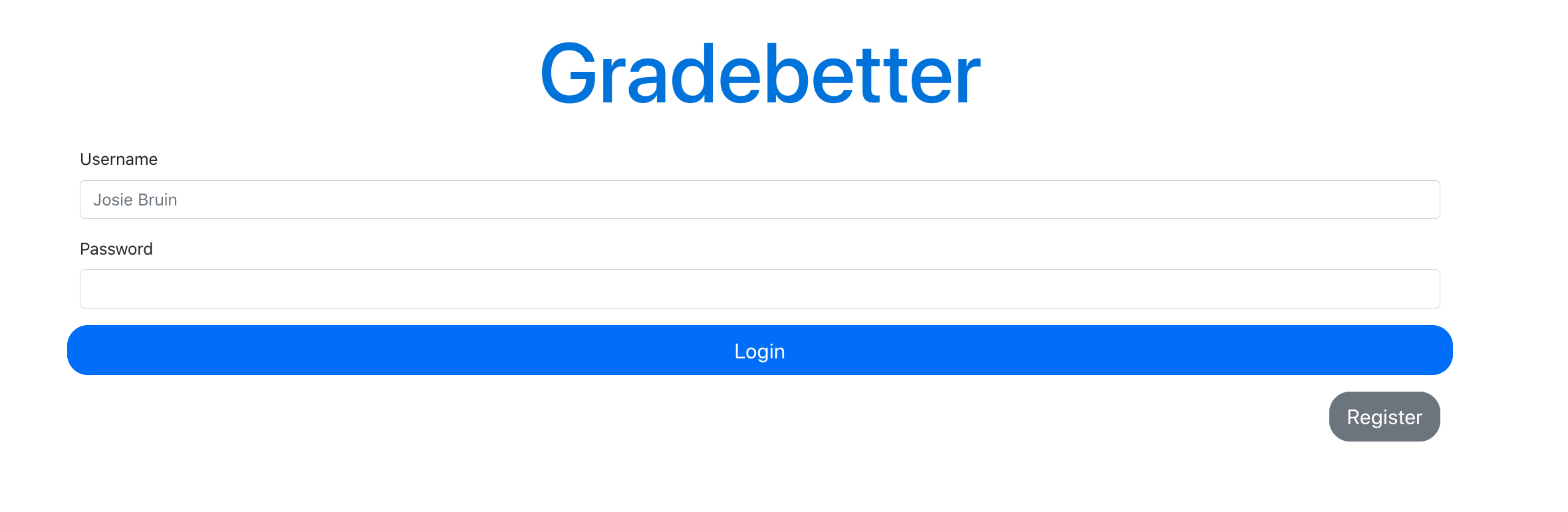
- From there, click the "professor" button
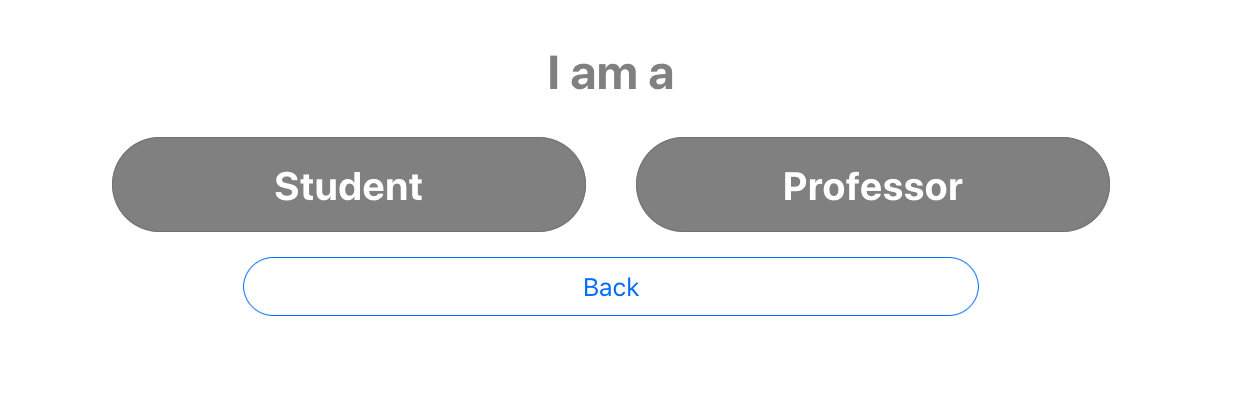
- To register a course, provide a course name, a unique 8 digit UID, and a password greater than 8 characters. If your account is created successfully, it will say success and move you to the professor user interface.
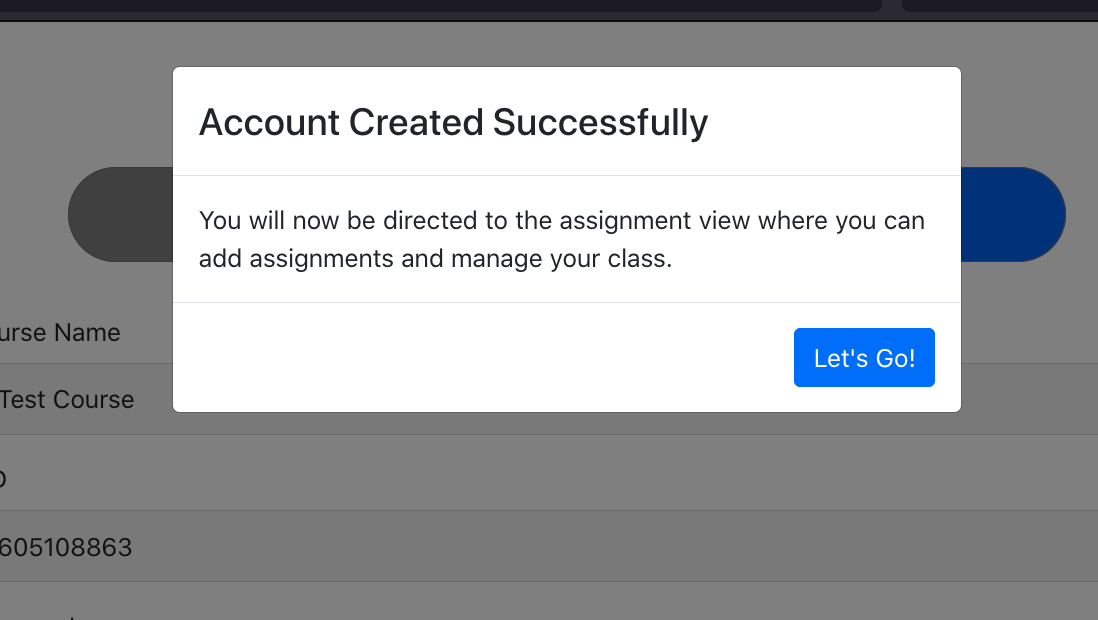
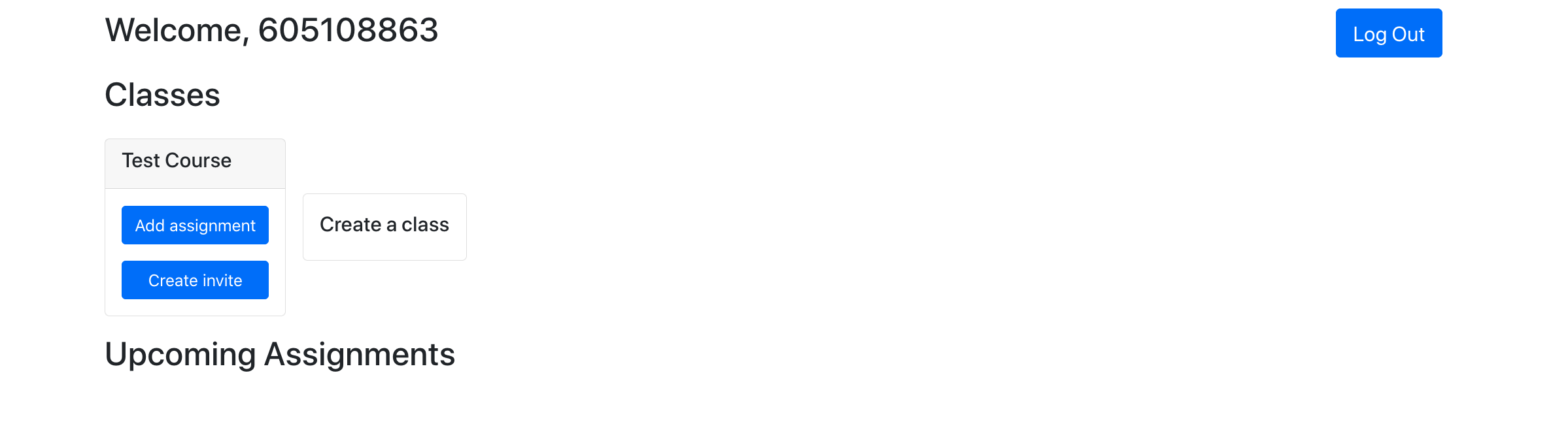
- Once you enter the assignment interface, you have many options to create a class, or create an invite.
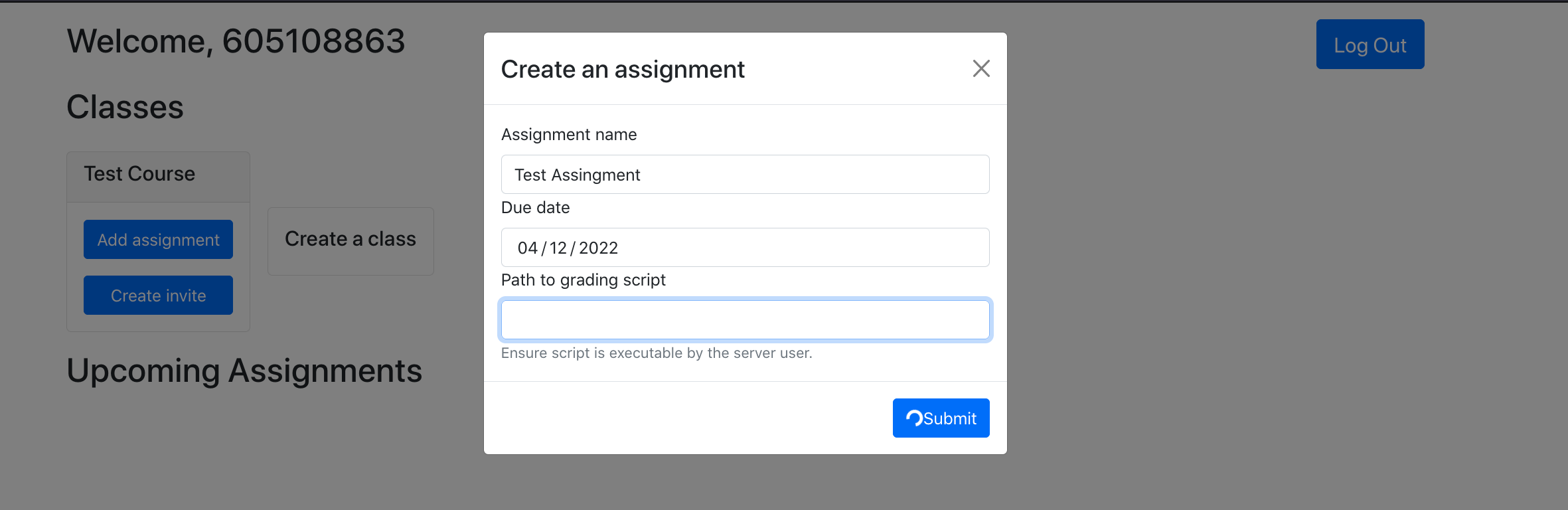
- When creating a class, you can provide its name.
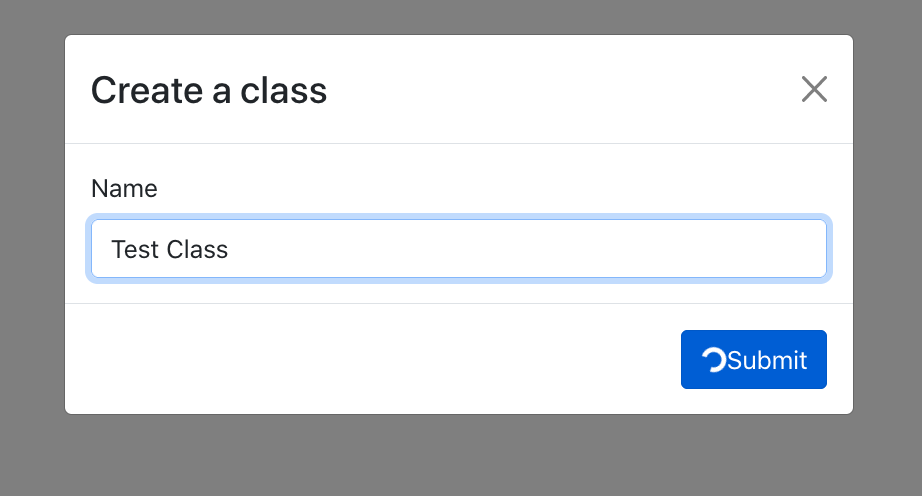
- When creating an assignment, you can provide its name, due date, and a path to a Grading Script
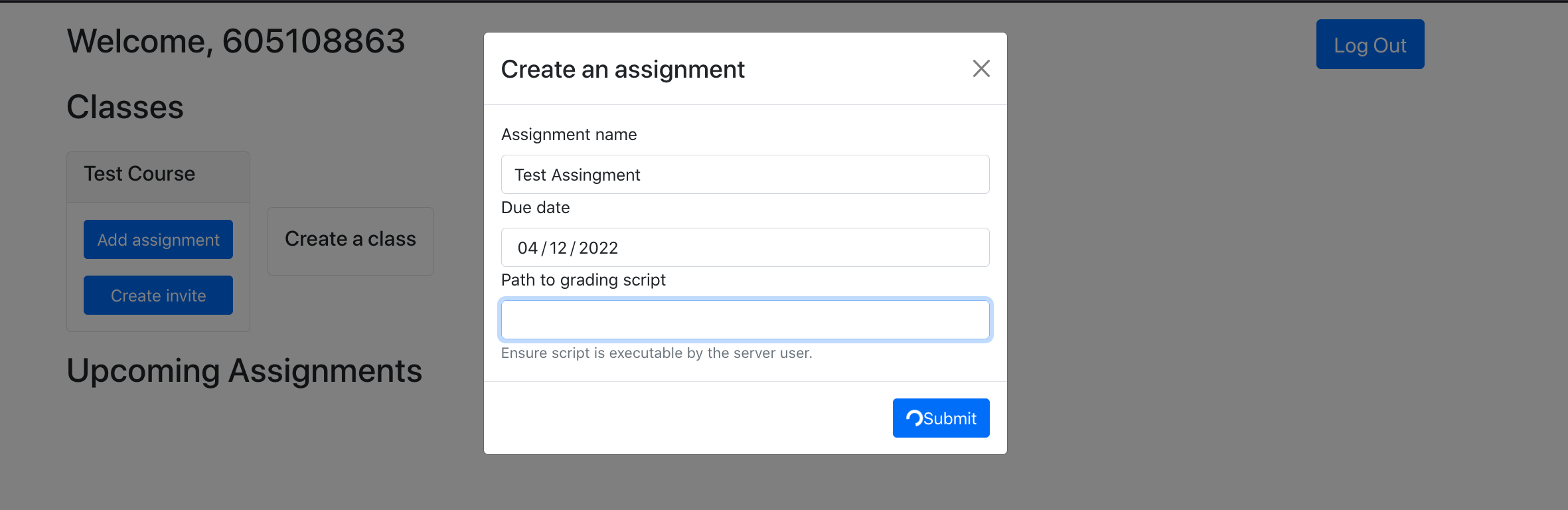
- Below is an example of the invocation of a well-formatted grading script.
driver.shis a wrapper that takes the name of the assignment to be tested and the directory in which the assignment code is located. In this case,grade_assignment_one.shlooks at the output ofmain.go, which is stored in., the same directory asdriver.sh. The test script shown here is located in https://github.com/cs130-w22/Group-A3/tree/main/backend/testscript.
- Pictured is how to create an invite. You can give a date for the class to expire, and the invite code will be valid until then.

Follow the pages in the following order: Download and Build Starting the Server
From this point: Depending on whether you are a student or a professor, follow the creating a student account or creating a professor acount page
Great! Once you are done registering, you can login and use GradeBetter! (see login page for assistance)