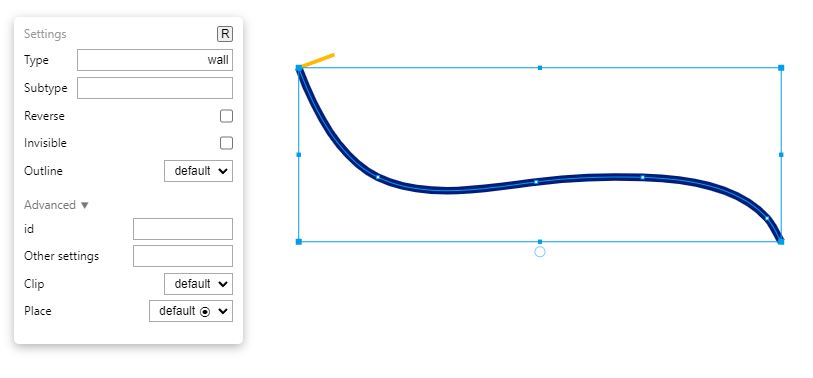-
Notifications
You must be signed in to change notification settings - Fork 2
Settings panels
When you use one of the select modes, based on your selection, a settings panel will pop up. This can be used to edit the settings (when exported, the options in Therion) of the object.
This image shows a line selected, with its settings panel next to it.
The type and, when visible, the subtype fields can hold any arbitrary value, but when clicked they also show a dropdown of predefined types and their previews.
When anything is changed on the panel, the object's settings are automatically updated. It is not necessary to click anything after a value is changed on the panel.
Note
Changes made here are only added to history once the panel is closed. You may press undo while in a text input, and the undo will only apply to changes to that input. But if you want to undo the changes made in the panel, you should deselect the object, which will close the panel.
Some ostensibly boolean options use a checkbox, while others use dropdown lists. This is because reverse and invisible have one state which is the default: when they're turned off. But outline can have different default values depending on the value of type.
When you select multiple lines or multiple points (but not together), a different panel will pop up than when selecting single items. All settings here will be applied only if they are not empty and if the Apply button is pressed.
This panel is shown when selecting a single segment with the Segment selection tool. This can be used to set custom options for the segment, or to set a subtype. Subtypes can change within a single line, and a subtype definition will affect all succeeding segments until another subtype is defined. This panel gives an overview of the subtype definitions within a line.
The other settings setting here (because of Therion's file format) should separate commands with a ; and each command will be put on a new line.
When nothing is selected, the Scrap settings panel is shown at the top, collapsed. This can be used to edit the various settings related to the scrap.