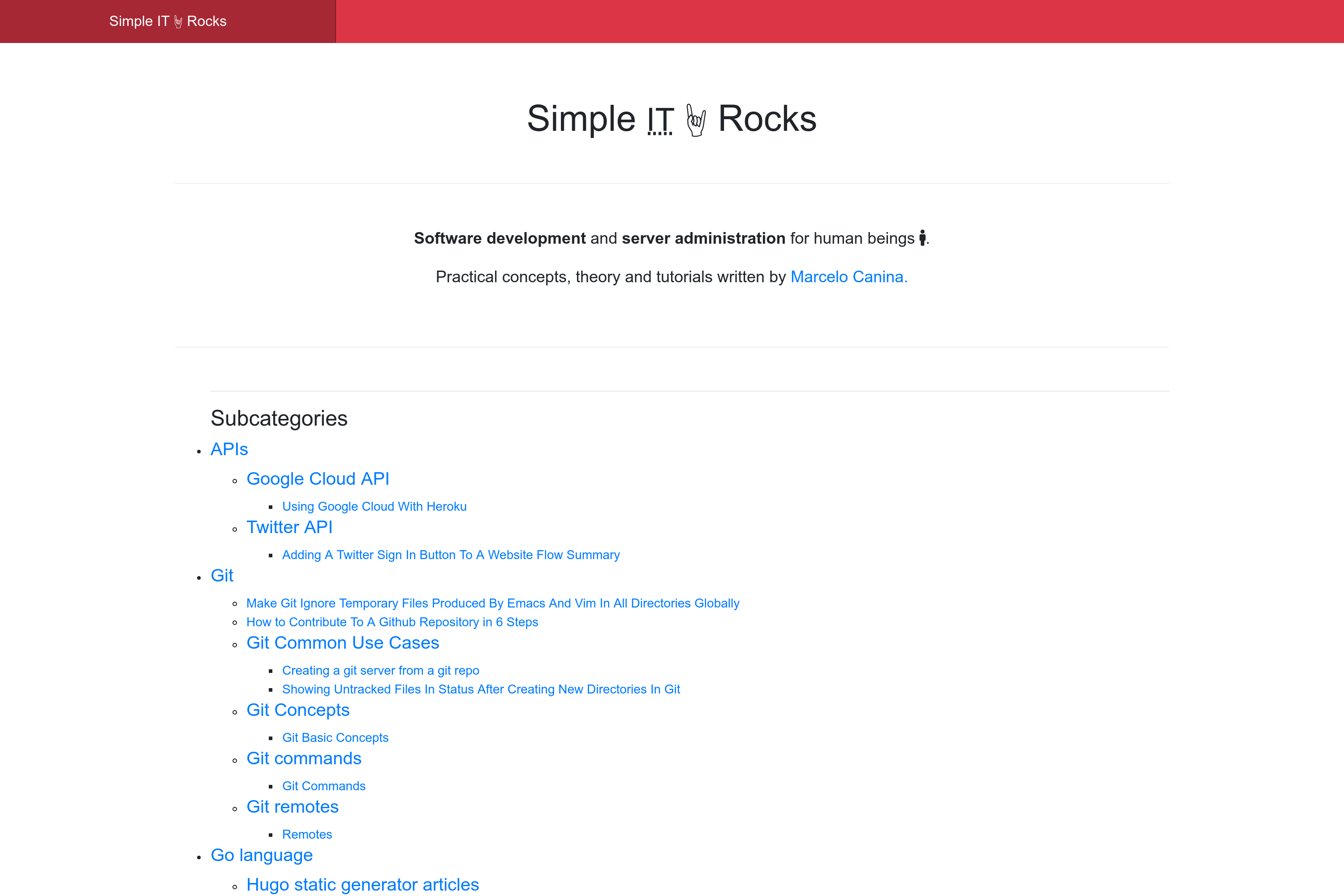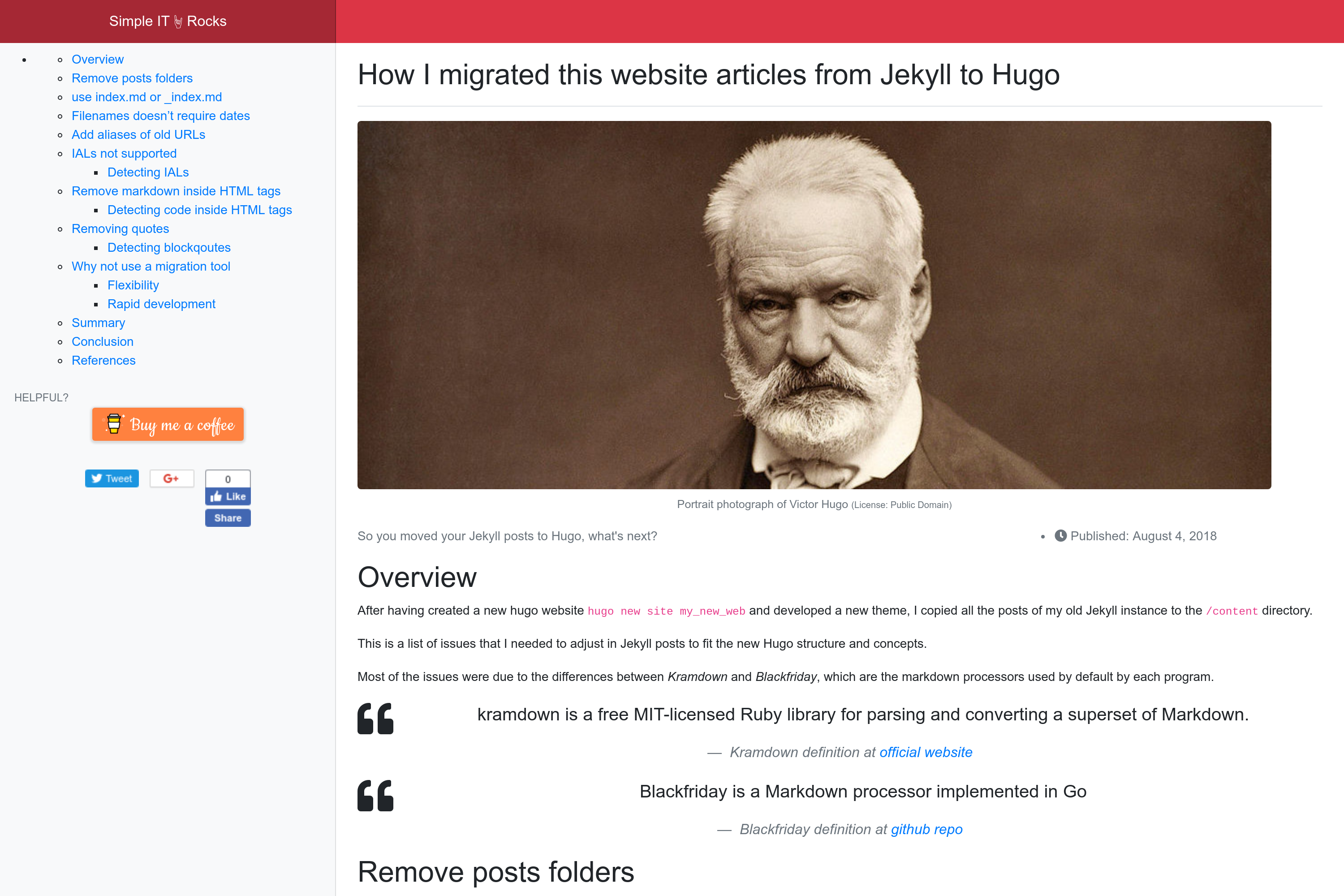Responsive Hugo theme displaying articles by directory.
Homepage displays the full directory tree structure and each section/"subsection" its own articles and nested sections.
Table of Contents
- SimpleIT Hugo Theme
- Features
- Adding content
- Installation
- Updating the theme
- Run locally
- Theme config
- Customizing styles for your website
- Notes for developers
- Screenshots
- Contributing
- Websites using theme
- License
Features:
-
mobile-first design
-
two main layouts:
- single page
- Automatic TOCs based in content headers placed in sidebar
- Choose Share Buttons type
- static buttons optimized for loading speed
- generated with https://sharingbuttons.io/ (fast, minimal footprint)
- Commenting system
- Disqus
- directory/category lists
- If
/static/img/cover.jpgexists, it is added as the background of the homepage header section
- If
- single page
-
SEO
- Hugo internal templates
- Open Graph
{{- template "_internal/opengraph.html" . -}}
- Schema metatags
{{- template "_internal/schema.html" . -}}- When an article is updated, it automatically generates
dateModifieditemprop and shows the Last Updated info in the article. It obtains the data from the git repo.
- Twitter Cards
{{- template "_internal/twitter_cards.html" . -}}
- Open Graph
- produces
- minified HTML
- SASS compiled in one CSS file
- One javascript file
- Multilingual:
- In
head: Each page specifies other languages versions in meta as specified in Tell Google about localized versions of your page like: -<link rel="alternate" hreflang="lang_code" href="url_of_page" /> - In
footer: Show alternative page translations, falling back to site available languages if a specific page doesn't have translation
- In
- Hugo internal templates
-
Analytics
- Google Analytics
- Bing
-
Monetization:
- Google Adsense:
- Page level
- Automatic ads just setting up config key
- Optional Buy me a coffee button in articles
- Google Adsense:
-
Content in tree directory structure of arbitrary depth supported
- nested directories, each directory having its own articles and possible other directories
-
Third-party apps
- Twitter Bootstrap 4
- Icons: Fontawesome 5
-
Author box for each article.
- Only shown in pages if
biois set at[params.author]in configuration. - Can be hidden with frontmatter:
hide_author: true
- Only shown in pages if
-
About me page in footer if
page_about_me_relurlset in configuration for each language.[languages] [languages.en] page_about_me_relurl = "/about/"
The nested subcategories (aka.:sections/nested sections) get the same URLs as the directory structure, for example, the following directory/files would be available at these URLs:
PATH URL
exampleSite/content/
|-- en
| |-- _index.md /
| |-- a-root-level-article.md /a-root-level-article/
| |-- about.md /about/
| |-- bar-first-level-section /bar-first-level-section/
| | `-- bar-page-in-section.md /bar-first-level-section/bar-page-in-section/
| |-- baz-first-level-section
| | `-- _index.md /baz-first-level-section/
| `-- foo-first-level-section
| |-- _index.md /foo-first-level-section/
| |-- foo-second-level
| | |-- _index.md /foo-first-level-section/foo-second-level/
| | |-- foo-third-level
| | | |-- _index.md /foo-first-level-section/foo-second-level/foo-third-level/
| | | `-- page-at-foo-third-level.md /foo-first-level-section/foo-second-level/foo-third-level/page-at-foo-third-level/
| | `-- page-at-foo-second-level.md /foo-first-level-section/foo-second-level/page-at-foo-second-level/
| `-- page-at-section-level.md /foo-first-level-section/page-at-section-level/
`-- es
|-- _index.md /es/
`-- foo-seccion-primer-nivel
|-- _index.md /es/foo-section-primer-nivel
`-- foo-segundo-nivel
|-- _index.md /es/foo-section-primer-nivel/foo-segundo-nivel
`-- pagina-en-segundo-nivel.md /es/foo-section-primer-nivel/foo-segundo-nivel/pagina-en-segundo-nivel/
$ hugo new <sections>/<article>.md
There are two types of Posts, with and without images. The cleanest way to have them is to create a directory for those posts that have images, and put all post's images in that directory.
A post without a cover image should be created with the slug as the
filename inside the directory you want, for example, to create the
post
http://example.com/foo-first-level-section/page-at-foo-first-level
you should create the file /content/foo-first-level-section/foo-second-level/page-at-foo-second-level.md
slug will be obtained from post's filename
---
title: "Post example without images"
date: 2019-01-10
subtitle: ''
description: ''
---
## Overview
Here I don't use any image!
Posts with images can have two types of images:
- Cover image
- Displayed at the top section of the post
- Used in Facebook's OpenGraph / Twitter cards metadata (a.k.a. the image that will be displayed when sharing the post in those Social Networks)
- Should be defined at post's frontmatter.
- Content images
- Images used along the post content
For example, to create the post
http://example.com/foo-first-level-section/page-at-foo-first-level
you should create the directory with the slug name and content
inside the directory as an index.md file
/content/foo-first-level-section/foo-second-level/page-at-foo-second-level/index.md.
All images used by this post goes inside the above directory (/content/foo-first-level-section/foo-second-level/page-at-foo-second-level/)
And slug will be obtained from post's directory name.
To add the cover image, so it can be displayed by OpenGraph and
Twitter, add the metadata to the resources frontmatter section and
put the image in the newly created directory
/content/foo-first-level-section/foo-second-level/page-at-foo-second-level/victor_hugo.jpg.
The featured image resource name must be cover so it will be used as the featured image of the article.
This follows the standard name name defined by Hugo for Twitter Cards featured image.
Rest of images should be configured in an images array in front matter, being the first one the featured image. This will be used in Facebook's OpenGraph metadata and Twitter Cards image section, so it is displayed when sharing them.
In images array, the full path after content directory preppended to image name should be used, as Hugo loads them preppending the website's domain.
Then other images in same directory and used in content /content/foo-first-level-section/foo-second-level/page-at-foo-second-level/dcu_models.jpg
---
title: "Post example with images in cover and content"
date: 2019-01-10
subtitle: ''
description: ''
images:
- foo-first-level-section/foo-second-level/page-at-foo-second-level/victor_hugo.jpg
- foo-first-level-section/foo-second-level/page-at-foo-second-level/dcu_models.jpg
resources:
- name: cover # this should be the name if you want it to appear as article's featured image and used by OpenGraph and Twitter cards
src: victor_hugo.jpg
title: "Portrait photograph of Victor Hugo"
params: #can be ommited
license: "Public Domain"
original: "https://commons.wikimedia.org/wiki/File:Victor_Hugo_by_%C3%89tienne_Carjat_1876_-_full.jpg"
---
## Overview
Hey! I have an image that it is not featured, look:
<img class="img-fluid" alt="model diagram" src="dcu_models.jpg" />
Tree directory structure of
/content/foo-first-level-section/foo-second-level/page-at-foo-second-level/
would look like:
.
|_ index.md
|_ dcu_models.jpg
|_ victor_hugo.jpg
You can also add images to site's root at /assets/img/ and then use
it directly referring them with full path /img/.....
For example, for my_image.png at /assets/img/
then it can be used in multiple posts:
<img class="img-fluid" alt="example image" src="/img/my_image.png" />.
To add a new language, just specify it in the [languages] section of
config.toml and create a subdirectory in /content as specified at
Translation by content directory
.
Then for each page or section:
Set translationKey for _index and pages and their slug as
directory or filename. I use the slug of the section/page I am
translating as the translation key, for example for
/content/en/foo/_index.md:
-
EN:
/content/en/foo/---- translationKey = "foo" ---- -
ES:
/content/es/foo-slug-in-spanish/---- translationKey = "foo" ----
Same process for pages.
Then each level of the hierarchy will have its corresponding page in the other language, and subdirectories will also be translated.
$ git submodule add -f https://github.com/marcanuy/simpleit-hugo-theme themes/simpleit-hugo-theme
Inside the folder of your Hugo site run:
$ cd themes
$ git clone https://github.com/marcanuy/simpleit-hugo-theme
After installing the theme, if you added it as a git submodule, you
can update it with:
git submodule update --remote --merge
In order to see your site in action, run Hugo's built-in local server.
$ hugo server -t simpleit-hugo-theme
Now enter localhost:1313 in the address bar of your browser.
Or just set theme="simpleit-hugo-theme" in your configuration.
Have a look at /exampleSite/config.toml for theme customization options.
If the website is located in a subdirectory like example.com/blog/
then URLs should be generated with an absolute path with the following
configuration:
canonifyURLs = true
If you want to change some styling to fit your own website needs, copy the following files to your website root path and edit them:
assets/sass/custom_variables.scss: customize variables used by Bootstrap.assets/sass/styles.scss: your main website styles with all Bootstrap variables avaiable.
If you plan to change something or contribute to theme development keep in mind that this theme uses npm to handle packages, to install its dependencies:
$ cd themes/simpleit-hugo-theme
$ make install
All Bootstrap and Fontawesome SASS variables are available to
-
customizing the variables
In assets/sass/custom_variables.scss you can customize Bootstrap.
-
use variables in assets/sass/styles.css
For example, using Fontawesome variables like
$fa-var-twitter, inassets/sass/styles.scss:.twitter { @include fa-icon; @extend .fab; &:before { content: fa-content($fa-var-twitter); } }or using Bootstrap variables like
$kbd-bg, inassets/sass/styles.scss:.shell { background-color: $kbd-bg; }
Building or serving the website:
$ cd themes/simpleit-hugo-theme
$ make build
Serving the theme with changes:
$ cd themes/simpleit-hugo-theme
$ make serve
Single page screenshot:
Did you found a bug or got an idea for a new feature? Feel free to use the issue tracker to let me know. Or make directly a pull request.
Hugo websites using this theme:
Add your own website here with a Pull Request!
- Github repo: https://github.com/marcanuy/simpleit-hugo-theme.git
- Page at Hugo themes site: https://themes.gohugo.io/simpleit-hugo-theme/
- Hierarchical content demo: https://marcanuy.github.io/simpleit-hugo-theme/
- Flat demo: https://themes.gohugo.io/theme/simpleit-hugo-theme/
This theme is released under the MIT License. For more information read the License.