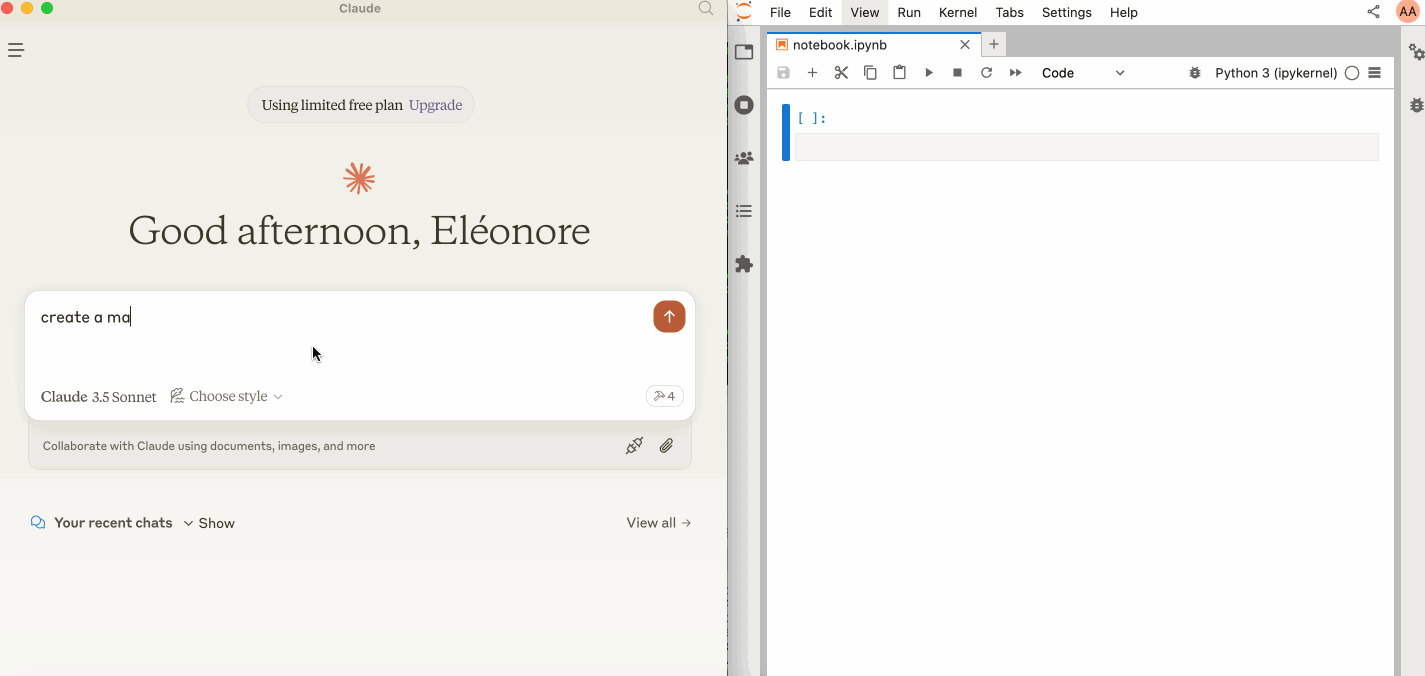Jupyter MCP Server is a Model Context Protocol (MCP) server implementation that provides interaction with Jupyter notebooks 📓 running in a local JupyterLab 💻.
Make sure you have the following installed. The modifications made on the notebook can be seen thanks to Jupyter Real Time Collaboration (RTC).
pip install jupyterlab jupyter-collaboration ipykernelThen, start JupyterLab with the following command:
jupyter lab --port 8888 --IdentityProvider.token MY_TOKEN --ip 0.0.0.0 Note
The --ip is set to 0.0.0.0 to allow the MCP server running in a Docker container to access your local JupyterLab.
To use this with Claude Desktop, add the following to your claude_desktop_config.json:
Important
Ensure the port of the SERVER_URLand TOKEN match those used in the jupyter lab command.
The NOTEBOOK_PATH should be relative to the directory where JupyterLab was started.
{
"mcpServers": {
"jupyter": {
"command": "docker",
"args": [
"run",
"-i",
"--rm",
"-e",
"SERVER_URL",
"-e",
"TOKEN",
"-e",
"NOTEBOOK_PATH",
"datalayer/jupyter-mcp-server:latest"
],
"env": {
"SERVER_URL": "http://host.docker.internal:8888",
"TOKEN": "MY_TOKEN",
"NOTEBOOK_PATH": "notebook.ipynb"
}
}
}
}{
"mcpServers": {
"jupyter": {
"command": "docker",
"args": [
"run",
"-i",
"--rm",
"-e",
"SERVER_URL",
"-e",
"TOKEN",
"-e",
"NOTEBOOK_PATH",
"--network=host",
"datalayer/jupyter-mcp-server:latest"
],
"env": {
"SERVER_URL": "http://localhost:8888",
"TOKEN": "MY_TOKEN",
"NOTEBOOK_PATH": "notebook.ipynb"
}
}
}
}The server currently offers 2 tools:
add_execute_code_cell
- Add and execute a code cell in a Jupyter notebook.
- Input:
cell_content(string): Code to be executed
- Returns: Success message
add_markdown_cell
- Add a markdown cell in a Jupyter notebook.
- Input:
cell_content(string): Markdown content
- Returns: Success message
docker build -t datalayer/jupyter-mcp-server .To install Jupyter MCP Server for Claude Desktop automatically via Smithery:
npx -y @smithery/cli install @datalayer/jupyter-mcp-server --client claude