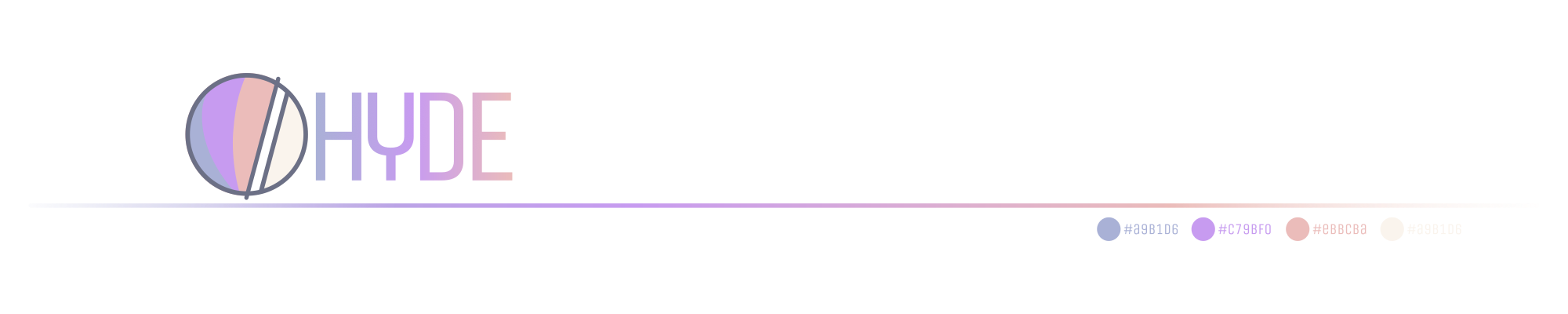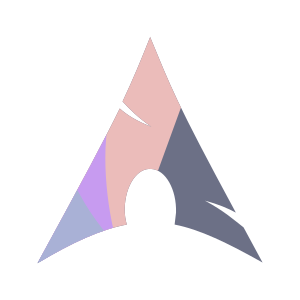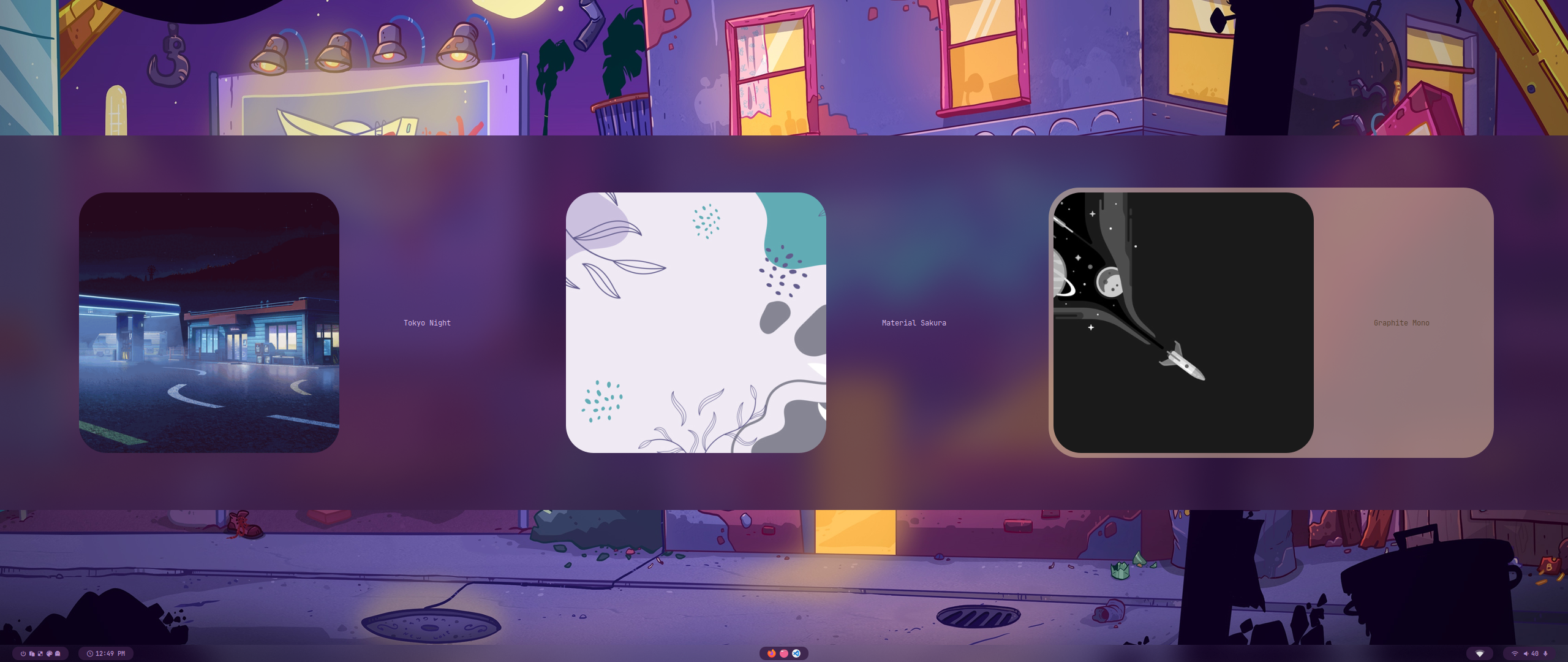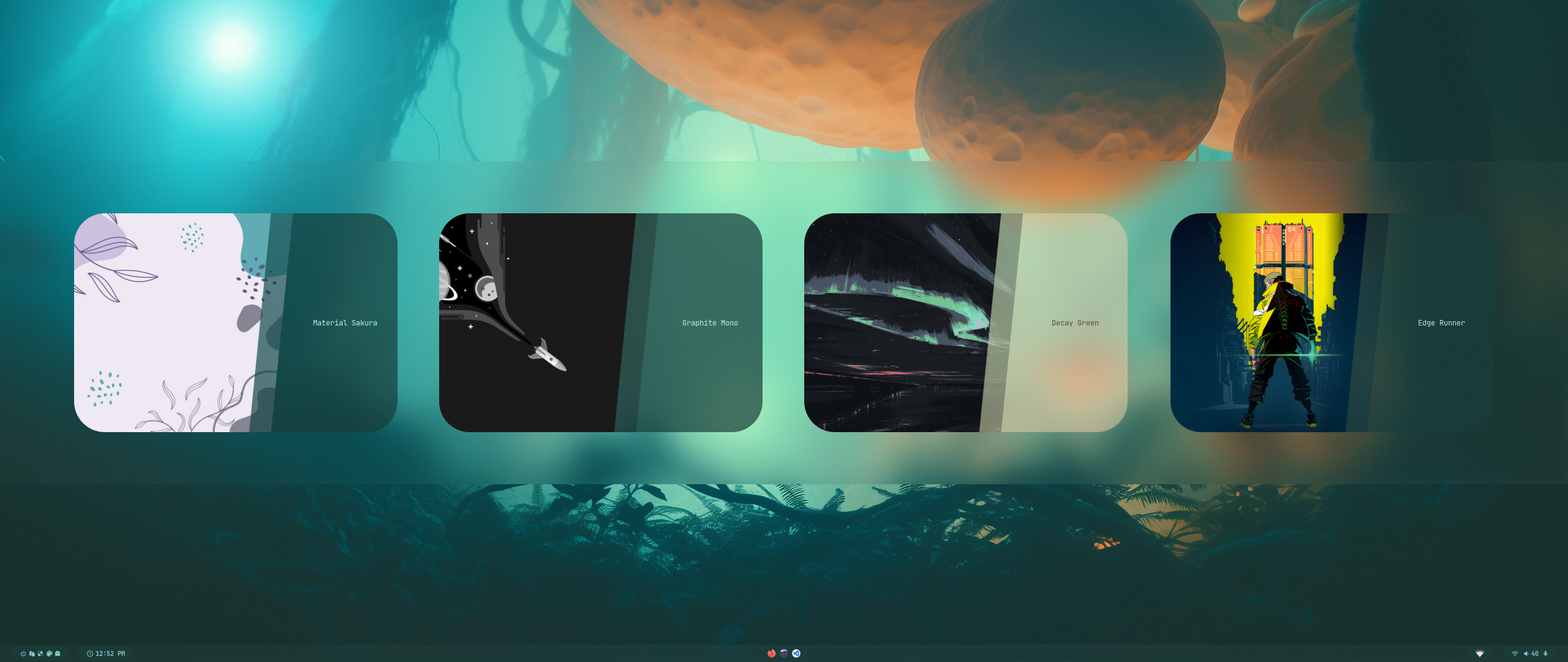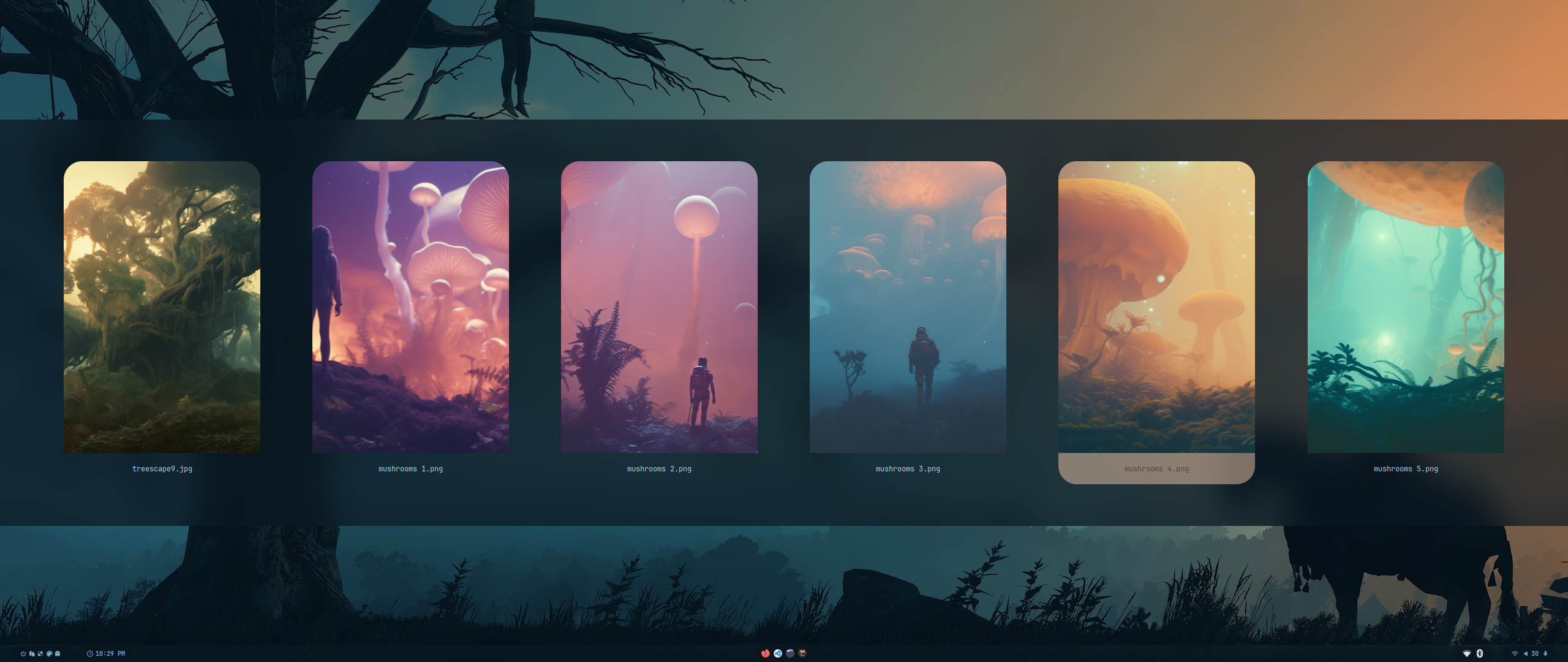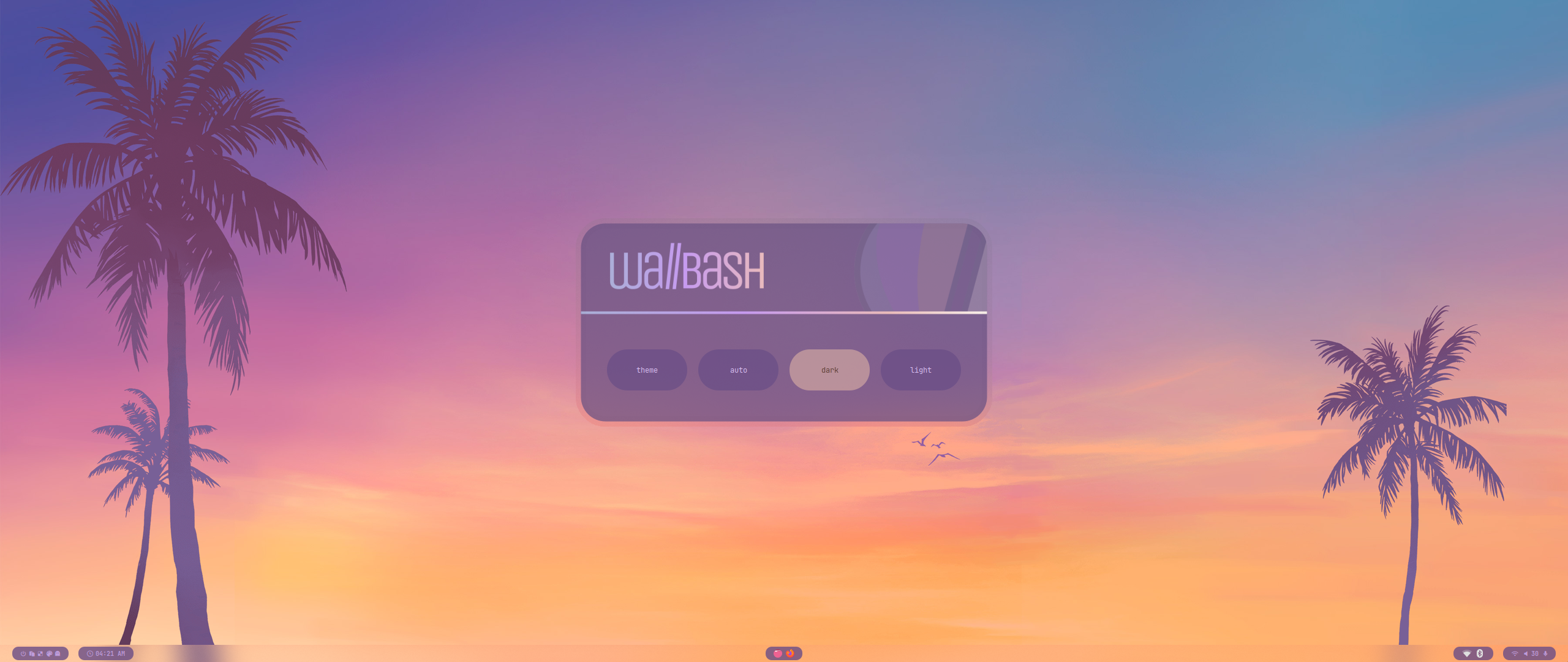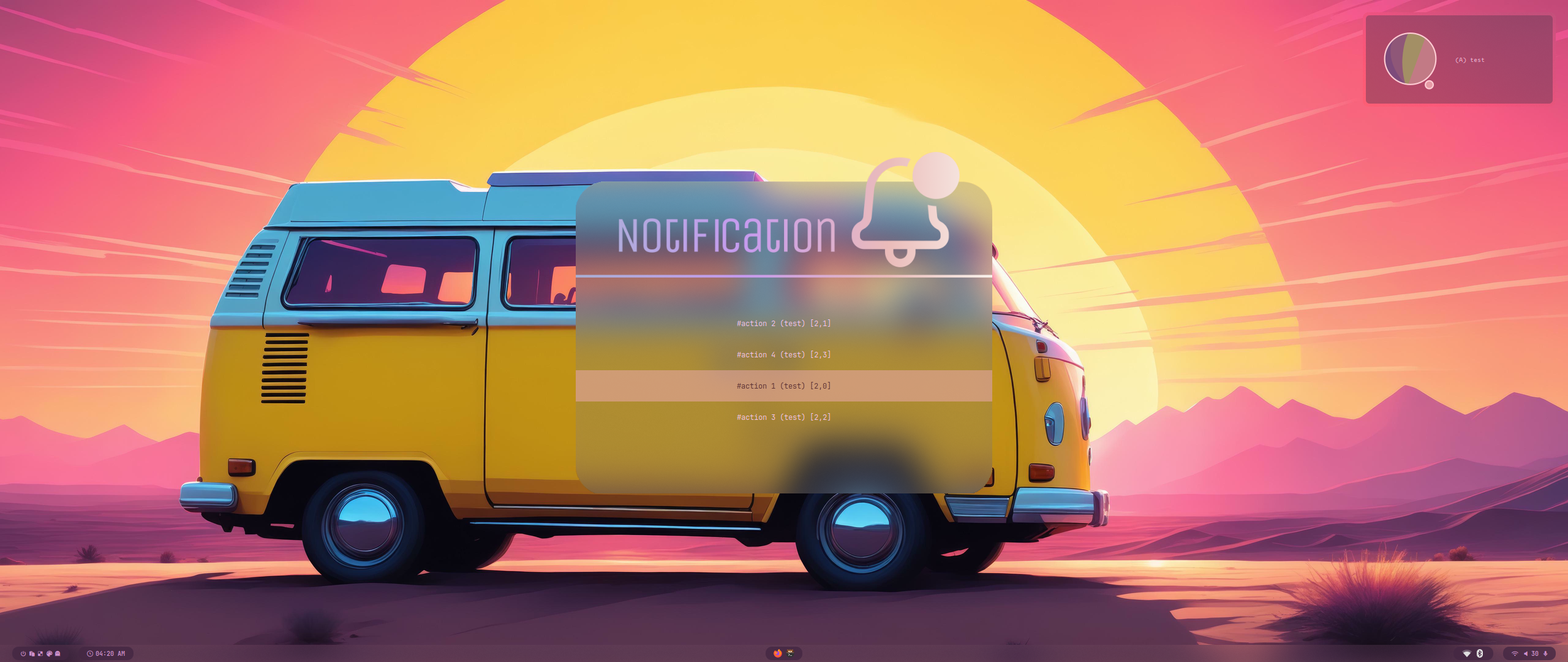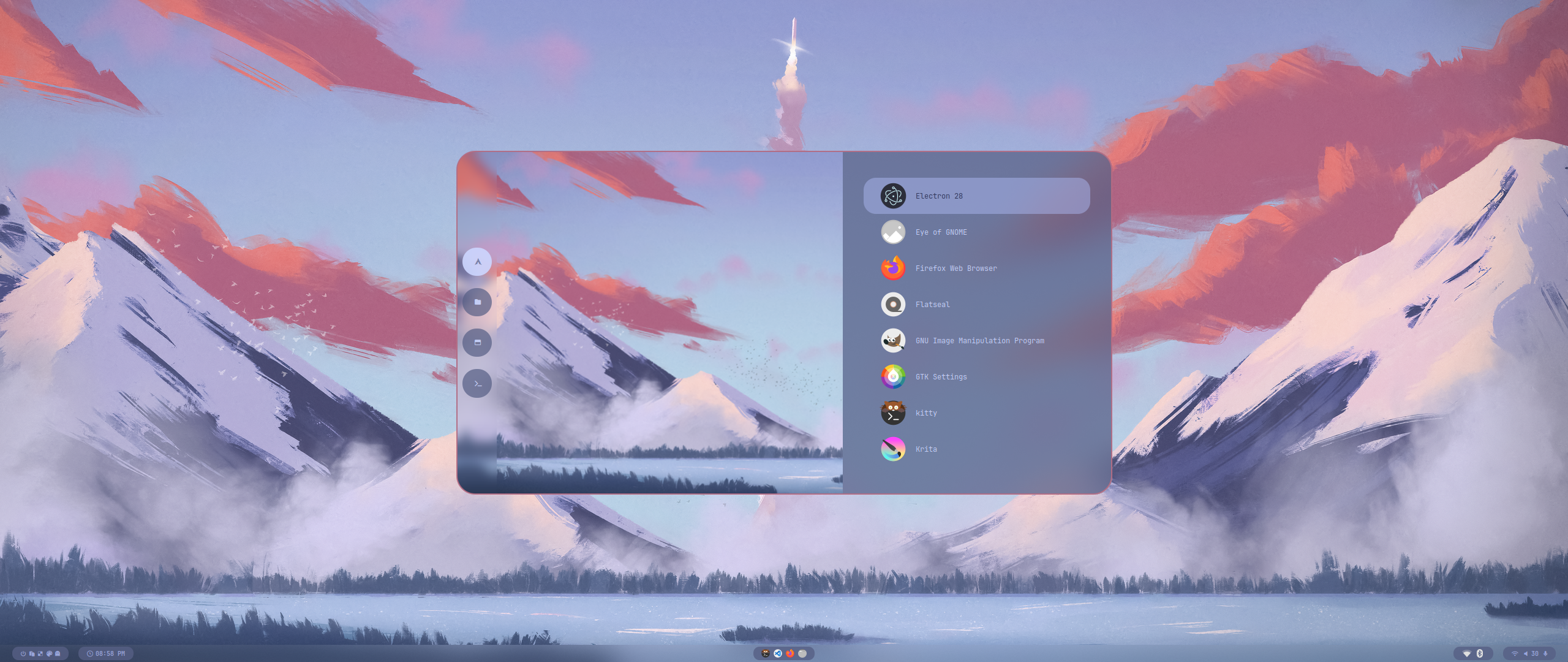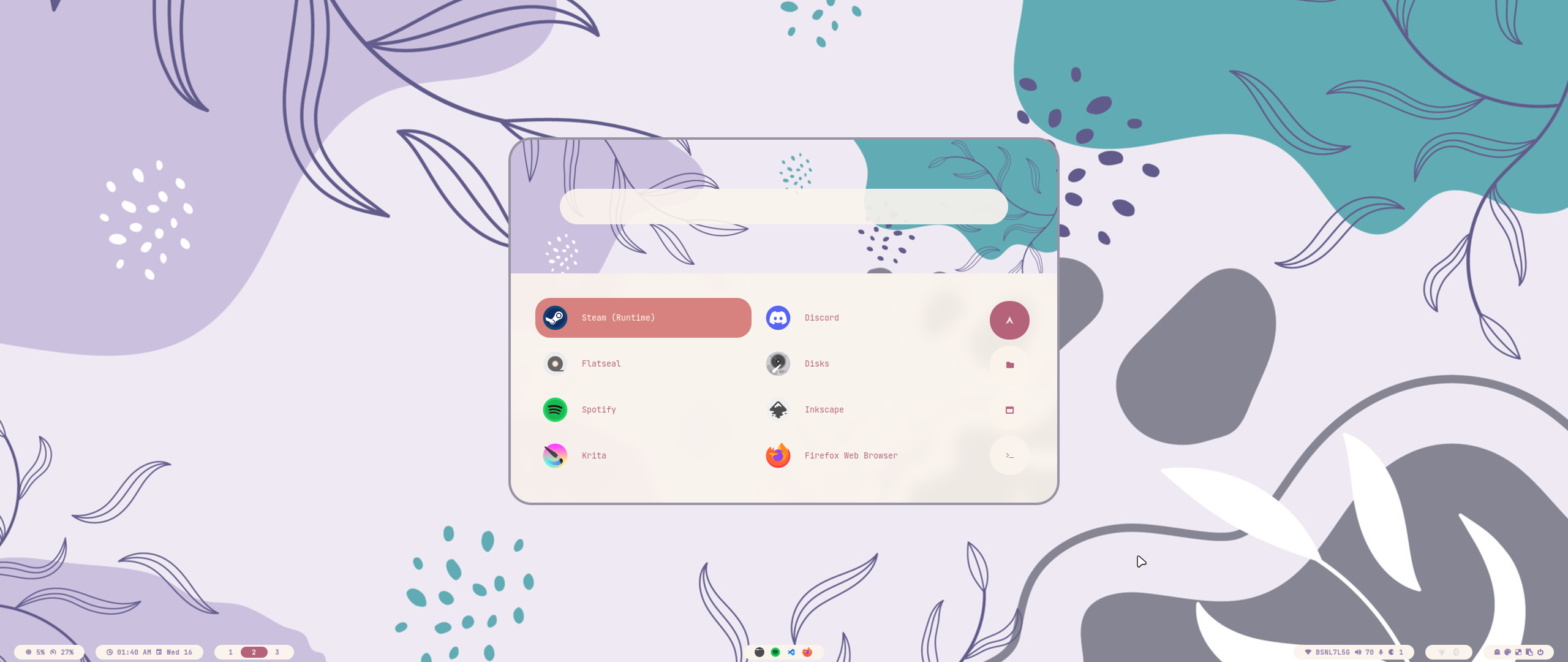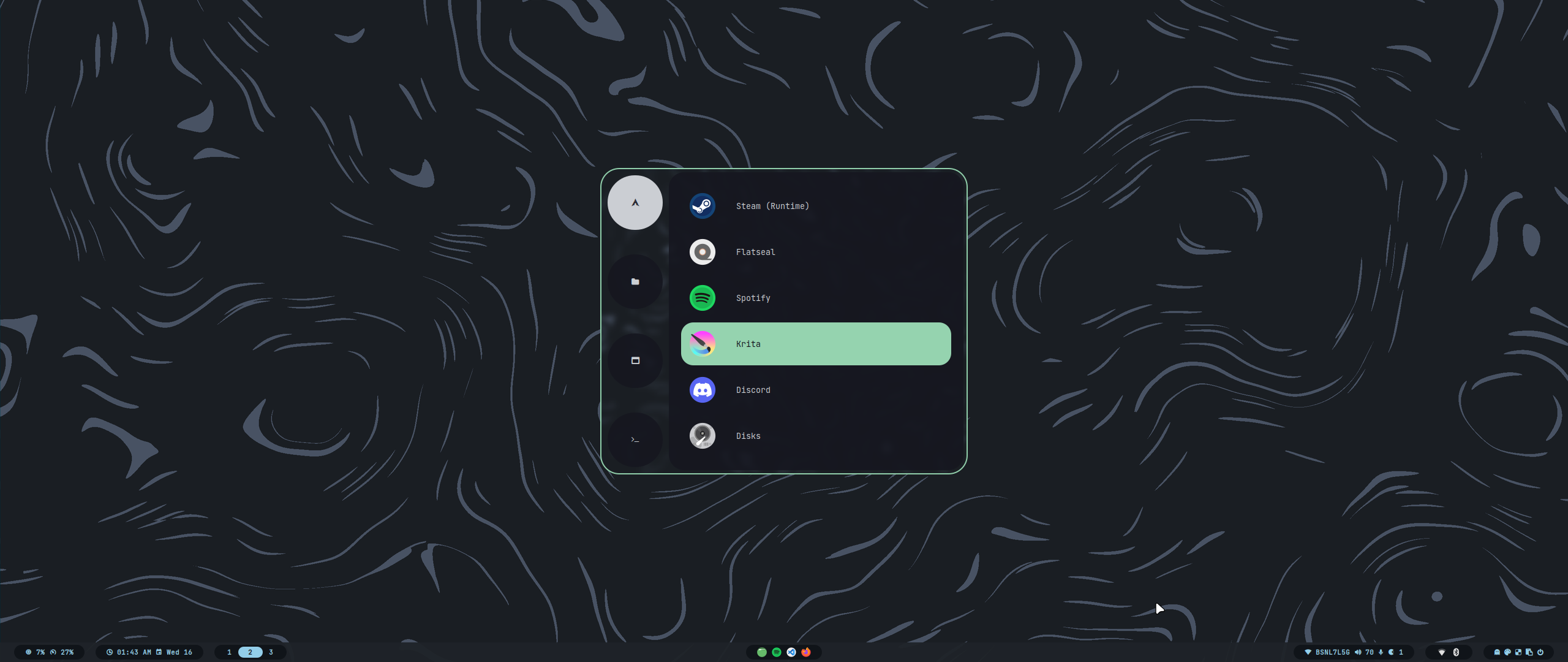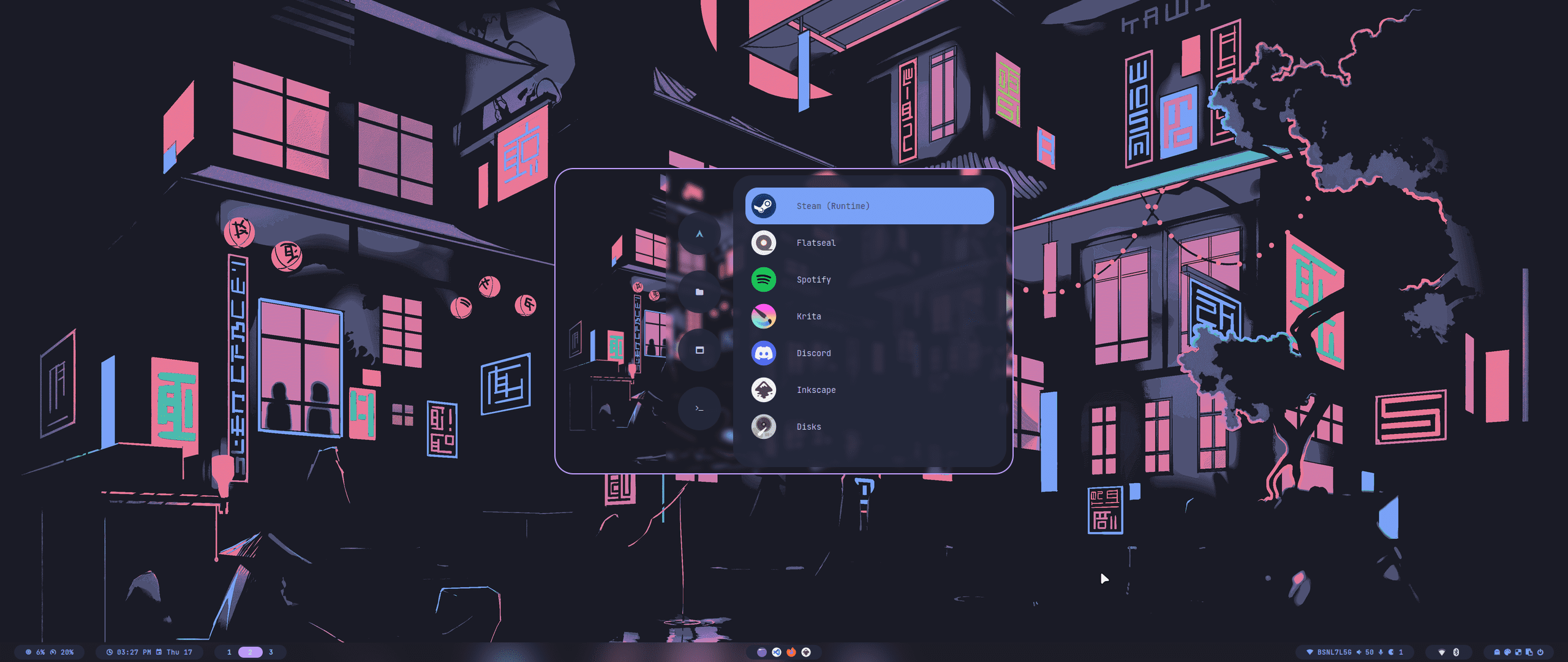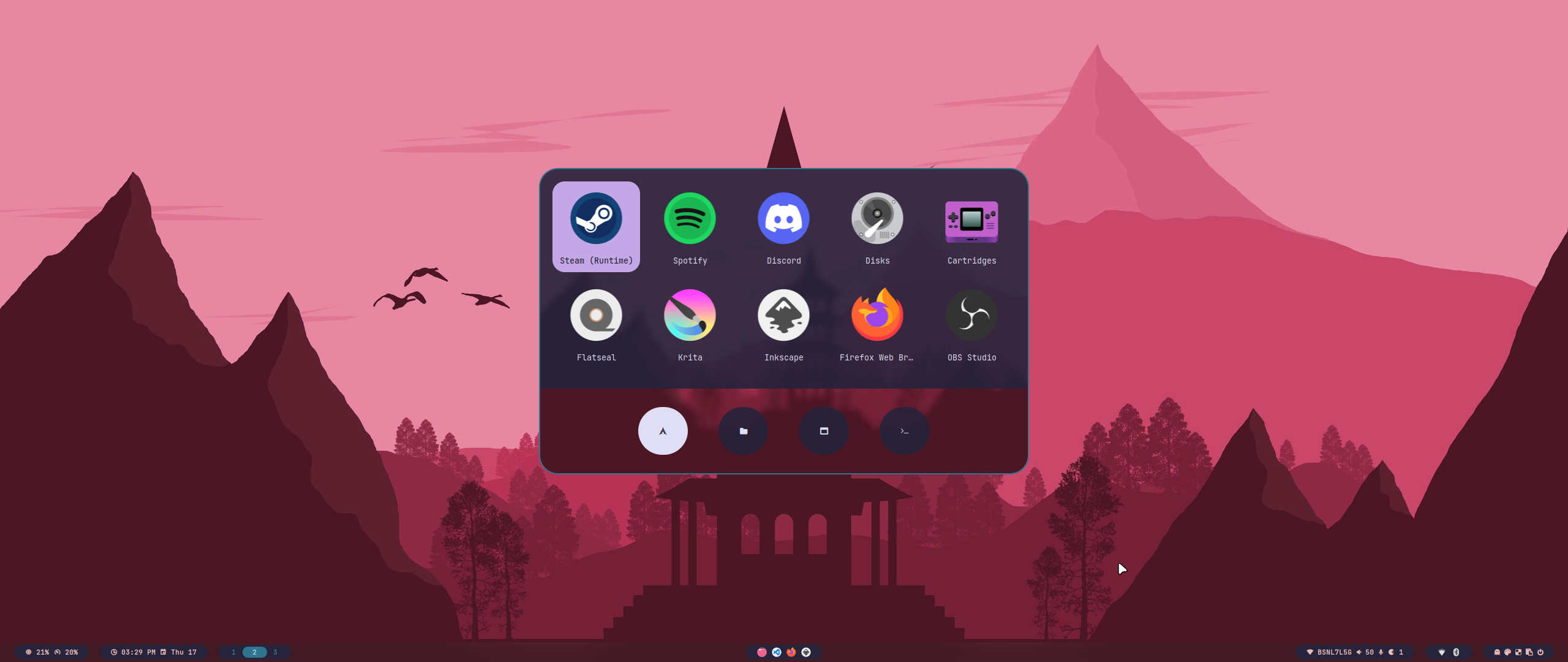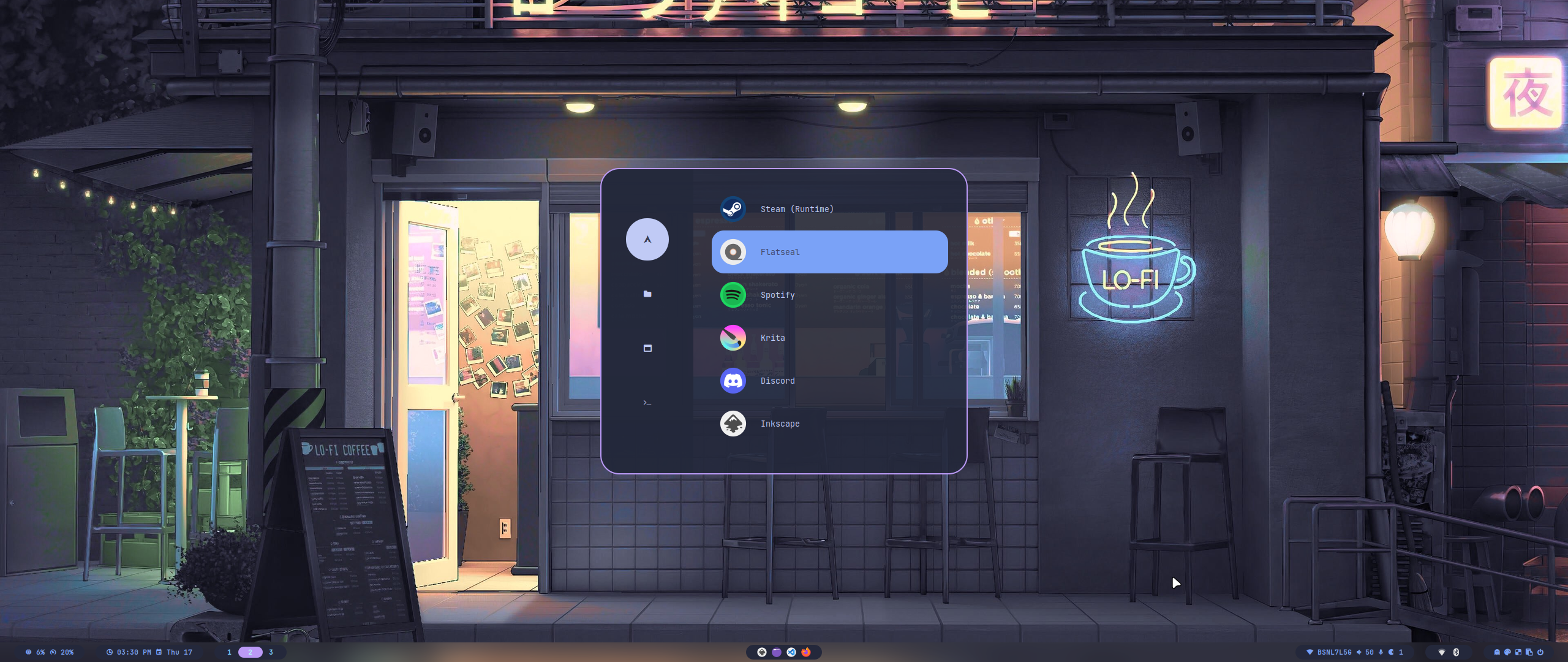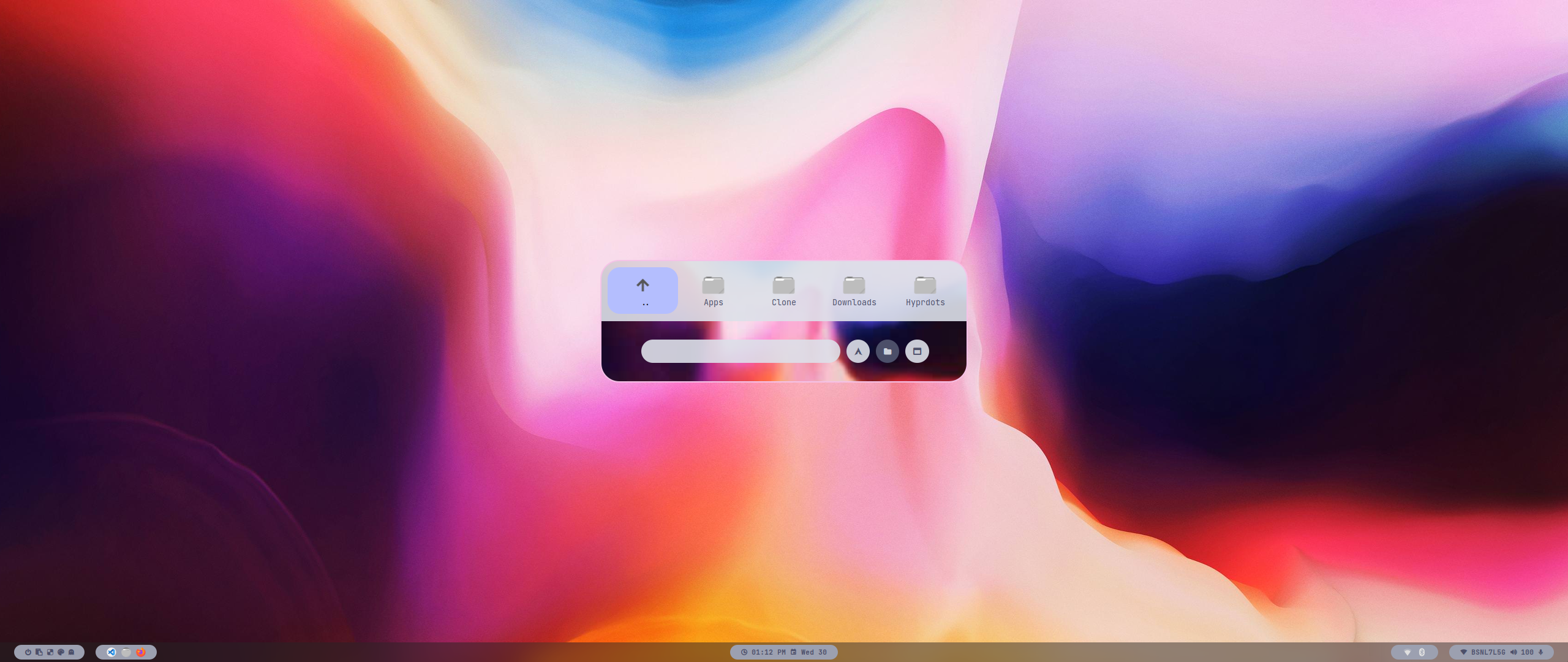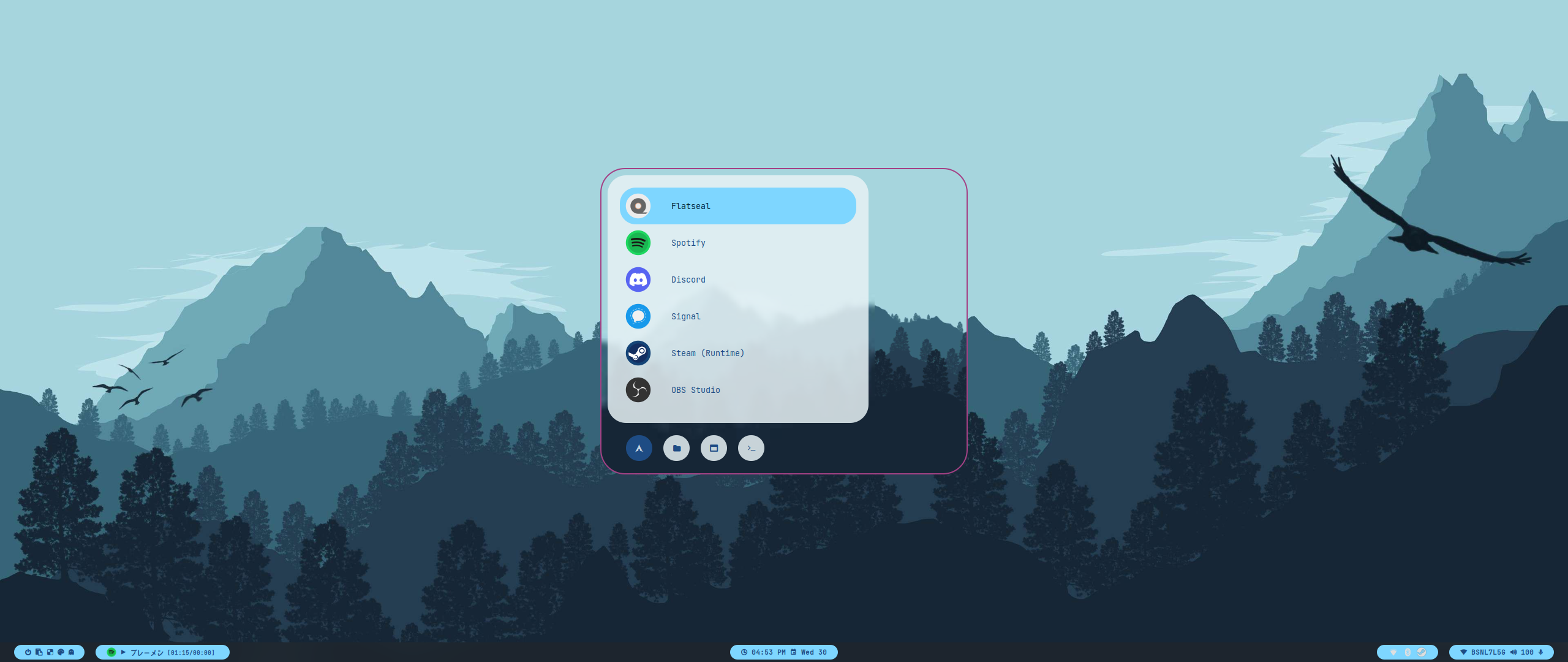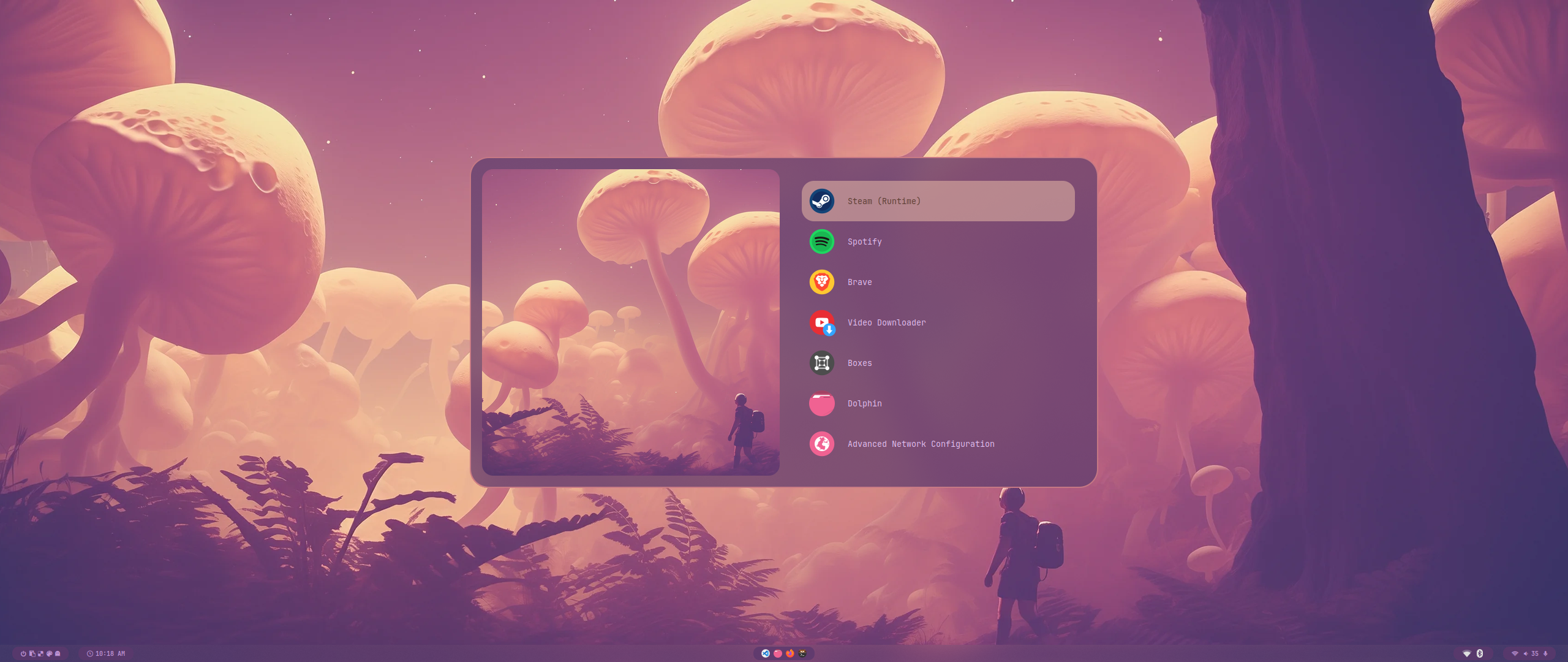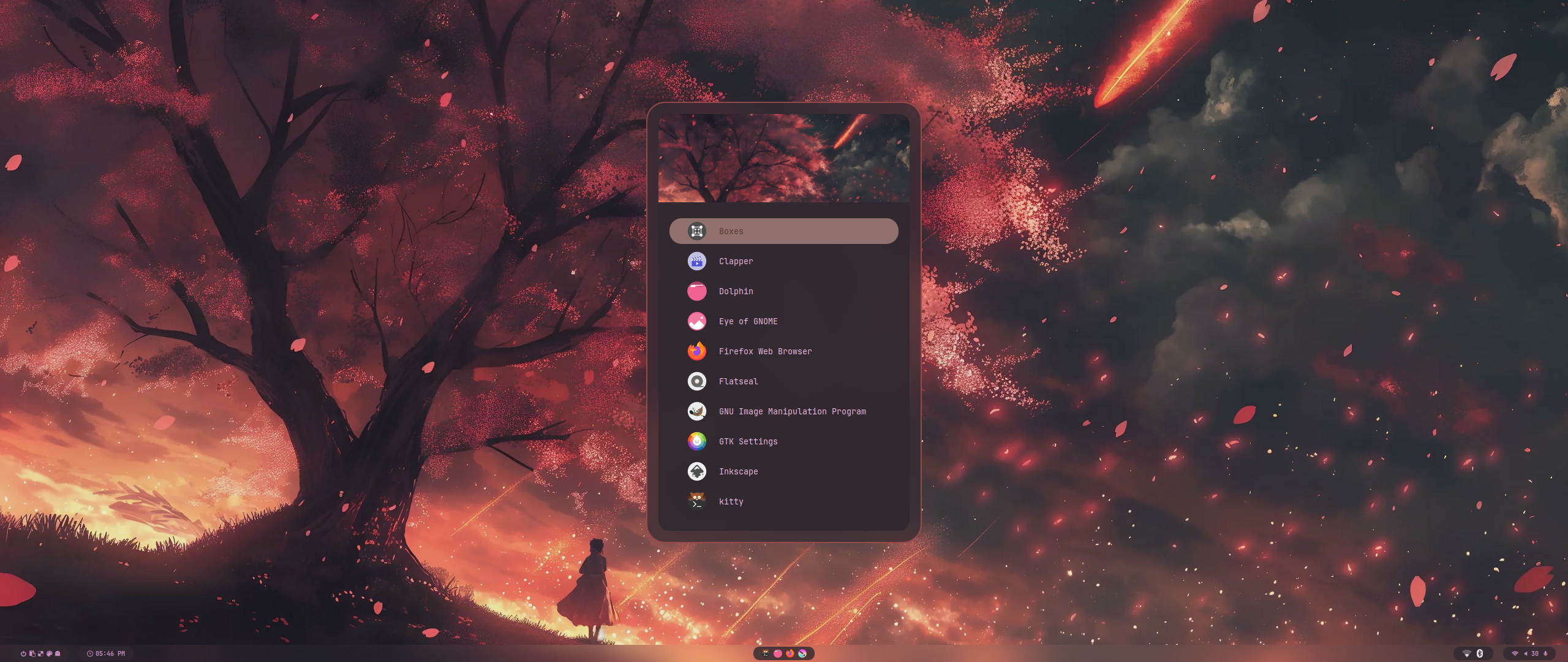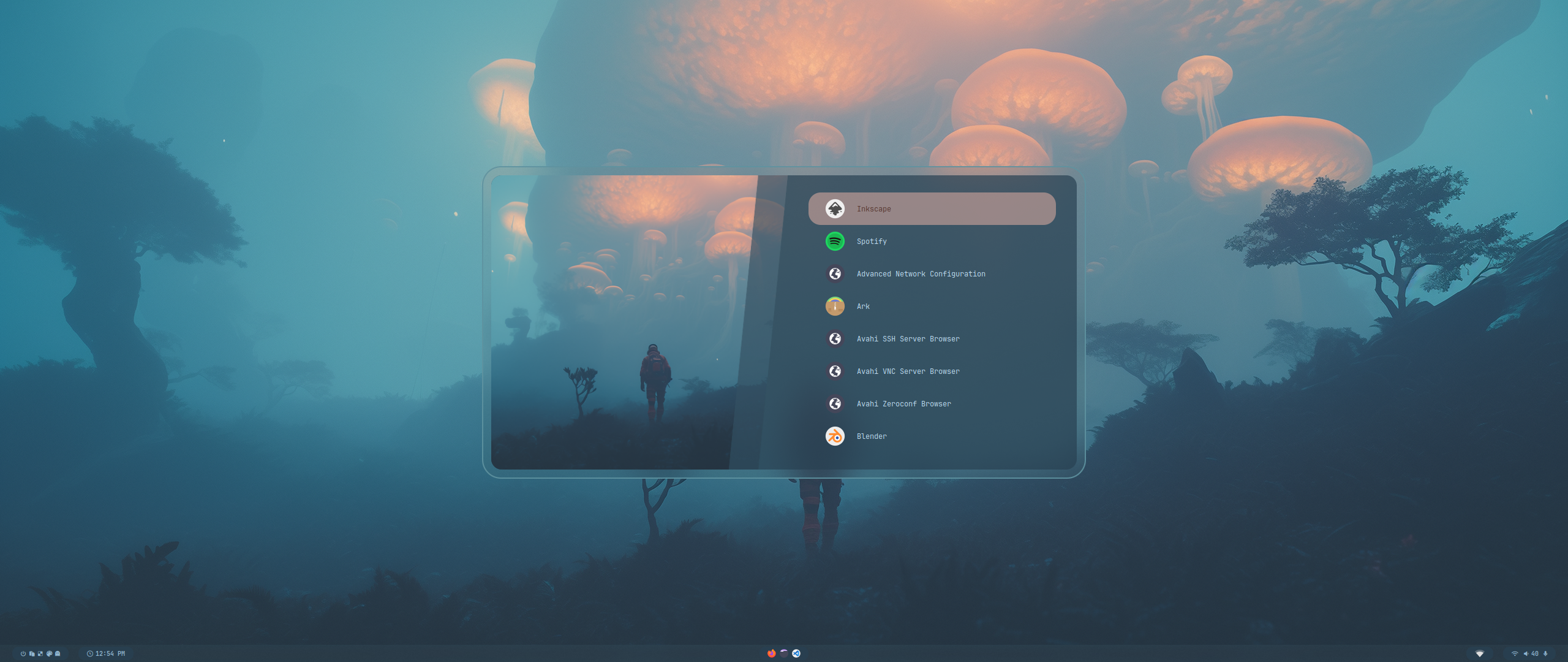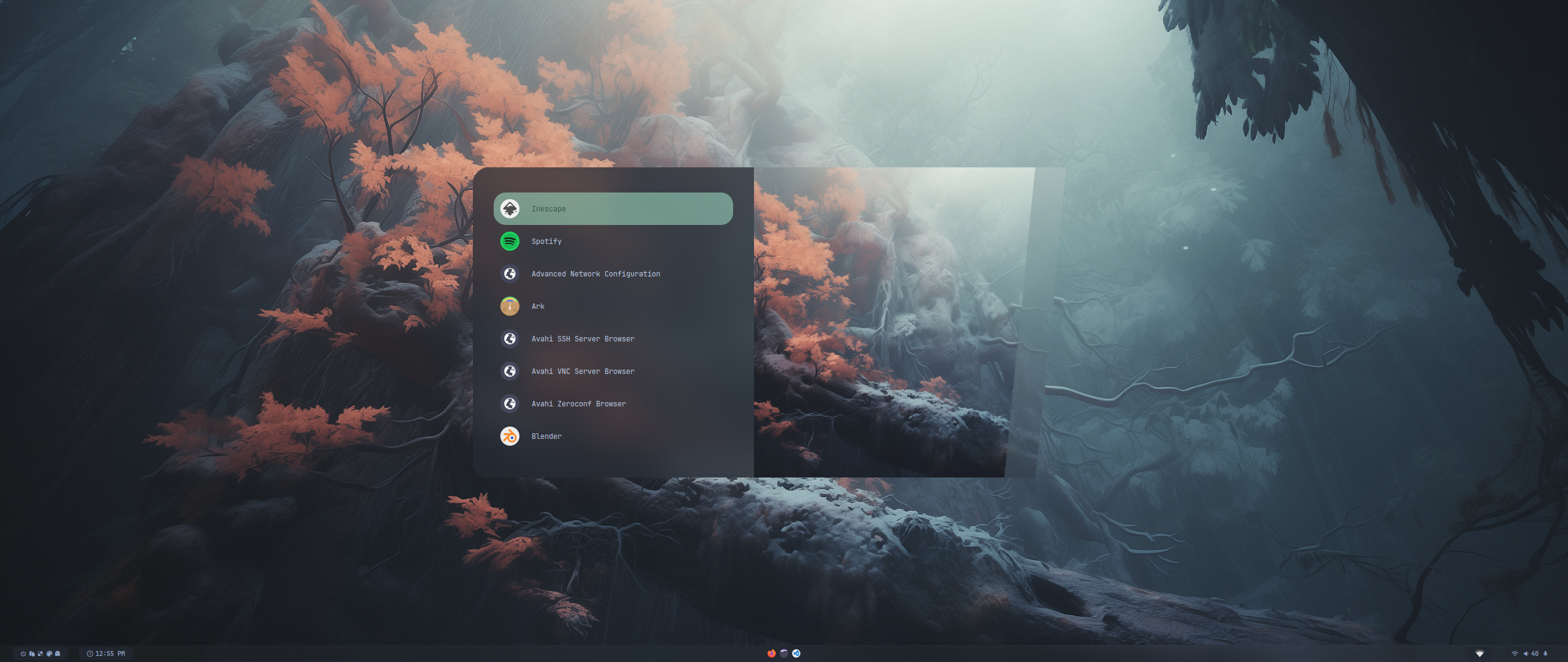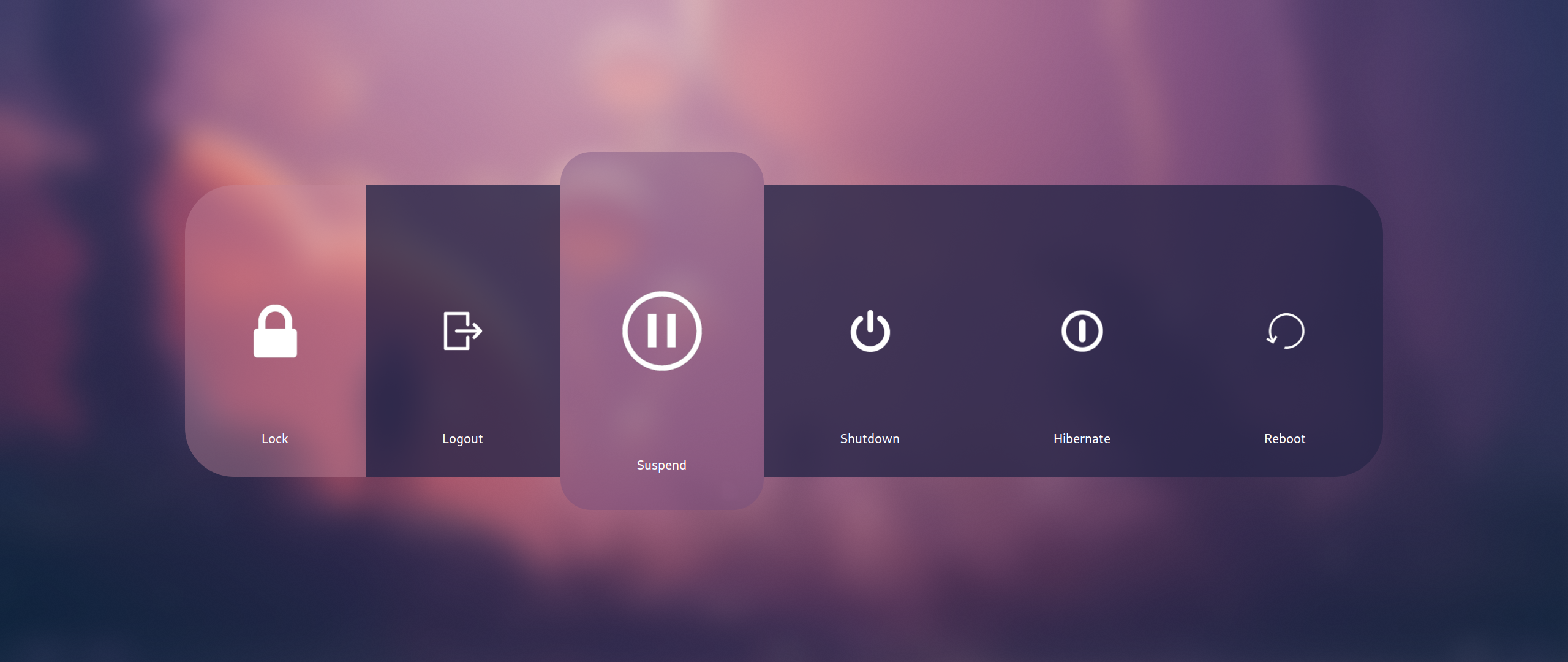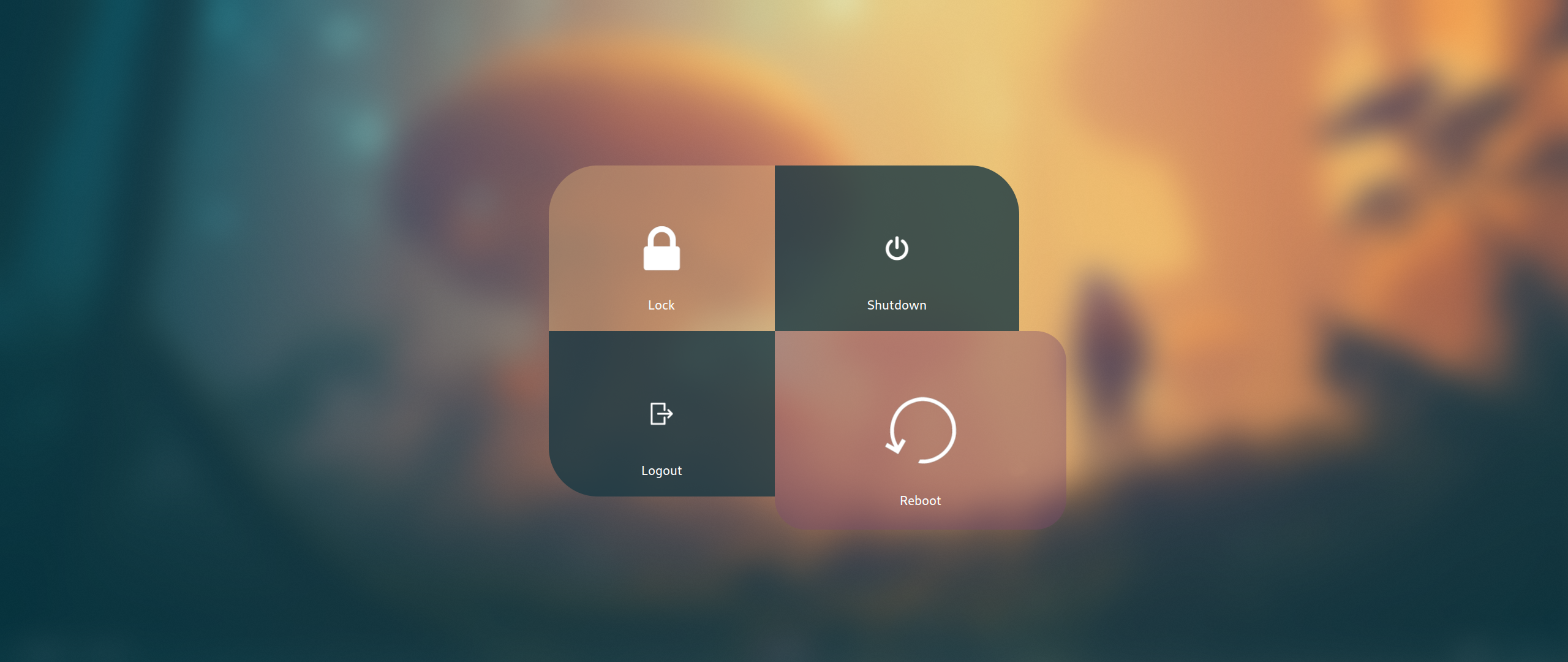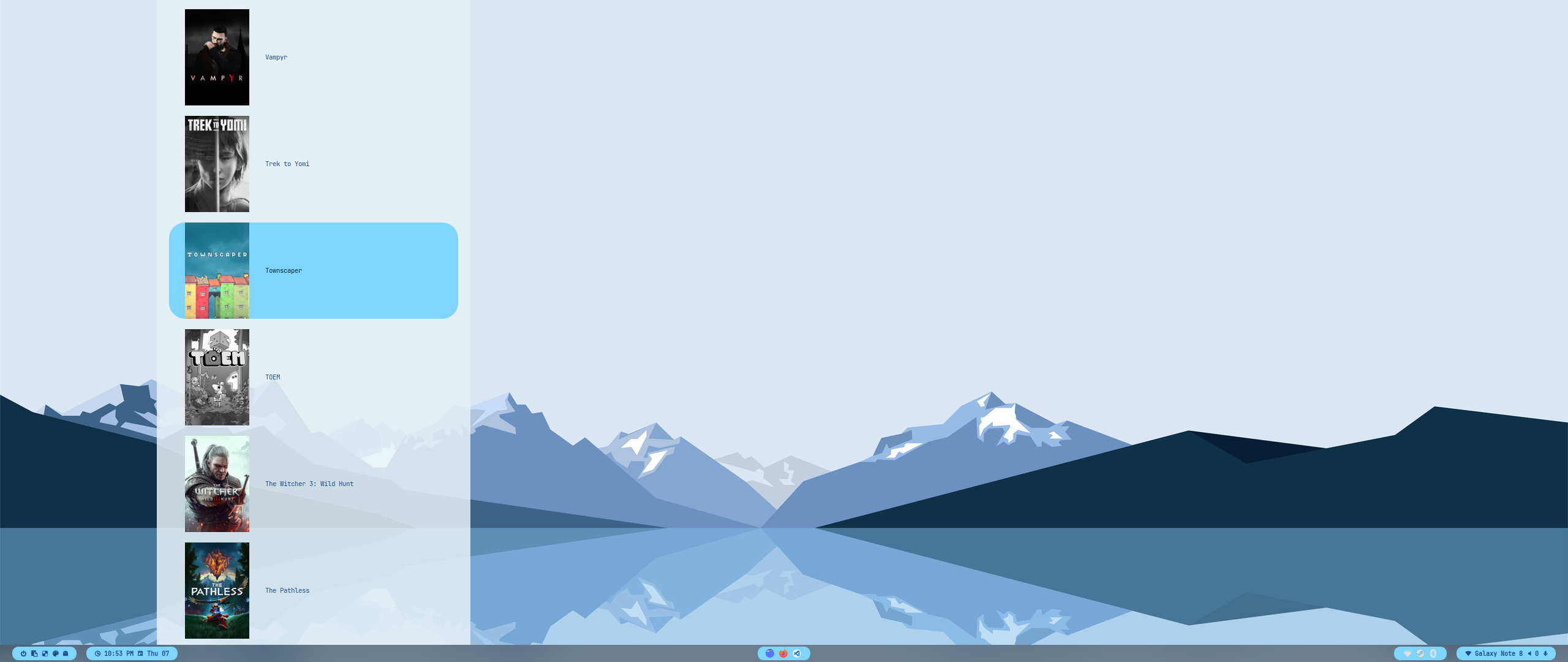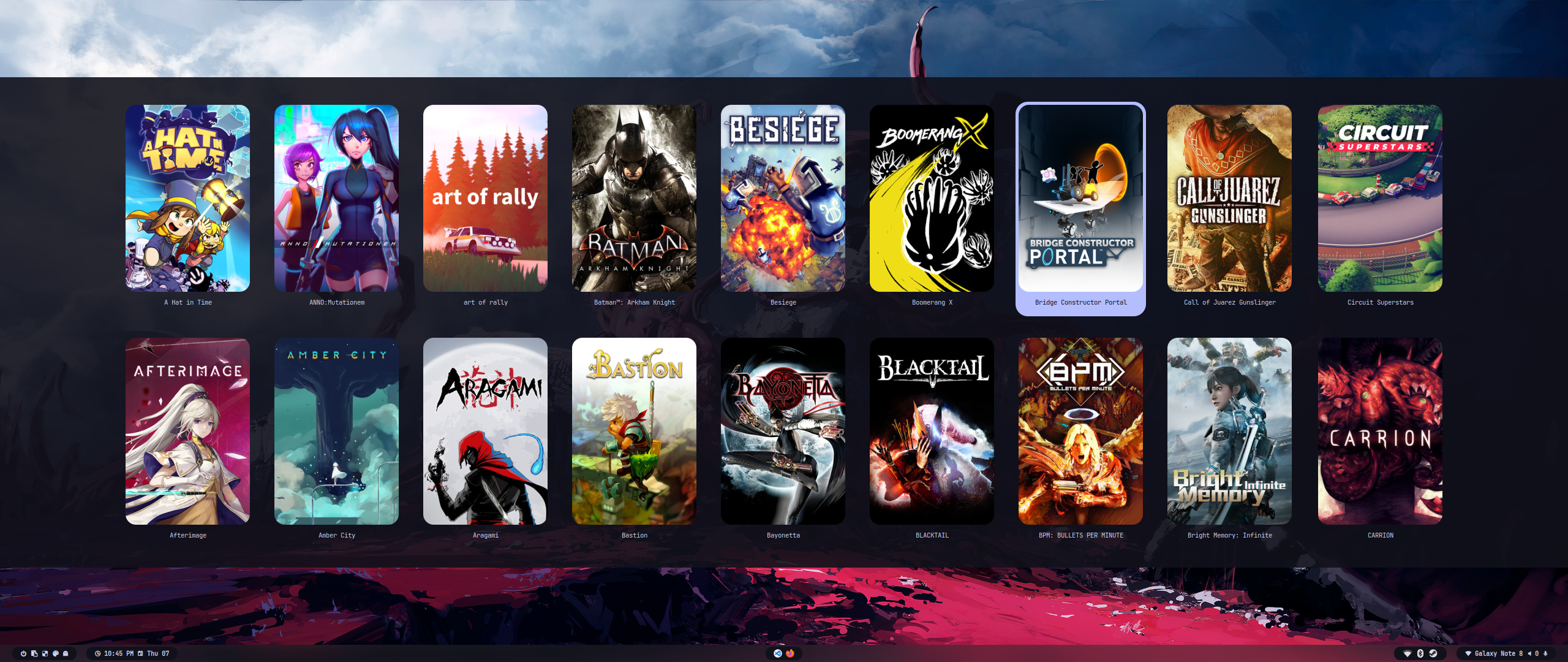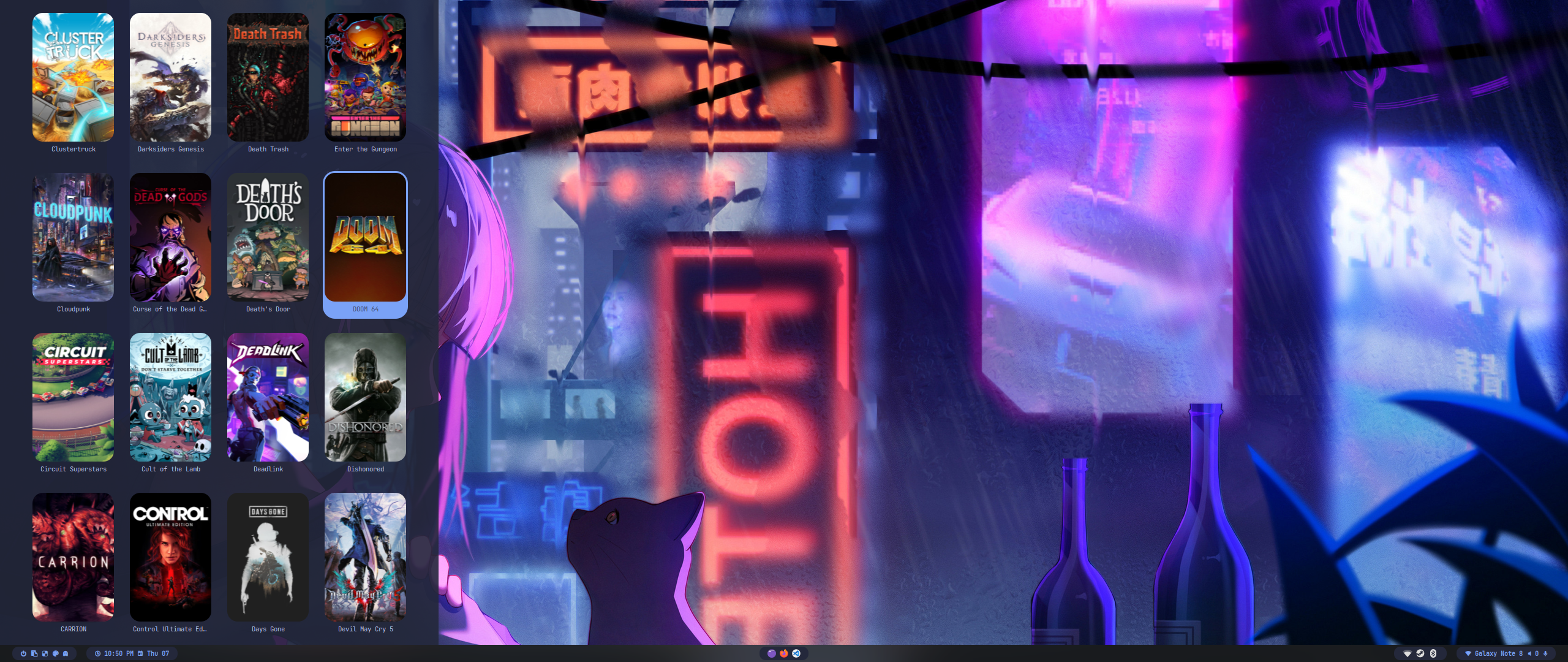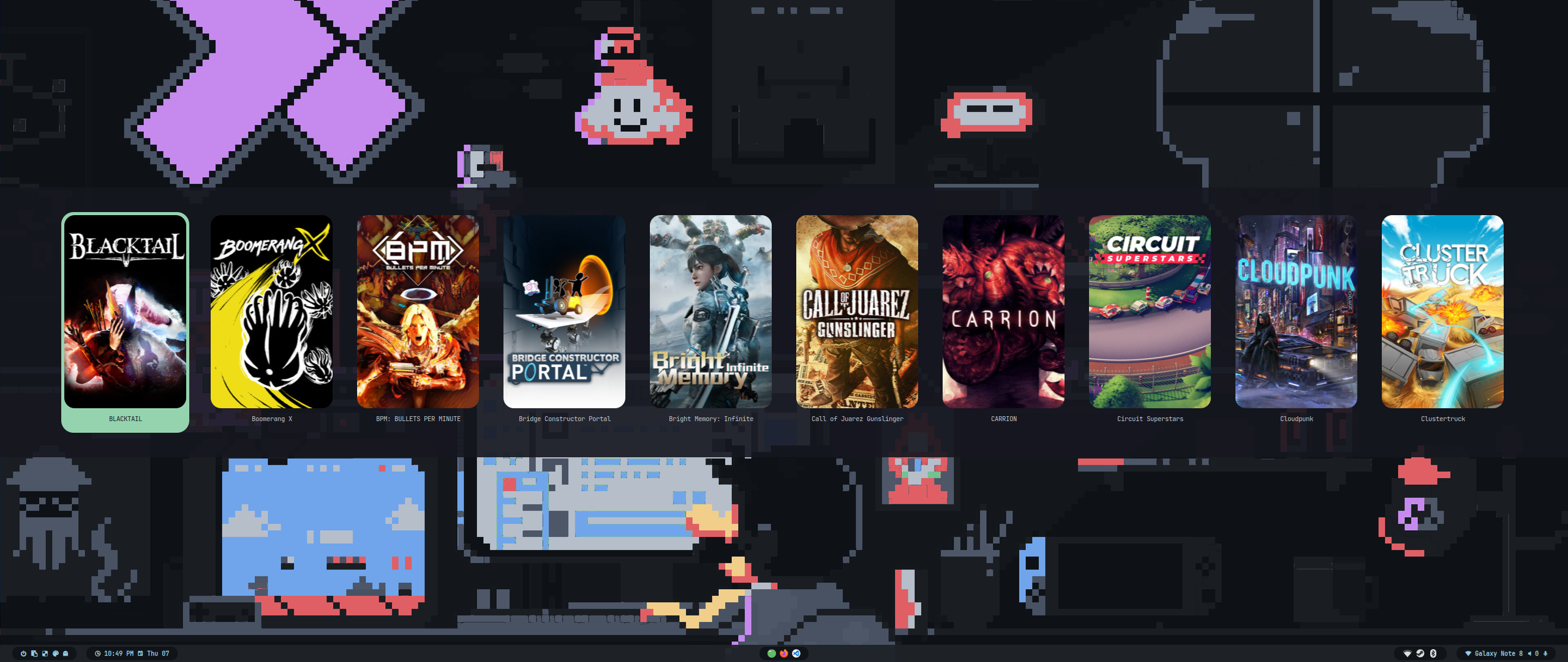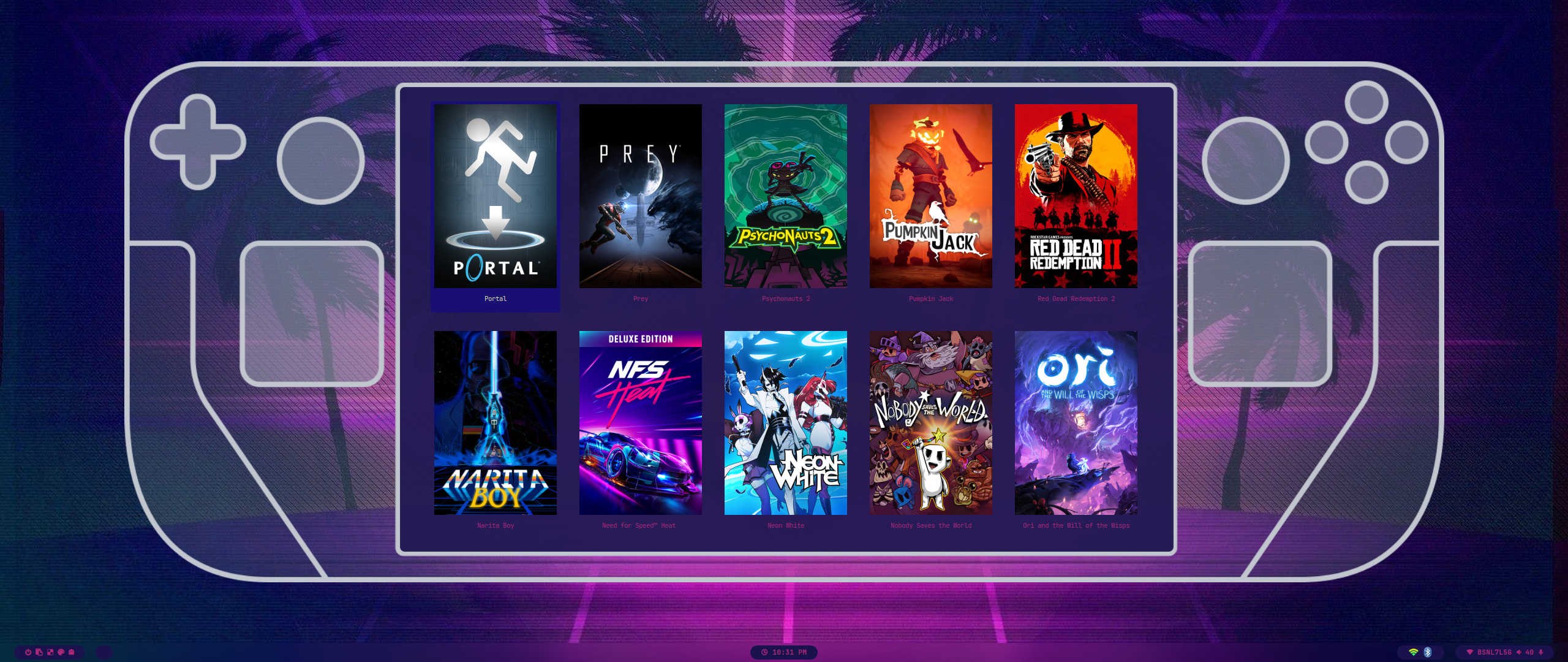wallbash_720p.mp4
The installation script is designed for a minimal Arch Linux install, but may work on some Arch-based distros. While installing HyDE alongside another DE/WM should work, due to it being a heavily customized setup, it will conflict with your GTK/Qt theming, Shell, SDDM, GRUB, etc. and is at your own risk.
Important
The install script will auto-detect an NVIDIA card and install nvidia-dkms drivers for your kernel. Please ensure that your NVIDIA card supports dkms drivers in the list provided here.
Caution
The script modifies your grub or systemd-boot config to enable NVIDIA DRM.
To install, execute the following commands:
pacman -Sy git
git clone --depth 1 https://github.com/dieBakterie/HyDE-Clone ~/HyDE-Clone
cd ~/HyDE-Clone/Scripts
./install.shTip
You can also add any other apps you wish to install alongside HyDE to Scripts/custom_apps.lst and pass the file as a parameter to install it like so:
./install.sh custom_apps.lst[!CAUTION]
As a second install option, you can also use Hyde-install, which might be easier for some.
View installation instructions for HyDE in Hyde-cli - Usage.
Please reboot after the install script completes and takes you to the SDDM login screen (or black screen) for the first time. For more details, please refer to the installation wiki.
To update HyDE, you will need to pull the latest changes from GitHub and restore the configs by running the following commands:
cd ~/HyDE-Clone/Scripts
git pull
./install.sh -rImportant
Please note that any configurations you made will be overwritten if listed to be done so as listed by Scripts/restore_cfg.lst.
However, all replaced configs are backed up and may be recovered from in ~/.config/cfg_backups.
As a second update option, you can use Hyde restore ..., which does have a better way of managing restore and backup options.
For more details, you can refer to Hyde-cli - dots management wiki.
All our official themes are stored in a separate repository, allowing users to install them using themepatcher. For more information, visit prasanthrangan/hyde-themes.
Tip
Everyone, including you can create, maintain, and share additional themes, all of which can be installed using themepatcher! To create your own custom theme, please refer to the theming wiki. If you wish to have your hyde theme showcased, or you want to find some non-official themes, visit kRHYME7/hyde-gallery!
| Keybind | Dispatcher | Command | Comments |
|---|---|---|---|
| $mainMod Q | exec | $scrPath/dontkillsteam.sh |
close focused window |
| Alt F4 | exec | $scrPath/dontkillsteam.sh |
close focused window |
| $mainMod Delete | exit | kill hyprland session | |
| $mainMod W | togglefloating | toggle the window between focus and float | |
| $mainMod G | togglegroup | toggle the window between focus and group | |
| Alt Return | fullscreen | toggle the window between focus and fullscreen | |
| $mainMod L | exec | $scrPath/screenlock.sh -m |
launch lock screen with mpris thumbnail (hyprlock) |
| $mainMod+Shift F | exec | $scrPath/windowpin.sh |
toggle pin on focused window |
| $mainMod Backspace | exec | $scrPath/logoutlaunch.sh |
launch logout menu |
| Ctrl+Alt W | exec | killall waybar || waybar |
toggle waybar |
| $mainMod T | exec | $term |
launch terminal emulator |
| $mainMod E | exec | $file |
launch file manager |
| $mainMod C | exec | $editor |
launch text editor |
| $mainMod F | exec | $browser |
launch web browser |
| $mainMod N | exec | swaync-client -sw -t |
toggle notification center |
| $mainMod+Alt V | exec | vesktop |
launch Vesktop |
| Ctrl+Alt+Shift R | pass | ^(com\.obsproject\.Studio)$ |
toggle obs screen recording |
| $mainMod Period | exec | emote |
launch emoji selector |
| Ctrl+Shift Escape | exec | $scrPath/sysmonlaunch.sh |
launch system monitor (htop/btop or fallback to top) |
| $mainMod K | exec | pkill -xf 'python /usr/lib/python3.12/site-packages/pyqtws/main.py -a google-calendar' || silo -a google-calendar |
toggle Google Calendar silo |
| $mainMod+Alt D | exec | pkill -xf 'python /usr/lib/python3.12/site-packages/pyqtws/main.py -a google-documents' || silo -a google-documents |
toggle Google Documents silo |
| $mainMod D | exec | pkill -xf 'python /usr/lib/python3.12/site-packages/pyqtws/main.py -a google-drive' || silo -a google-drive |
toggle Google Drive silo |
| $mainMod G | exec | pkill -xf 'python /usr/lib/python3.12/site-packages/pyqtws/main.py -a gmail' || silo -a gmail |
toggle G-Mail silo |
| $mainMod+Shift K | exec | pkill -xf 'python /usr/lib/python3.12/site-packages/pyqtws/main.py -a google-keep' || silo -a google-keep |
toggle Google Keep silo |
| $mainMod M | exec | pkill -xf 'python /usr/lib/python3.12/site-packages/pyqtws/main.py -a google-maps' || silo -a google-maps |
toggle Google Maps silo |
| $mainMod+Alt F | exec | pkill -xf 'python /usr/lib/python3.12/site-packages/pyqtws/main.py -a google-photos' || silo -a google-photos |
toggle Google Photos silo |
| $mainMod+Ctrl S | exec | pkill -xf 'python /usr/lib/python3.12/site-packages/pyqtws/main.py -a google-sheets' || silo -a google-sheets |
toggle Google Sheets silo |
| $mainMod+Shift S | exec | pkill -xf 'python /usr/lib/python3.12/site-packages/pyqtws/main.py -a google-slides' || silo -a google-slides |
toggle Google Slides silo |
| $mainMod+Alt W | exec | pkill -xf 'python /usr/lib/python3.12/site-packages/pyqtws/main.py -a WhatsApp' || silo -a WhatsApp |
toggle WhatsApp-Web silo |
| $mainMod O | exec | pkill -xf 'python /usr/lib/python3.12/site-packages/pyqtws/main.py -a Office365' || silo -a Office365 |
toggle Microsoft Office365 silo |
| $mainMod+Ctrl T | exec | pkill -xf 'python /usr/lib/python3.12/site-packages/pyqtws/main.py -a Teams' || silo -a Teams |
toggle Microsoft Teams silo |
| $mainMod+Shift N | exec | pkill -xf 'python /usr/lib/python3.12/site-packages/pyqtws/main.py -a Netflix' || silo -a Netflix |
toggle Netflix silo |
| $mainMod+Shift P | exec | pkill -xf 'python /usr/lib/python3.12/site-packages/pyqtws/main.py -a PrimeVideo' || silo -a PrimeVideo |
toggle Amazon PrimeVideo silo |
| $mainMod+Alt T | exec | pkill -xf 'python /usr/lib/python3.12/site-packages/pyqtws/main.py -a Twitch' || silo -a Twitch |
toggle Twitch silo |
| $mainMod+Shift Y | exec | pkill -xf 'python /usr/lib/python3.12/site-packages/pyqtws/main.py -a YouTube' || silo -a YouTube |
toggle YouTube silo |
| $mainMod+Shift V | exec | pypr toggle volume && hyprctl dispatch bringactivetotop |
toggle volume scratchpad |
| $mainMod B | exec | pypr toggle bluetooth && hyprctl dispatch bringactivetotop |
toggle bluetooth scratchpad |
| $mainMod Y | exec | pypr toggle youtube-music && hyprctl dispatch bringactivetotop |
toggle YouTube Music scratchpad |
| $mainMod+Shift E | exec | pypr toggle yazi && hyprctl dispatch bringactivetotop |
toggle yazi scratchpad |
| $mainMod A | exec | pkill -x rofi || $scrPath/rofilaunch.sh d |
launch application launcher |
| $mainMod Tab | exec | pkill -x rofi || $scrPath/rofilaunch.sh w |
launch window switcher |
| $mainMod+Shift E | exec | pkill -x rofi || $scrPath/rofilaunch.sh f |
launch file explorer |
| XF86AudioMute | exec | $scrPath/volumecontrol.sh -o m |
toggle audio mute |
| XF86AudioMicMute | exec | $scrPath/volumecontrol.sh -i m |
toggle microphone mute |
| XF86AudioLowerVolume | exec | $scrPath/volumecontrol.sh -o d |
decrease volume |
| XF86AudioRaiseVolume | exec | $scrPath/volumecontrol.sh -o i |
increase volume |
| XF86AudioPlay | exec | playerctl play-pause |
toggle between media play and pause |
| XF86AudioPause | exec | playerctl play-pause |
toggle between media play and pause |
| XF86AudioNext | exec | playerctl next |
next media |
| XF86AudioPrev | exec | playerctl previous |
previous media |
| XF86MonBrightnessUp | exec | $scrPath/brightnesscontrol.sh i |
increase brightness |
| XF86MonBrightnessDown | exec | $scrPath/brightnesscontrol.sh d |
decrease brightness |
| $mainMod+Ctrl H | changegroupactive | b |
switch active group forward |
| $mainMod+Ctrl L | changegroupactive | f |
switch active group backward |
| $mainMod P | exec | $scrPath/screenshot.sh s |
partial screenshot capture |
| $mainMod+Ctrl P | exec | $scrPath/screenshot.sh sf |
partial screenshot capture (frozen screen) |
| $mainMod+Alt P | exec | $scrPath/screenshot.sh m |
monitor screenshot capture |
| exec | $scrPath/screenshot.sh p |
all monitors screenshot capture | |
| $mainMod+Alt G | exec | $scrPath/gamemode.sh |
disable hypr effects for gamemode |
| $mainMod+Shift G | exec | pkill -x rofi || $scrPath/gamelauncher.sh |
launch Steam game launcher |
| $mainMod+Alt → | exec | $scrPath/swwwallpaper.sh -n |
next Wallpaper |
| $mainMod+Alt ← | exec | $scrPath/swwwallpaper.sh -p |
previous Wallpaper |
| $mainMod+Alt ↑ | exec | $scrPath/wbarconfgen.sh n |
next Waybar mode |
| $mainMod+Alt ↓ | exec | $scrPath/wbarconfgen.sh p |
previous Waybar mode |
| $mainMod+Shift R | exec | pkill -x rofi || $scrPath/wallbashtoggle.sh -m |
launch wallbash mode select menu |
| $mainMod+Shift T | exec | pkill -x rofi || $scrPath/themeselect.sh |
launch theme select menu |
| $mainMod+Shift A | exec | pkill -x rofi || $scrPath/rofiselect.sh |
launch style select menu |
| $mainMod+Shift W | exec | pkill -x rofi || $scrPath/swwwallselect.sh |
launch wallpaper select menu |
| $mainMod V | exec | pkill -x rofi || $scrPath/cliphist.sh c |
launch clipboard |
| $mainMod K | exec | $scrPath/keyboardswitch.sh |
switch keyboard layout |
| $mainMod ? | exec | $scrPath/keybinds_hint.sh |
show keybind hints |
| $mainMod ← | movefocus | l |
move focus to the left |
| $mainMod → | movefocus | r |
move focus to the right |
| $mainMod ↑ | movefocus | u |
move focus up |
| $mainMod ↓ | movefocus | d |
move focus down |
| Alt Tab | movefocus | d |
move focus down |
| $mainMod 1 | workspace | 1 |
switch to Workspace 1 |
| $mainMod 2 | workspace | 2 |
switch to Workspace 2 |
| $mainMod 3 | workspace | 3 |
switch to Workspace 3 |
| $mainMod 4 | workspace | 4 |
switch to Workspace 4 |
| $mainMod 5 | workspace | 5 |
switch to Workspace 5 |
| $mainMod 6 | workspace | 6 |
switch to Workspace 6 |
| $mainMod 7 | workspace | 7 |
switch to Workspace 7 |
| $mainMod 8 | workspace | 8 |
switch to Workspace 8 |
| $mainMod+Ctrl → | workspace | r+1 |
switch to next relative Workspace |
| $mainMod+Ctrl ← | workspace | r-1 |
switch to previous relative Workspace |
| $mainMod+Ctrl ↓ | workspace | empty |
move to the first empty Workspace |
| $mainMod+Shift → | resizeactive | 30 0 |
expand active floating Window to the right |
| $mainMod+Shift ← | resizeactive | -30 0 |
shrink active floating Window to the left |
| $mainMod+Shift ↑ | resizeactive | 0 -30 |
shrink active floating Window down |
| $mainMod+Shift ↓ | resizeactive | 0 30 |
expand active floating Window up |
| $mainMod+Shift 1 | movetoworkspace | 1 |
move focused Window to Workspace 1 |
| $mainMod+Shift 2 | movetoworkspace | 2 |
move focused Window to Workspace 2 |
| $mainMod+Shift 3 | movetoworkspace | 3 |
move focused Window to Workspace 3 |
| $mainMod+Shift 4 | movetoworkspace | 4 |
move focused Window to Workspace 4 |
| $mainMod+Shift 5 | movetoworkspace | 5 |
move focused Window to Workspace 5 |
| $mainMod+Shift 6 | movetoworkspace | 6 |
move focused Window to Workspace 6 |
| $mainMod+Shift 7 | movetoworkspace | 7 |
move focused Window to Workspace 7 |
| $mainMod+Shift 8 | movetoworkspace | 8 |
move focused Window to Workspace 8 |
| $mainMod+Ctrl+Alt → | movetoworkspace | r+1 |
move focused window to the next relative Workspace |
| $mainMod+Ctrl+Alt ← | movetoworkspace | r-1 |
move focused window to the previous relative Workspace |
| $mainMod+Shift+Ctrl ← | movewindow | l |
move focused Window to the left |
| $mainMod+Shift+Ctrl → | movewindow | r |
move focused window to the right |
| $mainMod+Shift+Ctrl ↑ | movewindow | u |
move focused Window up |
| $mainMod+Shift+Ctrl ↓ | movewindow | d |
move focused Window down |
| $mainMod | workspace | e+1 |
switch to the next Workspace |
| $mainMod | workspace | e-1 |
switch to the previous Workspace |
| $mainMod | movewindow | use Mouse to move focused Window | |
| $mainMod | resizewindow | use Mouse to resize focused Window | |
| $mainMod+Alt S | movetoworkspacesilent | special | silently move window to Workspace special |
| $mainMod S | togglespecialworkspace | toggle Workspace special | |
| $mainMod J | togglesplit | toggle split | |
| $mainMod+Alt 1 | movetoworkspacesilent | 1 |
silently move focused Window to Workspace 1 |
| $mainMod+Alt 2 | movetoworkspacesilent | 2 |
silently move focused Window to Workspace 2 |
| $mainMod+Alt 3 | movetoworkspacesilent | 3 |
silently move focused Window to Workspace 3 |
| $mainMod+Alt 4 | movetoworkspacesilent | 4 |
silently move focused Window to Workspace 4 |
| $mainMod+Alt 5 | movetoworkspacesilent | 5 |
silently move focused Window to Workspace 5 |
| $mainMod+Alt 6 | movetoworkspacesilent | 6 |
silently move focused Window to Workspace 6 |
| $mainMod+Alt 7 | movetoworkspacesilent | 7 |
silently move focused Window to Workspace 7 |
| $mainMod+Alt 8 | movetoworkspacesilent | 8 |
silently move focused Window to Workspace 8 |