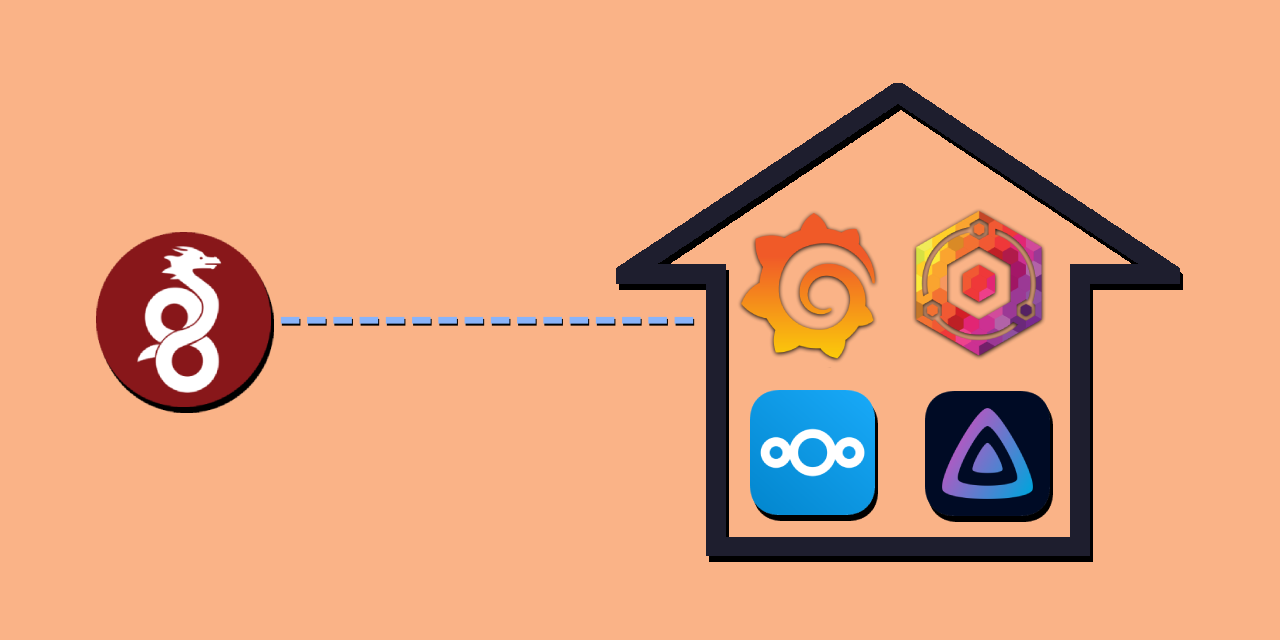Tilde aims to be a starting point for anyone getting started in their self-hosting journey. It uses Pyinfra to configure a new server and deploy commonly used applications using Docker. Please note that Tilde only targets and supports Debian.
- A Wireguard tunnel with a user-friendly interface so you can access your services even when you're not home, without exposing them to the internet.
- Dynamic DNS using DuckDNS so that wireguard can always connect you to your services
- A Nextcloud instance for your own cloud storage
- A Jellyfin instance for media consumption
- Grafana with Prometheus for server monitoring
- Comes with Node Exporter (System Stats) and cadvisor (Container Stats) pre-configured. Add any dashboard compatible with them.
- A Nginx Proxy Manager Instance for reverse proxy and TLS (Configured by the user)