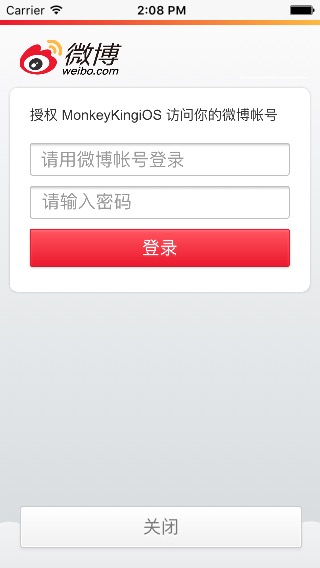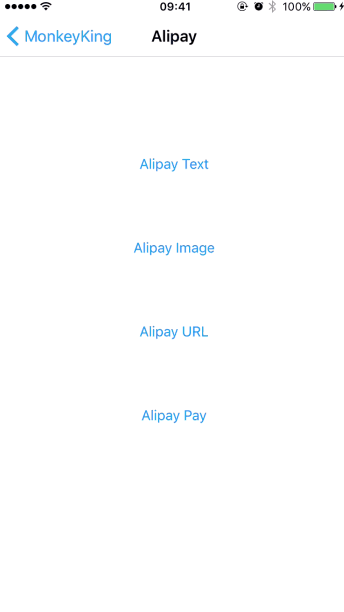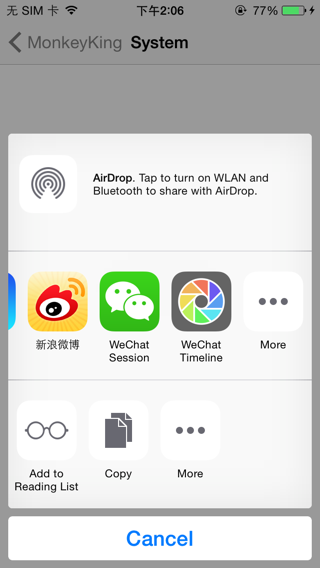MonkeyKing helps you post messages to Chinese Social Networks, without their buggy SDKs.
MonkeyKing use the same analysis process of openshare, support share Text, URL, Image, Audio, Video, and File to WeChat, QQ, Alipay or Weibo. MonkeyKing also can post message to Weibo by webpage. (Note: Auido and Video are only specifically for WeChat or QQ, File is only for QQ Dataline)
One more thing: MonkeyKing supports OAuth.
And, now MonkeyKing supports Mobile payment via WeChat and Alipay!
Swift 2.0, iOS 8.0
Share to WeChat (微信):
-
In your Project Target's
Info.plist, setURL Type,LSApplicationQueriesSchemes,NSAppTransportSecurityas follow: -
Register account
func application(application: UIApplication, didFinishLaunchingWithOptions launchOptions: [NSObject: AnyObject]?) -> Bool { MonkeyKing.registerAccount(.WeChat(appID: "wxd930ea5d5a258f4f")) return true }
-
If you need handle call back, add following code
func application(application: UIApplication, openURL url: NSURL, sourceApplication: String?, annotation: AnyObject) -> Bool { if MonkeyKing.handleOpenURL(url) { return true } return false }
to your AppDelegate.
-
Prepare your message and share it:
@IBAction func shareURLToWeChatSession(sender: UIButton) { MonkeyKing.registerAccount(.WeChat(appID: weChatAppID)) let message = MonkeyKing.Message.WeChat(.Session(info: ( title: "Session", description: "Hello Session", thumbnail: UIImage(named: "rabbit"), media: .URL(NSURL(string: "http://www.apple.com/cn")!) ))) MonkeyKing.shareMessage(message) { success in print("shareURLToWeChatSession success: \(success)") } }
It's done!
Example: Weibo OAuth
MonkeyKing.OAuth(.Weibo) { (OAuthInfo, response, error) -> Void in
print("OAuthInfo \(OAuthInfo) error \(error)")
// Now, you can use the token to fetch info.
}If user do not installed Weibo App on their devices, MonkeyKing will use web OAuth:
Example: Alipay
MonkeyKing.payOrder(MonkeyKing.Order.Alipay(URLString: "https://example.com/pay.php?payType=alipay")) { result in
print("result: \(result)")
}You need to configure
pay.phpin remote server. You can find a example aboutpay.phpat Demo project.
If you like use UIActivityViewController to share, MonkeyKing has AnyActivity can help you.
Check the demo for more information.
It's recommended to use CocoaPods or Carthage.
CocoaPods is a dependency manager for Cocoa projects.
CocoaPods 0.36 adds supports for Swift and embedded frameworks. You can install it with the following command:
$ [sudo] gem install cocoapodsTo integrate MonkeyKing into your Xcode project using CocoaPods, specify it in your Podfile:
source 'https://github.com/CocoaPods/Specs.git'
platform :ios, '8.0'
use_frameworks!
target ‘<Your Target Name>’ do
pod 'MonkeyKing', '~> 0.9.3'
endThen, run the following command:
$ pod installYou should open the {Project}.xcworkspace instead of the {Project}.xcodeproj after you installed anything from CocoaPods.
For more information about how to use CocoaPods, I suggest this tutorial.
Carthage is a decentralized dependency manager for Cocoa application. To install the carthage tool, you can use Homebrew.
$ brew update
$ brew install carthageTo integrate MonkeyKing into your Xcode project using Carthage, specify it in your Cartfile:
github "nixzhu/MonkeyKing" >= 0.9.3
Then, run the following command to build the MonkeyKing framework:
$ carthage updateAt last, you need to set up your Xcode project manually to add the MonkeyKing framework.
On your application targets’ “General” settings tab, in the “Linked Frameworks and Libraries” section, drag and drop each framework you want to use from the Carthage/Build folder on disk.
On your application targets’ “Build Phases” settings tab, click the “+” icon and choose “New Run Script Phase”. Create a Run Script with the following content:
/usr/local/bin/carthage copy-frameworks
and add the paths to the frameworks you want to use under “Input Files”:
$(SRCROOT)/Carthage/Build/iOS/MonkeyKing.framework
For more information about how to use Carthage, please see its project page.
NIX @nixzhu, Limon @LimonTop, Lanford @Lanford3_3 or Alex @Xspyhack
WeChat logos from WeChat-Logo by Ray.
MonkeyKing is available under the MIT License. See the LICENSE file for more info.