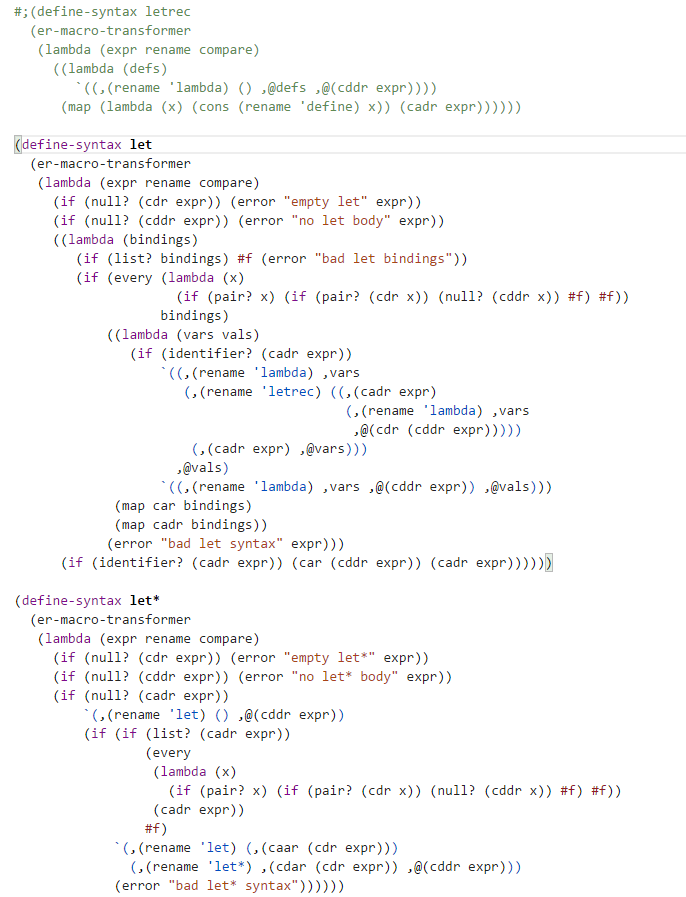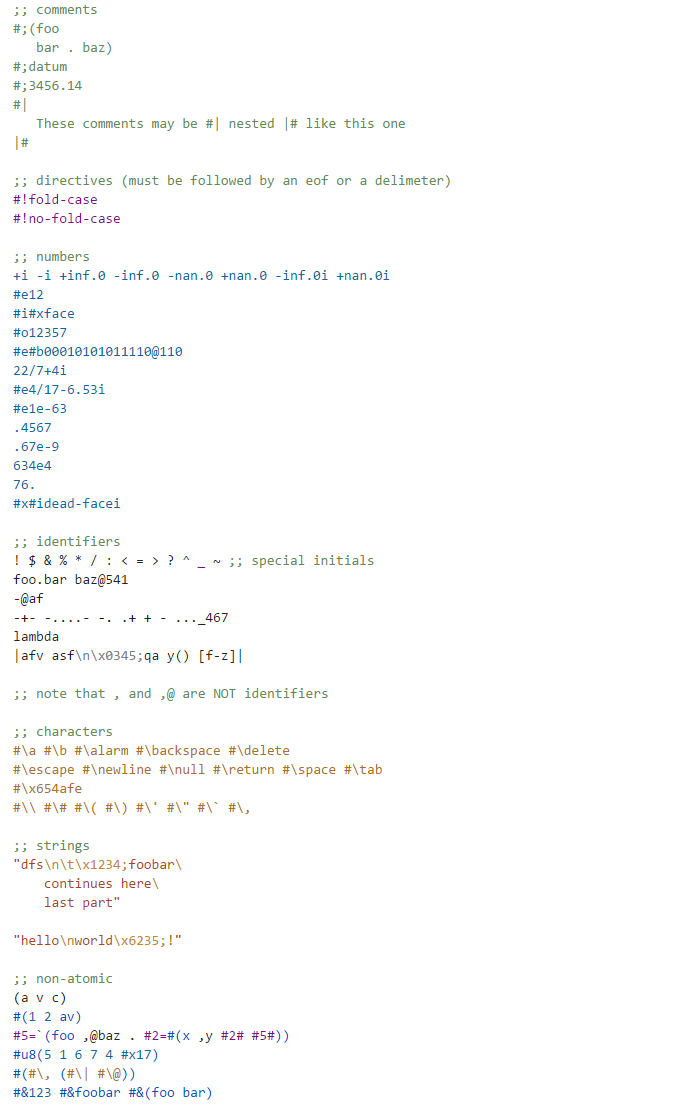Scheme language support (R7RS+/#F) for TextMate-based editors (Sublime, VS Code, ...)
Mostly follows R7RS syntax definitions, with some extensions:
- additional definition and syntax keywords from earlier standards and #F
- support for
#&box syntax
Known colorizer problems (most probably cannot be easily fixed):
- colorizer gets confused by datum prefixes such as
` ' , ,@ #&if the datum that follows is separated by newlines or comments - definition coloring can be easily fooled by newlines and/or comments in the first two sub-forms
#;comments use relaxed grammar and may be colored incorrectly in some corner cases- coloring of backquoted expressions is not very robust; it fails if double-nested (e.g.
`(a `(b ,,c ',,d) e))or if full forms like(unquote x)are used. Reasonable forms from real code are colored reasonably well. - generally, grammar is relaxed in many places, so some syntax errors won't look like errors (e.g. cons dot can be misplaced).
Derived from Visual Studio Light theme, with the following modifications:
- more subdued colors
- context-sensitive coloring of character escapes ("in string" vs. |in symbol| vs. standalone)
#fand#tcolored differently (red/green)- introduced definitions are shown in bold
- Download the
scheme.tmLanguageandschemeLight.tmThemefiles from GitHub. - In Sublime Text, open the Command Palette (
Ctrl+Shift+Pon Windows/Linux;⇧⌘Pon OSX) and choose Browse Packages. - Place the
scheme.tmLanguageandschemeLight.tmThemefiles in thePackagesdirectory. - Update the
color_schemesetting in your User Preferences to the path of the new theme (i.e."Packages/schemeLight.tmTheme").