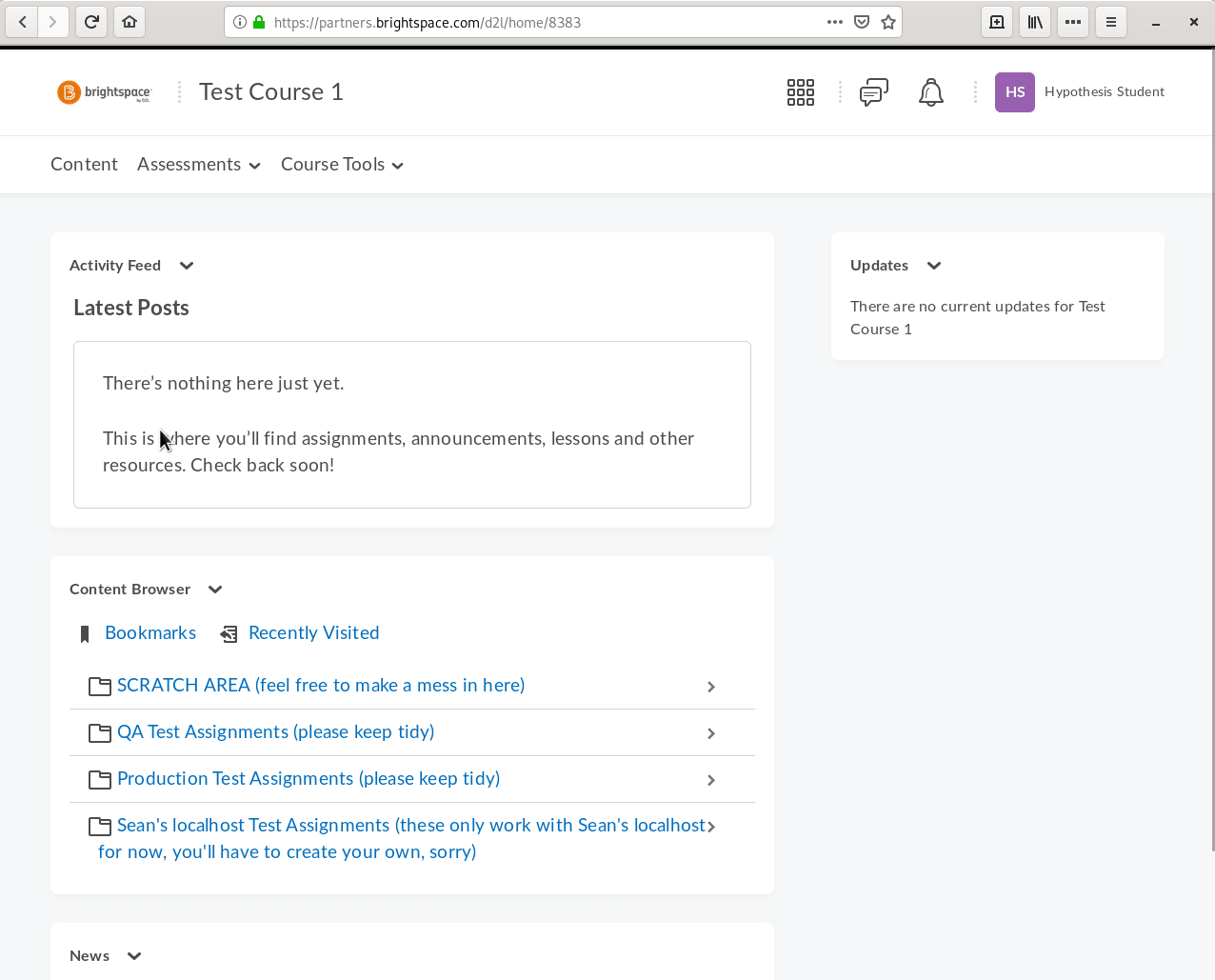-
Notifications
You must be signed in to change notification settings - Fork 15
Testing the LTI App in Brightspace
There's a private devdata repo with all the URLs, usernames and passwords for our test LMS instances (Canvas, Blackboard, Moodle, ...)
You will need:
-
You can either use the SCRATCH AREA in Test Course 1 as a place to create new assignments in, or create your own course and use that.
-
You can use the
Hypothesis.F1user account to create test assignments. This user is already set up as a teacher in Test Course 1. -
You can use the preinstalled QA and production instances of our app to test creating assignments.
To create a new assignment:
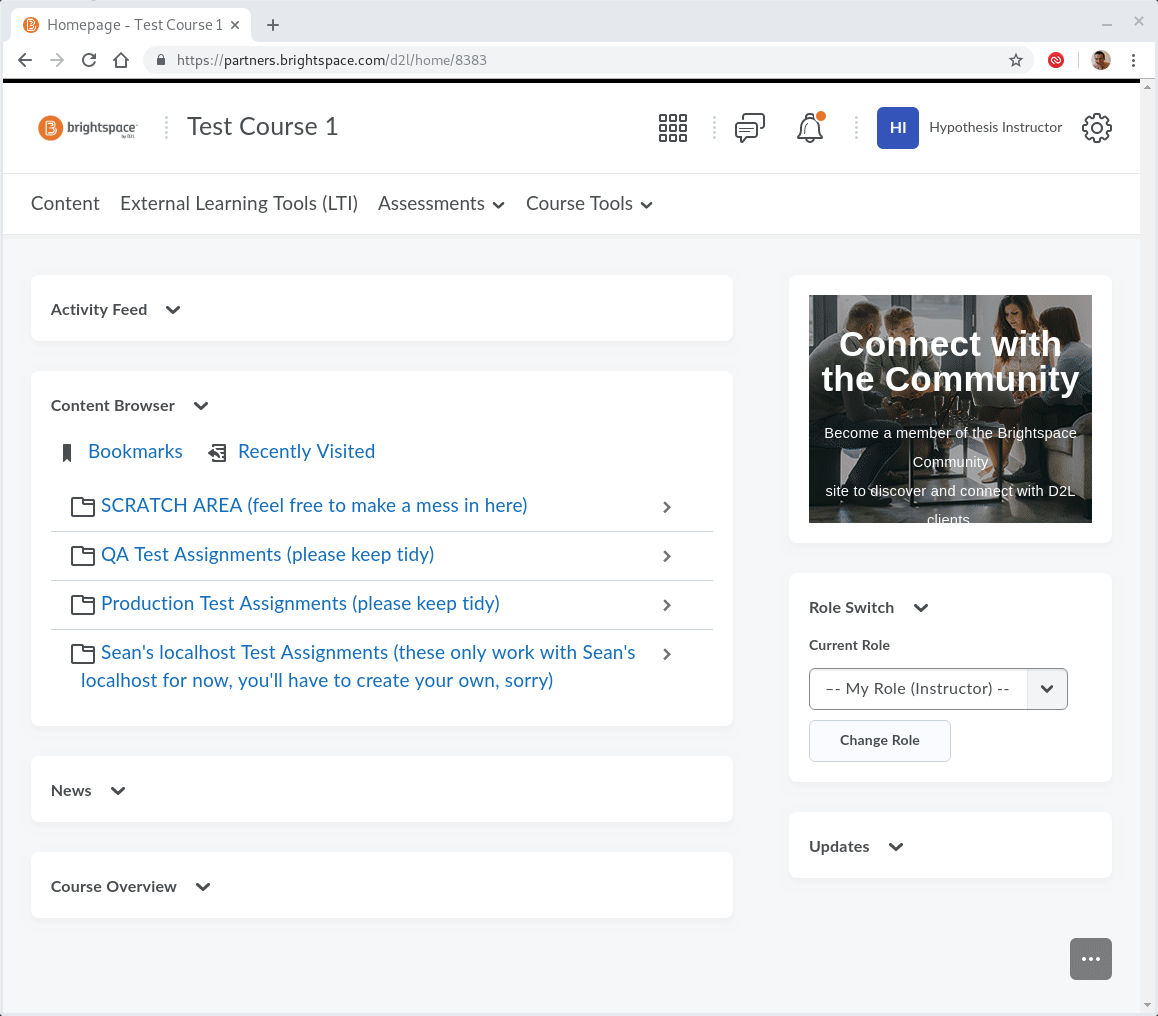
-
Login as
Hypothesis.F1and go to Test Course 1 -
Click the Content link in the top left
-
Click Add Existing Activities and select External Learning Tools from the dropdown
-
Click Hypothesis (QA)
-
Brightspace now creates an assignment with the same name as the LTI app installation. So you now need to rename the assignment to something else:
- Click on the ˅ icon next to the assignment name Hypothesis (QA) and select Edit Properties In-place from the dropdown menu.
- Now click on the assignment name Hypothesis (QA) to edit it and press Enter to save your new name
-
Finally, click on the ˅ icon next to the assignment name again and select View Topic to launch the assignment.
Brightspace will now launch the Hypothesis LTI app, and the app will be showing its assignment configuration UI.
This is an unconfigured assignment. At this point, if a student were to launch the assignment, they would see an error page.
As a teacher you can configure the assignment by entering either a public HTML or PDF URL or choosing a file from Google Drive and clicking Submit. Once a teacher has configured the assignment it becomes a DB-configured assignment and can now be launched by students.
You will need:
- You can use the
Hypothesis.S1user account to test launching assignments as a student. This user is already set up as a student in Test Course 1.
Test Course 1 contains pre-created test assignments of different types for both QA and production:
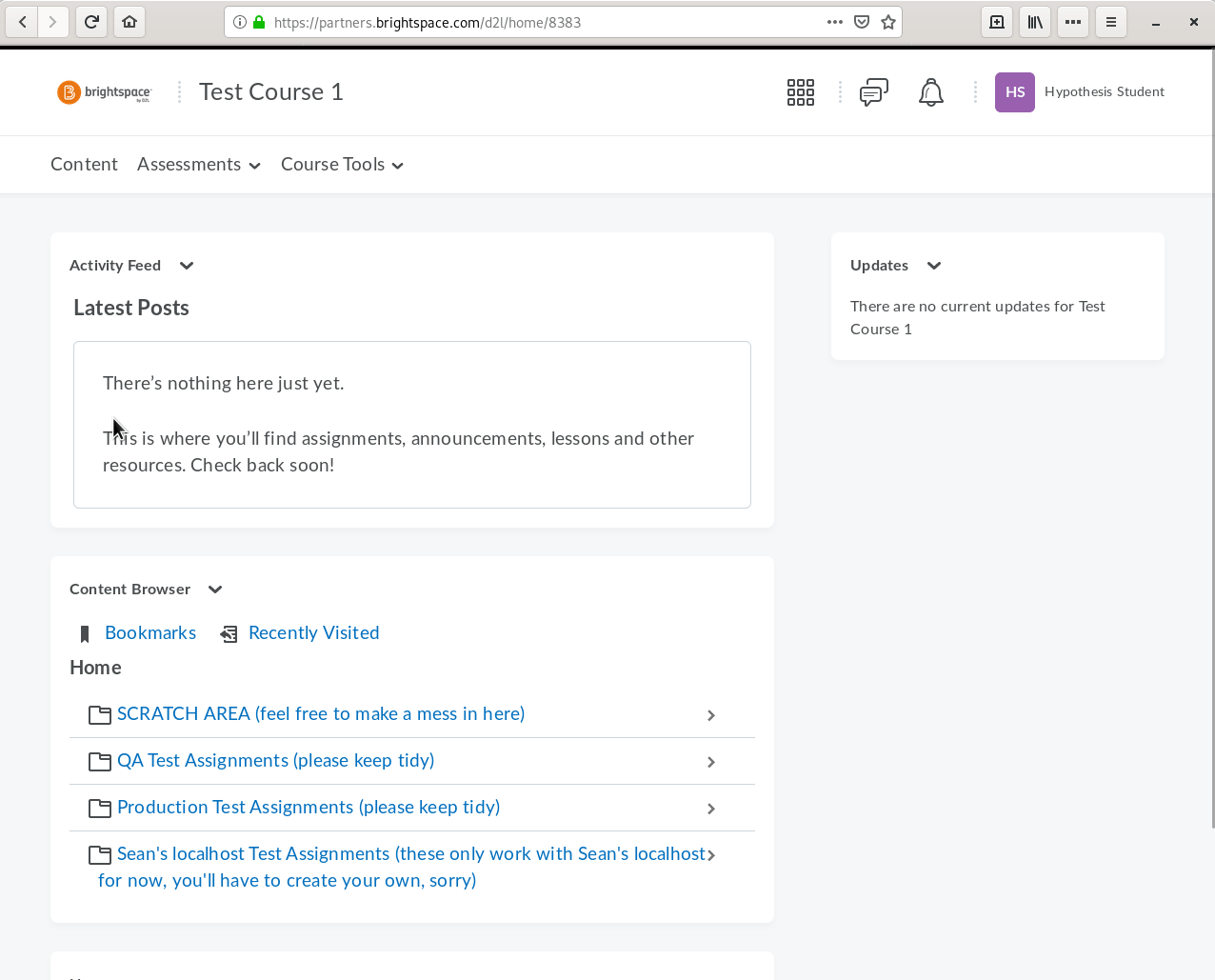
All you have to do to test launching assignments as a student is login to the
Hypothesis.S1 account and launch each of these test assignments. There are
handy previous and next buttons at the bottom of the page for moving between
assignments, so you can quickly step through them all: