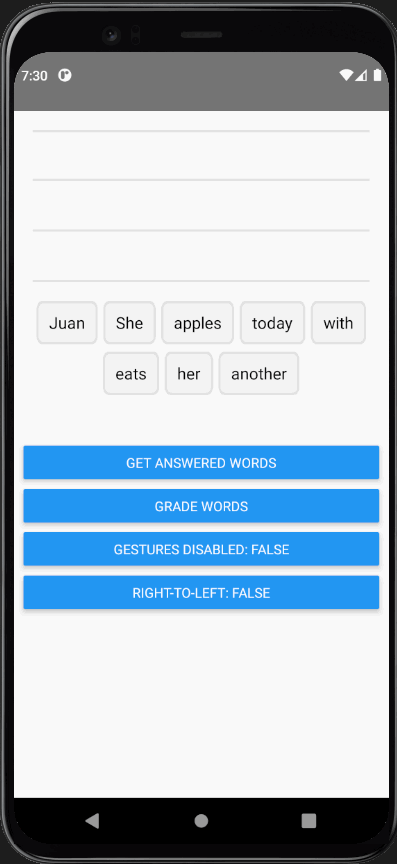Duolingo-style drag and drop for React Native using react-native-gesture-handler & react-native-reanimated. This library is heavily inspired by the work done by William Candillon in his video: Duolingo Drag-and-drop - "Can it be done in React Native?"
Please make sure you have the the following dependencies installed in your project before continuing:
- react-native ^0.68.2
- react-native-reanimated ^2.8.0
- react-native-gesture-handler ^2.2.1
For projects using react-native-gesture-handler@v1, you can use @jamsch/[email protected]
npm install @jamsch/react-native-duo-drag-dropimport { GestureHandlerRootView } from "react-native-gesture-handler";
import DuoDragDrop from "@jamsch/react-native-duo-drag-drop";
function App() {
return (
<GestureHandlerRootView style={{ flex: 1 }}>
<View style={{ margin: 20 }}>
<DuoDragDrop words={["Juan", "She", "apples", "today", "with", "eats", "her", "another"]} />
</View>
</GestureHandlerRootView>
);
}
export default App;interface DuoDragDropProps {
/** List of words that will be used for the drag-and-drop */
words: string[];
/** Re-renders the words when this value changes. */
extraData?: any;
/** Height of an individual word. Default: 45 */
wordHeight?: number;
/** The gap between each word / line: Default: 4 */
wordGap?: number;
/** The height of a single line in the top "answered" pile. Default: wordHeight * 1.2 */
lineHeight?: number;
/** The margin between the "Bank" pile and the "Answer" pile. Default: 20 */
wordBankOffsetY?: number;
/** Whether to lay out words in the "Answer" pile from right-to-left (for languages such as Arabic) */
rtl?: boolean;
/** Whether tap & drag gestures are disabled. Default: false */
gesturesDisabled?: boolean;
/** The offset between the "Bank" pile and the "Answer" pile. Default: 20 */
wordBankAlignment?: "center" | "left" | "right";
/** Overrides the default Word renderer */
renderWord?: (word: string, index: number) => JSX.Element;
/** Overrides the default Lines renderer */
renderLines?: (props: { numLines: number; containerHeight: number; lineHeight: number }) => JSX.Element;
/** Overrides the default Placeholder renderer */
renderPlaceholder?:
| ((props: {
style: {
position: "absolute";
height: number;
top: number;
left: number;
width: number;
};
}) => JSX.Element)
| null;
/** Allows user to modify animation of the word while it's animating. NOTE: this must be a worklet */
animatedStyleWorklet?: DuoAnimatedStyleWorklet;
/** Runs when the drag-and-drop has rendered */
onReady?: (ready: boolean) => void;
/** Called when a user taps or drags a word to its destination */
onDrop?: (event: { index: number; destination: "answered" | "bank"; position: number }) => void;
}/** Returns an ordered list of words that are in the "word bank" as well as answered */
getWords(): { answered: string[]; bank: string[] };
/** Returns an array of words that are outside the "word bank" */
getAnsweredWords(): string[];
/**
* Gets the order value of each word by the word's index.
* -1 indicates that it's in the "bank"
*
* e.g. ["hello", "world", "foo", "bar"] -> [1, -1, 0, 2] corresponds to:
* - ["hello", "foo", "bar"] (unordered) or
* - ["foo", "hello", "bar"] (ordered) in the "answered" pile
* - and ["world"] in the "bank" pile
*/
getOffsets(): number[];
/* Animates the word buttons to move to new positions */
setOffsets(newOffsets: number[]): void;You can use refs to find whether words are in the "answered" pile or in the "bank".
As a reference, the "word bank" is the list of words at the bottom, and the "answered" words are the list of words the user has dragged up in to the lines.
import { GestureHandlerRootView } from "react-native-gesture-handler";
import DuoDragDrop, { DuoDragDropRef } from "@jamsch/react-native-duo-drag-drop";
function App() {
const ref = useRef<DuoDragDropRef>(null);
return (
<GestureHandlerRootView style={{ flex: 1 }}>
<View style={{ margin: 20, minHeight: 300 }}>
<DuoDragDrop ref={ref} words={["Juan", "She", "apples", "today", "with", "eats", "her", "another"]} />
</View>
<Button
title="Get words"
onPress={() => {
const answered = ref.current?.getAnsweredWords();
console.log(answered); // ["Juan", "She"]
const words = ref.current?.getWords();
console.log(words); // { answered: ["Juan", "She"], bank: ["today", "with", ...] }
}}
/>
</GestureHandlerRootView>
);
}
export default App;You can either customise the default "Word"/"Lines"/"Placeholder" components or provide your own components. For example:
import DuoDragDrop, { Word, Lines, Placeholder } from "@jamsch/react-native-duo-drag-drop";
function DndExample() {
return (
<DuoDragDrop
words={["Juan", "She", "apples", "today", "with", "eats", "her", "another"]}
renderWord={(word, index) => (
<Word
containerStyle={{
backgroundColor: "teal",
}}
textStyle={{
color: index % 2 === 0 ? "white" : "black",
}}
/>
)}
// Change the border radius of the default Placeholder
renderPlaceholder={({ style }) => <Placeholder style={[style, { borderRadius: 5 }]} />}
// Modify the container/line style of Lines.
renderLines={(props) => (
<Lines {...props} containerStyle={{ backgroundColor: "transparent" }} lineStyle={{ borderColor: "#CCC" }} />
)}
/>
);
}You can customise how the words are animated by providing a worklet function.
import DuoDragDrop, { DuoAnimatedStyleWorklet } from "@jamsch/react-native-duo-drag-drop";
import { withTiming, withSpring } from "react-native-reanimated";
const customAnimatedStyle: DuoAnimatedStyleWorklet = (style, isGestureActive) => {
"worklet";
// Scale the word when the gesture is active
style.transform.push({
scale: withTiming(isGestureActive ? 1.5 : 1, { duration: 250 }),
});
style.opacity = withTiming(isGestureActive ? 0.8 : 1, { duration: 250 });
style.top = withTiming(isGestureActive ? -10 : 0, { duration: 250 });
// Apply a spring when the word moves to it's destination
if (!isGestureActive) {
style.transform[0].translateX = withSpring(style.transform[0].translateX);
style.transform[1].translateY = withSpring(style.transform[1].translateY);
}
return style;
};
export default function DragDrop() {
return (
<DuoDragDrop
words={["Juan", "She", "apples", "today", "with", "eats", "her", "another"]}
animatedStyleWorklet={customAnimatedStyle}
/>
);
}See the contributing guide to learn how to contribute to the repository and the development workflow.
MIT