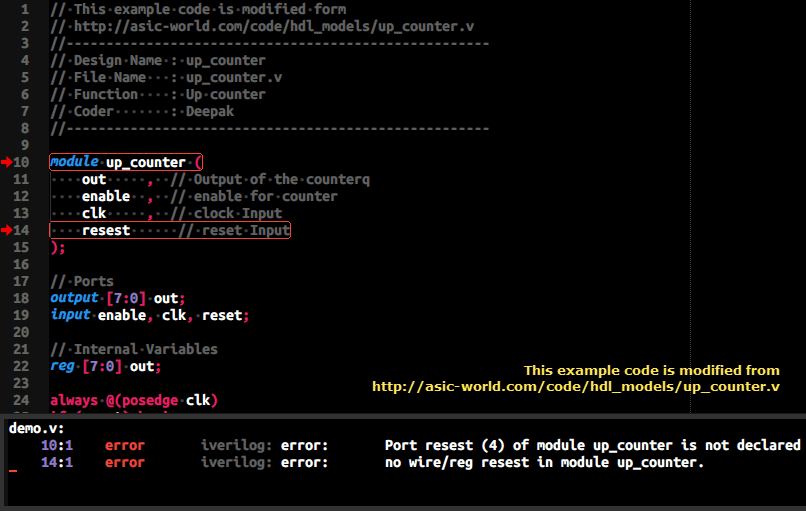This linter plugin for SublimeLinter
provides an interface to iverilog into Sublime Text.
To make this plugin work, you need to have iverilog installed.
This plugin will be activated with files that have the Verilog syntax.
By the way, you may also try
These packages above should beat this one. 🙂
SublimeLinter must be installed in order to use this plugin. If SublimeLinter is not installed, please follow the instructions here.
Verilog/SystemVerilog syntax highlight is not natively supplied by Sublime Text. You may install Sublime Text Verilog or Sublime Text SystemVerilog to do the job.
- iverilog >= 0.9
Before installing this plugin, you must ensure that iverilog is installed on your system.
To install iverilog, please see this.
Please use Package Control to install the linter plugin. This will ensure that the plugin will be updated when new versions are available. If you want to install from source so you can modify the source code, you probably know what you are doing so we won't cover that here.
To install via Package Control, do the following:
-
Within Sublime Text, bring up the
Command Paletteby Ctrl + Shift + P and typeinstall. Among the commands you should seePackage Control: Install Package. If that command is not highlighted, use the keyboard or mouse to select it. There will be a pause of a few seconds while Package Control fetches the list of available plugins. -
When the plugin list appears, type
iverilog. Among the entries you should seeSublimeLinter-contrib-iverilog. If that entry is not highlighted, use the keyboard or mouse to select it.
For general information on how SublimeLinter works with settings, please see Settings. For information on generic linter settings, please see Linter Settings.
There is actually -i flag
with the master branch of iverilog to ignore this kind of error messages.
To test whether your iverilog supports it,
use the $ iverilog -i command to see whether it says iverilog: invalid option -- 'i'.
If your iverilog has no -i flag and you wish to use it, continue the following steps.
-
If you are on Windows,
- Just download and install the latest Windows v11 x64 dev build.
-
If you are on Ubuntu,
-
Download and execute the ubuntu-compile-iverilog-mater.sh from this package.
curl -sSL "https://raw.githubusercontent.com/jfcherng-sublime/SublimeLinter-contrib-iverilog/master/ubuntu-compile-iverilog-mater.sh" | bash
-
If there is no error, the
masterbranchiverilogshould have been installed to/usr/local/iverilog.
-
-
If you use neither Windows nor Ubuntu,
- It should be easy to modify
ubuntu-compile-iverilog-mater.shto fit your OS.
- It should be easy to modify
After iverilog has been installed,
-
Update SublimeLinter's PATH in SublimeLinter's settings file.
"paths": { "linux": [ "/usr/local/iverilog/bin", ], "osx": [], "windows": [ "C:\\iverilog\\bin", ], },
-
Pass the
-iflag to the linter by modifying SublimeLinter's settings file."linters": { "iverilog": { "disable": false, "args": ["-i"], // add the "-i" flag "excludes": [], }, },
-
The
Unknown module type: XXXproblem should have been solved (ignored).
If you would like to contribute enhancements or fixes, please do the following:
- Fork the plugin repository.
- Hack on a separate topic branch created from the latest
master. - Commit and push the topic branch.
- Make a pull request.
- Be patient.
Please note that modifications should follow these coding guidelines:
- Indent is 4 spaces.
- Code should pass flake8 and pep257 linters.
- Probably format codes with black code formatter.
- Vertical whitespace helps readability, don’t be afraid to use it.
- Please use descriptive variable names, no abbreviations unless they are very well known.
Thank you for helping out!