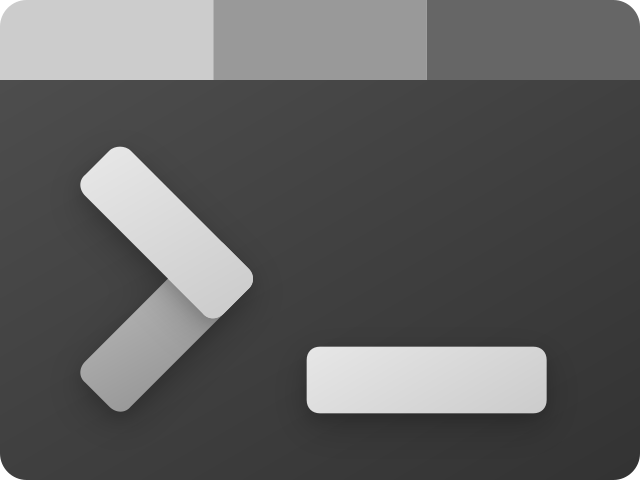Compilation of batch scripts to automate different tasks.
Create folders with the name provided by a .txt file
Save files of a directory in folders with the name of file extensions
Remote desktop automatic connection
Replace comma to points in csv file
The script is create_folders_file.bat. This script create folders in a directory with the name of the lines provided by a .txt file. Useful for repetitive folder creation tasks.
@echo off
setlocal enabledelayedexpansion
rem Change the path to the text file that contains the folder names
set "txt_file=Foldersname.txt"
rem Change the path to the directory where you want to create the folders
set "output_dir=.\"
rem Check if the output directory exists, and if not, create it
if not exist "!output_dir!" (
mkdir "!output_dir!"
)
rem Read the text file line by line and create folders
for /f "delims=" %%A in (!txt_file!) do (
set "folder_name=%%A"
mkdir "!output_dir!\!folder_name!"
)
echo Folders created from the text file.
pause
This script is folder_extension.bat. For each file extension detected in a directory, create a folder and moves the file into.
@echo off
rem For each file in your folder
for %%a in (".\*") do (
rem check if the file has an extension and if it is not our script
if "%%~xa" NEQ "" if "%%~dpxa" NEQ "%~dpx0" (
rem check if extension folder exists, if not it is created
if not exist "%%~xa" mkdir "%%~xa"
rem Move the file to directory
move "%%a" "%%~dpa%%~xa\"
))@echo off
setlocal enabledelayedexpansion
rem Set source and destination directories
set "source=C:\SourceFolder"
set "destination=D:\BackupFolder"
rem Set a timestamp for the backup folder
for /f "tokens=2-4 delims=/ " %%a in ('date /t') do (
set "datestamp=%%c-%%a-%%b"
)
rem Create a new backup folder with the timestamp
set "backup_folder=!destination!\Backup_!datestamp!"
mkdir "!backup_folder!"
rem Copy files from source to the backup folder
xcopy "!source!\*" "!backup_folder!\" /E /Y
echo Backup completed to !backup_folder!
pauseIn this script:
sourceshould be set to the path of the folder you want to back up.destinationshould be set to the path where you want to store the backup.- The script generates a timestamp for the backup folder using the current date (in the format YYYY-MM-DD).
- It creates a new folder in the destination with the timestamp and copies all the files from the source folder to the backup folder using xcopy.
- You can customize the xcopy options to suit your needs. /E copies directories and subdirectories, and /Y suppresses overwrite prompts.
This script automatize the remote desktop connection using Microsoft Remote Desktop client.
@echo off
rem Set the IP address or hostname of the remote computer
set "remote_computer=192.168.1.100"
rem Set the username for the remote session
set "username=your_username"
rem Set the password for the remote session (not recommended for security reasons)
set "password=your_password"
rem Launch the Remote Desktop Client (mstsc.exe) with the specified parameters
mstsc.exe /v:%remote_computer% /u:%username% /p:%password%Should define:
- Username
- Password
- IP address or hostname of the remote computer
@echo off
setlocal enabledelayedexpansion
rem Set the input and output file names
set "input_file=input.csv"
set "output_file=output.csv"
rem Replace commas with points in the input file and save the result to the output file
(for /f "usebackq tokens=*" %%a in ("%input_file%") do (
set "line=%%a"
set "line=!line:,= .!"
echo !line!>>"%output_file%"
))
echo Comma to point replacement completed.
In this script:
- Replace
input.csvwith the name of your input CSV file. - Replace
output.csvwith the name of the output file where you want to save the modified data.
This script reads each line of the input file, replaces commas with points (using the !line:,=! .! part), and writes the modified line to the output file.