You signed in with another tab or window. Reload to refresh your session.You signed out in another tab or window. Reload to refresh your session.You switched accounts on another tab or window. Reload to refresh your session.Dismiss alert
I've been using Cloudmin for a few years, which is also where I happen to do 99% of the development for ZFS Manager and didn't notice until recently Webmin ships with a new default theme, specifically "Authentic".
Right off the bat I've noticed some issues with lists being displayed properly and certain commands not triggering, I'll have to take some time to dive in and figure out what I need to do to ensure compatibility.
In the mean time, a work around can be achieved by switching back to the old theme, "Grey Framed Theme". Go to the Webmin menu, then select Change Language and Theme then click the drop down menu by Webmin UI Theme and select Grey Framed Theme and ensure the radio box is selected for Personal Choice then click Make Changes. Webmin may not display the theme correctly until you do a refresh in your browser.
The text was updated successfully, but these errors were encountered:
This was throwing me off too. I just upgraded one of my two servers to 18.04 and the new version of webmin and I was not able to select disks to add to the pool. The little arrow would click but the selected disk would not move over to the selected box. This worked fine on my older server so I was stumped. Thanks for posting this it helped me a lot.
I've been using Cloudmin for a few years, which is also where I happen to do 99% of the development for ZFS Manager and didn't notice until recently Webmin ships with a new default theme, specifically "Authentic".
Right off the bat I've noticed some issues with lists being displayed properly and certain commands not triggering, I'll have to take some time to dive in and figure out what I need to do to ensure compatibility.
In the mean time, a work around can be achieved by switching back to the old theme, "Grey Framed Theme". Go to the Webmin menu, then select Change Language and Theme then click the drop down menu by Webmin UI Theme and select Grey Framed Theme and ensure the radio box is selected for Personal Choice then click Make Changes. Webmin may not display the theme correctly until you do a refresh in your browser.
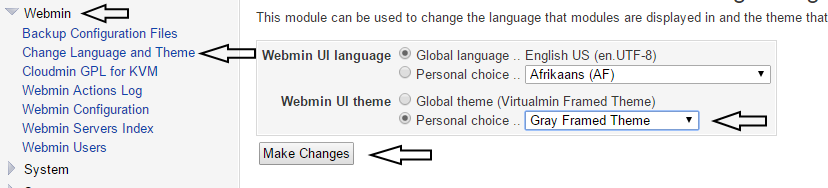
The text was updated successfully, but these errors were encountered: