-
Notifications
You must be signed in to change notification settings - Fork 0
Home
Welcome to the class_bot wiki!
All you gotta need is python3.9.x and python3.8 will work as well
Make sure you run: python3.x -m pip install -r requirements.txt or python3.x -m pip install gspread
That's it.
Now before you jump into the program follow the below instruction its mandatory.
First got to Google Cloud Platform
Then Select Project or Create a Project (New Porject>>Create)
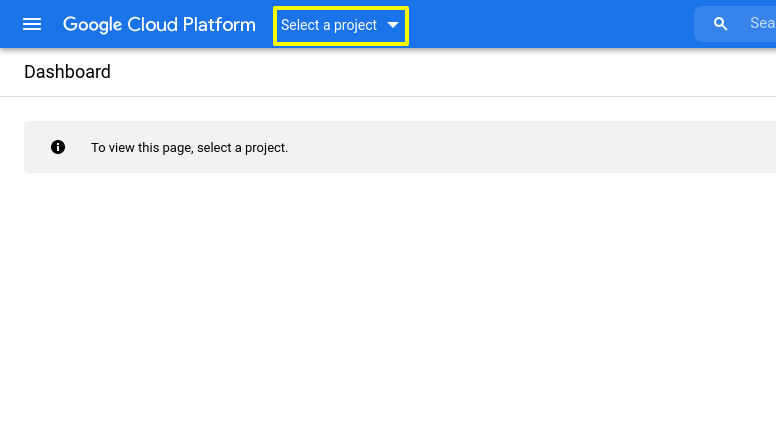 On the search bar search
On the search bar search Google Sheets API and Enable that.
After that you will see this screen and select credentials
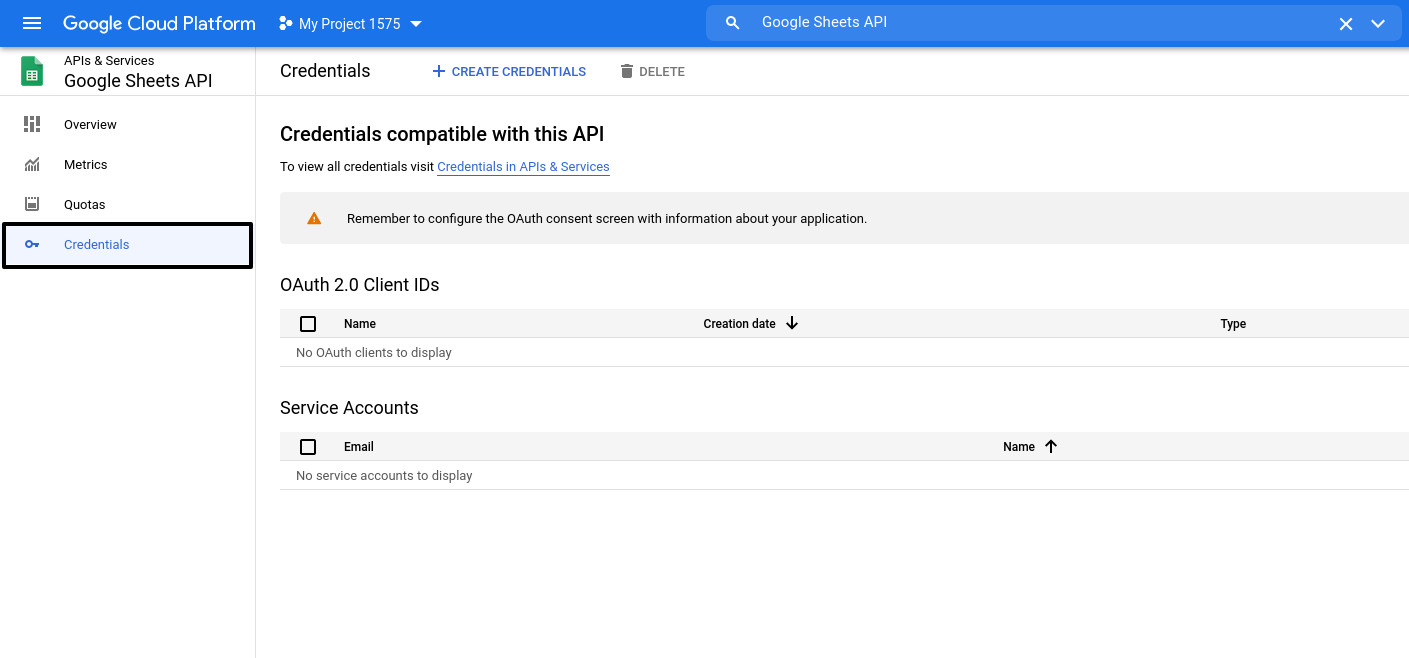 Now click ont
Now click ont +CREATE CREDENTIALS and select Service Account
Enter Service Account name and click done.
Now select Manage Service Account 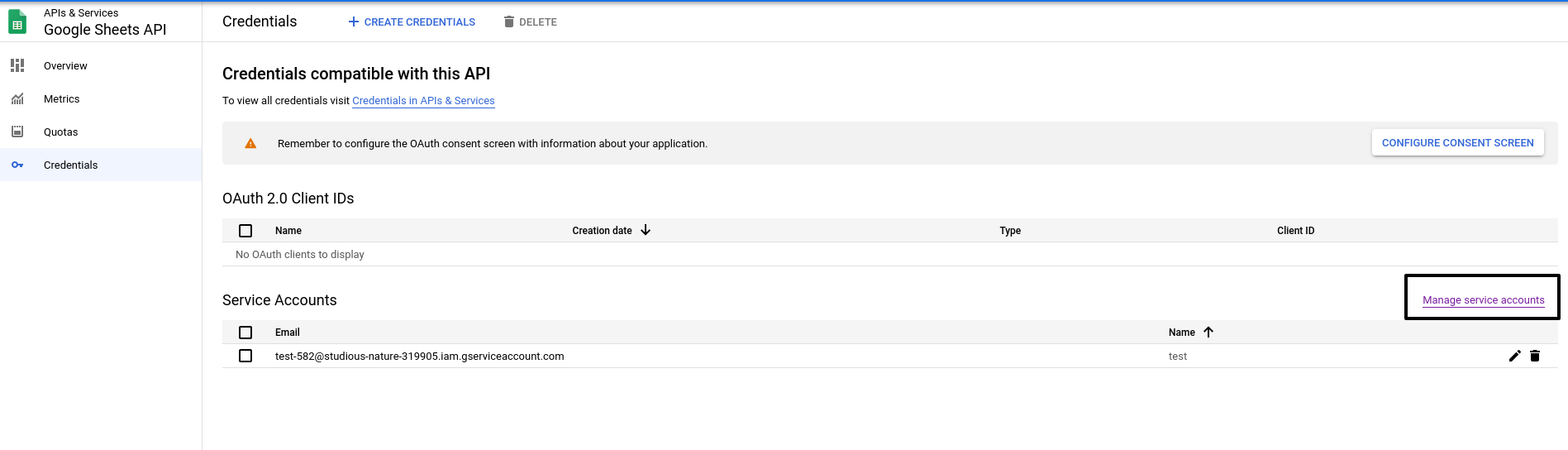 And click on the three dot and select manage keys
And click on the three dot and select manage keys 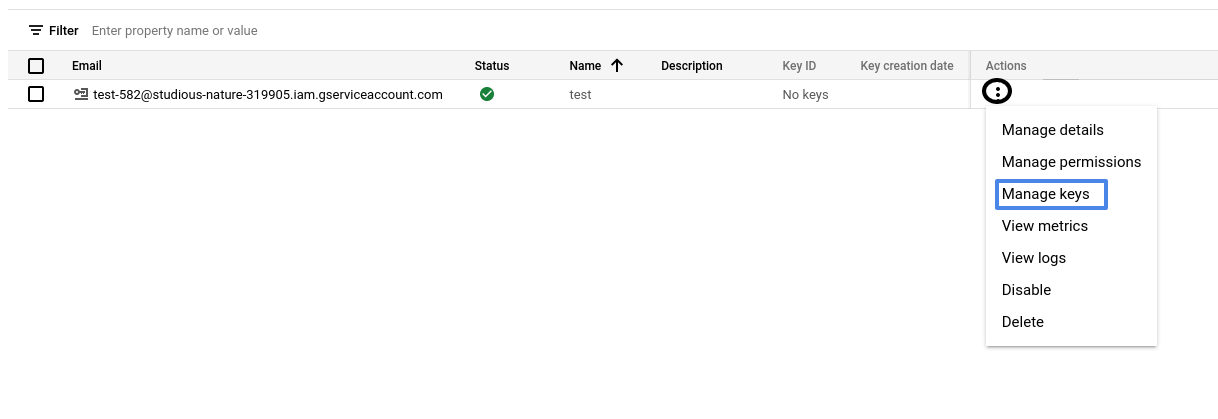 select
select ADD KEY and Select Create new key and select JSON
that json file will be downloaded now rename it to credentials.json make sure that app.py and credentials file are in the same directory.
And yes you need match your spreadsheet according to my one.
Here is the sample:

=importrange('your_class_sheet_url','sheet_name!A:B') to my spreadsheet
it will sync the original class spreadsheet to your spreadsheet. If your class sheet make any change then your own class sheet will made that change as well.
Now go ahead open credentials.json file with any text editor and copy the client_email
and click share your own spreadsheet and give viewer or editor access.
If you are running this script or command line application for the first time it will ask you to choose what type of browser do you want to run this operation. It will look something like this.
[1] Firefox
[2] Chromium web browser
[3] Opera
[4] Safari/Webkit
❯
- Firefox
- Waterfox
- Tor Browser
- Firefox Nightly
- Firefox Beta
- Firefox Developer Edition
- Google Chrome
- Google Chrome Beta
- Google Chrome Canary
- Brave
- Chromium
- Microsoft Edge
- Opera
- Opera GX
- Safari
- Webkit
And finally you need to enter the browser path or location.
For example If you have selected firefox then for Windows user:
C:\Program Files\Mozilla Firefox\firefox.exe
For linux and Mac Users:
/usr/lib/firefox/firefox.sh
That's it.
Just delete the user_data.json file.