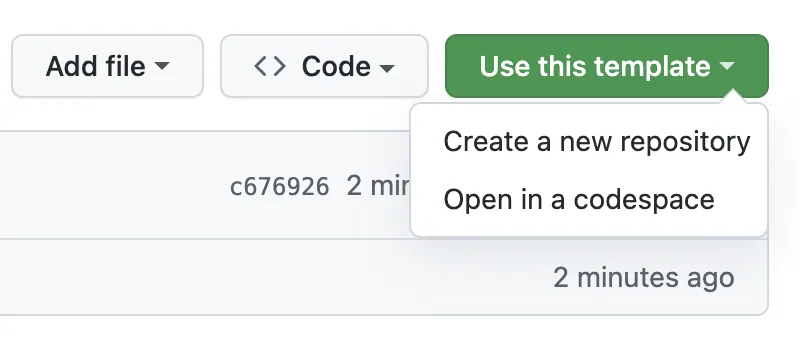This repository is a template for creating component collections suitable to be used in websites made with Uniweb CMS. The component development documentation explains the programming framework, which is based on React JS, Tailwind CSS, and Webpack.
⏱️ It should take about 5 minutes to get started building and testing a component collection using this repository. You do not need to install any tools. All you need is a free Cloudflare Pages project and edit access to a Uniweb website. It is also possible to build and test your component collections locally.
Your first goal is to create your own repository, build it, and have it distrobuted via Cloudflare. The build of the project is done remotely at Cloudflare, so you have very little to do to get started. Here are the steps.
- Create a new repository from this template as shown in the image above (learn more)
- Create a Cloudflare Pages project as described in the next section titled Setup step 1: Create a Cloudflare project and link your new repository to it.
- Commit some change to the main branch and confirm that Cloudflare is rebuilding the project JavaScript bundle automatically. By default, your collection is
SimpleCollection. As an example, change the code insrc/SimpleCollection/components/Block.jsfromconsole.log('Congrats, the setup is successful!')to show some other text. - Check that your JavaScript files are publicly available via the URL generated by Cloudflare.
- Create a Docufolio of type
Website templatein your Uniweb app and link it to aSimpleCollectionin this repository as described in the section titled Setup step 2: Link your component collection to a website. - Create a website in your Uniweb app and select your new Docufolio Website template as its template.
The building process can be done remotely or on a local computer. With a remote build, you can work entirely online by editing your code with the GitHub code editor and then letting Cloudflare build a distribution bundle every time you commit changes to a selected branch. With local builds, Cloudflare is used only as a content delivery network for the distribution bundle.
The first step is to configure a free Cloudflare project that can be used for both building and distribution, or just for distribution.
Start by creating a Cloudflare Pages project and then connecting your repository to it. If you want, you can configure your Cloudflare project to run a new build command whenever a particular branch changes. The build command is:
yarn buildConfigure the Cloudflare Pages project as shown below.
The target collection of the build is defined in the environment variable TARGET_COLLECTION located in the .env file of this repository. The default value is MainCollection. You can edit the .env file and set a new value for it, or you can manage its value directly in your Cloudflare project, which has higher precedence that the one in .env.
Every time you commit to your main branch, a production build will be executed automatically.
Cloudflare lets you skip a build by adding
[CI Skip]to the commit message.
There is an alternative approach for deployment in which one builds the project locally and simply uses Cloudflare for distribution. It is not the recommended approach, but if you prefer building your distribution locally, you can leave the Build command blank in your Cloudflare project. Then you can commit your builds in the dist folder, or you can use Wrangler to push the files to Cloudflare without committing them to the repository.
Note: The recommended approach is to build the production bundle with Cloudflare by triggering the remote builds on each commit made to the
master or mainbranch.
A component collection can be linked to a website for production or development purposes. For development, you switch a website into dev mode and then provide a URL to a component collection for testing purposes. For production, you have to create a component collection profile with information about the collection. The specific steps for each case are described in the following subsections.
Here we assume that you have access to a Uniweb instance where you can create a website. You can use an existing website or create a new one. You will configure the website to request your choice of component collection.
If you don't have a website, create a docufolio of type website content and add some basic text. For example, let the content be just a single topic and some text, like a "Hello world" title. Then a create website that uses the new docufolio as its contents.
Let's begins by connecting the Component Collection to the dev mode of a website.
-
Open a website and turn on dev mode.
-
Set the component collection URL. If you are distributing your builds with Cloudflare, use the public URL of your Cloudflare project. If you are using a public tunnel to localhost, use the URL of the tunnel.
-
Apply the changes.
You should now see that the website is using the components defined in the component collection that you selected.
You can link a component collection to a docufiolio as its default styler. In addition, a website can override the default styler set in a source docufolio by setting its own styler.
Before linking a component collection to a docufolio and/or to a website, you must create component collection profile for it with basic information about its distribution URL, description, and optional links to its documentation and source code.
In a docufolio, open its settings and choose the desired collection profile in the Styler field.
You can edit the files in this repository with a local editor or with the online GitHub code editor. To edit files online, simply type . at any page of the repository on the GitHub website.
The github.dev editor runs entirely in your browser’s sandbox. Your work is saved in the browser’s local storage until you commit it.
If this is your first collection, you can get started quickly by duplicating the example collection included in the repository. To do that, simply go to the src folder and follow these steps:
- Duplicate the
MainCollectionto keep a copy of it. - Name the new copy
ExampleCollection. - Work directly on the
MainCollection.
After editing the files in the repository, remember to commit the changes so that Cloudflare starts a new build process. The steps are as follows:
- Go to the Source Control tab on the left panel, type a message and then click the Commit & Push button.
- Go to the Source Control tab on the left panel, and commit your changes.
- Once the Cloudflare build process is complete, you can see the results by reloading the website.
Letting Cloudflare build your collection is a good option for repositories that only have one collection in them as, for now, you cannot connect one GitHub repository to multiple Cloudflare Pages projects. For repositories with multiple collections, you have to build them locally, and use Cloudflare for distribution only. Building locally is also faster, but requires you to have Yarn installed.
Whenever possible, we recommend local builds for production and public tunneling to localhost for development. For the scenario where you want the flexibility of updating website components without a computer, e.g. with your phone, using online tools for editing and building is the ideal choice. Online building is also good to get your first project started with minimal effort.
The most common setup is having a master branch and a develop branch and configuring Cloudflare to distribute the dist folder in the master branch. With that branch structure, the frequent commits are done on the develop branch, which is only merged into the master branch to make a new version publicly available.
Remote building is a good option to distribute production bundle of a single component collection. However, local building is better for frequent development and/or repositories with multiple component collections.
You can use local building for production, development or both. To disable remote building, go to your Cloudflare project and remove the build command from it.
In local building mode, you use Yarn to build the output bundle. You can target both production and development modes. For production, you first build and then commit the distribution bundle to the git repository. Cloudflare will pick up the change and start the public distribution of the new bundle.
Make sure that the Yarn package manager is installed and run the basic yarn script at the root of the repository to install all the dependencies.
yarnBefore building, make sure that the TARGET_COLLECTION environment variable is set with the name of the collection that you want to build. You can write the setting in .env if you want to commit the change, or in .env.local if you want to be ignored in the commit (ideal when working with other team members working on different collections).
You can build and commit a new distribution bundle by running the build:prod-commit action.
yarn build:prod-commitYou can also set the
TARGET_COLLECTIONin the build command using this syntax:TARGET_COLLECTION=[some_name] yarn build:prod-commit
For development environments, we recommend working with a public tunnel to your localhost URL instead of committing your dev builds. With that setup, you don't have to commit the changes in order for them to go live. You simply make changes to the code in your file system, and then let Yarn rebuild it automatically. You just have to reload a website linked to the collection whenever you want to see the results of your changes.
The latest version build of your code is available to the site via the public tunnel that you opened.
Follow the instructions on working with a public tunnel to set up a tunnel and develop locally with it.
-
Create a folder under
srcwith the name of the new component collection. e.g.src/MarketingClassic. -
Create a
index.jsfile and export all necessary components that the website may need in that file. For example, src/MarketingClassic/index.js -
If your components are built with Tailwind css, place the
tailwind.config.jsfile under the root folder of the target remote. For example, src/MarketingClassic/tailwind.config.js. Import the default Tailwind css file inindex.js. For example, src/MarketingClassic/index.css
Tailwind is a CSS framework based on atomic utility classes. Tailwind classes are found and defined at build time and distributed as standard CSS. In contrast, Twind is a tailwind-in-js CSS framework that defines the Tailwind utility classes at runtime when they are needed.
Uniweb components support both approaches when building a component collection for Uniweb-made websites. However, when building a system-level collection for the Uniweb application, the only valid option is Twind.
We recommend using Tailwind when creating a collection for a website and Twind when creating a collection for the Uniweb system.
The example MainCollection included in this repository includes the tailwind.config.js and index.css files that are needed to define a collection using the Tailwind framework. When building a system-level collection, there two files should can be removed from the collection's project because they are not used by Twind.