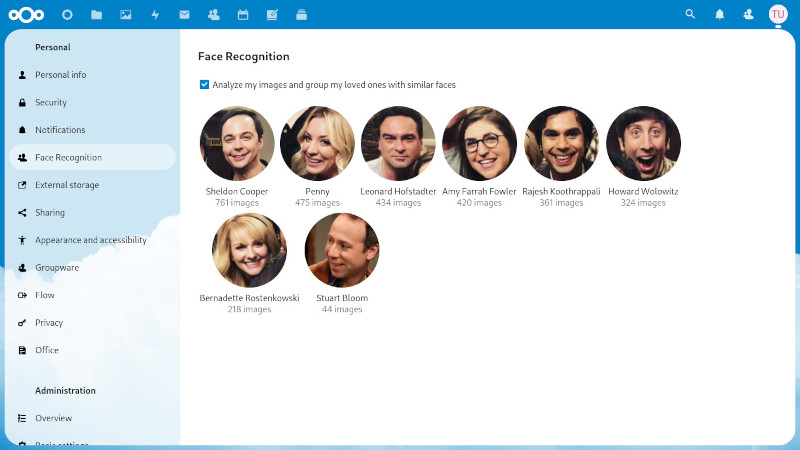Nextcloud app that implement a basic facial recognition system.
FaceRecognition is a Nextcloud application with a goal of recognizing, analyzing and aggregating face data in users images, and providing additional functionalities on top of these information, all with built-in privacy of Nextcloud. Imagine Google Photos, but only for faces (not detecting objects…) and in such way that your images never leave your Nextcloud instance. 😃
The application listens to the creation of new image files, and queues them for later analysis. A scheduled task (Or admin on demand) take this queue, and analyze the images for looking faces and if possible identify them grouping by similarity.
The administrator must properly configure the application, and once it is working, the user must accept that he wants to allow the analysis of his images to discover his friends. Finally the user can use the application in three ways
- In the user settings there is a 'Face Recognition' panel where first of all each user must enable the analysis. Once enabled, you will progressively see the discovery of your friends, and you can assign them names.
- In the file application the user can search by typing your friend's name, and it will show all the photos.
- In the side panel of the file application, a 'Persons' tab is added where you can see a list of your friends in the photo, and rename them. Also you can select the folders you want to ignore for the process.
- In the side panel of the Photos application, a 'Persons' tab is added where you can see a list of your friends in the photo, and rename them.
If you'd like to support the creation and maintenance of this software, consider donating.
- Nextcloud 22+
- Dlib PHP bindings
- PHP Bzip2
- 1GB of RAM
Ideally once you meet the requirements, you can install and enable it from the nextcloud app store. For details and advanced information read the documentation about installation.
Before proceeding to analyze the images, you must indicate how much memory you
want to assigns to image processing and then must properly install and configure
the pretrained models using the occ face:setup command. For details and
advanced information read the documentation about models.
Then you must indicate the size of the images used in the temporary files from the Nextcloud settings panel. This configuration will depend on your installation and has a direct impact on memory consumption. For details and advanced information read the documentation about Temporary files.
We recommend test the application intensively before proceeding to analyze the
real data of the users. For this you can create a new user in your Nextcloud
instance and upload some photos from the internet. Then you must run the
occ face:background_job -u new_user -t 900 command for this user and evaluate
the result. For details and advanced information read the documentation of this
command below.
The application is designed to run as a scheduled task. This allows analyze the photos and showing the results to the user progressively. You can read about some ways to configure it within our documentation about Schedule Background Task.
The application add commands to the Nexcloud's command-line interface.
occ face:setup [-M|--memory MEMORY] [-m|--model MODEL]
This command is responsible for making the necessary settings to use the application.
If MEMORY is supplied, it will establish the maximum memory to be used for the
processing of the images. This value will be limited according to the memory
available by the system and the php configuration. You can use numbers as bytes
(1073741824 for 1GB), or subfixed with units (1024M or 1G) but note that it is
without space.
If MODEL_ID is supplied. the pre-trained model for facial recognition will be
installed.
You must perform both settings before continuing with any application command. If you do not supply any of these options, the command will return the current configuration.
occ face:background_job [-u|--user_id USER_ID] [-t|--timeout TIMEOUT] [--defer-clustering] [-M|--max_image_area MAX_IMAGE_AREA]
This command will do all the work. It is responsible for searching the images, analyzing them and clustering faces found in them in groups of similar people.
Beware that this command can take a lot of CPU and memory! Before you put it to cron job, it is advised to try it out manually first, just to be sure you have all requirements and you have enough resources on your machine.
Command is designed to be run continuously, so you will want to schedule it with
cron to be executed every once in a while, together with a specified timeout. It
can be run every 15 minutes with timeout of -t 900 (so, it will stop itself
automatically after 15 minutes and cron will start it again), or once a day with
timeout of 2 hours, like -t 7200.
If USER_ID is supplied, it will just loop over files of a given user. Keep in
mind that each user must enable the analysis individually, and otherwise this
command will ignore the user.
If TIMEOUT is supplied it will stop after the indicated seconds, and continue
in the next execution. Use this value in conjunction with the times of the
scheduled task to distribute the system load during the day.
If MAX_IMAGE_AREA is supplied caps the maximum area (in pixels^2) of the image
to be fed to neural network, effectively lowering needed memory. Use this
if face detection crashes randomly.
If use the --defer-clustering option, it changes the order of execution of the
process deferring the face clustering at the end of the analysis to get persons
in a simple execution of the command.
face:sync-albums [-u|--user_id USER_ID]
This command creates photo albums within the Nexcloud Photos app, with photos of each person found.
Note that these albums are editable in the Photos app, and any changes will be ignored and reverted on the next run of this command.
This command is also designed to be run regularly to sync any user changes, as this command is the only one that will update albums.
If USER_ID is provided, it will just sync albums for this user.
occ face:reset [--all] [--model] [--image-errors] [--clustering] [-u|--user_id USER_ID]
This command can completely wipe out all images, faces and cluster of persons. It is ideal if you want to start from scratch for any reason.
You must specify if you wish to completely reset the database [--all] or just
the current model [--model] and all images must be analyzed again, or or you
can reset only the clustering of persons [--clustering] and only clustering
needs to be done again, or reset only the images that had errors
[--image-errors] to try to analyze them again.
If USER_ID is provided, it will just reset the information of a particular
user.
occ face:migrate [-m|--model_id MODEL_ID] [-u|--user_id USER_ID]
This command allows to migrate the faces obtained in a model to a new one. Note that the persons name are not migrated, and the user must rename them again. Always is recommended to analyze from scratch any configured model, but you can save a lot of time migrating it.
You must specify which model you want to migrate using the MODEL_ID option.
If USER_ID is provided, just migrate the faces for the given user.
occ face:stats [-u|--user_id USER_ID] [-j|--json]
This command return a summary of the number of images, faces and persons found.
If USER_ID is provided, just return the stats for the given user.
If use the --json argument, it prints the stats in a json format more suitable
to parse with other tools.
occ face:progress
This command just return the progress of the analysis and an estimated time to complete.
If use the --json argument, it prints the stats in a json format more suitable
to parse with other tools.