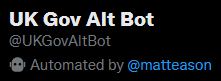A Twitter bot engine which quote-tweets tweets without alt text.
Originally used for @UKGovAltBot, @UKCouncilAltBot and @USGovAltBot

Blind, visually impaired and neurodivergent people often use screen reader software to help them use websites and apps. Screen readers rely on alt text to describe images, but if people don't provide alt text those images aren't accessible to people using screen readers.
This engine powers bots which find images posted by users the bot is following. If they don't have alt text the bot quote-tweets them, pointing the tweet's author to guidance on how to use alt text. You can power multiple bots with a single instance of the engine.
Before you do anything else, you'll need to sign up for a Twitter account for your bot.
Once the bot account is registered, you should add an 'Automated by' label to it.
To add this label:
- Go to your account settings
- Select "Account information"
- Select "Your account"
- Select "Automation" at the bottom
- Select "Set up account automation"
- Enter your main Twitter username which runs your bot account
- Enter the password for your main Twitter account
You need a developer account to use the APIs. I recommend you do this with your main Twitter account rather than the bot account, especially if you're planning to run multiple bots.
Sign up from the Twitter Developer Platform homepage.
After you've signed up, you'll be asked to create a project, then an app. Go through these steps. The app name you choose will be shown on your tweets where you'd usually see 'Twitter for iOS' or 'Twitter for Android'
Once your app has been created, you'll be shown an API Key and an API Key Secret. Copy these now and keep them safe - you'll need them later.
You'll now have access to the v2 API. Unfortunately we need access to v1.1, because the endpoint the bot relies on
(statuses/home_timeline) isn't in v2 yet.
To get access to v1.1, you'll need to apply for 'elevated access'. Select your project from the left-hand menu. You should see the following option:
You'll have to fill in a bunch of boxes about your 'intended use'. Here's some suggested text for each part:
"I'm developing a bot which follows [TYPE OF ACCOUNTS YOU'RE PLANNING TO FOLLOW] to check whether the images they're tweeting are accessible to blind and low-vision users. This was inspired by your recent roll-out of the ALT badge so that users can see which images have alt text."
Select 'Yes'
"Using the 'statuses/home_timeline' v1.1 API endpoint the bot analyses every tweet from [TYPE OF ACCOUNTS YOU'RE PLANNING TO FOLLOW] and looks for images included in the tweet. The bot determines whether the images in the tweet all have alt text by looking at the 'ext_alt_text' property for each image. Using the v1.1 API is necessary because v2 doesn't have an equivalent to the home_timeline endpoint and the list endpoints don't allow you to filter out things like replies and retweets."
Select 'Yes'
"If an image doesn't have alt text, the bot will quote-tweet the original tweet to highlight that it doesn't have alt text. This uses the 'statuses/update' endpoint. This is the only interaction the bot will have."
Select 'No'
Will your product, service, or analysis make Twitter content or derived information available to a government entity?
Select 'No'
After you've submitted your application, you may need to wait a few days for it to be approved.
Your bot will only quote-tweet accounts that it's following, so go and follow those accounts while you wait for your API access to be approved. Following is rate-limited and you can only follow 400 accounts a day, so take it steady.
You'll need to authorise your app to post on behalf of your bot's Twitter account. You'll need a REST client such as Insomnia or Postman
Make a POST request to https://api.twitter.com/oauth/request_token?x_auth_access_type=write. You'll need to use OAuth 1 authentication.
The Consumer Key and Consumer Key Secret are the API Key and API Key Secret you got when you were setting up your Twitter app.
In the response, you'll get an oauth_token and an oauth_token_secret. Copy these somewhere safe.
Make sure you're signed into Twitter with your bot account, then go to https://api.twitter.com/oauth/authenticate?oauth_token=TOKEN, replacing TOKEN with
the oauth_token from the last step.
You'll see an authorisation screen. Click the blue 'Authorize app' button. You'll see a seven-digit PIN. Copy this somewhere safe.
Go back to your REST client and make a POST request to https://api.twitter.com/oauth/access_token?oauth_verifier=PIN&oauth_token=TOKEN,
replacing PIN with the PIN from step 2 and TOKEN with the oauth_token from step 1.
In the response, you'll get a different oauth_token and oauth_token_secret to step 1.
These are the Access Token and Access Token Secret you'll need for your bot. Copy them somewhere safe.
Clone this repo then copy config.json.sample to config.json. In config.json, set the following values:
consumerKey: The API Key from when you set up the app in the Twitter dev dashboardconsumerKeySecret: The API Key Secret from when you set up the app in the Twitter dev dashboardscreenName: Your bot's Twitter username, without the @accessTokenKey: The Access Token from step 3 aboveaccessTokenSecret: The Access Token Secret from step 3 aboveinfoUrl: This is the 'more info' link that will be included in your bot's tweets. The default is the Twitter guidance on adding alt text. You might want to change this if there's more specific guidance for your intended audience.
If you want to run multiple bots you can add more entries to the botAccounts array. You'll need to follow the steps above to register a
Twitter account and authenticate for each bot.
Install Node.js (I've tested with v16).
In the project directory (alt-alert-twitter-bot) run npm install
If you want to change the text the bot uses when it quote-tweets, you'll need to edit the status param in the retweet function in AltAlertBot.js.
This is useful if, for example, you want to localise the bot to a different language. Please keep the text polite and informative, and do not @mention the account you're retweeting. Unsolicited @mentions are forbidden in the API terms of use and your bot is likely to be shut down if you use them.
In the project directory (alt-alert-twitter-bot) run npm run start
Your bot(s) should start up and begin logging to the console:
You'll probably want your bot running on a server to ensure it's always on. That's outside the scope of this README, but Googling for 'run node app on ${your cloud provider of choice}' should help.
This project is licenced under the MIT License. An acknowledgement on your bot's Twitter profile is appreciated but not necessary.
If you'd like to, you can support me on Ko-Fi:
As well as the bots I run - @UKGovAltBot, @UKCouncilAltBot and @USGovAltBot - the following bots are also using this engine: