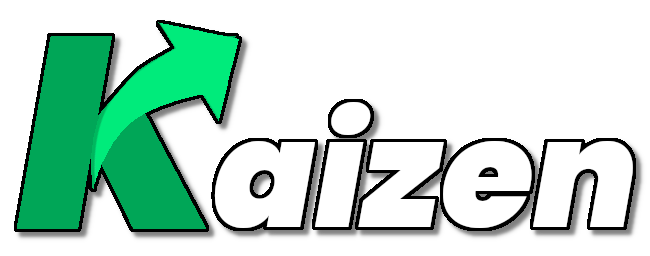Releases: narlock/Kaizen
Kaizen Client v1.0.5
Kaizen Client v1.0.5 - June 3rd, 2023
Added Features
- Date choosing is now accomplished by utilizing Kai Tödter's JCalendar open-source library. This means that users no longer need to type out the date string, but rather, can choose their date by utilizing a user interface.
Download
- MacOS -> Utilize
Kaizen.v1.0.5.MacOS.zip, this file contains the .app file. You will need to give permissions to this file for it to run. - Windows -> Utilize
Kaizen.v1.0.5.exe. You will need to give permissions to this file for it to run. - Linux (or optionally Windows) -> Utilize
Kaizen.v1.0.5.jar- this is the executable JAR file for the application that will need to be ran using a Java Runtime Enviornment.
Kaizen Client v1.0.4
by narlock
Kaizen Client v1.0.4 - April 7th, 2023
Added Features
- More tasks and habits show on the Todo, Habits pages.
- "Share" Todo and Habit with new Copy to Clipboard feature.
- Discord Rich Presence Integration (Windows only)
- 2 Prompt Journal Mode
- Journal Customization
- Settings Menu
- Minor bug fixes
- Automatically checks for updates on start up
Setup KaizenClient
Requirements
-
Supported Operating Systems
Kaizen has been tested on the following operating systems:
- Windows 10
- Linux (Ubuntu 20.04 LTS)
- Mac OS X (Ventura)
-
Java Runtime Environment
KaizenClient was developed utilizing the Java programming language. An installation of the Java Runtime Environment is required to run Java applications. KaizenClient runs on Java 8. A download for Java can be found here.
-
Downloading Kaizen
To download Kaizen, read through the download page here and select the Kaizen JAR file to download from this page. This file contains the entire application and can be opened utilizing the Java Runtime Environment.
Note
Depending on your operating system, there may be certain permissions you must authorize Kaizen to in order to execute the program.- For Linux distributions, permissions to execute the application must be granted.
- For macOS, depending on the installation, the user may need to launch the application through the command line (assuming the application already has permissions). To run through the command line, navigate the terminal to the directory of Kaizen, then type the command
java -jar Kaizen.jar. The application will now function properly.- If you encounter the ability to not save, or view any files, please try launching using the command line.
Installation and Demo Video
- Coming Soon
Note
Kaizen Client stores all of the data for the application inside of the user's local documents folder. Specifically, there will be a directoryDocuments/Kaizen/that will containJSONfiles corresponding to each of the features. If your computer setup does not have this directory, Kaizen will create one. This directory cannot be changed.
Enjoy Kaizen? Please consider leaving a ⭐ on the GitHub repository!
Kaizen.v1.0.4-HOTFIX3.jar is the latest version of this release. It includes minor bug updates.
For MacOS users, the Kaizen-MacOS.zip file can be downloaded. It contains a packaged .app file (courtesy of JarBundler). Simply give permissions to the .app and ensure you have Java installed on your machine.
Kaizen Client v1.0.2
by narlock
Kaizen Client v1.0.2 - April 2nd, 2023
Features
Todo
- Simple to-do task organizer. Get work done by laying out your to-do list! Working on multiple projects? Create an epic to store different tasks by epic. Tasks associated with an epic will appear with that epic's assigned color.
- A task is marked completed by clicking the box on the right-hand side of the task. The task will be moved to the completed section.
- Create tasks and epics using the respective '+' button!
- Update tasks and epics using the pencil button!
- Delete epics using the respective 'X' button!
- Tasks that are marked as complete can be viewed by clicking 'Completed Items'. This will display all of the tasks that the user has completed. The user can choose to delete all of the completed tasks with the 'X' button.
- 'Todo Items' will display the tasks that have not been completed.
- 'View All Items' will display all of the tasks, including epic-unassigned and epic-assigned.
- By selecting the text of an epic, you can view all of the tasks that correspond to that epic.
- Sort your tasks by date and priority. (Select them again to reverse the sort order!)
Habits
- Keep track of habits that you want to build by accumulating a streak representing the amount of days you have completed your new habit!
- Start habits by selecting the 'Start Habit' tab under 'Habits'.
- Update and delete habits by selecting the 'Update Habits' tab under 'Habits'.
- Streaks are given to habits that occur everyday or once a week! (Marked with the fire emoji)
- Amount of completions are given to habits that do not occur everyday or once a week. (Marked with the star emoji)
- The longer the streak you achieve for a habit, the higher level it will gain. Level is based off of the color of the habit:
- Level 1 (GREEN) - 0 to 7 days
- Level 2 (GOLD) - 8 to 30 days
- Level 3 (DIAMOND) - 31 to 90 days
- Level 4 (PINK) - 91 to 300 days
- Level 5 (RED) - 301+ days
AntiHabits
- Trying to break bad habits too? Kaizen has you covered.
- Begin to break a habit by selecting the '+'. Note: dates are marked in the format yyyy-MM-dd (year-month digits-day digits). All dates entered are required to follow this format. For example, April 2nd, 2023 will be typed as 2023-04-02
- If you relapse on a habit, you can press the counter-clockwise button to reset your days since counter.
- You can delete an Anti Habit by pressing the 'X' corresponding to that Anti Habit.
- Similarly to habits, the longer the streak you achieve for an anti habit, the higher level it will gain. Level is based off of the color of the habit:
- Level 1 (GREEN) - 0 to 7 days
- Level 2 (GOLD) - 8 to 30 days
- Level 3 (DIAMOND) - 31 to 90 days
- Level 4 (PINK) - 91 to 300 days
- Level 5 (RED) - 301+ days
Journal
- Make journaling a habit by using the Kaizen journal. Kaizen's journal offers simple prompts to answer every day.
- Save your journal entry by pressing the 'Save Entry' button! Note: you must hit 'Save Entry' for your journal entries to save.
- View previous journal entries by pressing the 'Previous Entry' button!
- To get back to the present journal entries, press the 'Following Entry' button.
Home Widgets
- Have all of your productivity tools in one place.
- Change which widgets appear inside of the customization menu!
- Simply select the 'Customize Home' menu option from 'Home', and utilize the combo boxes to select the widgets to suit your needs.
Setup KaizenClient
Requirements
-
Supported Operating Systems
Kaizen has been tested on the following operating systems:
- Windows 10
- Linux (Ubuntu 20.04 LTS)
- Mac OS X (Ventura)
-
Java Runtime Environment
KaizenClient was developed utilizing the Java programming language. An installation of the Java Runtime Environment is required to run Java applications. KaizenClient runs on Java 8. A download for Java can be found here.
-
Downloading Kaizen
To download Kaizen, read through the download page here and select the Kaizen JAR file to download from this page. This file contains the entire application and can be opened utilizing the Java Runtime Environment.
Note
Depending on your operating system, there may be certain permissions you must authorize Kaizen to in order to execute the program.- For Linux distributions, permissions to execute the application must be granted.
- For macOS, depending on the installation, the user may need to launch the application through the command line (assuming the application already has permissions). To run through the command line, navigate the terminal to the directory of Kaizen, then type the command
java -jar Kaizen.jar. The application will now function properly.- If you encounter the ability to not save, or view any files, please try launching using the command line.
Installation and Demo Video
- Coming Soon
Note
Kaizen Client stores all of the data for the application inside of the user's local documents folder. Specifically, there will be a directoryDocuments/Kaizen/that will containJSONfiles corresponding to each of the features. If your computer setup does not have this directory, Kaizen will create one. This directory cannot be changed.
Enjoy Kaizen? Please consider leaving a ⭐ on the GitHub repository!