-
Notifications
You must be signed in to change notification settings - Fork 20
Getting Started
A sample project with descriptive information explaining about getting started and play with Amazon s3 from Android
Following are covered in this repo/tutorial/example
- Creating a bucket
- Create Identity pool
- Configure IAM Role
- Getting started with Android integration
- Generating presignedrequest url
-
Creating a bucket
Signin with your amazon credentials and click s3
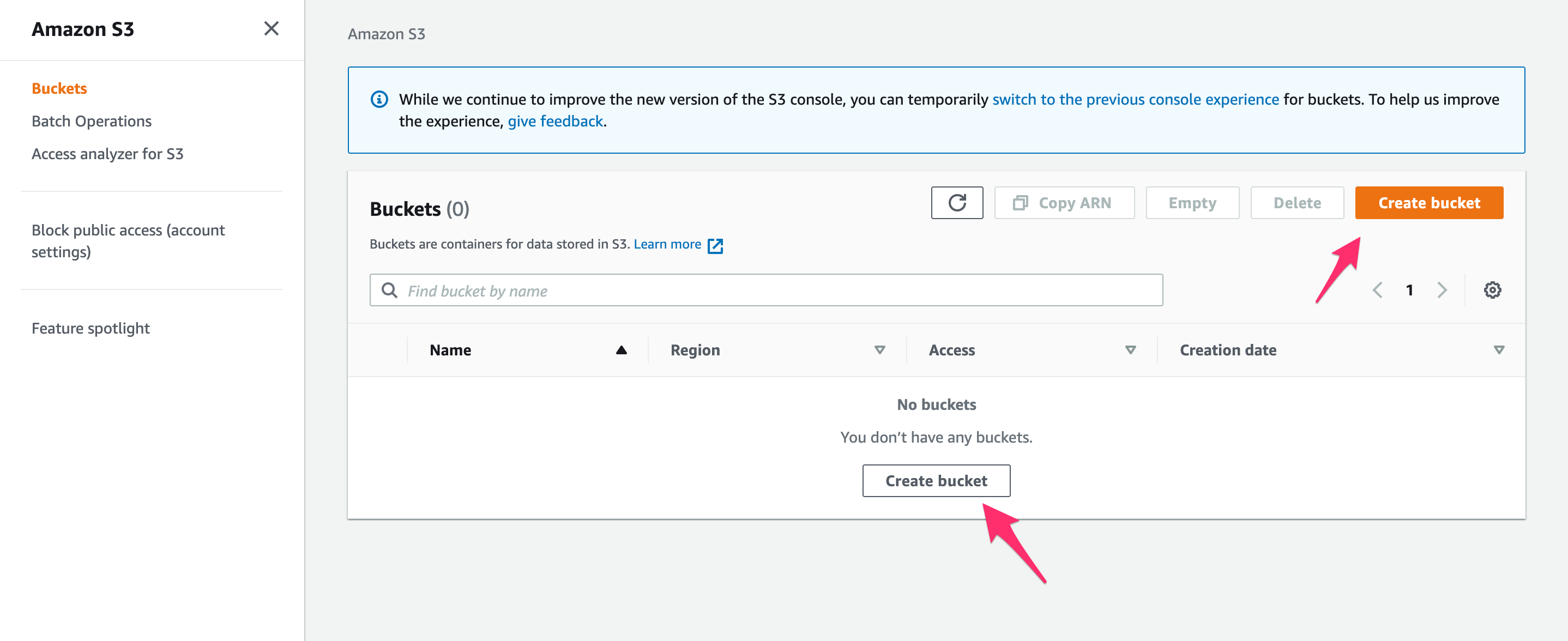
Enter your details and click create. You can create setup logging, if you need
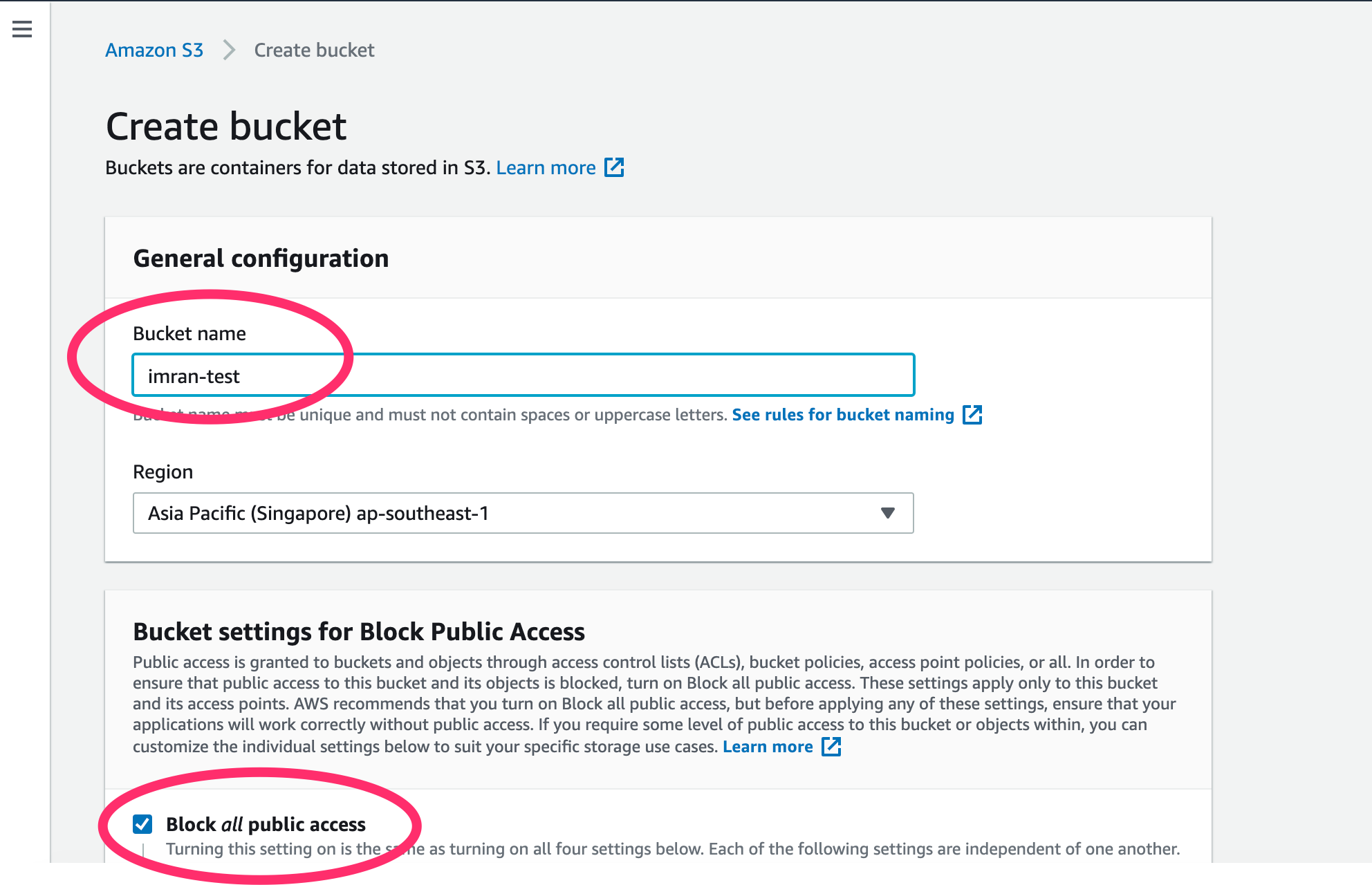
-
Create Identity pool
To create an identity pool: Log in to the Amazon Cognito Console and click on Create new identity pool button.
- I am creating as imranbucket
- Make sure you check the checkbox to enable access to unauthenticated identities.
- Click on the Create Pool button to create identity pool.
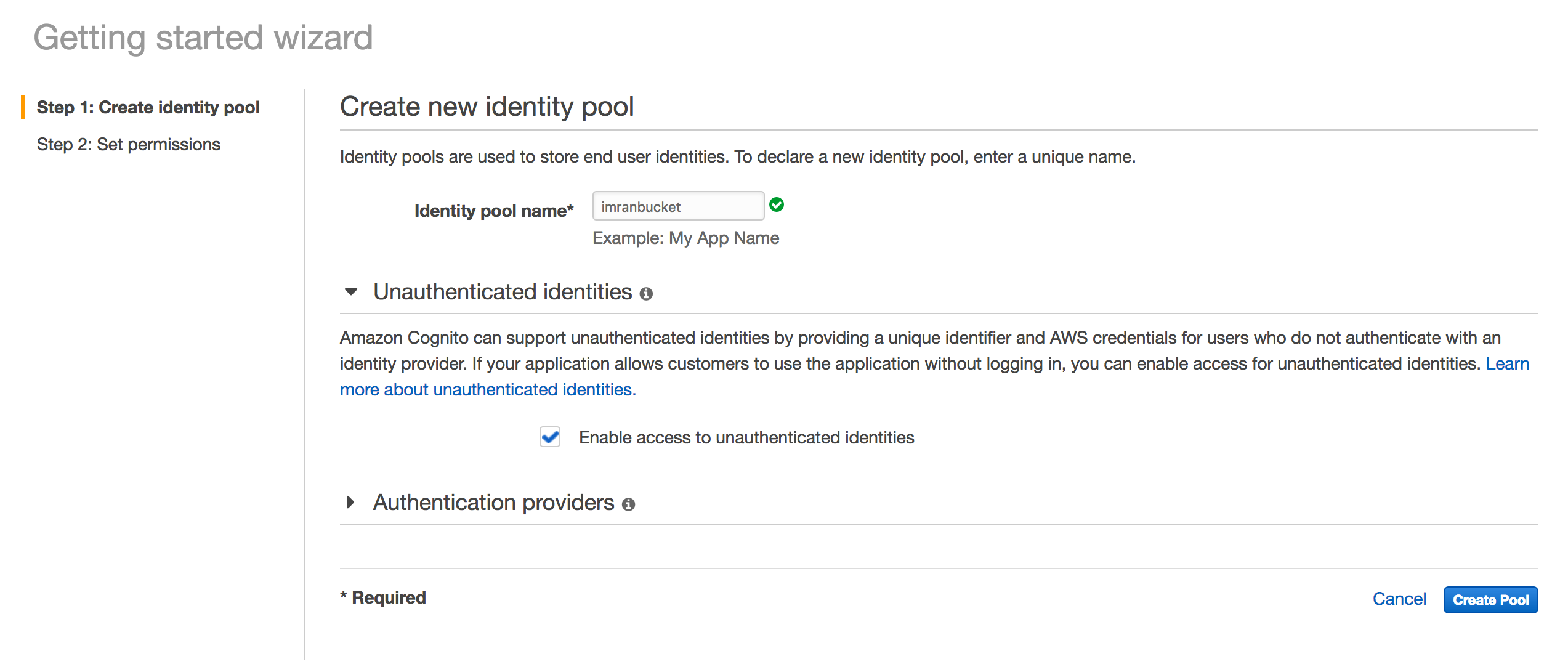
Click on the Allow button to create two default roles associated with your identity pool: one for unauthenticated users and one for authenticated users.
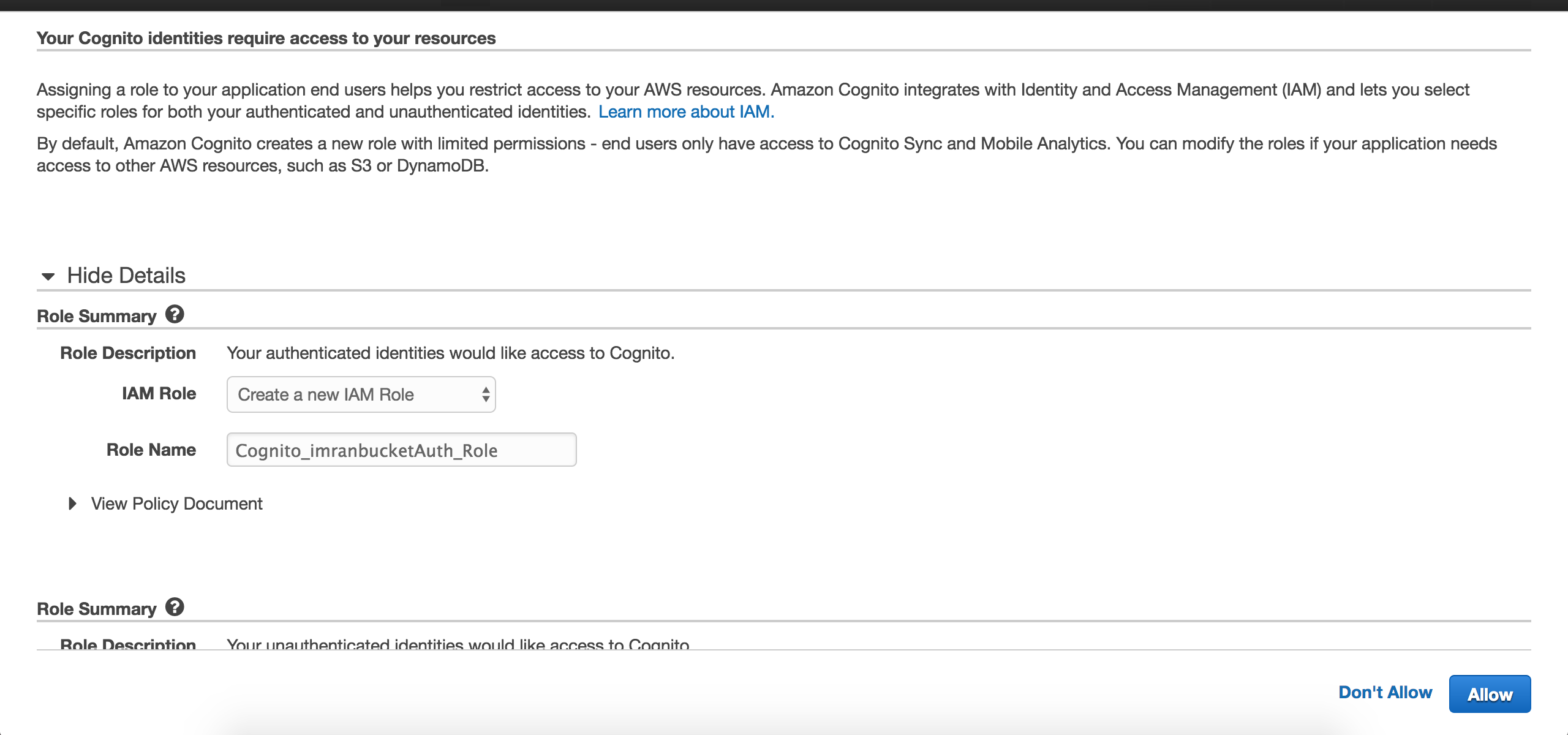
Bucket is created, cognito identifier is created, let us give the necessary permissions to the bucket
-
Configure IAM role
Click on IAM from the services
Click on Roles from the side menu
You will find the two roles which you created in step(2)
Click your Identity pool name for unauthenticated users (it will have “unauth” appended to your Identity Pool name).
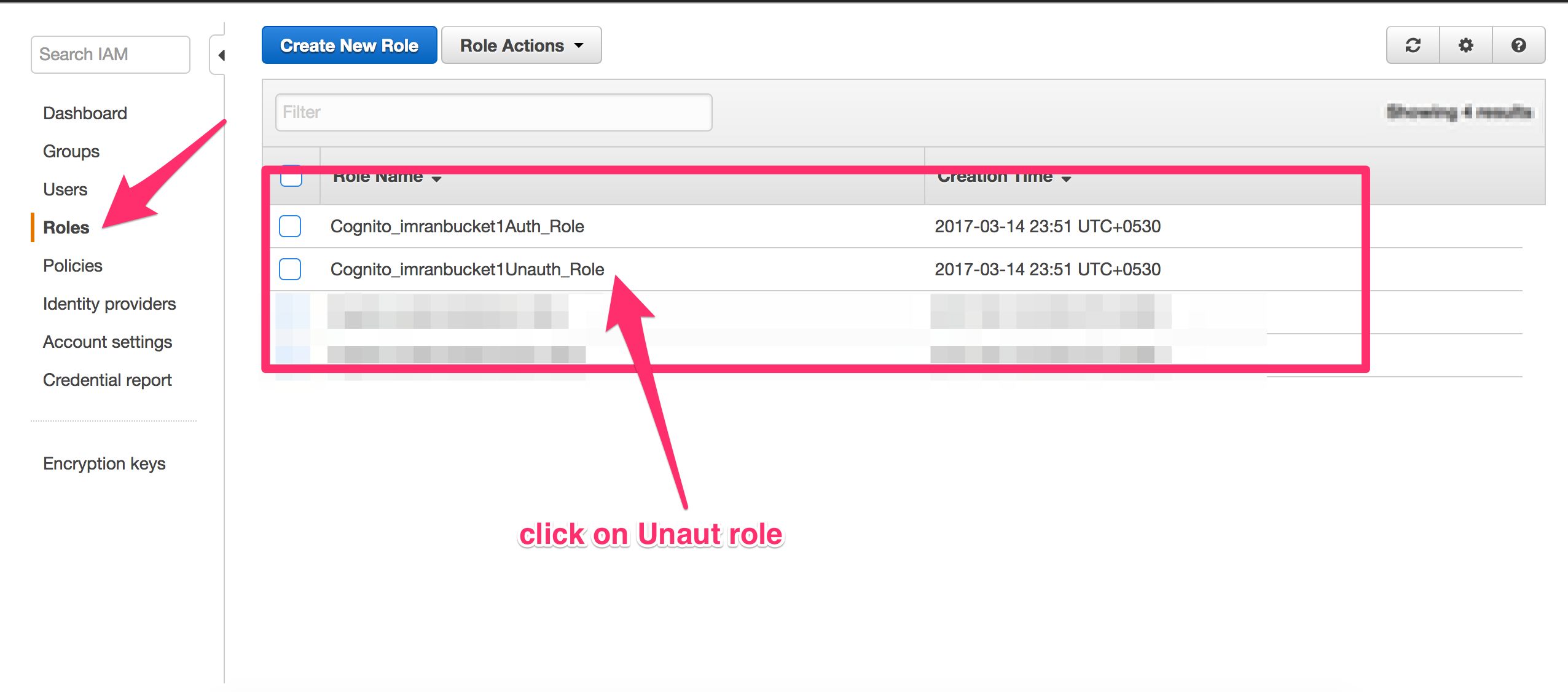
After you selected UnAuthRole, Click on Permissions and create Inline Policy .
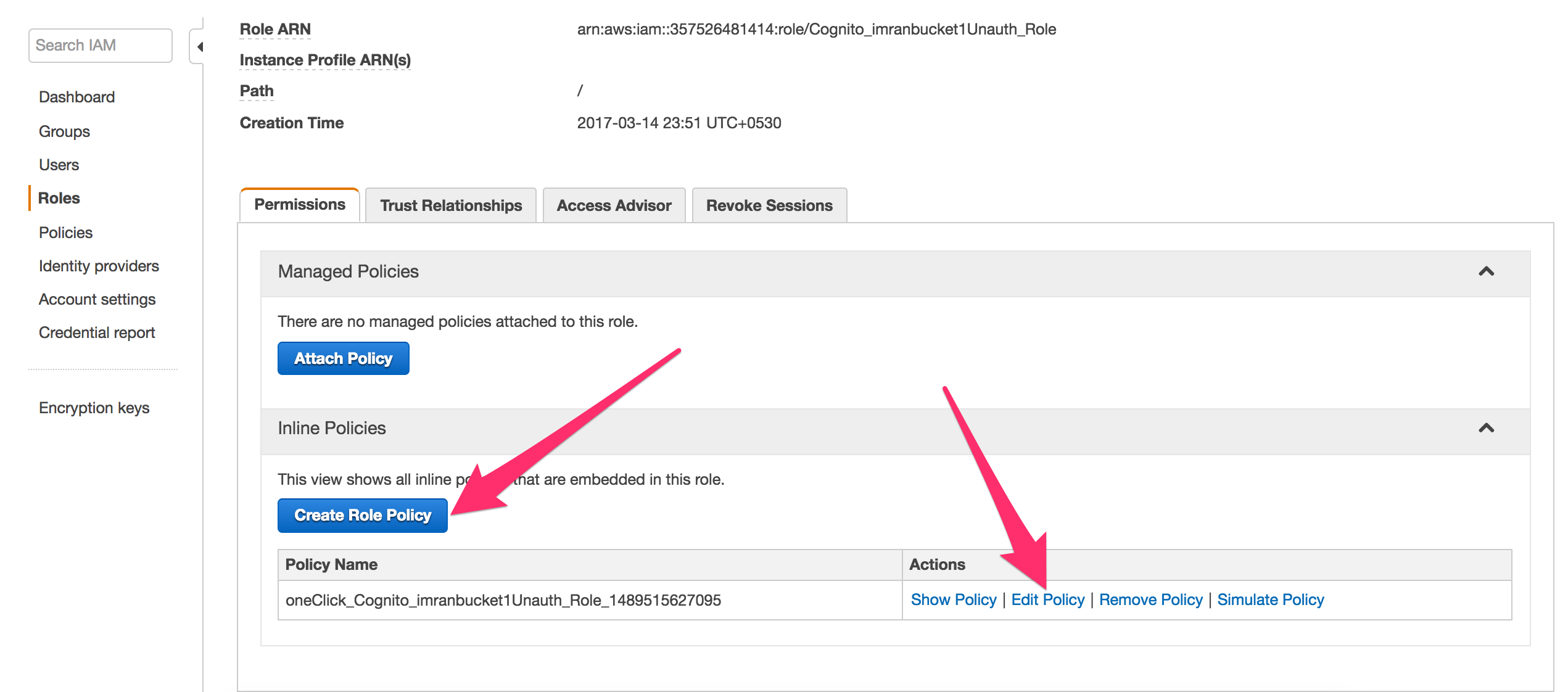
Click on Select to set the policies
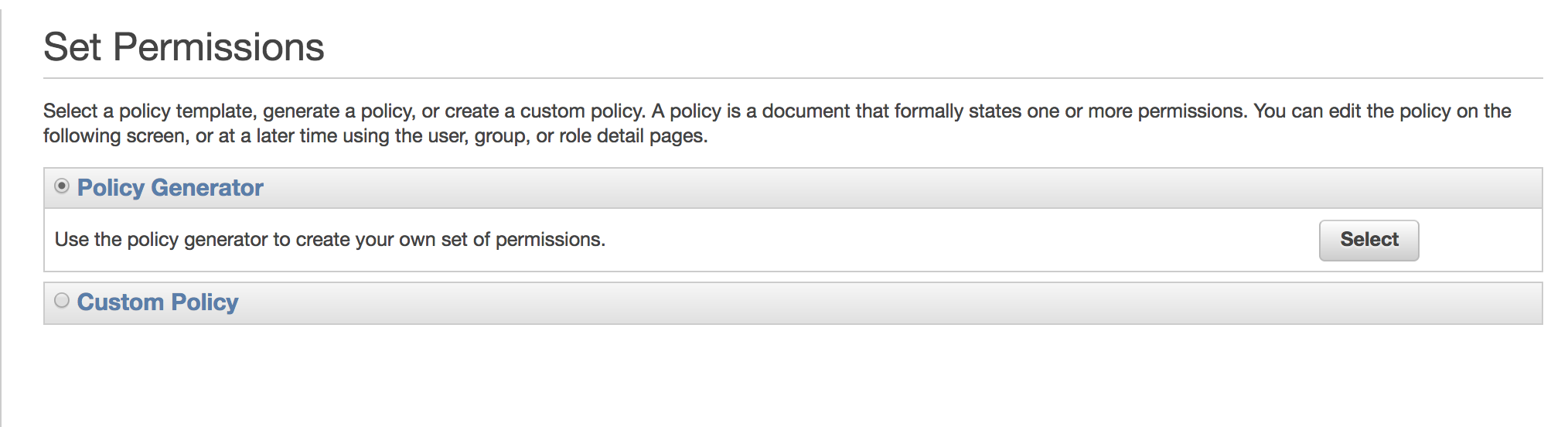
On the Edit Permissions page, select Amazon S3 as AWS Service, select All Actions() for Actions and enter the arn:aws:s3:::your_bucket_name/ as Amazon Resource Name (ARN).
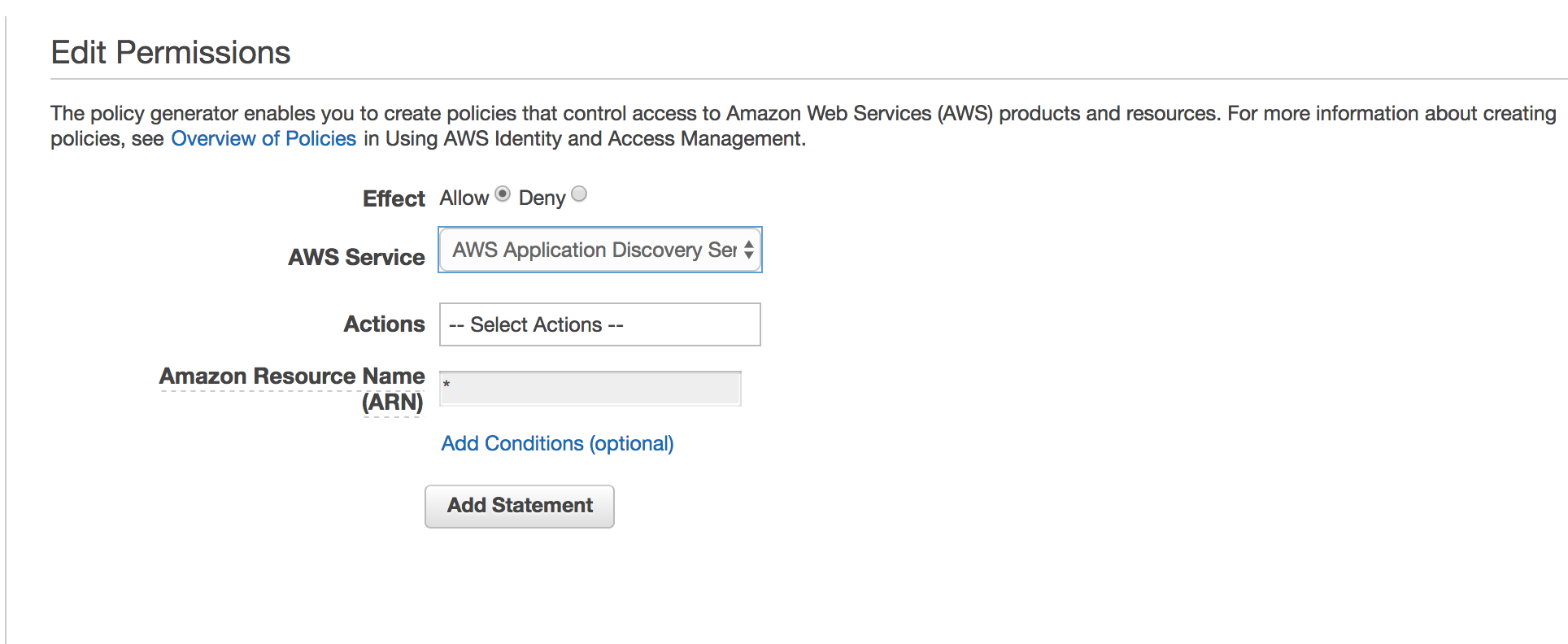
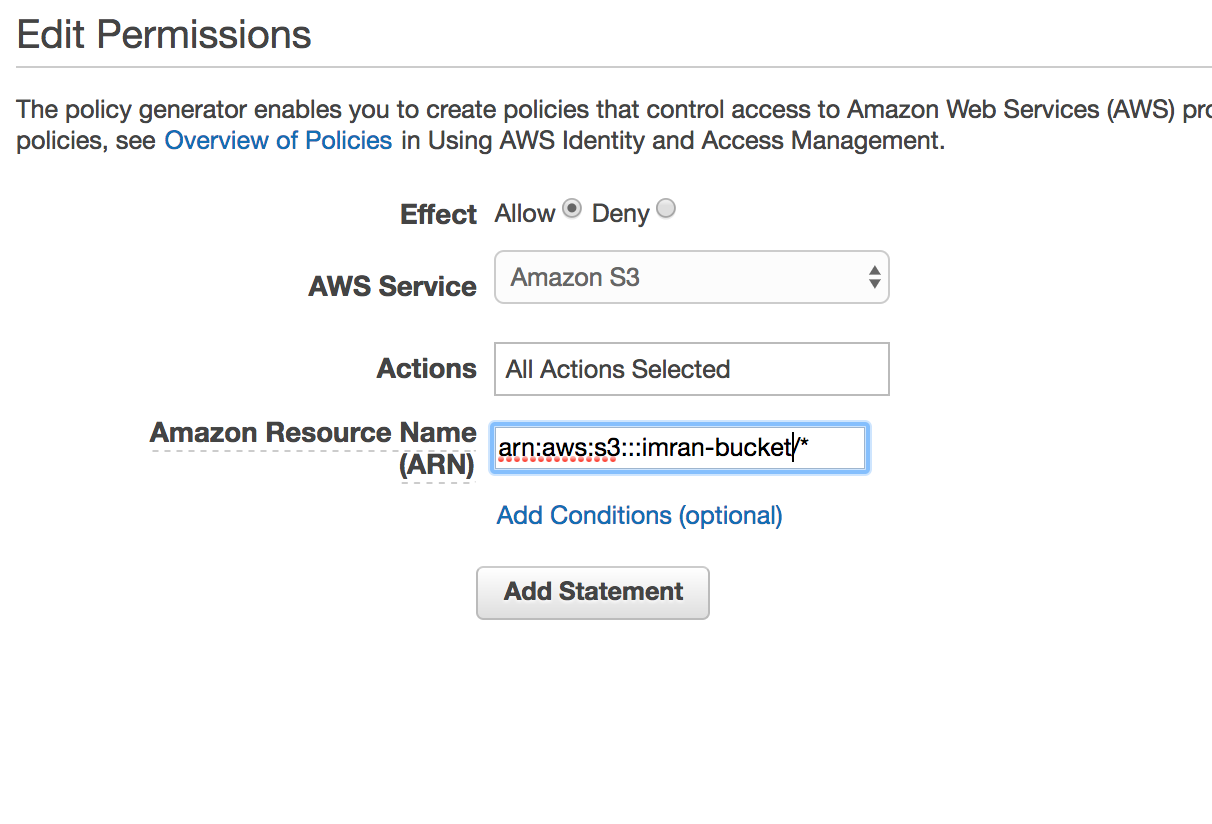
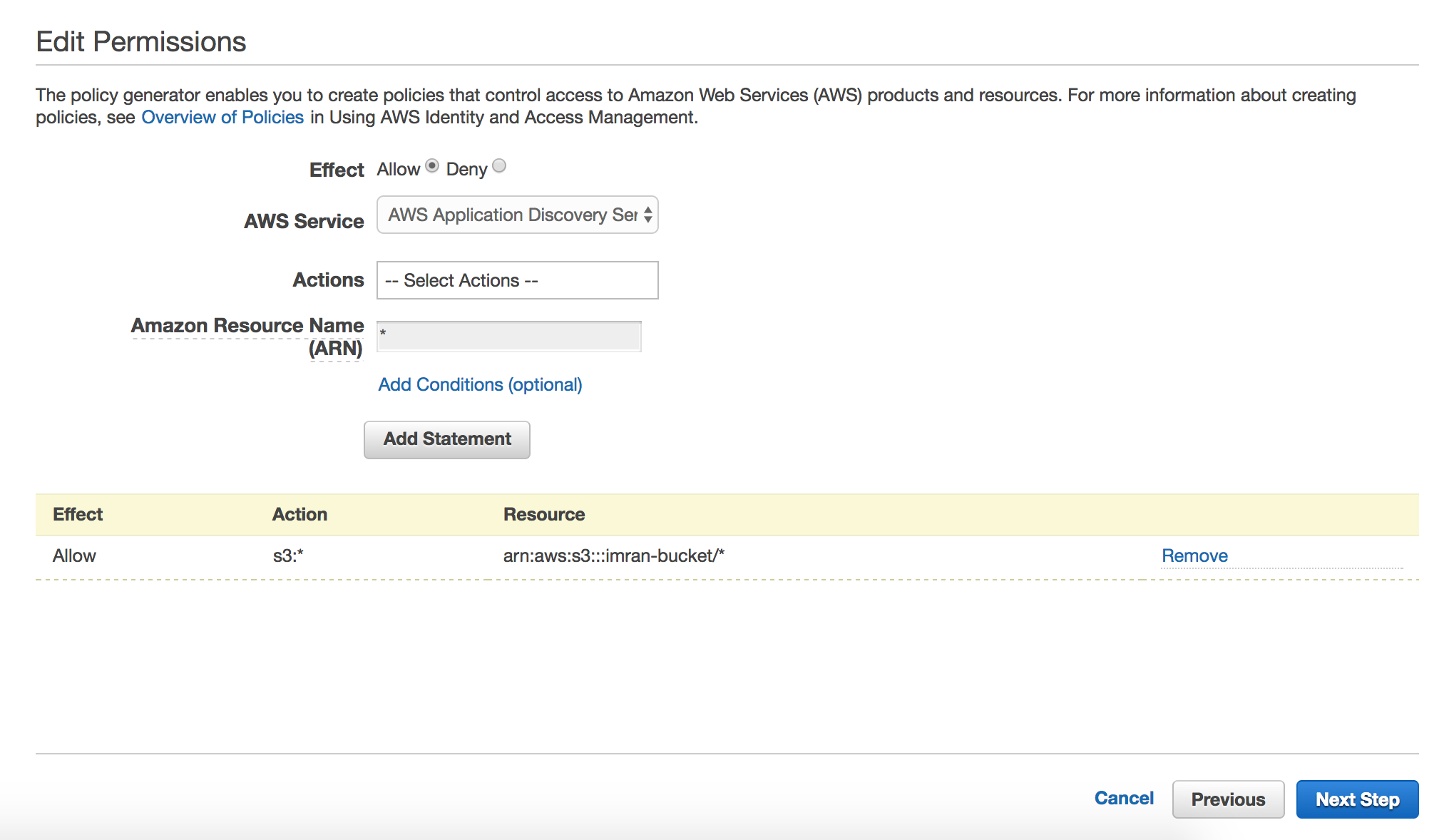
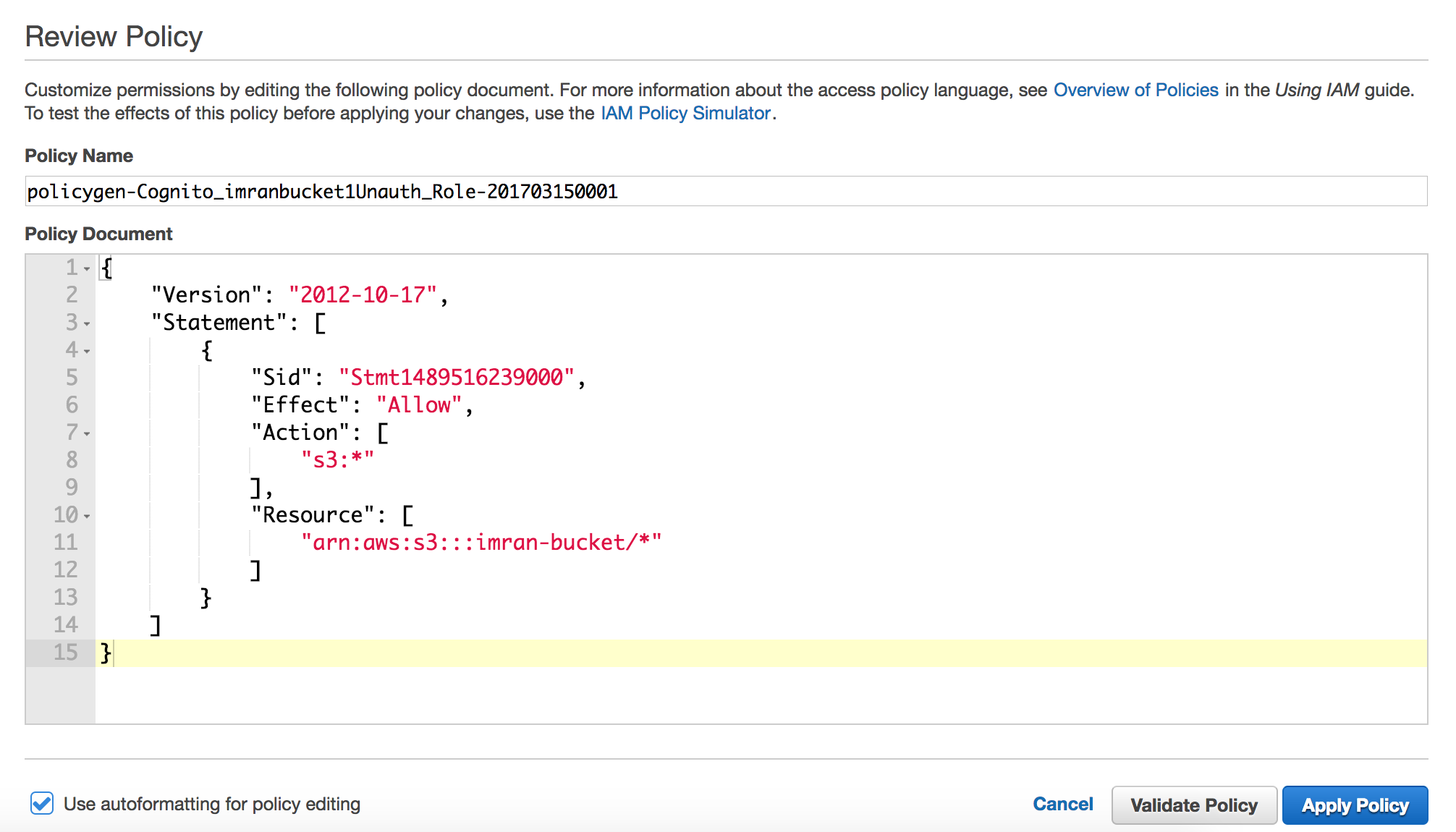
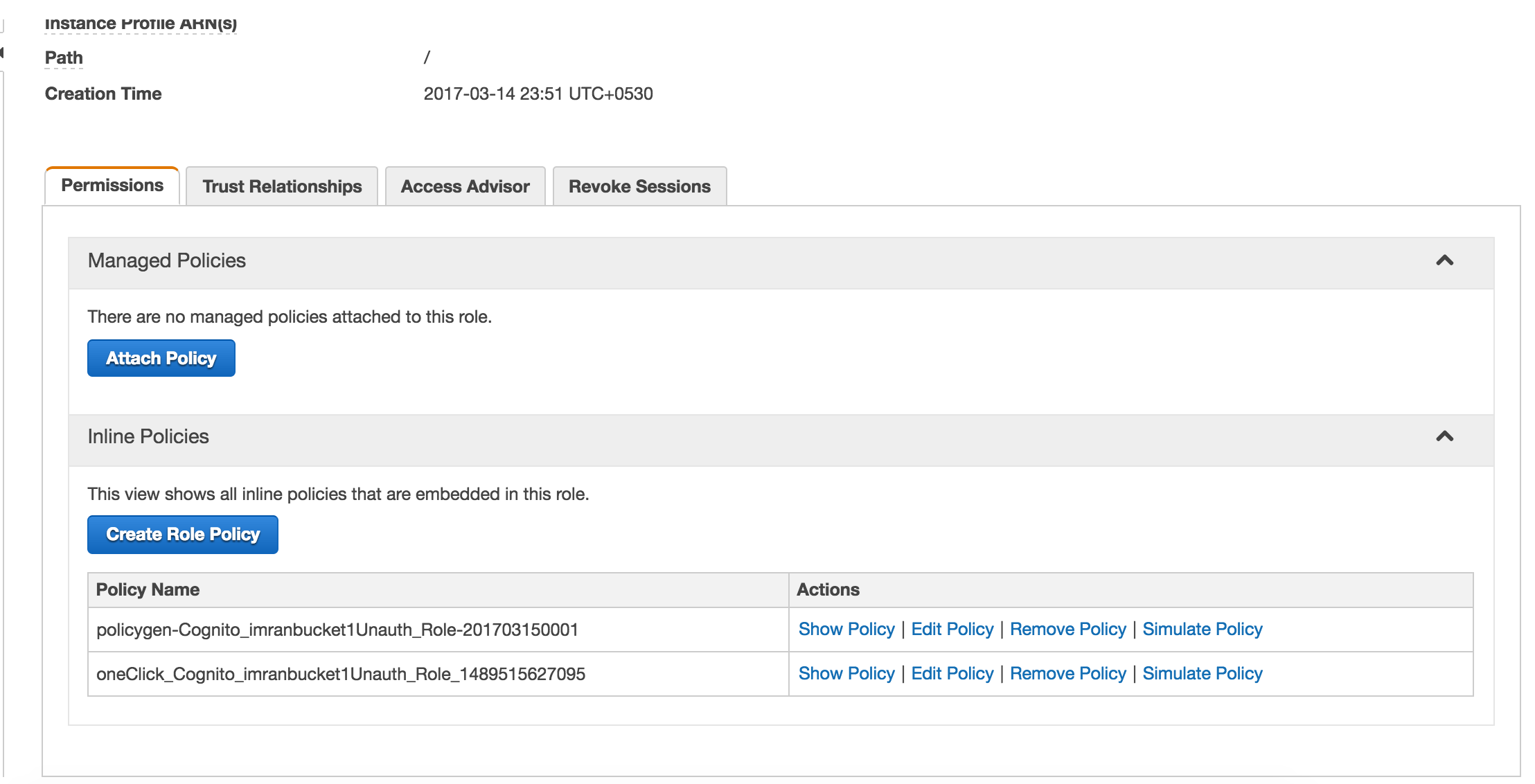
CLICK ON TRUST RELATIONSHIPS AND NOTE DOWN YOUR COGNITO POOL ID

Thats it, you are done :) Let's move onto Android
-
Getting started with Android integration
a) Get the AWS Mobile SDK for Android dependencies { compile 'com.amazonaws:aws-android-sdk-s3:2.2.+' compile 'com.amazonaws:aws-android-sdk-cognito:2.2.+' compile 'com.amazonaws:aws-android-sdk-cognitoidentityprovider:2.2.+' }
b) set the necessary manifest permissons like Internet
c) Let us add the transfer service of SDK
Goto Manifest and add Transfer Service **<service android:name="com.amazonaws.mobileconnectors.s3.transferutility.TransferService" android:enabled="true" />**d) Initialize Credential Provider
**new CognitoCachingCredentialsProvider( context, AWSKeys.COGNITO_POOL_ID, // Identity Pool ID Regions.US_EAST_1 // Region )**e) Set Amazon client
**sS3Client = new AmazonS3Client(getCredProvider(context)); sS3Client.setRegion(Region.getRegion(Regions.US_EAST_1));**f) Configure your keys in AWSKEYS.java before running the application
g) Set file to upload
File file = new File(filePath); ObjectMetadata myObjectMetadata = new ObjectMetadata(); myObjectMetadata.setContentType("image/png"); String mediaUrl = file.getName(); TransferObserver observer = transferUtility.upload(AWSKeys.BUCKET_NAME, mediaUrl, file); observer.setTransferListener(new UploadListener());h) To know the status of uploading and downloading the file, we need to set transfer listeners. Amazon SDK provides TransferObserver class
private class UploadListener implements TransferListener { // Simply updates the UI list when notified. @Override public void onError(int id, Exception e) { Log.e(TAG, "Error during upload: " + id, e); s3UploadInterface.onUploadError(e.toString()); s3UploadInterface.onUploadError("Error"); } @Override public void onProgressChanged(int id, long bytesCurrent, long bytesTotal) { Log.d(TAG, String.format("onProgressChanged: %d, total: %d, current: %d", id, bytesTotal, bytesCurrent)); } @Override public void onStateChanged(int id, TransferState newState) { Log.d(TAG, "onStateChanged: " + id + ", " + newState); if (newState == TransferState.COMPLETED) { s3UploadInterface.onUploadSuccess("Success"); } } } -
** Generate PresignedUrl**
If you want to store the image details in the DB, obviously you will not store the entire image, you need to store the image in some storage places and give the references to the DB. So in Amazon, after we store the image to s3, we need a reference or url to save in DB.
Let us create presignedurl
ResponseHeaderOverrides overrideHeader = new ResponseHeaderOverrides(); overrideHeader.setContentType("image/jpeg"); String mediaUrl = f.getName(); GeneratePresignedUrlRequest generatePresignedUrlRequest = new GeneratePresignedUrlRequest(AWSKeys.BUCKET_NAME, mediaUrl); generatePresignedUrlRequest.setMethod(HttpMethod.GET); // Default. generatePresignedUrlRequest.setExpiration(expiration); generatePresignedUrlRequest.setResponseHeaders(overrideHeader);
-
Full Code * public static String generates3ShareUrl(Context applicationContext, String path) { String EXPIRY_DATE = "Jan 1, 2037"; // gave for ~20 years
File f = new File(path); AmazonS3 s3client = AmazonUtil.getS3Client(applicationContext); Date expiration = new Date(); long msec = expiration.getTime(); msec += 1000 * 6000 * 6000; // 1 hour. Date d = new Date(); DateFormat format = new SimpleDateFormat("MMMM d, yyyy", Locale.ENGLISH); Date date = null; try { date = format.parse(EXPIRY_DATE); expiration.setTime(date.getTime()); } catch (ParseException e) { e.printStackTrace(); expiration.setTime(msec); } System.out.println(date); // Sat Jan 02 00:00:00 GMT 2010 ResponseHeaderOverrides overrideHeader = new ResponseHeaderOverrides(); overrideHeader.setContentType("image/jpeg"); String mediaUrl = f.getName(); GeneratePresignedUrlRequest generatePresignedUrlRequest = new GeneratePresignedUrlRequest(AWSKeys.BUCKET_NAME, mediaUrl); generatePresignedUrlRequest.setMethod(HttpMethod.GET); // Default. generatePresignedUrlRequest.setExpiration(expiration); generatePresignedUrlRequest.setResponseHeaders(overrideHeader); URL url = s3client.generatePresignedUrl(generatePresignedUrlRequest); Log.e("s", url.toString()); return url.toString();}
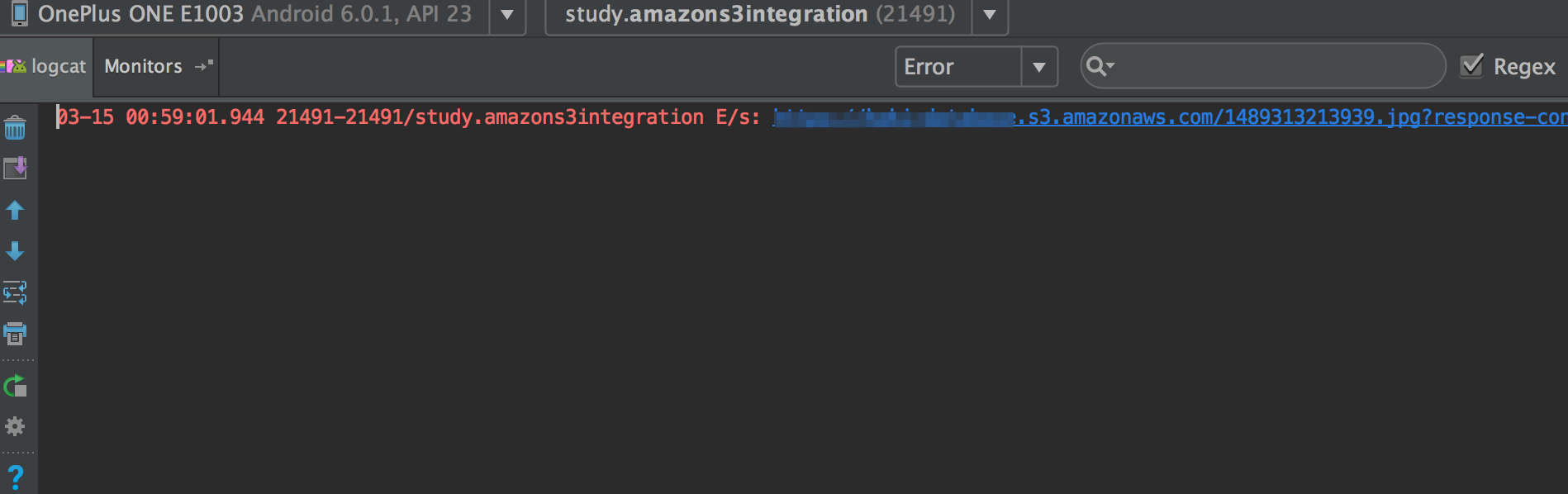
-
HAPPY CODING :)
Thanks Imran https://nimran.github.io