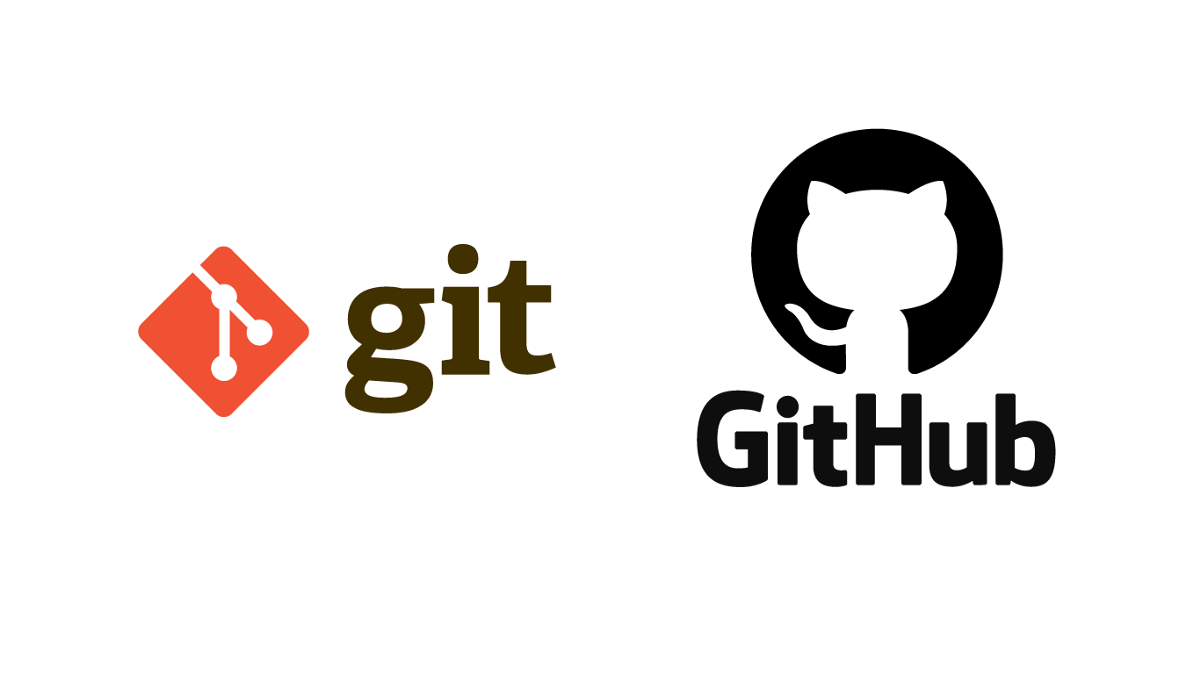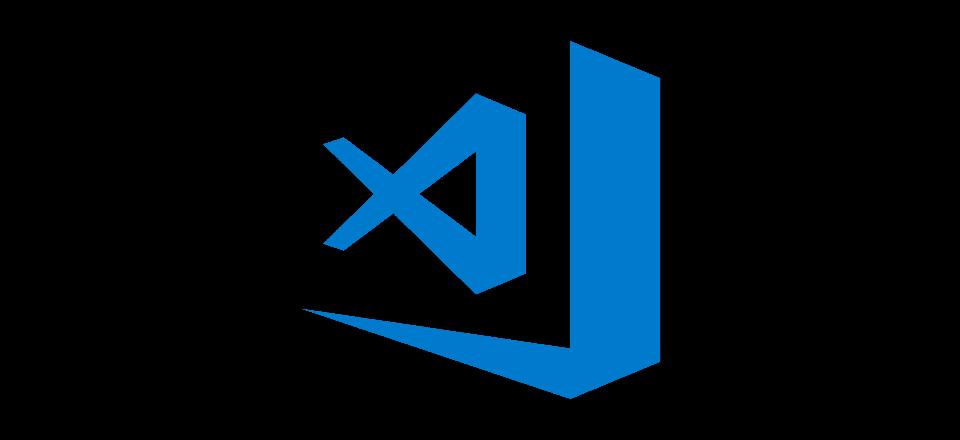Author: Nirajan Dhakal
Credit: FreeCodeCamp Credit: Elegant Themes
It is advised that you read all the text here once thoroughly and then return to the top to follow the instructions on what and how to do things for this workshop.
Here you will learn:
- How to install Git on your computer
- How to use Git on your computer
- Learn about Open Source
- How to create a GitHub account
- How to use GitHub on your computer
- How to create a repository on GitHub
- How to use Git commands on your computer
- How to use Terminal or Powershell on your computer
Download the following programs:
- Git
- GitHub Desktop Application
- Visual Studio Code
- (Optional: Download only if you need it) GCC Compiler
- Sublime Text
- Java Development Kit
The path to download each program is provided below.
- Git: https://git-scm.com/downloads
- GitHub Desktop Application: https://desktop.github.com/
- Visual Studio Code: https://code.visualstudio.com/
- GCC Compiler: https://sourceforge.net/projects/mingw/files
- Sublime Text: https://www.sublimetext.com/
- Java Development Kit (JDK): https://www.oracle.com/java/technologies/downloads/
Note that you download all the necessary applications first and then go through installation phase only for the programs mentioned here.
After you download the applications, please install VS Code* and GitHub Desktop Application but do not perform anything as of now.
For Git, you have to set Environment Variables in PATH directory, which can be overwhelming. VS Code takes long time to install in the device, and to continue with smoothy work, please install it after the file is downloaded.
As of writing, Git version is 2.40.0. For your simplicity, there is a monitor icon at the right side on the website. You can download from that button. In Linux based OS, Git used to be pre-installed in the OS but this is not the case these days, so Linux users too can download Git from the command below:
For debian based Linux Distro, enter the following command on your terminal: sudo apt-get install git
For MacOS, you can download Git from: https://git-scm.com/download/mac
If you have any problem regarding Git, please visit this url. This is redirect link to StackOverflow which provides beginner's practical guide to Git and can be a great resource to learn Git.
If you have any problem in downloading Git, go to a pdf file here and read the document, you will find the solution. The PDF is large, and GitHub won't show the file in the Rendered Block. Download the file and look into it.
To Follow the Git Manual, go to the Manual and follow along.
-
To Download Mingw (GCC Compiler), To Set Up VS Code for GCC Compiler, please follow the instructions from the videos in the link below:
- To Download Mingw, follow this link
------------- Mingw and GCC Compiler are necessary to compile and run C/ C++ programs. If you are not contributing related to C or C++ programming languages, it is not necessary to install them. -------------------
ULTIMATE VS CODE AND GCC COMPILER ALONG WITH C PROGRAMMING REFERENCE
Click Here for the Ultimate Resource.
Before We Dive In Into Git and Github, We Will Learn Simple Terminal Commands To Ease Up Our Workflow:
If you are Windows 11 user, you will find Terminal when you Right-Click on your screen. In Windows 10 and lower versions, you will find Command Prompt. To open Command Prompt, hold Windows key and press R (Windows + R) key at the same time. A dialogue box appears. Type cmd and press Enter key. A black screen appears which is Terminal / Command Prompt.
The Terminal will look something like this:
-
Changing Directory (Accessing Directory):
cdFor example: To access Desktop, type
cd desktop. Note that there should be a whitespace (space) betweencdanddesktop. Ifdesktopdoesn't work, typeDesktop.Again, to access a Directory (Folder) inside Desktop (If your computer has), type
cd folderNamewherefoldernameis the name of the folder/ directory you want to access to. -
Changing Drive Root:
driveName:driveNameis the name of drive that you are currently on. Typically, you are inC:drive when you first open Terminal. To change the drive root, type thename of drive(capital letter) followed by:(colon).For example, I am currently in
C:drive. If I want to go toN:drive, I will typeN:and pressEnterkey. -
Reaching Parent Directory:
cd..cdfollowed by two periods (fullstops). -
Reaching Root Directory:
cd\cdfollowed by a backward slash. -
Reaching to a folder from folder path:
cd\folderName\subFolderNameReaching to a folder with less effort:
cd initialLettersOfFolderName Tab Key. Here, typecdandspace, then type two or three letters of the folder and pressTabkey. -
Creating a Directory/ Folder:
mkdir directoryNameormd directoryNameFor example, if you want to create a directory or a folder with name
Test Folder, typemkdir Test Folder. You can usemkdirormdto create a directory. -
To Know About the System Information:
systeminfo -
To Know In Which Volume Are We Working:
vol -
To Know the Version of Operating System (OS):
ver -
To Know Folder Content of a Certain Directory:
dir -
To Rename a file/ Folder:
ren oldFileName.fileType newFileName.fileTypeorrename oldFileName.fileType newFileName.fileType -
To Delete File:
erase fileName.fileTypeordel fileName.fileType -
To Delete Directory / Folder:
rmdir directoryName -
To check ping:
ping siteName
Go to Git.md to learn about Git, GitHub, and many more!
If you have been follwing the Git.md file, when you commit to a repository on GitHub, you will encounter with a error that needs you to have agreed to Contributor's License Agreement (CLA). To do that, go to https://cla.developers.google.com/about/google-individual and read the terms of the agreement, and provide your GitHub username and the mailing address that was used to sign in into GitHub so as to maintain commits to the Open Source Community.
Open Source is a type of software development in which the source code of the software is freely available for anyone to view, modify, and distribute. Open Source Software is 100% free and is developed by a community of developers who freely share their knowledge and work together to improve the software.
The Open Source Ecosystem refers to the interconnected network of projects, communities, tools, and resources that exist within the realm of open source software development. Open source software is software that is released with a license that allows users to view, modify, and distribute the source code freely. The open source ecosystem promotes collaboration, transparency, and community-driven development.
The key components of Open Source Ecosystem include:
-
Open Source Projects: Open Source Projects are software projects that are developed and distributed under licenses that allow users to view, modify, and distribute the source code freely.
-
Open Source Communities: Open Source Communities are online forums where users can share their knowledge, learn and interact with each other. The forums like StackOverflow, Reddit, and Linux Journey are some of the most popular Open Source Communities.
-
Open Source Tools: Open Source Tools are software tools that are developed and distributed under licenses that allow users to view, modify, and distribute the source code freely. The tools like GitHub, Git, and Linux are some of the most popular Open Source Tools.
-
Open Source Resources: Open Source Resources are websites, books, and other resources that are freely available online. The resources like Wikipedia, FreeCodeCamp, and Linux Journey are some of the most popular Open Source Resources.
-
Open Source Licenses: Open Source Licenses are licenses that allow users to view, modify, and distribute the source code freely.
-
Open Source Philosophy: Open Source Philosophy is a set of principles that guide the development of Open Source Software.
Open Source Ecosystem fosters collaboration, innovation, and the democratization of software development. It enables developers from around the world to contribute to projects, learn from others, and build upon existing code to create high-quality software that is accessible to all.