-
-
Notifications
You must be signed in to change notification settings - Fork 14
Tutorial_EN
Nutti edited this page Mar 24, 2017
·
3 revisions
- Select GitHub from Addon List on the left side. You can see the add-on list released on GitHub on the right side.
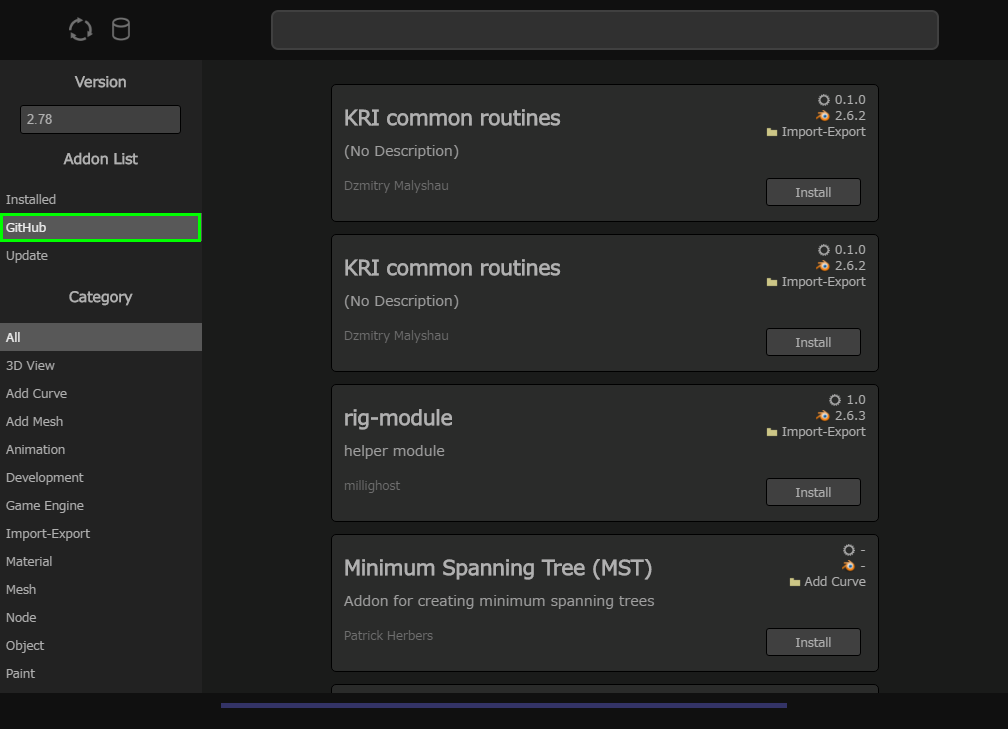
- Select category from Category on the left side. You can only see the add-on list belong to selected category.
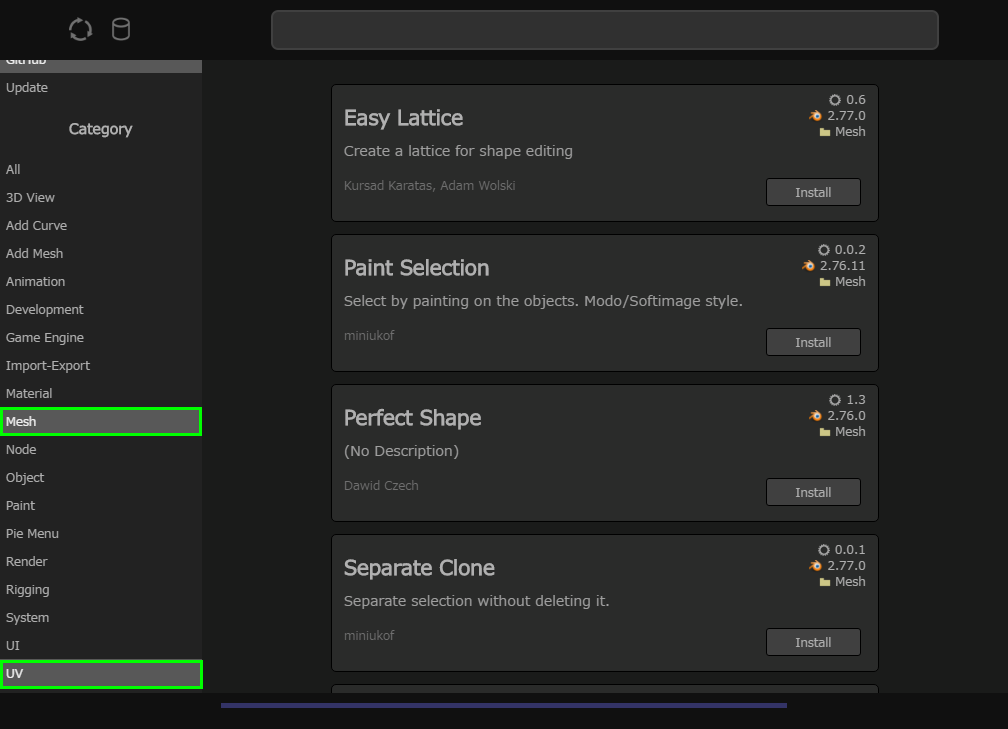
- Input word Search Bar on the upper side. You can see refined the add-on list filtered by word.
- Show only add-ons matched partially to add-on's name, description, author.
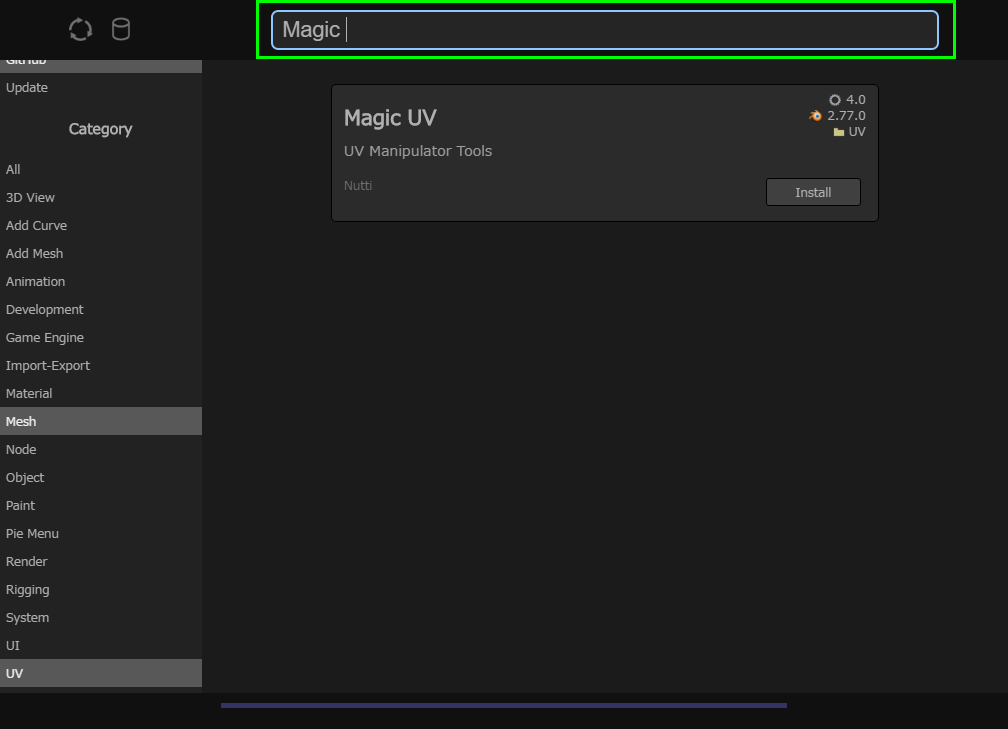
- Click Database
 icon on the upper left side. You can update information of add-ons released on GitHub.
icon on the upper left side. You can update information of add-ons released on GitHub.
- Click Update
 icon on the upper left side. You can update information of add-ons installed on your PC.
icon on the upper left side. You can update information of add-ons installed on your PC.
- Select version which add-on will be installed to, from Version on the left side.
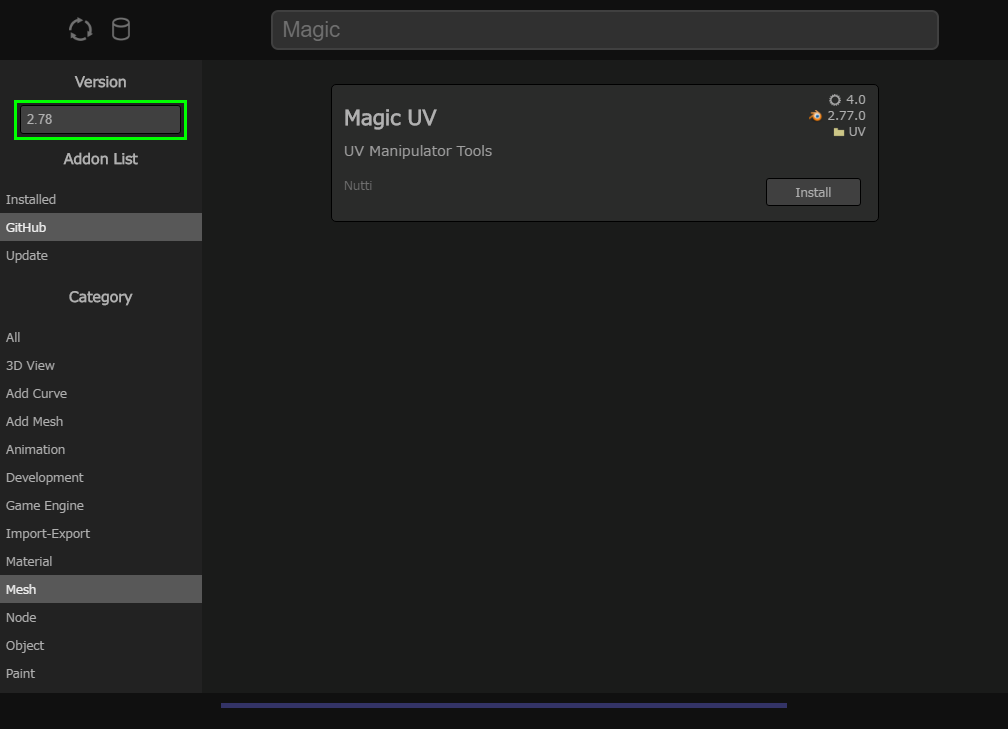
- Click Install button located on add-on you want to install.
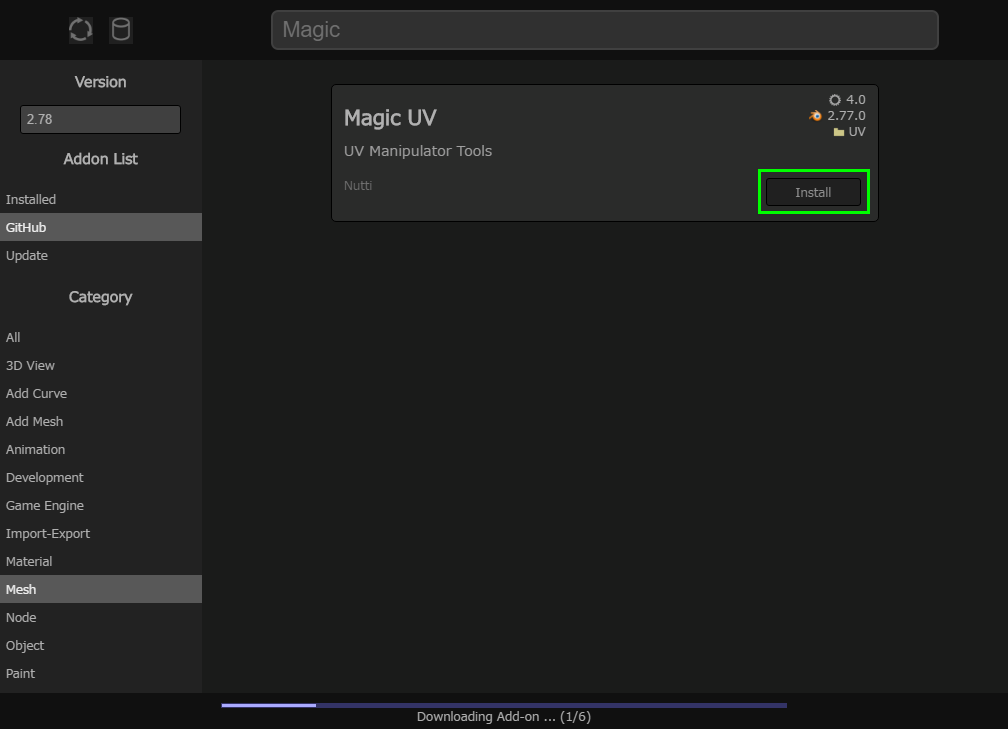
- Installation is started. (You can see installation progress on the under side.)
- Installation is completed.
- Select Installed from Addon List on the left side. You can see the add-on list installed on your PC.
- Select version which you want to see add-on list, from Version on the left side.
- Click Remove button located on add-on you want to uninstall.
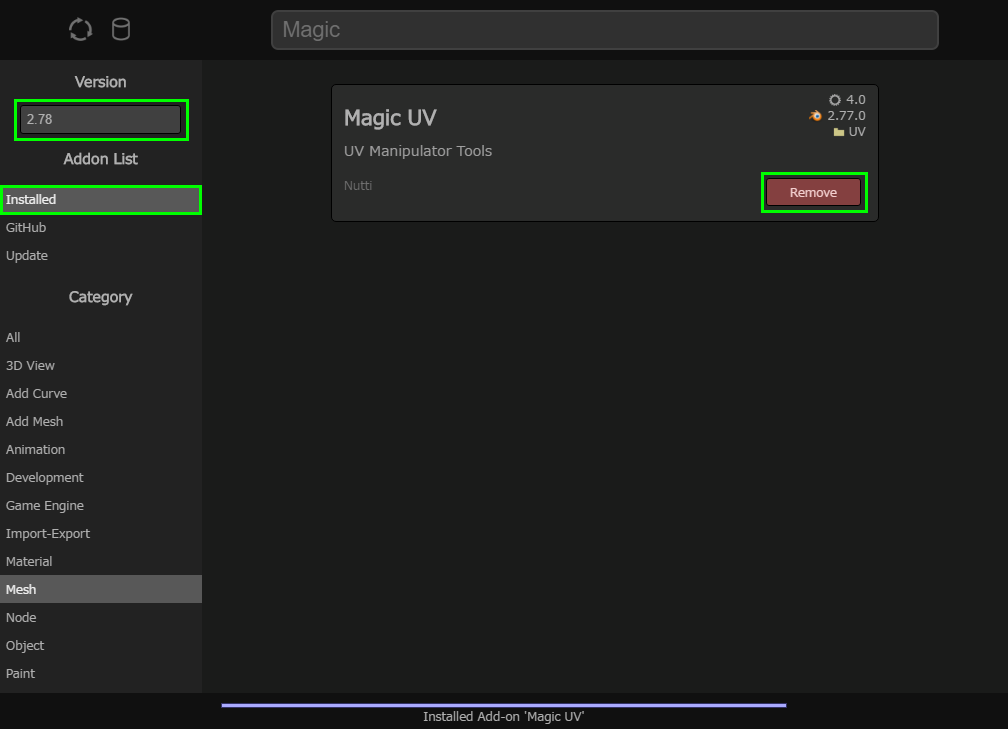
- Uninstallation is started. (You can see uninstallation progress on the under side.)
- Uninstallation is completed.
- Select Update from Addon List on the left side. You can see the updatable add-on list.
- You can update from add-on list shown when you select GitHub or Installed.
- Select version which you want to see add-on list, from Version on the left side.
- Click Update button located on add-on you want to update.
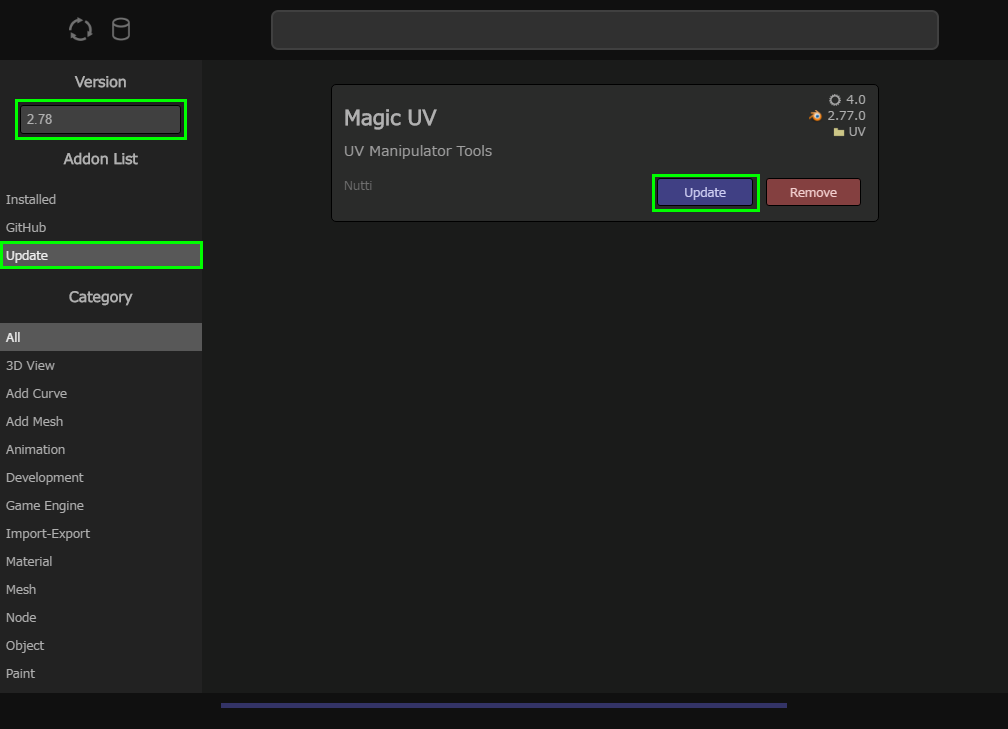
- Update is started. (You can see update progress on the under side.)
- Update is completed.