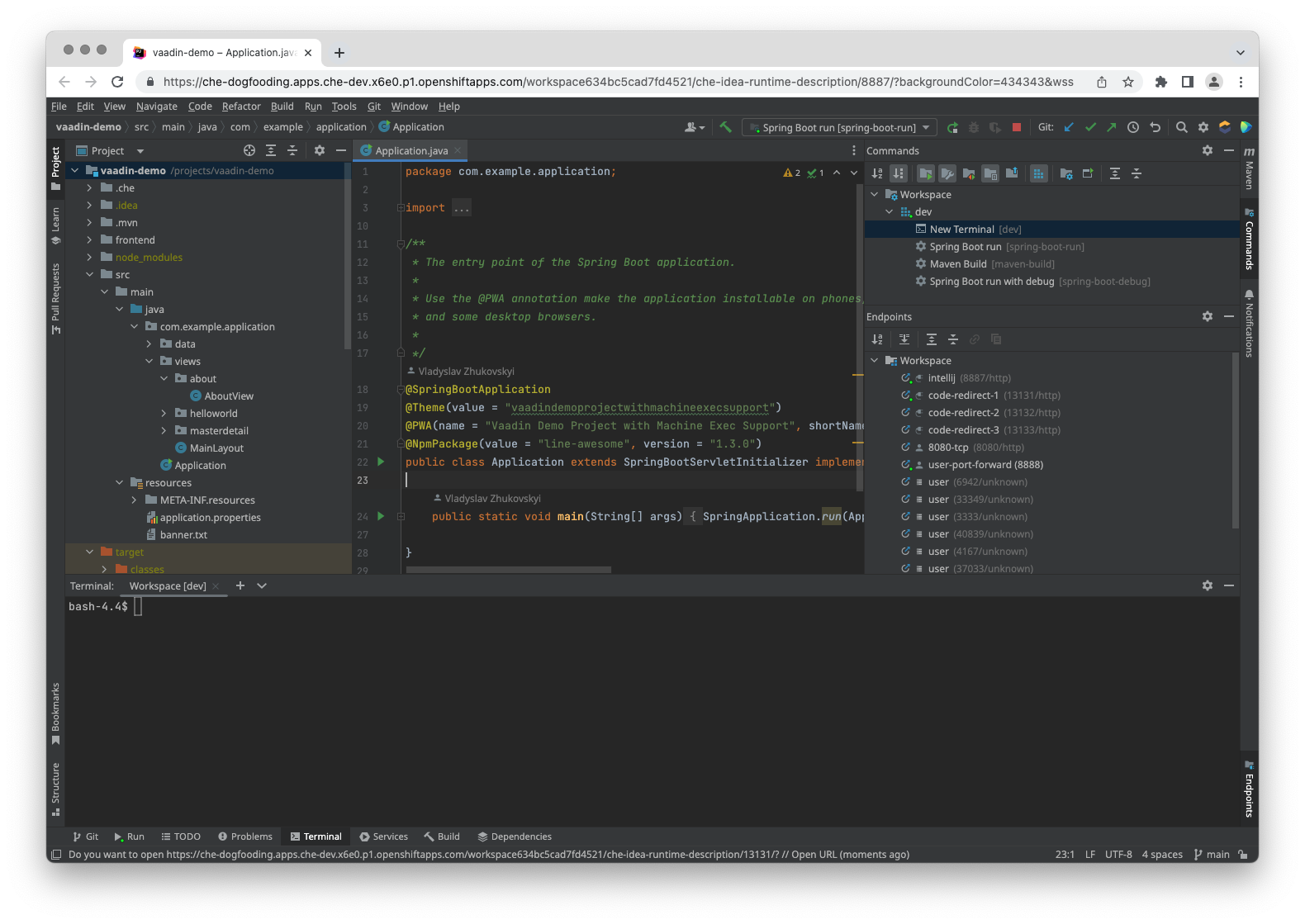Contains utilites and scripts, which allows to run JetBrains products in Eclipse Che® infrastructure using Projector.
Projector is a server-side libraries set, that allows to run Swing applications remotely.
In order to run JetBrains IDE in Eclipse Che® infrastructure, current repository contains workspace configuration, which provides the ability to do that. To run the workspace you can use Factory Link:
-
Eclipse Che® Factory pattern:
https://<your-che-host>/dashboard/#https://github.com/che-incubator/jetbrains-editor-images?che-editor=https://raw.githubusercontent.com/che-incubator/jetbrains-editor-images/main/devfiles/next/che-idea/2022.1-next.yaml
-
Eclipse Che® Factory pattern:
https://<your-che-host>/dashboard/#https://github.com/che-incubator/jetbrains-editor-images?che-editor=https://raw.githubusercontent.com/che-incubator/jetbrains-editor-images/main/devfiles/next/che-pycharm/2022.1-next.yaml
In order to run JetBrains IDE in Docker, it is enough to pull one from two images, which publicitly deployed to quay.io.
At this moment it is community version for IntelliJ IDEA and PyCharm.
$ docker pull quay.io/che-incubator/che-idea
$ docker pull quay.io/che-incubator/che-pycharmThen it is enough to run the particular container, passing the run options, as shown below:
$ docker run --env --rm -p 8887:8887 -it quay.io/che-incubator/che-idea
$ docker run --env --rm -p 8887:8887 -it quay.io/che-incubator/che-pycharmThis will run the latest supported JetBrains IDE locally on your host.
Then navigate to http://localhost:8887, to access the JetBrains IDE.
In order to build the image, need to make sure, that Docker version higher than 18.09, since the build scripts, is using Docker BuildKit.
Clone current repository and perform the following steps:
$ git clone https://github.com/che-incubator/jetbrains-editor-images && cd jetbrains-editor-images
$ ./projector.sh build
$ ./projector.sh run CONTAINERThe following sequence prompt user to choose the IDE packaging to build. Then automatically performs clonning Projector Client and Projector Server sources, build them and build Docker image. The build image name will be printed in the end of build process, which can be run pass to run command to start the container locally.
After that, navigate to http://localhost:8887, to access the JetBrains IDE.
More information is available in Developer Guide.
The main entrypoint to build and run of IntelliJ-based IDEs to run in Eclipse Che® environment.
Calling the
$ ./projector.shwithout any parameters and commands will print the help information section:
Usage: ./projector.sh COMMAND [OPTIONS]
Projector-based container manager
Options:
-h, --help Display help information
-v, --version Display version information
-l, --log-level string Set the logging level ("debug"|"info"|"warn"|"error"|"fatal") (default "info")
Commands:
build Build an image for the particular IntelliJ-based IDE package
run Start a container with IntelliJ-based IDE
Run './projector.sh COMMAND --help' for more information on a command.
To get more help with the './projector.sh' check out guides at https://github.com/che-incubator/jetbrains-editor-images/tree/main/docPerforms build an image for particular IntelliJ-based IDE package.
Calling the
$ ./projector.sh build --helpwill print the help information section:
Usage: ./projector.sh build [OPTIONS]
Build an image for the particular IntelliJ-based IDE package
Note, that if '--tag' or '--url' option is missed, then interactive wizard will be invoked to choose
the predefined IDE packaging from the default configuration.
Options:
-t, --tag string Name and optionally a tag in the 'name:tag' format for the result image
-u, --url string Downloadable URL of IntelliJ-based IDE package, should be a tar.gz archive
--run-on-build Run the container immediately after build
--save-on-build Save the image to a tar archive after build. Basename of --url.
--mount-volumes [string] Mount volumes to the container which was started using '--run-on-build' option
Volumes should be separated by comma, e.g. "/l/path_1:/r/path_1,/l/path_2:/r/path_2".
If option value is omitted, then default value is loaded.
Default value: $HOME/projector-user:/home/projector-user,$HOME/projector-projects:/projects
-p, --progress string Set type of progress output ("auto"|"plain") (default "auto")
--config string Specify the configuration file for predefined IDE package list (default "compatible-ide.json")
--prepare Clone and build Projector only ignoring other options. Also downloads the IDE packaging
by the --url option. If --url option is omitted then interactive wizard is called to choose
the right packaging to prepare. Used when need to fetch Projector sources only, assembly
the binaries and download the IDE packaging.Starts the container with IntelliJ-based IDE locally.
Calling the
$ ./projector.sh run --helpwill print the help information section:
Usage: ./projector.sh run CONTAINER [OPTIONS]
Start a container with IntelliJ-based IDE
Options:
--mount-volumes [string] Mount volumes to the container which was started using '--run-on-build' option.
Volumes should be separated by comma, e.g. "/l/path_1:/r/path_1,/l/path_2:/r/path_2".
If option value is omitted, then default value is loaded.
Default value: $HOME/projector-user:/home/projector-user,$HOME/projector-projects:/projectsPerformes the release process for editor images. Steps performed in this shell script:
- Fetch configuration about all supported IDEs
- Perform build the docker images locally and checks whether there are an errors during build
- Creates tag and pushes to the remote
Calling the
$ ./make-release.sh --helpwill print the help information section:
Usage: ./make-release.sh [OPTIONS]
Performs the release of editor images.
Options:
-h, --help Display help information
-v, --version Display version information
-t, --tag string Release tag name (e.g. "YYYYMMDD.hashId")
-l, --log-level string Set the logging level ("debug"|"info"|"warn"|"error"|"fatal") (default "info")
--skip-checks Skip pre-release checks. WARNING! Use this option if you know what you do!More information is available in Developer Guide.
This repo contains several actions, including:
Downstream builds can be found at the link below, which is internal to Red Hat. Stable builds can be found by replacing the 3.x with a specific version like 3.2.
The guide which provides necessary information how to build different JetBrains IDEs, you can find here: Developer-Guide.md.
"Che" is a trademark of the Eclipse Foundation.