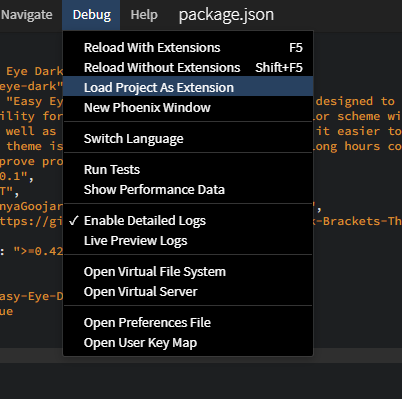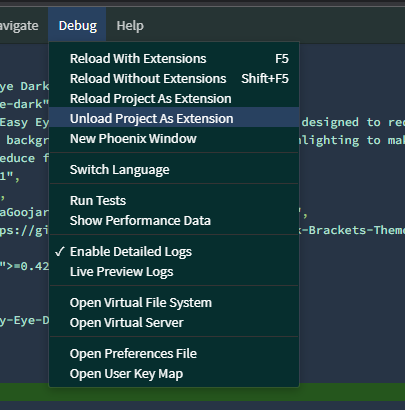Quick start and create a new extension by using this template. Follow the below 4 steps:
Refer this link for detailed extension docs after following the below steps:
Login with github: https://github.com/login
Create a new repository using this template.
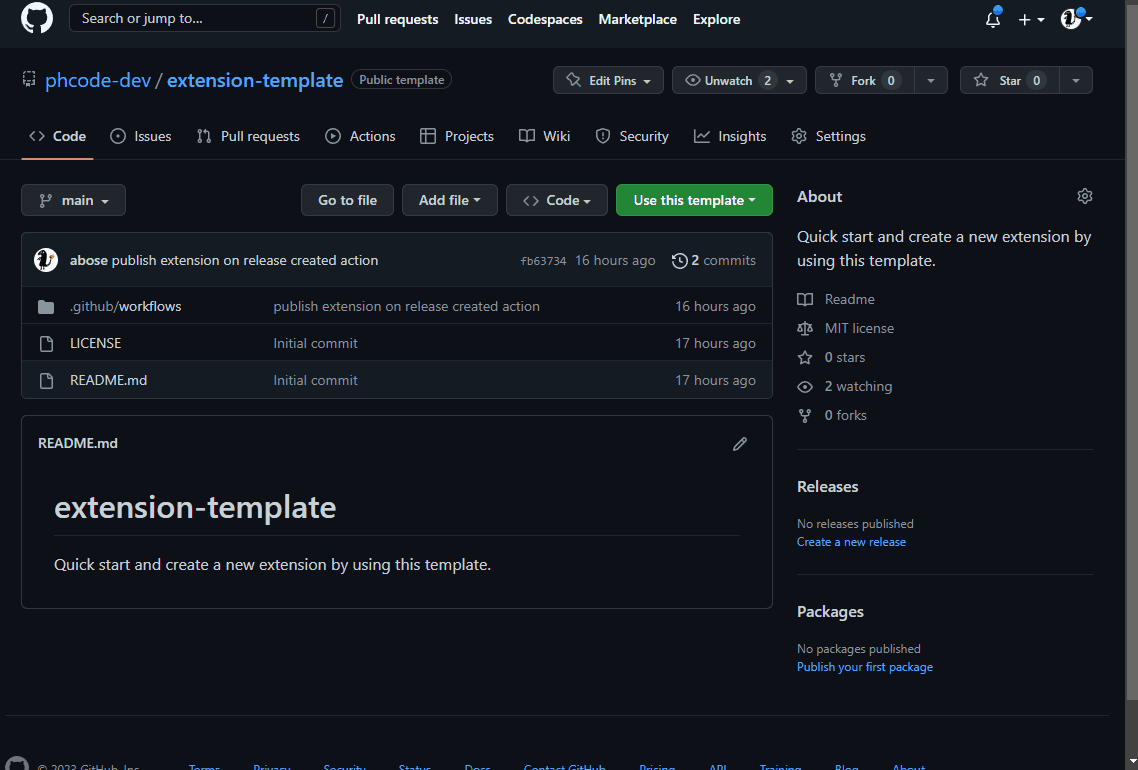
- Clone your GitHub Repository created from
step 2. See this link to learn how to clone a repository from GitHub. - Edit
package.jsonfile in template, make sure to update the following fields accordingly:
| Field | Description |
|---|---|
title |
Replace "Name of the extension" with the actual title of your extension. |
name |
Change github-<owner>-<repo> to your specific package name, formatted as github-yourusername-reponame. |
description |
Update to a brief, relevant description of what your extension does. |
version |
Start with "0.0.1" or update to reflect your current version following semantic versioning. |
license |
Confirm "MIT" is suitable or specify another license if necessary. |
author |
Replace with your name and a link to your GitHub profile or another URL. |
homepage |
Set to the URL of your project’s homepage or GitHub repository. |
engines |
Ensure compatibility with the required Brackets version, e.g., ">=3.0.0". |
categories |
Update "demo" with relevant categories that fit your extension. |
keywords |
Update or append additional keywords that describe your extension. |
files |
Ensure this includes all necessary files and folders for your extension. |
- Go to https://create.phcode.dev .This is a special development centric website of phcode.dev which shows non minified js/css files in the browser developer tools.
- Open the cloned folder and select
Debug > Load Project As Extension
- You can now make code changes to your extension and select
Debug> Reload With Extensionsto test the new code changes. - When you are done developing the extension/theme, select
Debug> Unload Project As Extensionto unload the extension.
Please go to https://docs.phcode.dev/api/creating-extensions for more documentation/community support links.
Once you have built your extension/theme, you can publish the extension to phcode.dev extension repository in a single step directly from this repository. Please see publish section in this link for more details: Publishing extension and themes