-
Notifications
You must be signed in to change notification settings - Fork 0
New issue
Have a question about this project? Sign up for a free GitHub account to open an issue and contact its maintainers and the community.
By clicking “Sign up for GitHub”, you agree to our terms of service and privacy statement. We’ll occasionally send you account related emails.
Already on GitHub? Sign in to your account
CI for Node #2
base: main
Are you sure you want to change the base?
CI for Node #2
Conversation
|
The title of this pull request isn't what I expected! To rename your pull request:
I'll respond when I detect this pull request has been renamed. |
Templated workflow success!Great job adding the templated workflow. Adding that file to this branch is enough for GitHub Actions to begin running CI on your repository. This takes a couple of minutes, so let's take this opportunity to learn about some of the components of the workflow file you just added. We'll dive deeper into some of the key elements of this file in future steps of the course. Step 2: Run a templated workflowI'll respond when GitHub Actions finishes running the workflow. You can follow along in the Actions tab, or by clicking Details on the pending status below. Actions workflow not running? Click hereWhen a GitHub Actions workflow is running, you should see some checks in progress, like the screenshot below. If the checks don't appear or if the checks are stuck in progress, there's a few things you can do to try and trigger them:
|
|
|
||
| name: Node.js CI | ||
|
|
||
| on: |
There was a problem hiding this comment.
Choose a reason for hiding this comment
The reason will be displayed to describe this comment to others. Learn more.
'on:'
The on: field is what tells GitHub Actions when to run. In this case, we're running the workflow anytime there's a push.
To learn more about the fields discussed here, see:
- Workflow syntax for GitHub Actions:
on:on GitHub Help - Events that trigger workflows on GitHub Help
| pull_request: | ||
| branches: [ main ] | ||
|
|
||
| jobs: |
There was a problem hiding this comment.
Choose a reason for hiding this comment
The reason will be displayed to describe this comment to others. Learn more.
Jobs
The jobs: block defines the core component of an Actions workflow. Workflows are made of jobs, and our template workflow defines a single job with the identifier build.
Every job also needs a specific host machine on which to run, the runs-on: field is how we specify it. The template workflow is running the build job in the latest version of Ubuntu, a Linux-based operating system.
To learn more about the fields discussed here, see:
- Workflow syntax for GitHub Actions:
jobs:on GitHub Help - Workflow syntax for GitHub Actions:
jobs.<job_id>:on GitHub Help - Workflow syntax for GitHub Actions:
jobs.<job_id>.runs-on:on GitHub Help - Virtual environments for GitHub Actions on GitHub Help
- Ubuntu on Wikipedia
| matrix: | ||
| node-version: [12.x, 14.x, 16.x] | ||
| # See supported Node.js release schedule at https://nodejs.org/en/about/releases/ | ||
|
|
There was a problem hiding this comment.
Choose a reason for hiding this comment
The reason will be displayed to describe this comment to others. Learn more.
Vocabulary
Workflows, steps, actions, and jobs
Let's dig into the vocabulary of GitHub Actions.
- Workflow: A workflow is a unit of automation from start to finish, including the definition of what triggers the automation, what environment or other aspects should be taken account during the automation, and what should happen as a result of the trigger.
- Job: A job is a section of the workflow, and is made up of one or more steps. In this section of our workflow, the template defines the steps that make up the
buildjob. - Step: A step represents one effect of the automation. A step could be defined as a GitHub Action, or another unit, like printing something to the console.
- Action: A GitHub Action is a piece of automation written in a way that is compatible with workflows. Actions can be written by GitHub, by the open source community, or you can write them yourself!
What is checkout?
The power of GitHub Actions lies in access to actions written by the ✨ GitHub community. Here, we'll use two Actions officially written and supported by GitHub:
actions/checkout@v2is used to ensure our virtual machine has a copy of our codebase. The checked out code will be used to run tests against.actions/setup-node@v1is used to set up proper versions of Node.js since we'll be performing testing against multiple versions.
To learn more about the fields discussed here, see:
- Workflow syntax for GitHub Actions:
jobs.<job_id>.steps:on GitHub Help - Referencing actions in your workflow on GitHub Help
- Source repository for the
actions/checkoutaction - Source repository for the
actions/setup-nodeaction
| - name: Use Node.js ${{ matrix.node-version }} | ||
| uses: actions/setup-node@v2 | ||
| with: | ||
| node-version: ${{ matrix.node-version }} |
There was a problem hiding this comment.
Choose a reason for hiding this comment
The reason will be displayed to describe this comment to others. Learn more.
'run:'
In addition to running pre-built actions, the workflow can also execute commands, just as you would if you had direct access to the virtual machine. In this portion of the template workflow, we run some common commands relevant to Node.js projects, like npm install to install dependencies and npm test to run the chosen testing framework.
To learn more about the fields discussed here, see:
- Workflow syntax for GitHub Actions:
jobs.<job_id>.steps.run:on GitHub Help npm installon the npm Documentationnpm runon the npm Documentationnpm teston the npm Documentation
If you don't see an explanation of your CI logs below when the workflow has executed, refresh this page.
Running - and failing - workflowThe workflow ran! But it failed 😭. But, that's OK. Every time CI fails, it's an opportunity to learn from what's causing it. By running CI with GitHub Actions, we have access to the logs for the attempted build. These are found:
If you navigate over to the build logs, you may notice that the error is "No tests found". Learning how to read build logs and isolate the cause of the problem is an art on its own. We'll try and cover some of the basics here. In our case, the source of the error is the Step 3: Add your first testNot to worry, I've got you covered! Navigate to the open pull request titled Add Jest tests and merge it into this branch. That'll get us the test files we need. I'll respond when you merge the Add Jest tests pull request into this branch. ⌨️ Activity: Add your first test script for CI to pick up
|
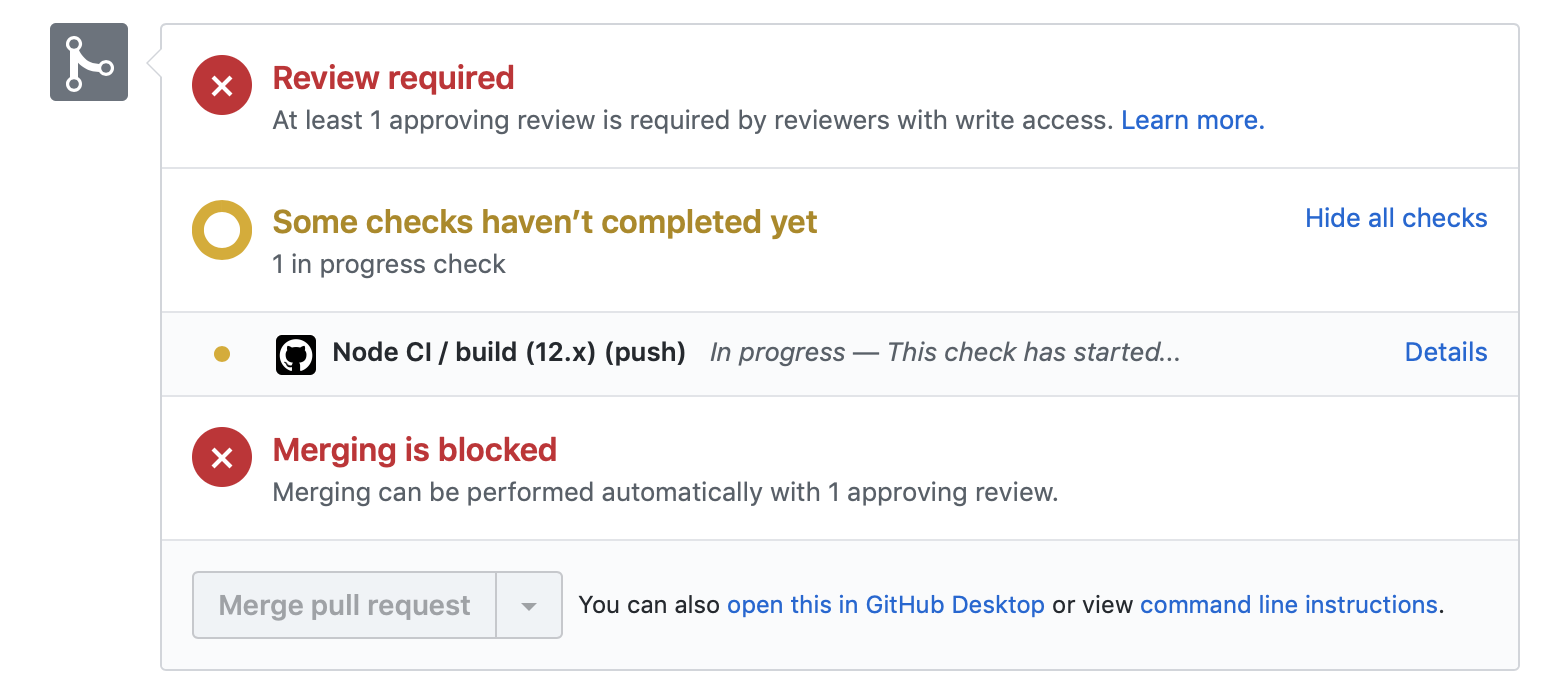


No description provided.