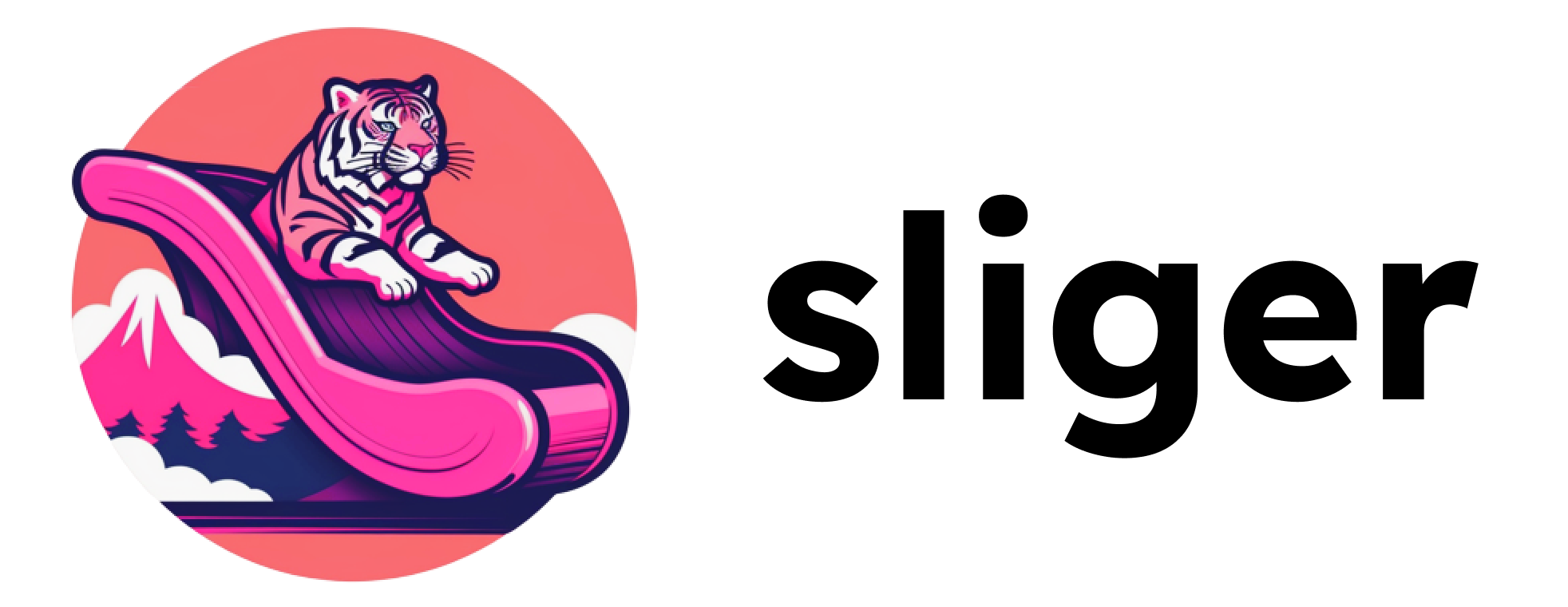
Slide of the tiger
Slide the power of Python (and Jinja2) into Google Slides
pip install sliger
To use sliger with a specific Google Slides presentation, the following is necessary:
- Keys to a GCP Service Account (a
.jsonfile) - The presentation needs to be shared with the email that can be found in 1.
In general, sliger needs two pieces of information in order for it to
do any automation on a specific Google Slides presentation:
- The credentials file (the first point in the previous section)
- The Presentation ID (assuming the presentation can be found at https://docs.google.com/presentation/d/1ijjVtlf9Jq1Rr0xTOMZWcSAUbfl6oA1aaBickwpUdGQ/edit the presentation ID would be
1ijjVtlf9Jq1Rr0xTOMZWcSAUbfl6oA1aaBickwpUdGQ)
There are quite a few commands that the sliger supports:
To duplicate a specific presentation (in this case the presentation with the ID 1ijjVtlf9Jq1Rr0xTOMZWcSAUbfl6oA1aaBickwpUdGQ) to a new one with a specific name (in this case 'A new presentation test'), one could run the following command:
sliger --creds-file mrshu-gslidesexperiments-7cd84ace2933.json --presentation-id 1ijjVtlf9Jq1Rr0xTOMZWcSAUbfl6oA1aaBickwpUdGQ duplicate-presentation --copy-title 'A new presentation test'
To delete slide number 3, one can run the following:
sliger --creds-file mrshu-gslidesexperiments-7cd84ace2933.json --presentation-id 1ijjVtlf9Jq1Rr0xTOMZWcSAUbfl6oA1aaBickwpUdGQ delete-slide --id 3
To duplicate slide number 3, one can run the following:
sliger --creds-file mrshu-gslidesexperiments-7cd84ace2933.json --presentation-id 1ijjVtlf9Jq1Rr0xTOMZWcSAUbfl6oA1aaBickwpUdGQ duplicate-slide --id 3
sliger also supports Jinja Templates.
It also provides a few custom functions, such as
strftime which can be used to format dates. For instance the string
Hi! Today is {{ strftime("%A, %O %B", now) }}
Would get rendered to
Hi! Today is Friday, 2nd September
Jinjify is also able to render Python functions. Once added the function to collector.py and to the variable func_dict, jinjify will parse the Python output in plain text.
For instance the string:
{{ greet_pycon() }}
Would get render to
Hi PyCon Italy! This string is generated from a Python function.
To render the template directly inside a specific presentation, you can run
sliger --creds-file mrshu-gslidesexperiments-7cd84ace2933.json --presentation-id 1ijjVtlf9Jq1Rr0xTOMZWcSAUbfl6oA1aaBickwpUdGQ jinjify
Note that for the apostrophes to be picked up correctly, you will need to turn off the Use smart quotes option in Tools -> Preferences, as described in the community docs.
Looks for text elements whose content is in the following format:

It then replaces the found text elements with image elements containing the images found at
IMAGE_PATH. The image needs to be present locally. The IMAGE_PATH can be templated with
Jinja. The used Jinja function should return the path to a locally present image that should be
uploaded.
For example the following text placeholder will call the generate_image Jinja function which
should create an image on the disk and return the path to the image.

To replace the placeholders with actual images in the presentation, one can run:
sliger --creds-file mrshu-gslidesexperiments-7cd84ace2933.json --presentation-id 1ijjVtlf9Jq1Rr0xTOMZWcSAUbfl6oA1aaBickwpUdGQ imagify



