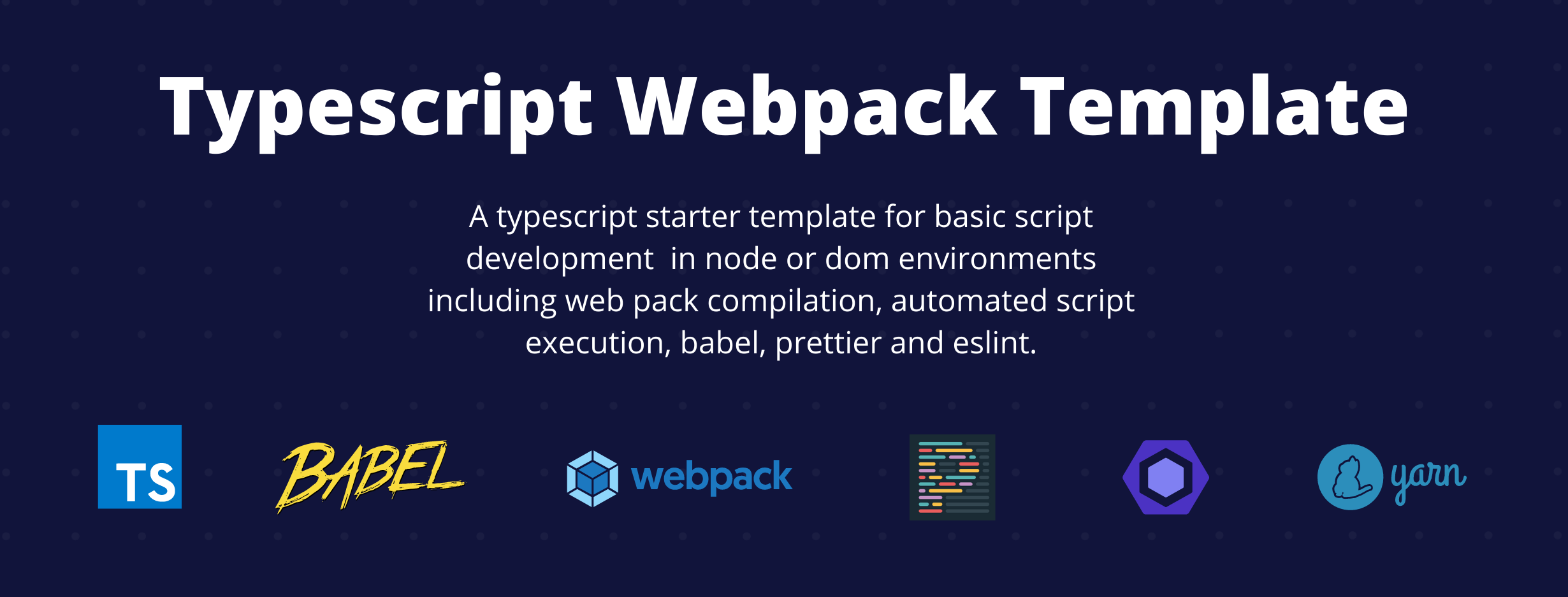Simply click on the use template button and initialize your git repository. Clone your respository to your device and initialize it with:
yarn install
Alternatively you can clone it via git. After that, just install the dependencies via yarn.
# Clone the repository
$ git clone https://github.com/teck-digital/typescript-webpack-template
# Go into the repository
$ cd typescript-webpack-template
# Install dependencies
$ yarn install
There are four ways you can compile and run your code:
yarn dev
This will start a watch run, which watches for any file changes and then recompiles. After every compilation, the index.js file will be executed.
yarn prod
This will compile your code production ready and execute the index.js file.
yarn build
This will compile your code production ready.
yarn start
This will, by default, start your application using the dist/index.js entrypoint.
Important: You need to have your application built before this script is effective.
If you want to save some time use yarn prod!
If you prefer using npm over yarn, you are free to do so. There are two modifications you will have to make in order for it to work:
First, you should delete the yarn.lock file in your root directory, as it may
confuse editors or your computer into using yarn.
Now, install the dependencies and execute scripts via npm instead of yarn:
# Install dependencies
$ npm install
# Start development run
$ npm run dev
By default, when webpack config contains only one output file, that file will be run. If more files are present, a file named server.js or index.js (whichever exists) will be run. If you need to modify this, you can pass the following option to your webpack config:
// config/webpack.config.dev.js
...
plugins: [
new RunNodeWebpackPlugin({scriptToRun: "yourScript.js"}),
...
],
...For more options see https://www.npmjs.com/package/run-node-webpack-plugin
You have now successfully modified the webpack config. For production builds, however,
webpack is out of the game and node manually executes the compiled javascript file.
You will have to update the prod and start script in your package.json accordingly:
// package.json
"scripts": {
"start": "node dist/yourScript.js",
"prod": "... && node dist/yourScript.js",
},If you want webpack to stop automatically executing your script after every
development build, you can remove the RunNodeWebpackPlugin like so:
// config/webpack.config.dev.js
-- const RunNodeWebpackPlugin = require("run-node-webpack-plugin");
...
-- plugins: [new RunNodeWebpackPlugin(), new ESLintPlugin({extensions: ['js', 'ts']})],
++ plugins: [new ESLintPlugin({extensions: ['js', 'ts']})],
...You may also want to remove the package from your dependencies afterwards:
yarn remove run-node-webpack-plugin
Important: You will most likely have to update your package.json scripts too, if you want to opt out entirely. See Updating package.json.
If you'd like to make this project better, more general or add a feature, feel free to open up a pull request. I am open to any new idea!
Feel free to open an issue for any problem you encounter. I will try to help you as soon as possible.
This project is MIT licensed.