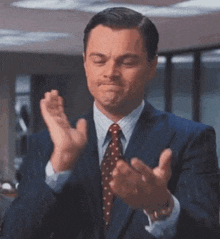Don't be like this cat, just try for once, the repo will guide you: 😊😏
A quick guide to get started with local LLMs using Python, Ollama, and Streamlit.
- Python: 3.13.2 or any compatible version.
- Git (for cloning the repository).
- VS Code Installed
Either run the below command, or directly download and unzip the folder:
git clone https://github.com/thejatingupta7/Starting-with-LLMs.git
cd Starting-with-LLMspython -m venv myenvmyenv\Scripts\activate or
.\myenv\Scripts\Activate.ps1If above gives error: try running this in terminal, then activate:
Set-ExecutionPolicy RemoteSigned -Scope CurrentUserpip install torch torchvision torchaudio --force-reinstall --index-url https://download.pytorch.org/whl/cu118
pip install ollama transformers datasets scikit-learn ipykernel streamlit faiss-cpu hf-xet langchain langchain-community sentence-transformers openpyxl pymupdf pip install ollama torch transformers datasets scikit-learn ipykernel streamlit faiss-cpu hf-xet langchain langchain-community sentence-transformers openpyxl pymupdf - Download and install Ollama from https://ollama.com. (installing directly saves in C drive)
-
To install it in D Drive, put downloaded
ollama.exefile in the same folder as our code, then run this command:.\OllamaSetup.exe /DIR="D:\Ollama"
-
Pull the base quantized model in another command prompt
cmdoutside VS code:ollama pull llama3.2:1b
Remember one thing, smaller models like these:
llama3.2:1b, don't follow System prompt well.
You see this ollama, you may right click on it, to close it from keep runnning in background.
Run ollama serve in a new termnial cmd, outside VS code. and keep it like that, dont do anything with that.
Inside apps files, app1.py and app2.py, change the system prompt according to your need.
streamlit run app1.pyFill the data/ folder with pdfs of your own choice. And run the following scripts
- Generate the vector store first:
python vectorstore_builder.py- Then run the RAG-based app:
streamlit run app2.pyFirst install plotly
pip install plotly nbformat>=4.2.0Then run the visual.ipynb notebook.
When you actually see the vectorstore visually, you be like:
| Command | Use (Keywords) |
|---|---|
ollama serve |
Start server, enable API |
ollama run <model> |
Run model, interact |
ollama pull <model> |
Download model |
ollama list |
List downloaded models |
ollama ps |
Show running models |
ollama stop <model> |
Stop running model |
ollama rm <model> |
Remove model |
ollama show <model> |
Show model details |
ollama create <new_model> |
Create custom model |
ollama help |
Command help, usage info |
ollama --version |
Show Ollama version |
These commands form the foundation for managing and interacting with models in Ollama via the command line.