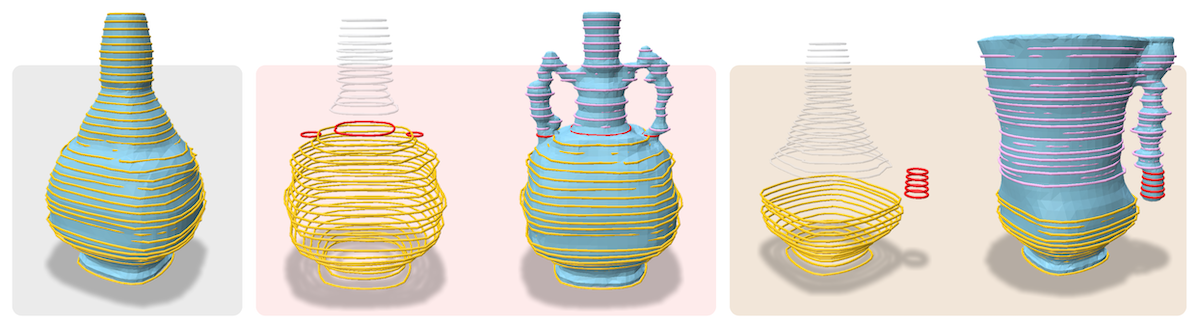Nam Anh Dinh, Haochen Wang, Greg Shakhnarovich, Rana Hanocka
conda env create -f environment.yml
conda activate loopdraw
The datasets featured in the experiments in the paper can be downloaded from this Drive folder. Each .tgz file contains at its top level a train and a test directory.
Given a datasets/ directory, extract as follows. For example, after downloading shapenet-sofas.tgz:
mkdir datasets/shapenet-sofas
cd datasets/shapenet-sofas
tar xvzf <path to your shapenet-sofas.tgz>
The paths should look like this:
datasets/
╰─ shapenet-sofas/
├─ train/
│ ├─ (all .obj files; optional if preprocessed_cache.npz is present)
│ ├─ planespec.txt
│ ╰─ preprocessed_cache.npz
╰─ test/
├─ (all .obj files; optional if preprocessed_cache.npz is present)
├─ planespec.txt
╰─ preprocessed_cache.npz
In general, a dataset folder (a dataroot) must be a folder that contains a train and optionally a test subdirectory.
In the train/ (and test/ if present) directory, there must be a planespec.txt file that describes the slice planes used for the dataset. If there also exists a file preprocessed_cache.npz, this will be loaded as the dataset. Otherwise, all .obj mesh files in train/ (or test/) will be gathered, sliced into loops according to planespec.txt, and stored as preprocessed_cache.npz.
The provided datasets already contain preprocessed_cache.npz for each train and test directory.
The checkpoints featured in the experiments in the paper can be downloaded from this Drive folder. Each .tgz file contains at the top level a folder with the model name, and under that, two files enclatest_net.pth and declatest_net.pth, corresponding to the encoder and decoder.
Given a checkpoints/ directory, extract as follows. For example, after downloading shapenet-sofas-0.02KL-10-24.tgz:
cd checkpoints
tar xvzf <path to your shapenet-sofas-0.02KL-10-24.tgz>
And the paths should look like
checkpoints/
╰─ shapenet-sofas-0.02KL-10-24/
├─ enclatest_net.pth
╰─ declatest_net.pth
A checkpoint save directory must contain those two .pth files. When saving files from inference runs, output files will be saved in a folder inference/ at the same directory level as the .pth files.
LoopDraw offers an interactive REPL (console) interface for running and interacting with inference experiments.
Using the provided options files, run the code as follows. (Check the optfiles first to make sure paths are correct for your setup, and more.)
python loop_models_inference.py --optfile vases-optfile.txt
python loop_models_inference.py --optfile sofas-optfile.txt
Entering the interactive inference REPL, you can type commands and execute them with Return. The help command gives a manual on how to use the REPL. (Also see the doc comments in loop_inference_config_and_repl.py).
The highlights:
- submit runs with
submit. For instance, to see 10 random samples from the model, typesubmit sample 10. This puts 10 actions onto the queue. - run queued actions with
run all, or just the latest queued action withrun. submit interp 10 ||latent-a.txt ||latent-b.txtwill load two latent vectors from arrays saved in the two text files relative to the model's--save_dir, then queue 10 decoding tasks that decode 10 shapes interpolating between the two latents.submit decode ||latent-a.txtwill queue one task that decodes the given latent.- Anywhere a latent code is needed as an argument, you can specify one of the following
?to use a random latent vector sampled from standard Gaussian$varnameto use a latent vector saved under the namevarnamein the REPL|latent-a.txtto use a latent vector saved in a filelatent-a.txtrelative to the repo/python working directory.||latent-a.txtto use a latent vector saved in a filelatent-a.txtrelative to the model's--save_dir.
- For
submit decode,submit sample, andsubmit interp, you may also specify--interveneto apply the "loop intervention function". When tasks queued with--interveneare executed, the fileloop_inference_intervention_func.pywill be hot-reloaded, and the function within it will be applied on the fly on each new generated timestep during inference. This is how we do loop editing / intervention experiments. See the comments in that file for more details. - You may also specify the argument
--saveon allsubmitcommands to save the run's output to the model's--save_dirin a subfolder calledinference. The saved outputs consist of aninference-#.objfile, aninference-#-slices.npzfile (for visualizing loops), and aninference-#-latent.txtfor loading with the||latent.txtor|latent.txtsyntax above. (They are the same format as files saved withnp.savetxtif you'd like to save from your own code.)
Inference will invoke a Polyscope 3D viewer window upon running each action. Polyscope requires a display and an OpenGL (or other 3D) device; to run this on a pure CLI with no display, specify the environment variable NO_POLYSCOPE=1. (If the environment also has no GPU, add the option --gpu_ids -1 into the optfile/command line arguments to use CPU only.)
Because this REPL uses stdin, you can also automate inference tasks by piping in a string of commands separated by newlines. For instance, running inference to get 10 random samples, without showing any Polyscope windows, can be done in one line with
printf "submit sample 10 --save\nrun all" | NO_POLYSCOPE=1 python loop_models_inference.py --optfile vases-optfile.txt
The training entrypoint is loop_models_main.py. To run training, you can use the same optfiles provided, but change --mode test to --mode train.
Then, simply do (for example)
python loop_models_main.py --optfile vases-optfile.txt
Note that if the dataset does not already contain a preprocessed_cache.npz, running any of these scripts will trigger preprocessing (i.e. slicing and caching) to create the preprocessed_cache.npz file. This can take quite a long time if there are many .obj files in your dataset. To run just dataset generation alone (without continuing to inference or training), the entrypoint is loop_models.py.
python loop_models.py --optfile vases-optfile.txt
(Dataset generation is robust to interruptions from i.e. running out of cluster job time. The code will save a preprocessed_cache_PARTIAL.npz in the same directory as the .obj files every 25 new meshes loaded, and can automatically resume from that checkpoint the next time this is run. These preprocesed_cache_PARTIAL.npz files can themselves be used as a fully-fledged dataset cache file like preprocessed_cache.npz if you'd like to go straight to training on what has already been preprocessed. Simply rename them to preprocessed_cache.npz.)
By default, training will save a checkpoint every 10 epochs. To resume training, specify --load_epoch -1 and --count_from_epoch <latest epoch num that was logged>, and optionally --enc_kl_annealing_cycle -1 to pin the KL weight to --enc_kl_weight if you would like to not restart the KL ramp on each resumption.
Check out loop_models_options.py (or run any of the above with --help) for more information on the commands available. Note that any of these scripts can be run with an --optfile optfile.txt (as in the above examples; this will disregard other command line arguments) or with written-out command line arguments in python argparse style.
When inference actions are run with --save, the output will consist of an inference-#.obj file as well as an inference-#-slices.npz file. These can be visualized with the script polyscope_screenies.py, which takes as arguments paths to .obj files. (Loops will also be visualized if a meshname.obj also has meshname-slices.npz in the same location.)
See the top-level variables in that script to customize the look of rendered images.