-
Notifications
You must be signed in to change notification settings - Fork 125
Getdown Dot Text
An anatomy of the getdown.txt file.
The getdown.txt file contains all of the configuration information used by Getdown to control the
downloading, installing, patching and execution of your application. Herein we describe all of the
configuration options available.
Note that unless specifically annotated with "(required)" these configuration directives are optional.
Comments start with the # character and continue to the end of the line. Any text in a comment is
ignored by Getdown. Note the configuration option strict_comments below, which influences this
behavior.
This defines the URL at which your application's data can be downloaded. It is simply a URL which
serves as a prefix to all of the other files in your getdown.txt file.
For example, if your appbase was https://myapp.com/myapp/ and your getdown.txt file contained
a code resource code = code/myapp.jar, Getdown will attempt to download that code resource at the
URL https://myapp.com/myapp/code/myapp.jar.
This URL can also contain a version token which is used when Getdown is running in
versioned mode. Such a URL looks like this:
https://myapp.com/myapp/%VERSION%/.
When Getdown is running in versioned mode, this contains the version number
of this particular application installation. This should be a simply 64-bit integer for which
larger numbers means newer versions. A common approach is to generate the version at build time
using a timestamp of the form YYYYMMDDHHMMSS.
By default, Getdown will fail if it is running a non-versioned application and cannot contact the
server configured in appbase to check for updates. If you add allow_offline = true to your
getdown.txt, Getdown will ignore such failures and allow the application to be run anyway.
By default, Getdown will download no more than two resources simultaneously. You can raise (or lower) this value based on your preference for saturating the internets. Values below one will be clamped to one.
By default, Getdown will only revalidate resources when the app is updated. It then creates marker
files for all validated resources and skips validation for them on subsequent app launches to make
the app launch much faster. To cause Getdown to revalidate resources prior to every application
launch, use always as a revalidation policy.
The code directive tells Getdown about a jar file to be downloaded and to be placed on the
classpath when your application is run. You can have as many code directives as desired. For
example:
code = application.jar
code = sharedlib.jar
code = extras/extracode.jar
If you have no code directives, the only classes on the classpath will be the Java standard
libraries. Generally at least one code directive is needed to accomplish anything interesting.
The resource directive tells Getdown about a resource file that is needed by your application,
but which should not be placed on the classpath. This can be used for media needed by Getdown
itself (see ui.background below for an example), or for media that your application will access
directly via the filesystem rather than via the ClassLoader (for performance reasons).
For applications that are very sensitive to resource loading performance (Getdown was designed to
deploy games, after all), it is also possible to instruct Getdown to unpack resource files, so that
they can be loaded directly, rather than loading them from .jar files, which incurs some
decompression overhead (and prevents the use of mmap to map files directly into memory from the
filesystem). Unpacking resources currently only works for .jar files.
Unpacked resources:
To request that a resource be unpacked once it has been downloaded and its checksum verified, use
the uresource directive. For example:
resource = wontbeunpacked.jar
uresource = willbeunpacked.jar
The resource is unpacked in the directory that contains the .jar file that is being unpacked. For
example, if you have a resource tounpack.jar which contains the following files: filea.jpg,
subdir/fileb.jpg, and you have a getdown.txt with the following configuration:
uresource = rsrc/tounpack.jar
Then, after unpacking, you will end up with a directory structure like so:
rsrc/tounpack.jar
rsrc/filea.jpg
rsrc/subdir/fileb.jpg
Note also that when Getdown updates an unpacked resource, it simply deletes the original .jar
file, downloads the new .jar file and unpacks the new file, overwriting files in the old resource
jar file. No care is taken to explicitly delete old resources that do not exist in the new resource
file. As such, resource unpacking should be used with care. Motivated users are welcome to submit a
patch to improve the management of unpacked resources.
Executable resources:
To request that a resource be marked as executable (for shell scripts installed on Unix-based
operating systems), use the xresource directive. For example:
xresource = script.sh
Such resources will be marked as executable so that they can be run from the shell.
The classpath directive tells Getdown to add a file or directory to the classpath. The path to
the file or directory will usually be relative to the app directory, but can also be an absolute
path. This does not add a code or data resource to your application manifest, it is simply used to
add to the classpath. An example use case would be specifying a number of resource directives
which are all placed into a particular directory and then that directory could be added to the
app's classpath with a classpath directive so that the resources could be loaded via the
classpath.
When this directive is set to true, Getdown only treats # as a comment start character if it
occurs in column 0. If it is unset, or set to anything other than true, comment characters will
take effect regardless of where they appear on a line.
The various interface configuration parameters described below are shown on this annotated image of Getdown in operation:
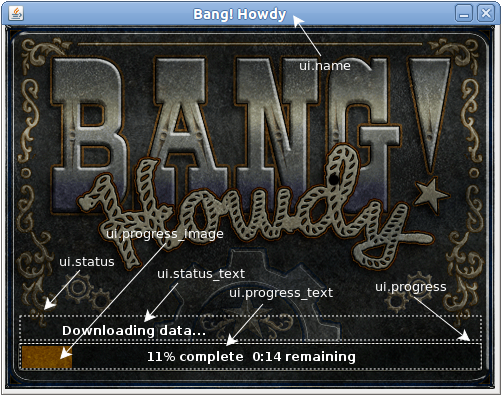
This specifies the name of your application and is displayed in the title bar of the Getdown window as it downloads and installs your application, as well as other places where the operating system wants a name to be displayed.
The background color. This will default to white or black, depending on the brightness of the
ui.progress_text. Even if using a background image there may be a brief moment when just this
background color is shown.
The color should be specified as a hexadecimal RGB value (with no leading #). For example:
ui.background = 3399AA
This specifies an image resource which will be displayed as the background of the window shown by Getdown while it is downloading and installing your application.
The dimensions of your background image will dictate the dimensions of the Getdown window. The
window will be sized to exactly fit your background image. The pixel positions supplied in the
ui.progress and ui.status configuration (desribed below) should assume a window with size equal
to the size of your background image.
Because Getdown will use this image resource immediately, before it has downloaded any of your
application's data, it is common to include this file with the application's installer so that the
user has a properly polished initial user experience. However, it is also useful to add the
background image to your getdown.txt file as a resource so that you can update the background
image easily along with the rest of your application. Getdown will have no problem with such
"pre-supplied" resources, and if the MD5 hash of the background image supplied with the installer
matches the hash of the background image supplied with the application, it won't even redownload
the background image when downloading the application.
If specified, the ui.background image will be replaced with this image in the event that an error
has occurred during download, installation or launch. Like ui.background, this image should be
supplied with the application installer as well as as a resource, and the status and progress
indicators (described below) will be rendered in the same location atop this error image as they
are atop the normal image.
This configures an icon image to be used by the Getdown application launcher. Like ui.background,
the referenced image should be supplied with your installer and as a resource. The image will be
loaded and supplied to a call to
Frame.setIconImage.
Multiple images may also be supplied, and they will be supplied, in order, to a call to
Window.setIconImages.
The order of the images in the getdown.txt file will dictate the order of the images passed to
the setIconImages call. For example:
ui.icon = std_icon.png
ui.icon = big_icon.png
Getdown displays both a progress bar and a textual display of download progress. They are
superimposed over one another. The ui.progress configuration specifies the dimensions of the
rectangle in which this progress display takes place. The dimensions of the rectangle are relative
to the upper-left corner of the Getdown window. For example:
ui.progress = 17, 321, 458, 22
describes a progress rectangle that is 17 pixels from the left of the window, 321 pixels down from the top of the window, 458 pixels wide and 22 pixels tall.
The progress bar will be rendered to fill the entire progress rectangle (with a width that represents the percentage completion of the current task). The progress text will be rendered centered, horizontally and vertically in the specified rectangle.
This configures the color of the progress bar. Note that text will be rendered in the
ui.progress_text color, and thus these two colors should be selected so as to provide reasonable
contrast. Note also that if ui.progress_image is specified, the ui.progress_bar color is not
used.
The color should be specified as a hexadecimal RGB value (with no leading #). For example:
ui.progress_bar = FF3333
This configures the color of the text rendered atop the progress bar. The color should be specified
as a hexadecimal RGB value (with no leading #). For example:
ui.progress_text = FFFFFF
This defines an image that will be rendered as the progress bar, instead of using a solid color. If
this image is specified, the ui.progress_bar will not be used. The image will be cropped at a
width that matches the current percentage completion to convey the progressively increasing
progress. Thus the image is slowly "unveiled," from left to right, as the task completes.
This setting should reference an image, most likely both shipped with your installer and referenced
via a resource directive (see ui.background for details). For example:
ui.progress_image = progress.png
resource = progress.png
Getdown displays textual feedback during the download and installation process. This setting configures the rectangle in which that status is displayed. The dimensions of the rectangle are pixel coordinats, relative to the upper-left corner of the Getdown window. For example:
# Status rectangle: x=57 y=254 width=373 height=68
ui.status = 57, 245, 373, 68
The status is displayed left-justified in the supplied rectangle, and flush with the bottom of the rectangle. The expectation is that your branding imagery is displayed above the status text. The status text is generally only a single line, but in the case of errors, it can become longer and the text will be line wrapped, and only then will spill upwards, potentially covering your branding image.
This configures the color of the text rendered in the status region. The color should be specified
as a hexadecimal RGB value (with no leading #). For example:
ui.status_text = FFFFFF
If specified, all text will be drawn with a shadow in this color.
ui.text_shadow = 330000
If true, this will cause window decorations to be hidden on the Getdown progress window. Defaults
to false.
Controls the minimum number of seconds for which the Getdown UI will be shown, if Getdown ends up showing the UI at all. Getdown tries to avoid showing its UI: it only shows it if it thinks that it will have to perform an operation that will take longer than a second.
Having a non-zero minimum show time ensures that Getdown will not flash a window up on the screen and immediately dismiss it before the user has a chance to read what is shown on the window. Random windows flashing up and disappearing can be stressful and confusing to people, so we try to avoid it.
Defaults to 5 seconds.
This should contain a URL that will be shown to the user if an unrecoverable error occurs during
download, installation or launch. Getdown makes every effort to automatically recover from any
errors, but if it is unable to recover, it will display a message instructing the user to visit the
URL specified by ui.install_error.
The relative file path to the dock icon to use on OS X.
Getdown launches your application in a separate JVM, and allows for fine-grained control over the configuration of that JVM. The following configuration options relate to the configuration and launch of your application.
This specifies the main entry point of your application (the class which contains a main method,
which is to be invoked to start your application). It should be a fully qualified Java class name.
For example:
class = com.threerings.bang.client.BangApp
The specified class should exist in one of the jar files configured with the code directive.
Alternatively, you can specify the reserved word manifest for your class name, like so:
class = manifest
and Getdown will launch your application as:
java -jar code.jar
In order to use this mode, you must specify only one code directive with a single jar file to
be passed as an argument to java -jar. It is also not possible to use this mode if you are using
-Ddirect=true to launch your application in the same JVM in which Getdown is running.
When using the manifest option, you can include additional code jar files using the resource
directive and embed a classpath that includes those additional jar files into your primary jar
file.
This supplies arguments to the JVM. Multiple jvmarg directives may be used. These can be used to
configure the heap size, set system properties, or anything else that is needed. For example:
jvmarg = -Xmx256M
jvmarg = -Djava.library.path=%APPDIR%/native
jvmarg = -Dappdir=%APPDIR%
jvmarg = -Dversion=%VERSION%
See Variable substitutions for the meaning of %APPDIR% and
%VERSION%.
This supplies arguments to the application. Multiple apparg directives may be used. The values
supplied to apparg will be passed, in order, to the application when it is launched. For example:
apparg = --appdir
apparg = %APPDIR%
apparg = --version
apparg = %VERSION%
See Variable substitutions for the meaning of %APPDIR% and
%VERSION%.
Getdown will run on a JVM from version 1.7 onward. It can be made to run on even earlier versions of the JVM, but those are so rare these days that it's probably not worth your trouble. However, your application may require a newer version of the JVM, to work around bugs, or take advantage of new features. As such, it is possible to instruct Getdown to download and install a private JVM for use when running your application.
You are required to package the JVMs for the platforms you wish to support into .jar or .zip files that
have the same structure as an installed version of that JVM. Examples of such files can be
seen for Windows and
for Linux.
Note: the packed JVM must be in a top-level directory named java_vm (this name can be
overriden by setting java_local_dir config). Getdown will unpack the JVM into the app directory
and it must then be able to find:
%appdir%/java_vm/bin/java (or java.exe for a Windows JVM)
otherwise it will be unable to use the custom JVM and will fall back to the JVM used to launch Getdown.
An example configuration for custom JVM installation is as follows:
java_min_version = 1050006
java_local_dir = jre
java_location = [windows] /client/java_windows.jar
java_location = [linux] /client/java_linux.zip
In this example (say on Linux) Getdown will download JVM from %appbase%/client/java_linux.zip to %appdir%/jre.zip, unpack it into %appdir% and then will try to launch your app using %appbase%/jre/bin/java, i.e. java_linux.zip should have top-level dir named the same as java_local_dir, jre in this case.
The java_min_version directive specifies the minimum version of JVM needed. Note that
java_version is supported as a legacy alias of java_min_version.
If the JVM used to invoke Getdown is not of sufficiently high version, it will attempt to download
the JVM specified by the java_location directive. As shown above, this should include
platform-specific alternatives (see below for details on platform-specific directives) for each
platform for which a JVM is available for download.
JVM version identification: By default, the JVM version is obtained from the output of
System.getProperty("java.version") in the following way. java.version is of the form
MAJ.MIN.REV_PATCH. A numeric value is computed that is equal to:
PATCH + 100 * (REV + 100 * (MIN + 100 * MAJ))
Thus the above configuration is specifying a requirement for Java version 1.5.0_06 or newer.
One can customize the means by which the JVM version is identified, for example, to include the
build version. This is accomplished via java_version_prop and java_version_regex. For example:
java_version_prop = java.runtime.version
java_version_regex = (\d+)\.(\d+)\.(\d+)(_\d+)?(-b\d+)?
will cause Getdown to inspect the java.runtime.version system property, which is of the form
MAJ.MIN.REV_PATCH-bBUILD. It constructs a single long value based on that by combining the
numbers matched by the regular expression in the same way as above:
BUILD + 100 * (PATCH + 100 * (REV + 100 * (MIN + 100 * MAJ)))
If you customize the version identification thusly, you must be sure to include the build version
in your java_min_version and related properties. A version would look like 108003113 (parsed
from 1.8.0_31-b13) rather than just 1080031.
Note that any optional group in the regular expression will be treated as zero if it does not
exist. Note also that the integer parsing done for the string matched by each group simply ignores
all non-digit characters. This allows you to match (_\d+)? as a single simple group and the
leading underscore will be ignored.
Max JVM version: One can also specify a maximum JVM version using the same format as
java_min_version using the java_max_version property. If the JVM used to invoke Getdown exceeds
the max version, the same attempt to download and use the java_location JVM is made.
Exact JVM version: One can specify that an exact version of the JVM is required, and Getdown
will attempt to download a JVM if the installed JVM does not exactly match the version in
java_min_version. This behavior is activated via:
java_exact_version_required = true
This can also be accomplished by setting java_min_version and java_max_version to the same
value, but legacy and the convenience of not repeating a long complicated number in your
configuration motivates us to keep both approaches.
JVM download URL: Note that in the above configuration, we are taking advantage of a property
of URL composition. The full URL to the JVM will be computed by combining the value of
java_location with the value of appbase. However, in this case java_location is an absolute
path (it starts with a /) which means that any path component of the appbase will be ignored.
Thus we may still have a versioned appbase without having to replicate our JVMs every time we
make a release of our application. For example:
appbase = https://s3download.banghowdy.com/bang/client/%VERSION%
java_min_version = 1050006
java_location = [windows] /client/java_windows.jar
java_location = [linux] /client/java_linux.jar
will yield the following URL for downloading the JVM on Linux:
https://s3download.banghowdy.com/client/java_linux.jar
It is possible to ship multiple applications in a single Getdown installation, and select the entry point based on a command line argument supplied to Getdown. The usage is as follows:
java -jar getdown-client.jar app_dir [app_id]
The identifier supplied for app_id will be used to select the application entry point
app_id.class instead of class. For example:
class = foo.bar.MainApp # the default entry point
editor.class = foo.bar.EditorApp # the entry point used for app id 'editor'
When using an app_id, Getdown will only use apparg values that are also prefixed by your
app_id, so you might have configuration like so:
class = foo.bar.MainApp
apparg = mainarg1
apparg = mainarg2
editor.class = foo.bar.EditorApp
editor.apparg = editorarg1
editor.apparg = editorarg2
When using app_id the handling of jvmarg configuration is somewhat different. The unprefixed
jvmarg settings are always passed to all applications. You can also supply app_id prefixed
values which are only passed to the app_id in question:
class = foo.bar.MainApp
jvmarg = -ea # enable assertions
editor.class = foo.bar.EditorApp
editor.jvmarg = -mx1024M # moar memory for editor!
So in the above, the default app will have -ea passed to its JVM, and the editor app will have
-ea -mx1024M passed to its JVM.
Most configuration parameters can have certain variables substituted into their text. Getdown provides two built-in substitutions:
-
%APPDIR%is replaced with the full path to the application install directory. -
%VERSION%is replaced with the current app version. The application must be running in versioned mode, otherwise0is substituted.
You can also specify %ENV.NAME% and NAME will be looked up in the shell environment and the
value of that environment variable will be used as the replacement text.
Getdown supports custom configuration on a per-platform basis. This can be used to download native libraries for a particular platform (avoiding downloading the resources for other platforms), or to supply custom JVM arguments for particular platforms, or for anything else you might dream up.
Any configuration option can be marked as being platform-specific, and it will only be processed if Getdown is running on that platform. Marking an option is done as follows:
option = [platform] data
option = [platform-architecture] data
option = [!platform] data
option = [!platform-architecture] data
For example, to specify native library resources for the LWJGL OpenGL bindings, one would supply the following:
resource = [linux] native/liblwjgl64.so
resource = [linux] native/liblwjgl.so
resource = [linux] native/libopenal.so
resource = [linux] native/libopenal64.so
resource = [windows] native/lwjgl.dll
resource = [windows] native/lwjgl64.dll
resource = [windows] native/OpenAL32.dll
resource = [windows] native/OpenAL64.dll
resource = [mac os x] native/liblwjgl.jnilib
resource = [mac os x] native/openal.dylib
jvmarg = -Djava.library.path=%APPDIR%/native
The above configuration uses only the platform identifier, returned by
System.getProperty("os.name"). It is also possible to use the architecture identifier, returned
by System.getProperty("os.arch"). This is done by following the platform identifier with a -
and then adding the desired architecture. For example:
resource = [linux-amd64] native/liblwjgl64.so
resource = [linux-i386] native/liblwjgl.so
resource = [linux-i386] native/libopenal.so
resource = [linux-amd64] native/libopenal64.so
resource = [windows-x86] native/lwjgl.dll
resource = [windows-amd64] native/lwjgl64.dll
resource = [windows-x86] native/OpenAL32.dll
resource = [windows-amd64] native/OpenAL64.dll
resource = [mac os x] native/liblwjgl.jnilib
resource = [mac os x] native/openal.dylib
jvmarg = -Djava.library.path=%APPDIR%/native
Note that omitting the architecture specifier means that the configuration will be used for all architectures on the specified platform.
Getdown can be configured to ping tracking URLs during the download and installation process. This allows the application developer to track the degree to which users are completing their installations, to determine if they are being deterred by large downloads, or at other points during application installation.
Details TBD. Example:
tracking_url = https://mytracker.net/some/tracking/prefix
tracking_url_suffix=some/tracking/suffix
tracking_percents = 5, 25, 50, 75, 99
tracking_cookie_name=UID
tracking_cookie_property=app.csid
Getdown can be configured to defer the download of some of an application's resources until such point as the application instructs Getdown to fetch those resources. This allows an application developer to provide a smaller initial download, and only trigger the download of additional resources when they are needed.
Note that this system is currently very primitive and does not provide an ideal user experience. Resources are not downloaded in the background, and triggering the download requires a restart of the application.
Details TBD. Example:
auxgroups = indian_post
indian_post.code = indian_post.jar
indian_post.uresource = rsrc/bonuses/indian_post/bundle.jar
indian_post.uresource = rsrc/bounties/indian_post/bundle.jar
All of the above directives can be seen in action in the complete examples offered by the Puzzle Pirates and Spiral Knights massively multiplayer online game clients.