-
Notifications
You must be signed in to change notification settings - Fork 4
Compiling MicroPython
When trying to compile the ESP32 port of MicroPython on an Ubuntu-20.04 system and following the instructions given on the github page of MicroPython, I see the following error:
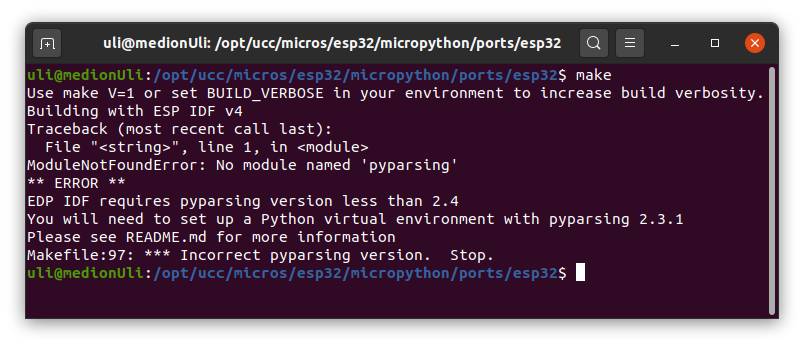
As the message states we are running a version of pyparsing which is too recent for the ESP_IDF development environment and we must create a virtual environment for Python3 with an older version of pyparsing.
This is how I did it:
First I created a directory ~/pythonEnvironments in my home directory. In ~/pythonEnvironments I created a virtual environment mp_env for MicroPython compilation:
python3 -m venv mp_env
Once the environment is created you can activate it:
source mp_env/bin/activate
In your new environment you can use pip to load the modules you need with the correct version numbers:
pip3 install pyparsing==2.3.1
pip3 install pyserial
If pip is not installed, install it with sudo apt install pip3
When this is accomplished compilation of MicroPython works as expected:
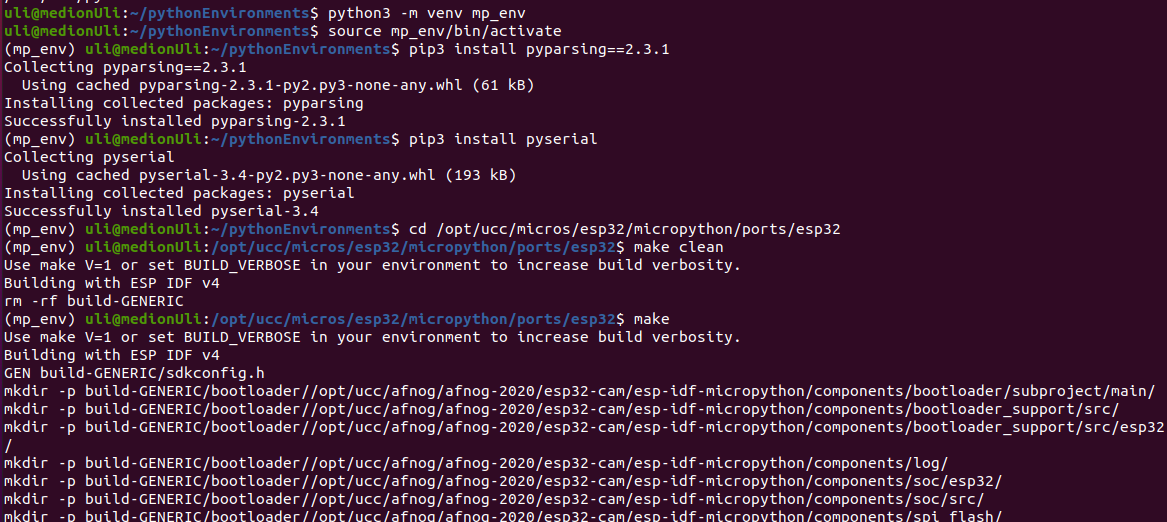
As soon as you are done you can deactivate the environment and return to the standard Python environment with the deactivate command.
We want to give students easy access to drivers for the sensors we use during the course. If we compile and freeze these modules into the MicroPython binary, then these module are available for import without the necessity to upload them to the ESP32 before use. in addition this method frees valuable RAM space, a resource that is very scarce on the machine.
Freezing of MicroPython modules into the binary is pretty easy: We must simply copy the Python code into the ports/esp32/modules directory of the MicroPython source before compilation. Here is the list of additional modules that are currently included:

Sometimes it may be needed to write modules in C, which can be called by MicroPython. A typical example is the readout of the DHT11 when we want to get access to the raw data sent through the DHT11 proprietary protocol. The serial data bits come in too fast to be treated by Python code. To include such a module we add a user_module (could be any name) directory in which we create the module directory (dht11Raw in case of the DHT11). Into this directory we put the C code and a micropython.mk file.
In order to make the user module known and enabled by MicroPython we must compile the interpreter with the following command (valid for the dht11Raw module):
make USER_C_MODULES=../../../user_modules -CFLAGS_EXTRA=-DMODULE_DHT11RAW_ENABLED=1
For more details about C user modules in MicroPython see https://docs.micropython.org/en/latest/develop/cmodules.html
The source code for the example module described in the docs and the dht11Raw module can be found in the repository in the folder dht11Raw.
When using the ESP32 port of MicroPython you can use the logging facilities provided by ESP-IDF. Typically you define a DEBUG_printf function of this type:
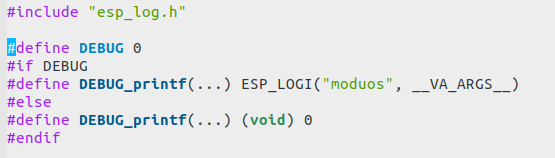
The ESP-IDF logging facility knows 5 levels of error logging:
- ESP_LOGE: for errors
- ESP_LOGW: for warnings
- ESP_LOGI: for information messages (this level has been chosen in our example above)
- ESP_LOGD: for debugging
- ESP_LOGV: for verbose
You can set the logging level up to which you want to see the messages with
esp.osdebug(0,esp.LOG_INFO)
setting the level to information. In this case LOGE, LOGW and LOGI messages will be shown but not LOGD and LOGV messages. If you set
esp.osdebug(None)
no messages will be shown.
The screen dump below shows the output of help(esp) with all the methods and constants defined in this module.
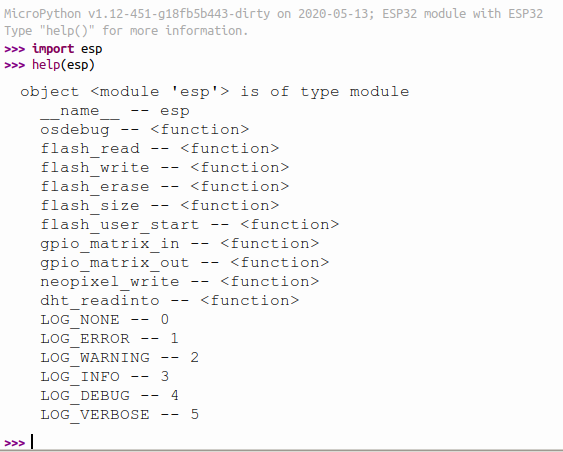
Course on the Internet of Things at the University of Cape Coast, Ghana