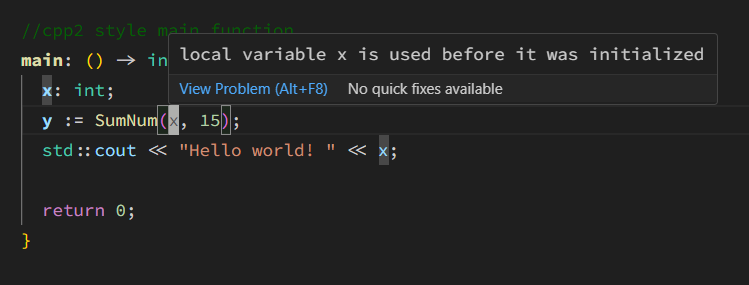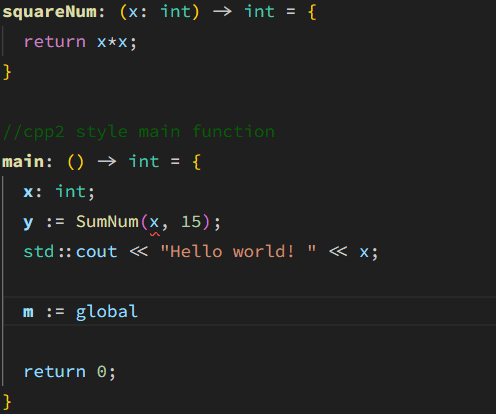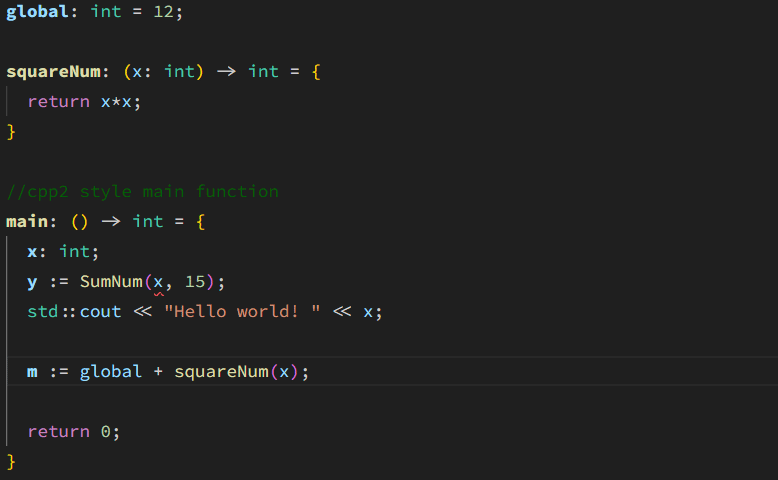This is a proof-of-concept language server for cpp2. We may end up writing the language server in a different language, but since I've never done this before, starting here is the easiest way to begin.
This language server relies on my personal cppfront repo which you can find at https://github.com/vanceism7/cppfront (although hopefully I can get the changes merged upstream quickly if they're useful)
Note: Make sure to use the lsp-main branch when building. This is the branch with my
most recent changes and additions.
Currently this language server has the following features:
This language server is super alpha level software (pre-alpha?) - it's totally experimental at this point. As such, there are a couple things which aren't completely functional just yet; hopefully we'll be able to smooth these out over time, but I wanted to list them out here explicitly so people are aware of them.
-
Error reporting is one step behind.
I was able to fix this with a PR from myvjp/from-stdinbranch 🎉 -
Error reporting is hacky
cppfrontdoesn't capture all compilation errors; it only captures cpp2 related errors, which are mostly to do with enforcing safety, best practices, and proper cpp2 syntax. The rest is handled by our normal c++ compilers. I've implemented a basic merging of errors from cpp2 and the normal c++ compilers, but the mapping between symbols is a little weird - the lines match up thanks to#linepramgas used in the generated cpp code, but the column numbers don't match. I've mitigated this by using a general word-parse algorithm to try and grab the right symbol, but its far from perfect. We won't be able to fix this until we have better mappings between generated cpp code and cpp2 code. -
Autocompletion is incomplete
We aren't capturing all of the nice info we'd like to get for our autocompletion data just yet. For example: we aren't capturing function parameters, doc comments, or even the ability to grab child symbols (such asperson.name, orstd::cout). -
Can't configure lsp server in vscode settings
This is fixed now. You can set config settings under thels-cpp2in the extensions category
I haven't given this much thought yet, but here's probably what you need to do...:
You'll need to build my version of cppfront to get the diagnostics currently (until a PR is
officially pushed in). Just pull it from my cppfront repo (and remember to use the vjp/lsp-main
branch!) and follow the build instructions like usual (Found at:
https://hsutter.github.io/cppfront/welcome/overview/#how-do-i-get-and-build-cppfront)
Once you've got it built, make sure its in your path too. Setting the path in the plugin config isn't done yet.
You can use the Run and Debug in vscode to run the plugin for testing.
There aren't many, but you can run them with npm test
The relevant code is in project-root/server/src/
-
server.ts:
This is "main" file where the entire project is ran from. All of the lsp functionality stems from this file. I've started to separate things out into their own modules, but its still rough. -
diagnostics.ts:
This file contains all the main definitions we need for working with the diagnostics output from cppfront. It has the type definitions and the functions that let us query the data -
definition.ts:
Implements the go-to defintiion functionality. I think ideally, I want to separate every piece of lsp functionality into its own module so we can getserver.tsreally clean looking at the end -
util.ts:
This file contains very general helper functions that are used by many other modules -
Test Files: For each functionality implementation file (like
definition.ts), I want to make a*.test.tsequivalent so we have an easy way to test each piece of functionality if needed.
I left the original readme from the tutorial below, since a lot of it is still relevant
Heavily documented sample code for https://code.visualstudio.com/api/language-extensions/language-server-extension-guide
This Language Server works for plain text file. It has the following language features:
- Completions
- Diagnostics regenerated on each file change or configuration change
It also includes an End-to-End test.
.
├── client // Language Client
│ ├── src
│ │ ├── test // End to End tests for Language Client / Server
│ │ └── extension.ts // Language Client entry point
├── package.json // The extension manifest.
└── server // Language Server
└── src
└── server.ts // Language Server entry point
- Run
npm installin this folder. This installs all necessary npm modules in both the client and server folder - Open VS Code on this folder.
- Press Ctrl+Shift+B to start compiling the client and server in watch mode.
- Switch to the Run and Debug View in the Sidebar (Ctrl+Shift+D).
- Select
Launch Clientfrom the drop down (if it is not already). - Press ▷ to run the launch config (F5).
- In the Extension Development Host instance of VSCode, open a document in 'plain text' language mode.
- Type
jortto seeJavascriptandTypeScriptcompletion. - Enter text content such as
AAA aaa BBB. The extension will emit diagnostics for all words in all-uppercase.
- Type