-
Notifications
You must be signed in to change notification settings - Fork 207
Release testing instructions for the WooCommerce Stripe payment gateway 7.0.0
Dan Paun edited this page Nov 2, 2022
·
9 revisions
In WooCommerce > Settings > Payments > Stripe > Advanced settings section:
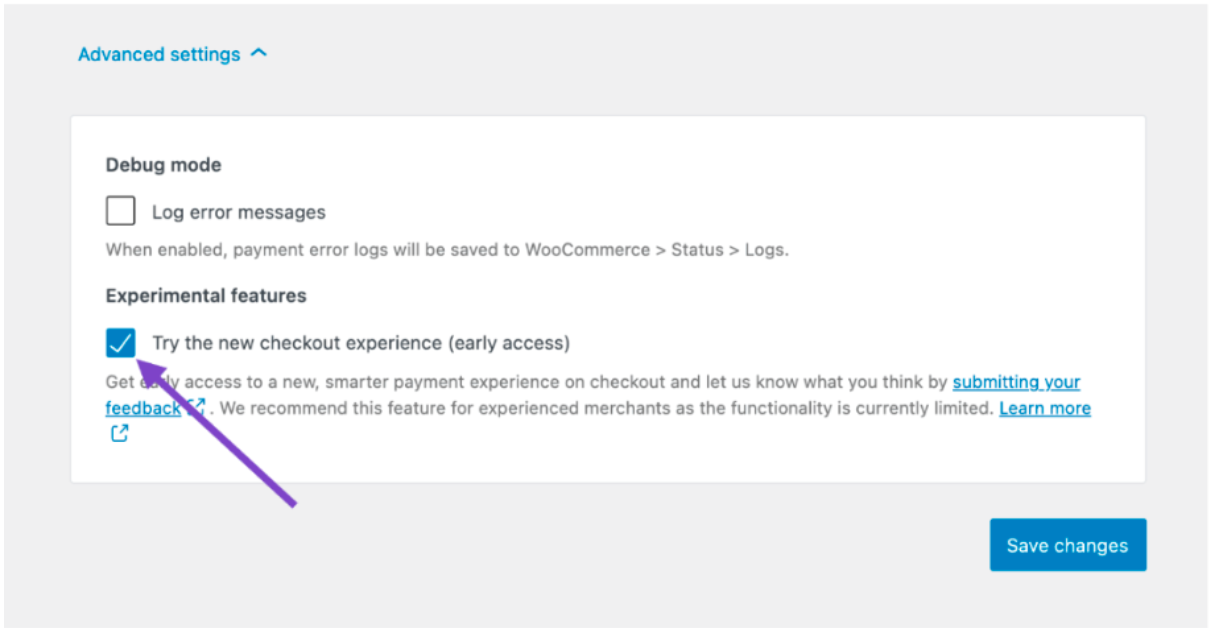
- Change “Experimental Features” to “New checkout experience”
- Adjust the main copy header to reflect “Enable the updated checkout experience”
- Change the copy to: Get access to a smarter payment experience on checkout and let us know what you think by submitting your feedback.”
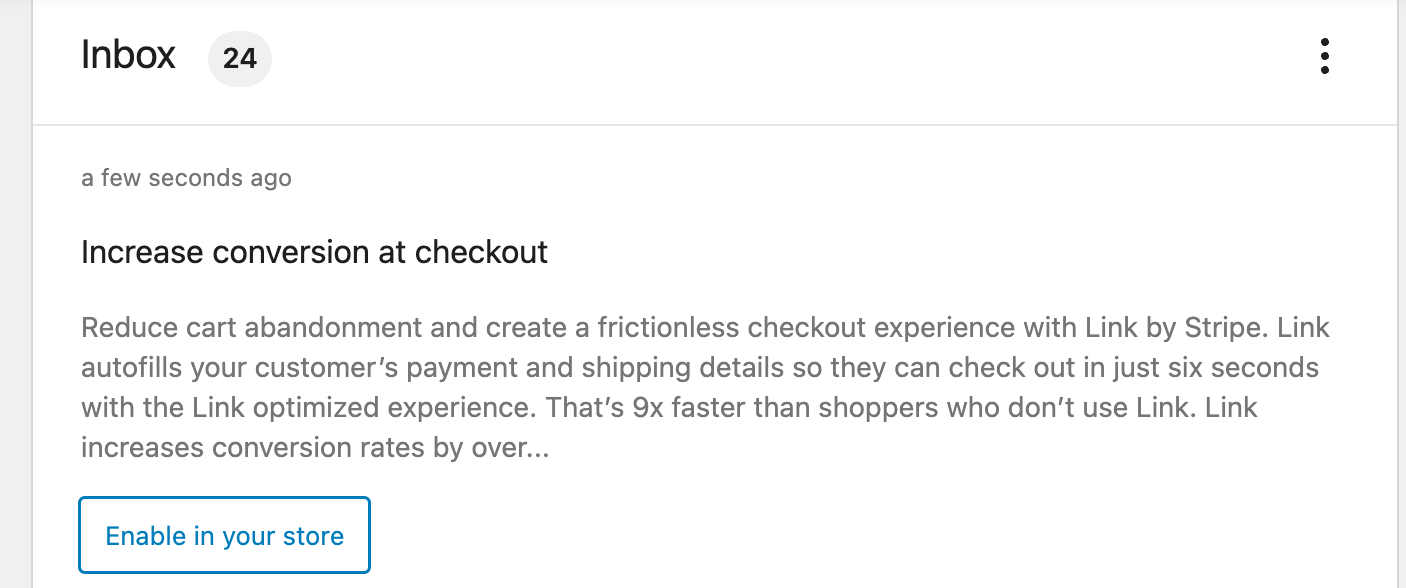
Case 1
- Verify Stripe Link payment method is available
- Disable Stripe Link payment method if already enabled
- Verify the note is added to the Inbox section on
WooCommerce -> Home
Case 2
- Delete the notification records from
wp_wc_admin_note_actionsandwp_wc_admin_notes - Disable UPE
- Verify the note is not added to the Inbox section on
WooCommerce -> Home
Case 3
- Delete the notification records from
wp_wc_admin_note_actionsandwp_wc_admin_notes - Enable UPE
- Enable Stripe Link
- Verify the note is not added to the Inbox section on
WooCommerce -> Home
Scenario 1
- Install Woocommerce Subscriptions
- Create a new subscription order and pay it using Link
- Payment should be completed
- The payment of renewal for the subscription should be processed without errors.
- In order to trigger subscription renewals, you can follow the steps [ here ]
Scenario 2
- Create a new subscription with 1 day trial version order and pay it using Link
- Payment should be completed
- The payment for the subscription should be processed without errors after the trial ends.
- add a Stripe US regular account
- enable Link payment method
- test if the order process works as expected using Link payment method
- change the Stripe account with a non-US account
- Link payment method should not be visible in admin
- Link payment method should not be active on checkout page
- Navigate to Settings -> Payment Methods and enable Link payment method.
- create an order, go to checkout page and complete all checkout fields. Select also 1click payment under credit card fields
- finish the order
- create another order, go to checkout page and fill the email
- a pop-up should be shown to type the pin ( 0 0 0 0 0 0 for tests )
- first and last name should be filled for both billing and shipping address
- check if first and last name fields are filled also for blocks checkout page
- test the above scenarios for all options in
Woo -> Settings -> Shipping -> Shipping options -> Shipping destination
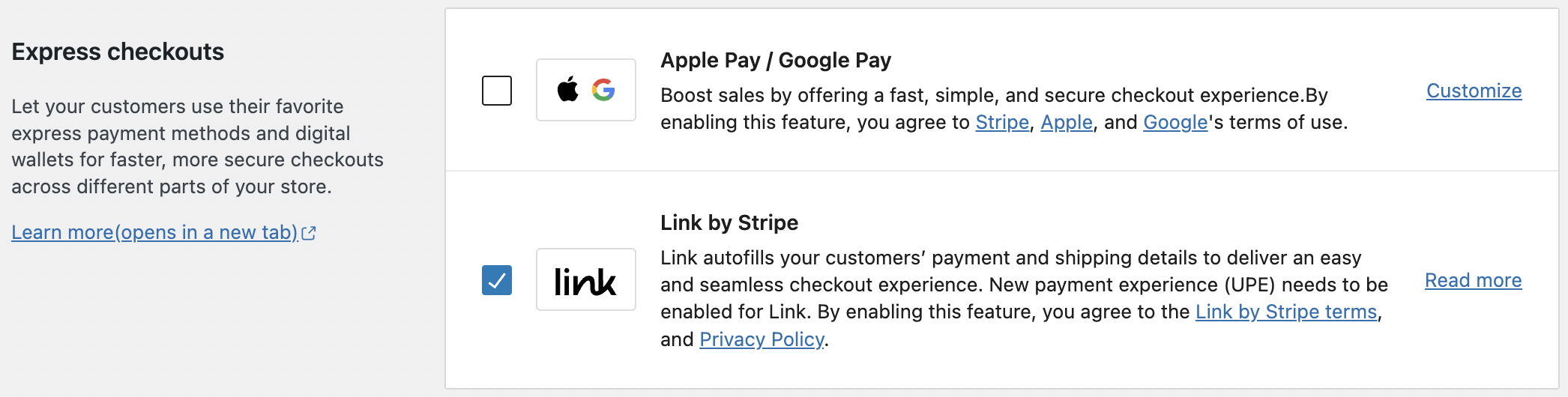
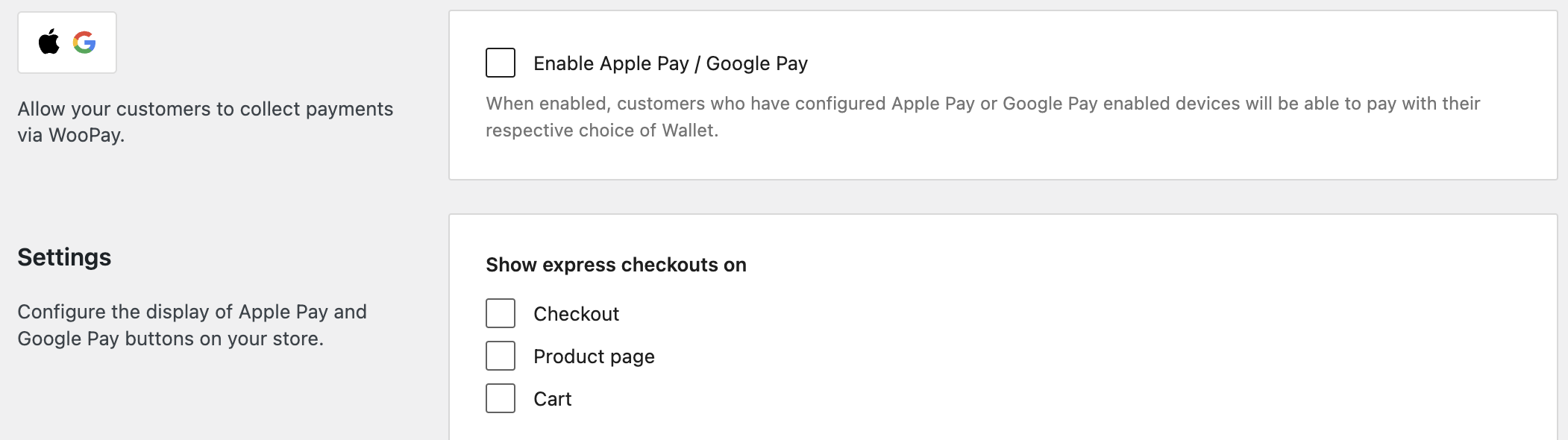
- Navigate to
WooCommerce->Settings->Payments->Stripe. - Verify the Apple & Google Pay and Stripe Link are displayed in a separate section,
Express Checkouts. - Verify Stripe Link is available only when the Credit / Debit Card is activated.
- Verify enabling/disabling payment methods are fully functional on both the back-end and front-end.
- Navigate to
Apple & Google Pay->Customize. - Verify the
Enable Apple Pay / Google Payis displayed in a separate section. - Verify all the settings are saved and fully functional on both the back-end and front-end.