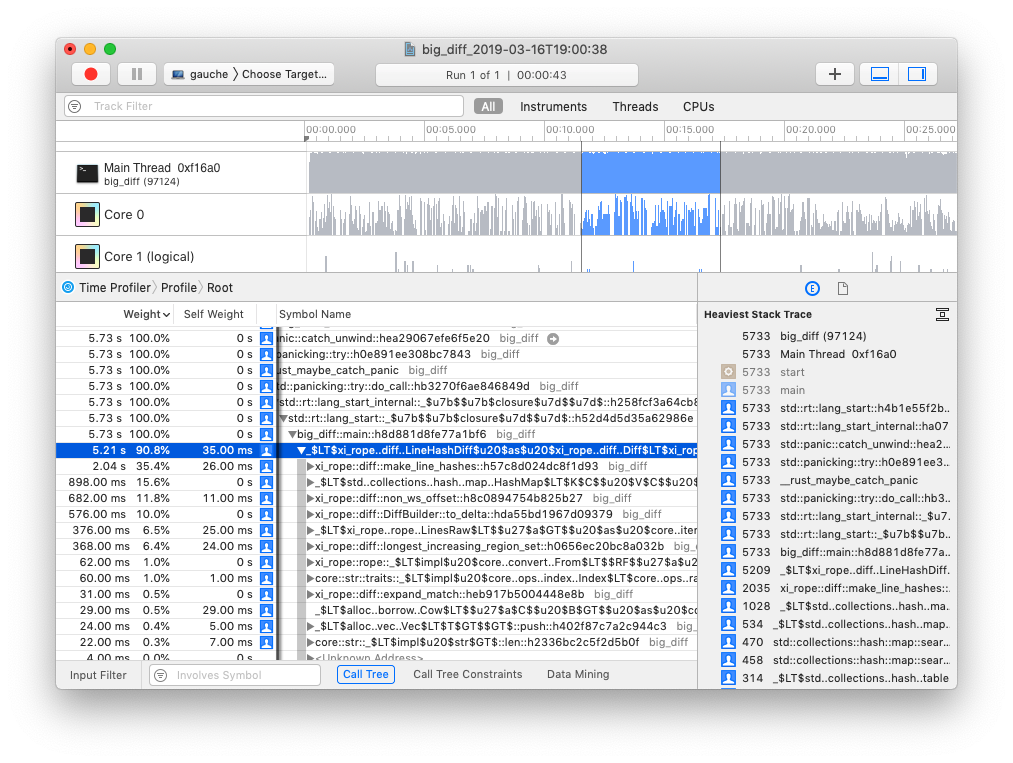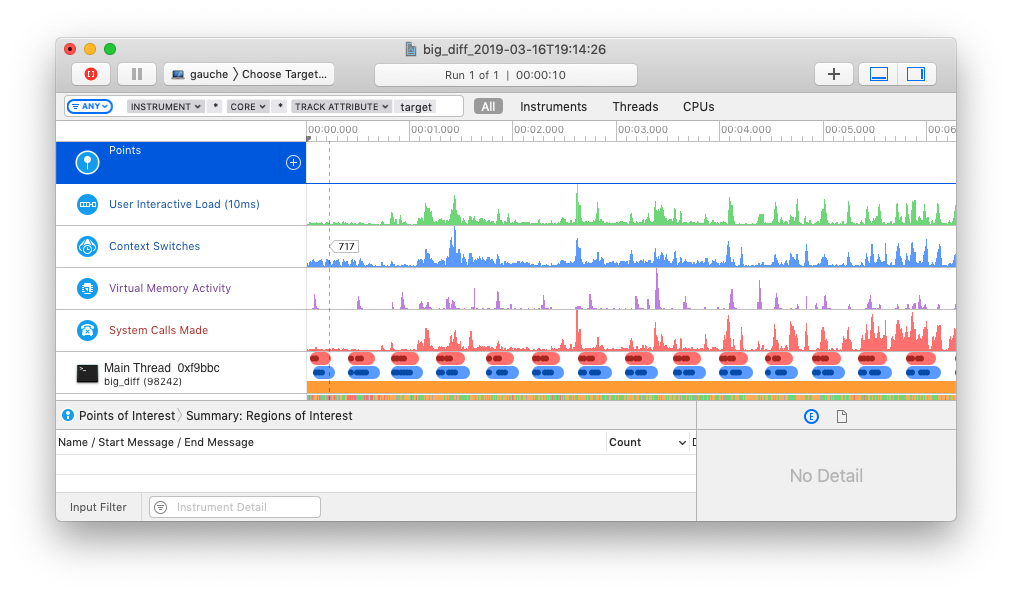Easily generate Instruments traces for your rust crate.
cargo-instruments is the glue between cargo and Xcode's bundled profiling
suite. It allows you to easily profile any binary in your crate, generating
files that can be viewed in the Instruments app.
brew install cargo-instrumentsFirst, ensure that you are running macOS, with Cargo, Xcode, and the Xcode Command Line Tools installed; then install with
cargo install cargo-instrumentscargo-instruments requires a binary target to run. By default, it will try to
build the current crate's main.rs. You can specify an alternative binary by
using the --bin or --example flags, or a benchmark target with the --bench
flag.
Generate a new trace file (by default saved in /target/instruments)
$ cargo instruments [-t template] [--bin foo | --example bar] [--out out_file]Open the file in Instruments.app (or pass --open to open automatically)
$ open target/instruments/my_bin_YYYY-MM-DD-THH:MM:SS.traceWhen profiling the application in release mode the compiler doesn't provide debugging symbols in the default configuration.
To let the compiler generate the debugging symbols even in release mode you
can append the following section in your Cargo.toml.
[profile.release]
debug = trueInstruments has the concept of 'templates', which describe sets of dtrace probes
that can be enabled. cargo-instruments will use the "Time
Profiler", which collects CPU core and thread use.
# View all args and options
$ cargo instruments --help# profile the main binary with the Allocations template
$ cargo instruments -t alloc# profile examples/my_example.rs, with the default template,
# for 10 seconds, and open the trace when finished
$ cargo instruments --example my_example --limit 10000 --openThe best source of information about Instruments is likely the various WWDC sessions over the years: