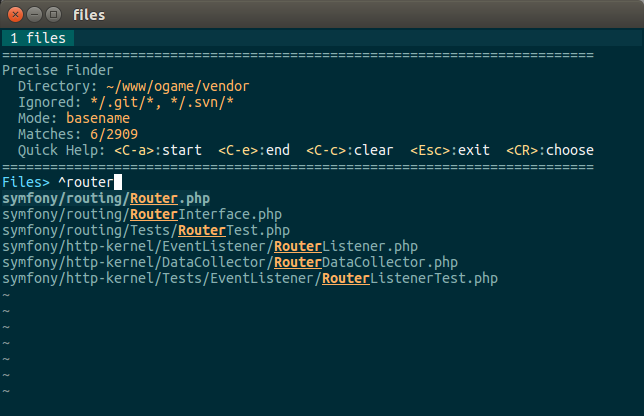Vim plugin to search files, tags, lines and matches (demonstration). It also provides an API to build your own extensions.
- Vim 8.0
- Exuberant ctags
- Unix find, grep tools
It is recommended to use a plugin manager like vim-plug or others.
Plug 'damage220/vim-finder'| Function | Command | Description |
|---|---|---|
finder#files([options]) |
Files [directory] [openBufferCommand] |
List files. Be careful, by default, files are shown in the current buffer. See openBufferCommand below. |
finder#tags([options]) |
Tags |
List buffer tags. |
finder#lines([options]) |
Lines |
List buffer lines. |
finder#matches(pattern, [options]) |
Matches pattern |
List buffer matches. |
Where pattern is the vim pattern (:help pattern) and options is an optional
Dictionary. Here is common and mode-specific options.
| Option | Type | Default | Description |
|---|---|---|---|
openBufferCommand |
String | enew | Is used to open new buffer. One of the list [enew, new, vnew, tabe] |
bufferName |
String | finder | Title for the tabline. |
prompt |
String | > | Text is shown near the query. |
startWith |
String | Prepend query with given string. | |
handler |
Funcref | function("finder#handler") | Do some job with selected item. |
limit |
Number | 100 | Maximum amount of occurrences. |
finder |
Funcref | function("finder#getMatches") | Returns List of matched items. |
header |
List | see code | Block of text shown at the top of the buffer. To hide, pass empty List. |
comparator |
Funcref | v:null | Is passed to vim sort function. To disable sorting, pass non-Funcref value. |
grepCommand |
String | grep -ni -m %i %%s | GNU grep pattern used for searching. Used for default finder. |
headerContainedGroups |
List | [] | List of additional contained syntax groups in the header. Useful when you want to define custom syntax highlighting for the header. |
syntaxMatchRegion |
String | ^.+ | Syntax region where matches should be highlighted. For instance, useful to restrict the highlighting only for basename part. |
| Option | Type | Default | Description |
|---|---|---|---|
directory |
String | . | Directory to search in. |
command |
String | find %s -type f | Unix find pattern. |
ignoredPaths |
List | ["*/.git/*", "*/.svn/*"] | List of strings are passed to ! -path flag. |
baseName |
Boolean | 1 | Whether or not use basename instead of full path. |
Note: there are no shortcuts like <C-v> and <C-x> to open file in
splitted window. You should firstly open one with :new or :vnew command
and then execute :Files command. It is also possible to execute :Files . vnew
command. To toggle basename mode use <C-b>.
| Option | Type | Default | Description |
|---|---|---|---|
command |
String | ctags -x --sort=no --format=2 --language-force=%s %s | Exuberant ctags pattern. |
showPreview |
Boolean | 1 | Focus tag while navigating. |
| Option | Type | Default | Description |
|---|---|---|---|
showPreview |
Boolean | 1 | Focus line while navigating. |
| Option | Type | Default | Description |
|---|---|---|---|
offsetType |
Number | 2 | Specify from which position the next match should be looked for in the string. 1 - after the start of previous match, 2 - after the end. |
showPreview |
Boolean | 1 | Focus match while navigating. |
:call finder#files({"openBufferCommand": "tabe"})
:call finder#matches('function! \zs.\{-}\ze(')| Group |
|---|
finderHeader |
finderHeaderLabel |
finderHeaderValue |
finderHeaderShortcut |
finderHeaderShortcutSeparator |
finderHeaderShortcutNote |
finderFilesHeaderIgnoredPaths |
finderFilesHeaderIgnoredPath |
finderFilesHeaderIgnoredPathSeparator |
finderPrompt |
finderQuery |
finderBody |
finderSelected |
finderComment |
finderSelectedComment |
finderMatch |
finderSelectedMatch |
You are free to add your own extensions. To do this, simply call
finder#custom(items, [options]) or finder#splitted(items, [options])
function. The first one is the base that all functions are "inherited" from.
The second is useful when you work with the data in the buffer and, probably,
want to see a preview while navigating. items is a List of Dictionaries.
Dictionary should contain at least raw key. finder#splitted also requires
item.position that is a List of two elements: line and column where item
is placed in the buffer.
| Key | Type | Required | Default | Description |
|---|---|---|---|---|
raw |
String | Yes | Used to make search. | |
visibleLine |
String | No | raw |
Used to show in the buffer. |
comment |
String | No | Used to show to the right of the visibleLine. |
| Event | Description |
|---|---|
FinderCancelled |
Triggered when <Esc> has been pressed. |
FinderItemSelected |
Triggered when new item has been selected. |
function! ListFiles(...)
let options = get(a:, 1, {})
let options.prompt = "Files> "
let options.openBufferCommand = "tabe"
let options.handler = function("OpenFile")
let items = []
let files = systemlist("find . -type f")
if(len(files) == 0)
return finder#error("There are no files in this directory.")
endif
for file in files
let item = {}
let item.raw = file
" You probably want to add something else to this dictionary.
call add(items, item)
endfor
call finder#custom(items, options)
endfunction
function! OpenFile(item)
execute printf("edit %s", fnameescape(a:item.raw))
endfunctionWhen <CR> or <C-o> has been pressed, OpenFile function will be called
and the selected item will be passed to the handler.
function! ListFiles(...)
let options = get(a:, 1, {})
let options.header = [
\ repeat("=", 17),
\ "Foobar: {foobar}",
\ repeat("=", 17),
\ ]
" create items list
let items ...
call finder#init(items, options)
let b:foobar = "some value"
call finder#fill()
endfunctionString wrapped with {} is a variable. Finder parses all strings in header,
find variables and fill them with appropriate buffer variables. That is why in
this example we do not use finder#custom function, because it also includes
header rendering and since there is no b:foobar variable we need firstly
create a buffer, assign variable and then call finder#fill function.
Then you can change b:foobar as much as you want. Do not forget to call
finder#updateHeader after resetting value. Of course, if you need not complex
logic it is more rational to use static text. You also can overload
finder#getHeader function in your .vimrc to apply new header globally.
Default header uses b:matchesAmount and b:itemsAmount. You can use them too
and all other buffer variables defined by default. You can list all buffer
variables typing :echo b: and pressing <Tab>. Of course, you can simply
open the source code.
MIT License