-
Notifications
You must be signed in to change notification settings - Fork 461
Custom Fields
Custom Fields allow you to expand the functionality of ChurchCRM beyond the base information that can be stored as a default. Custom fields allow you to personalize the database to meet your specific needs. Custom fields can be added to persons, families, and groups. For persons, you could, for example, have a custom field that shows an individual's mentor. For groups, you could have a start and stop date for a group of ushers.
- Click the "People" menu on the left side panel
- Then click "Admin"
- For people click on "Person Custom Fields"
- For families click on "Family Custom Fields"
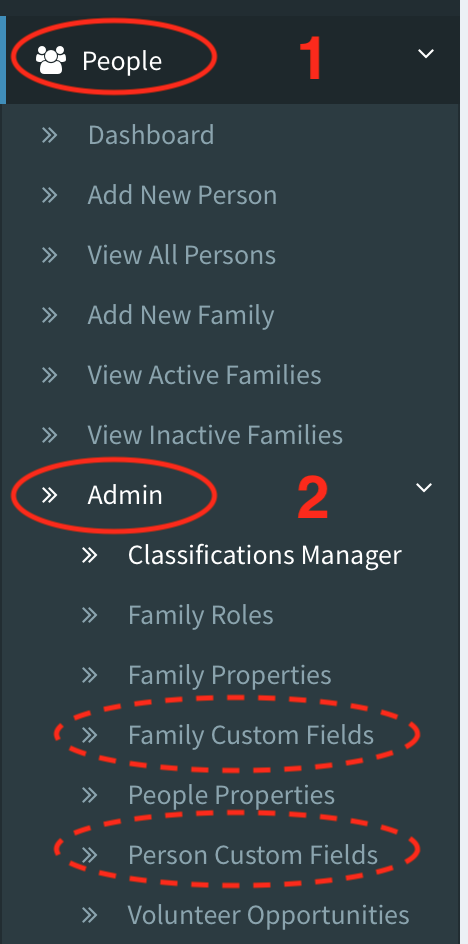
- To add a new field, select the type, a name and the side on which it should appear along with any security options this new field requires.

- The name will appear in the shaded box on Person View and the side determines which column it shows up in when viewing the Person View.
- Click on the group you wish to add a custom field to, and ensure Group Specific Properties has been enabled. When prompted, answer
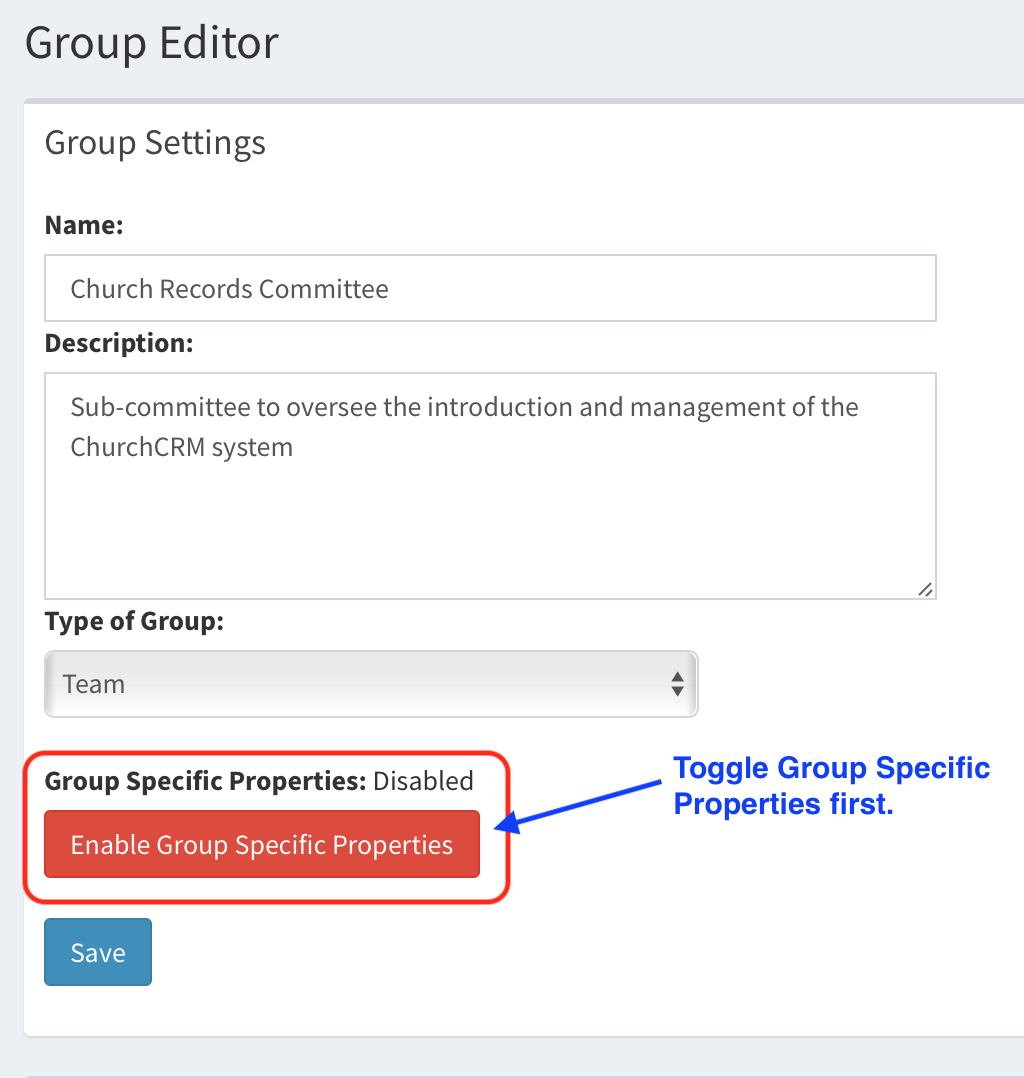 Then confirm...
Then confirm...
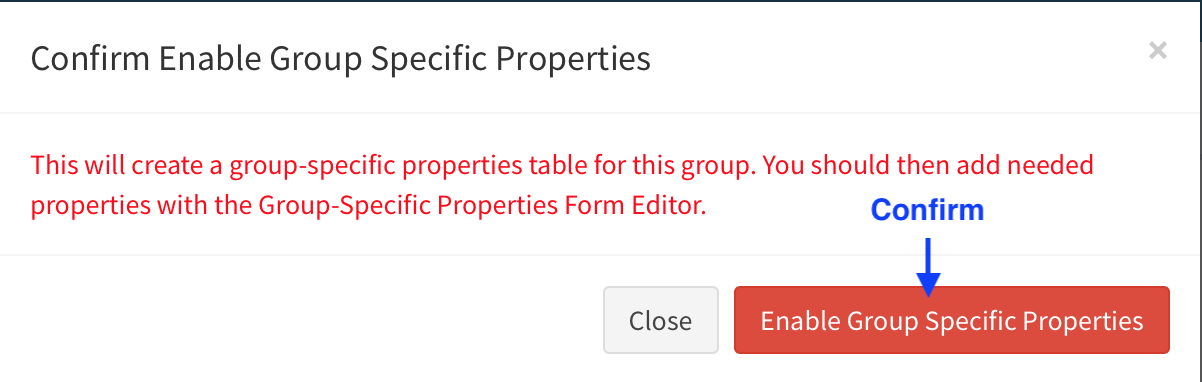
- Click on "Edit Group-Specific Properties Form".
If this link is not visible, this group may not have group-specific properties enabled (see step 1 above).
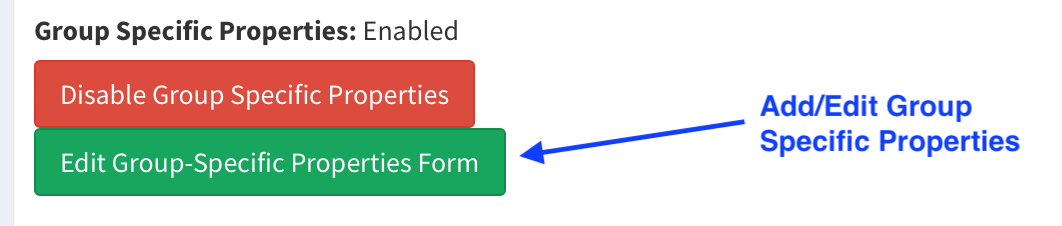
- To add a new field, select the type, name, description and click "Add New Field".

See the Custom Fields Types help topic.
Note: When changes are made to the categories in either form, you must click "Save Changes" before anything else or all changes will be lost.
-
For people and families you can change the name, special option, and Person-View side. If the type needs to be changed, it can only be done by creating a new field and deleting the undesired field. If you wish to change the order in which the fields are displayed, use the up and down arrows to the left to move its location. To delete a field, click the "X" on the left side.
-
For groups, you can change the name, description, and person view. Enabling the person view allows this property to be shown when viewing an individual in Person View. If the type needs to be changed, it can only be done by creating a new field and deleting the undesired field. If you wish to change the order in which the fields are displayed, use the up and down arrows to the left to move its location. To delete a field, click the "X" on the left side.