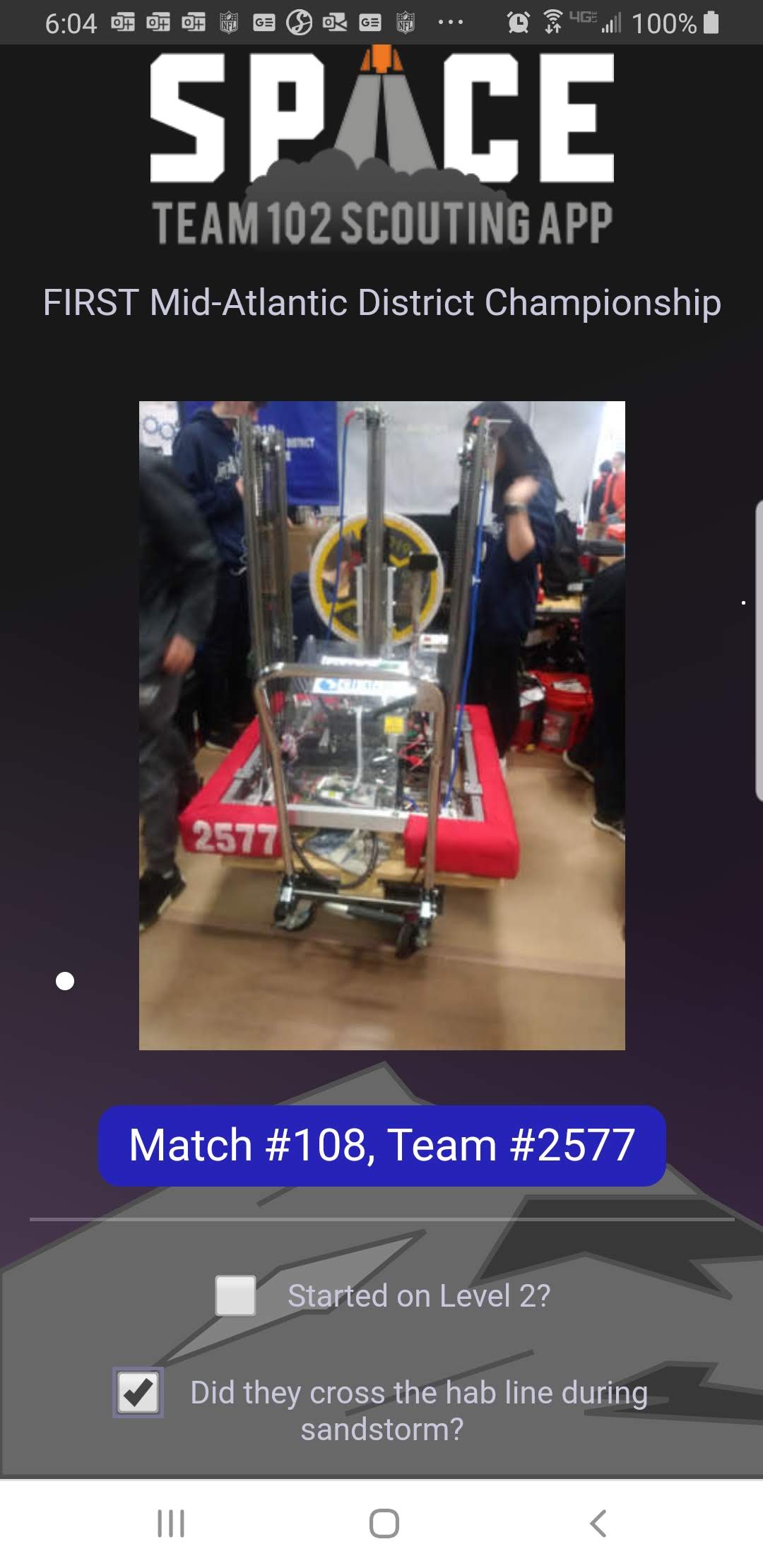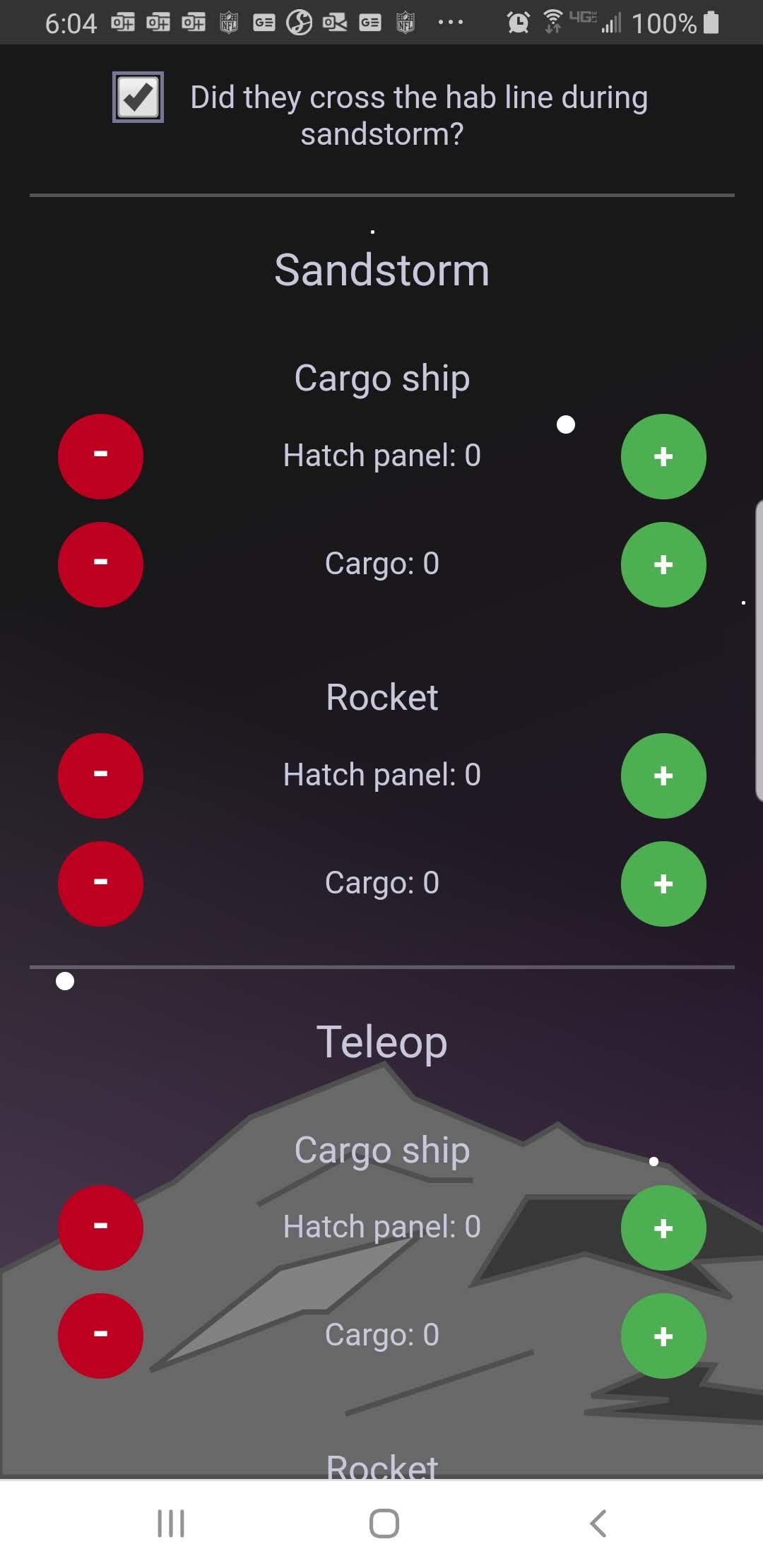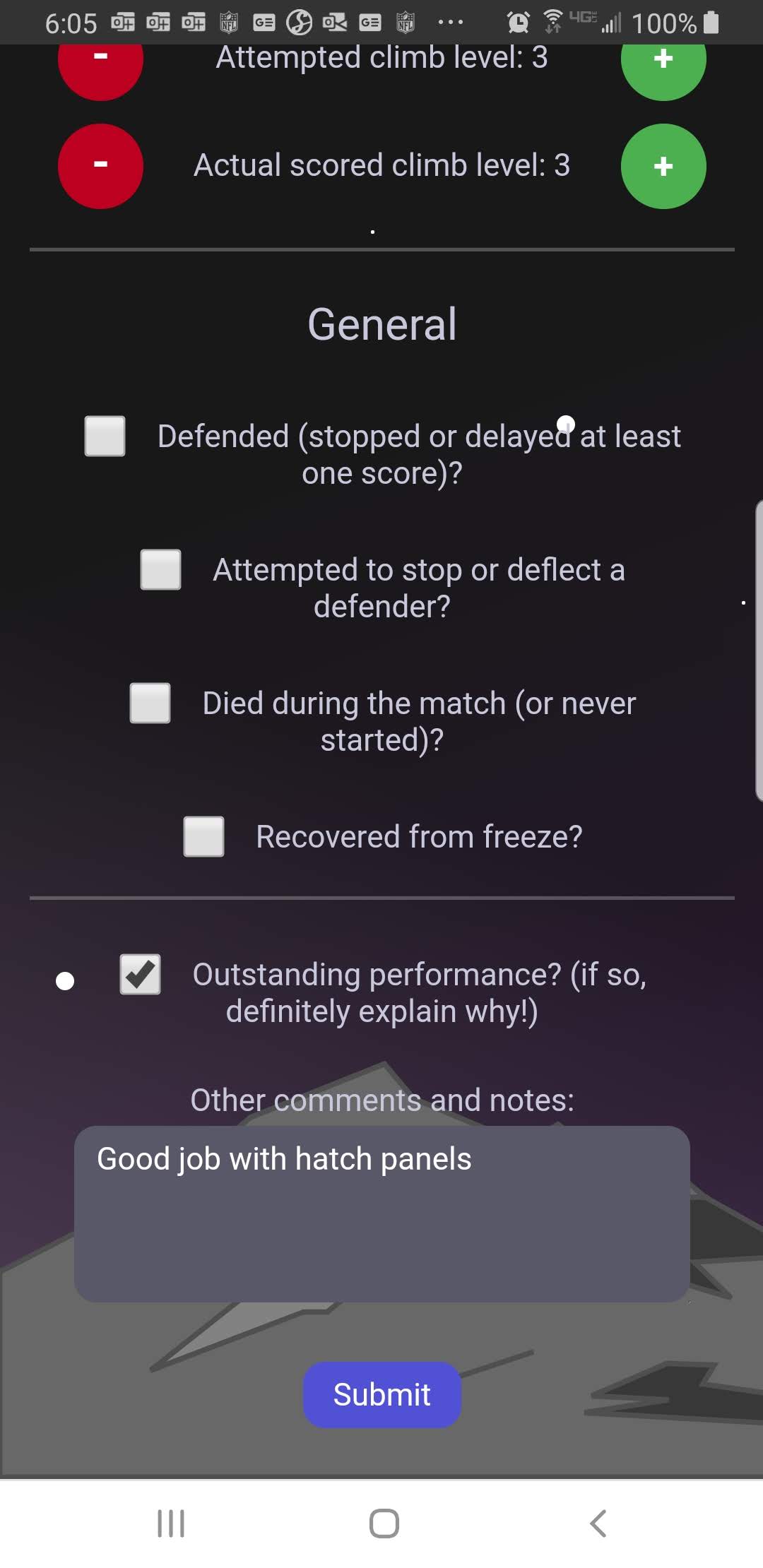-
Notifications
You must be signed in to change notification settings - Fork 10
[MIGRATE] HowTo Match scoring
Hopefully the pit scouts have taken a photo of the robot! If so, use the photo to make sure you're tracking the right robot during the match.
The robot's number and alliance color (for that match) will show at the top of the form.
Each year the questionnaire is different, but the basic usage remains the same year to year. Checkboxes, counters to increment, text boxes to fill in, and so forth.
Scoring a match generally falls into these phases:
- Evaluating pre-game setup (if that matters for the current game rules)
- Tracking what the robot does during autonomous
- Tracking what the robot does during teleop
- Tracking end game actions
- Any post-game observations, etc.
In the text fields, please be as descriptive as possible!
Double-check the photo (hopefully there is one) against the robot you'll be watching on the field.
Fill in any pre-game setup questions, then scroll down to the 'autonomous' period questions.
Once Autonomouos starts, track activity happening during autonomous - did the robots cross a particular line, did they score certain elements, etc.
At the end of autonomous, scroll down to the 'teleop' section.
During Teleop, track activity happening during teleop - pieces being scored and so forth.
NOTE: There may be 'general' questions which could be positioned at the end of the form (e.g., "Did the robot play defense?", "Did they brown out?", etc.) - you may need to scroll down to mark one of these if needed.
During the endgame, be sure to track items which are specific to the end game rules.
Be sure to fill in the 'Other comments and notes' field with good observations (both positive as well as 'constructive criticism') which can help the scouting lead and drive team get the most information about this robot's performance in this match!
When you've finished, click the 'Submit' button.
Don't navigate away from the page until you see that the submission completed successfully and you've been redirected to your dashboard!