-
Notifications
You must be signed in to change notification settings - Fork 9
Config Development Introduction
This section goes over some general information, and the basic setup preceding actual config pack development, including setting up a test server / client and an appropriate development workspace. (Unsure what a Config Pack is?)
Before beginning development on a new pack, you will need a suitable server or client to test with. We recommend using a Fabric client to develop config packs on, however this choice is up to you. You can refer to the Quick Start Guide to find instructions on how to set up Terra for each platform.
! Do not follow the the rest of this guide on any live production environment !Once you have Terra running on your platform of choice, you should ensure you have access to your console. This will be dependent on the platform you're running Terra on, as well as the launcher or wrapper you start it from. We won't be covering how to find the console on every platform as that is outside the scope of this guide.
Mojang Minecraft Launcher
-
Start the launcher and navigate to the settings page by clicking on this button in the bottom left:
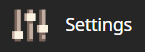
-
Enable displaying the output log on game startup here:

-
A window with the console log will now open when you start Minecraft.
MultiMC Launcher
-
Open up the MultiMC settings window
-
Enable console log display on launch:
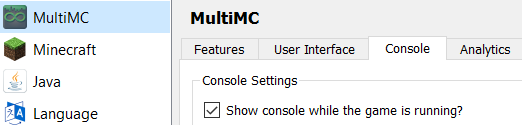
-
A window with the console log will now open when you start Minecraft.
When developing config packs, a text editor will be the main tool you'll use, so it's important that you use a suitable one for the job. You're free to use any text editor you're comfortable with, but we highly suggest using one with the following features:
YAML Syntax Highlighting
Having syntax highlighting in a text editor will make understanding and writing configs much easer, as you will be able to tell at a glance how things are structured. To emphasize the point, here is a comparison of a config with and without syntax highlighting:
Syntax Highlighting | No Syntax Highlighting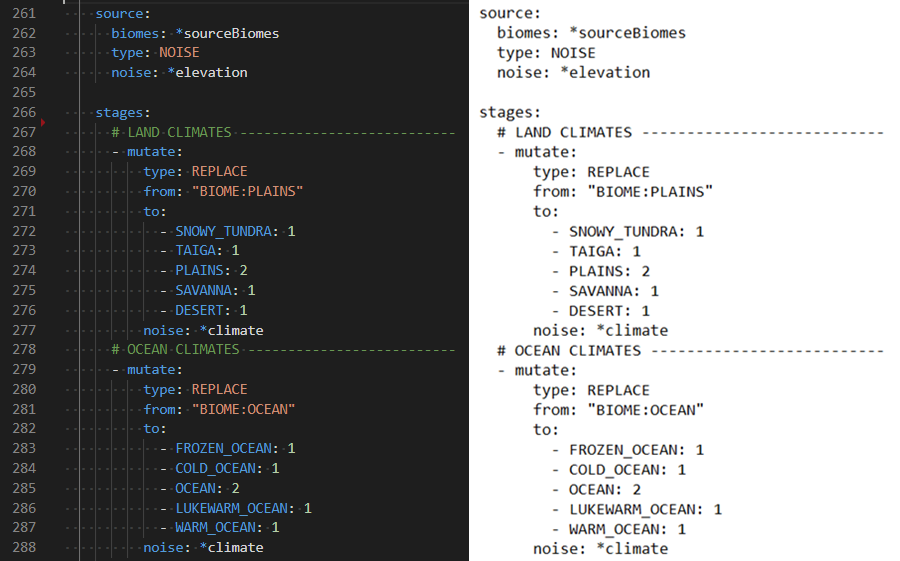
Built In File Explorer
Using a text editor which lets you open entire folders as projects rather than just individual files will make pack development more streamlined and convenient. The ability to quickly swap between configs, view your pack hierarchy at a glance, and manage subdirectories within your text editor is a must if you want to get things done conveniently. This will save you plenty of time not having to manage both an external file explorer on top of text editor tabs and or instances.

You will need to know where the Terra directory is located, as this will be where all the files relevant to config development go. This is dependent on platform:
-
Fabric -
/config/Terra/ -
Bukkit -
/plugins/Terra
Within this directory are two subdirectories:
-
packs- Contains all your installed config packs. By default, Terra will come pre-installed with a config pack under the file namedefault.zip. -
addons- Contains all your installed addons. Similarly to the default pack, Terra will also come pre-installed with a set of Core Addons, which are modular components that make up the majority of Terra's functionality.
From this point on, you have the option of either beginning a new pack from scratch, or modifying an existing pack:
Starting from nothing is a great way to understand what every part of the process entails. You will learn how each part of config development connects together to construct a fully fledged world generator. If you want to make something totally unique and personalized to your exact spec or just want to learn how packs work, we recommend following this guide.
Making changes to an existing pack is a more hands off approach where most of the heavy lifting has been done for you, great for if you just want to tweak a couple small details here and there. This guide won't explain as much as the 'from scratch' guide, so if you're having difficulties understanding what things do, we recommend following that in addition to this guide.
Can't find what you're looking for? Join our Discord server and we'll be happy to help you!
Need to report a bug? Create an issue on the repository!
Want to contribute to the wiki? Submit a PR to the Wiki Repository!
Home
Community Packs
Community Addons
Commands
Quick Start Guide
Creating a Terra World
Config Packs
Config Development Introduction
Config System
Creating a Pack
Modifying an Existing Pack
Configuring Your Pack
Weighted Pools
Block Palettes
Using Custom Blocks on Bukkit
TerraScript
Working with Structures
Noise
Noise Equation
Advanced Noise Equations
List o' Noise Equations
Pack Configuration
Biome Configuration
Palette Configuration
Ore Configuration
Flora Configuration