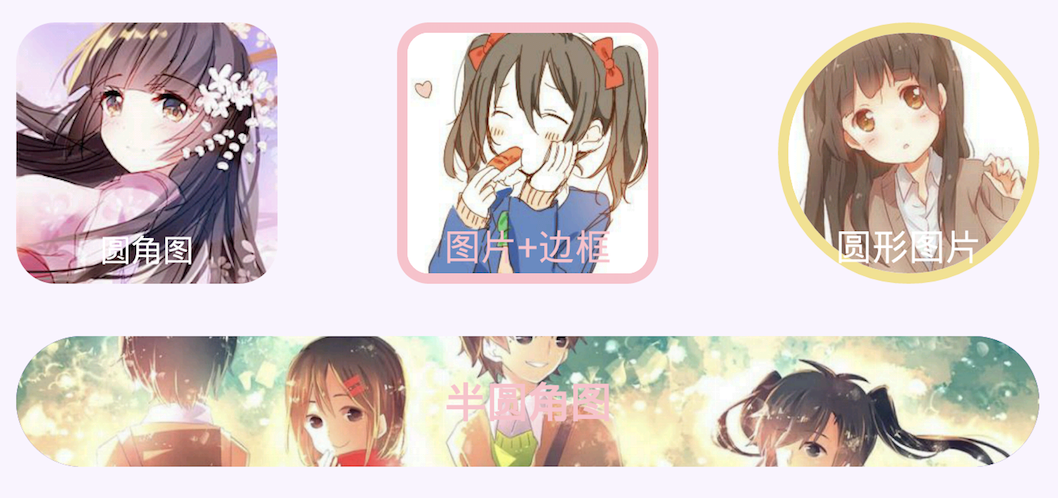-
Notifications
You must be signed in to change notification settings - Fork 397
Display pictures
As mentioned earlier, SuperTextView can be changed to a ImageView via state diagram 1. After setting up state diagram 1, just turn on the image display function.
In xml:
<com.coorchice.library.SuperTextView
...
app:stv_state_drawable="@drawable/avatar1"
# Open image display
app:stv_drawableAsBackground="true"
...
/>
In Java:
stv.setDrawable(drawable);
stv.setDrawableAsBackground(true);

It should be noted that when state diagram 1 is used to display the picture, state diagram 1 will no longer have the function of state diagram until you turn off the image display function, passing stv.setDrawableAsBackground(false).
stv.setUrlImage(url);
In SuperTextView, SuperTextView can be used as a ImageView that can display web images with a simple sentence above.
Calling the above method will enable the image display function of SuperTextView by default, so the state diagram function of state diagram 1 will be disabled at this time.
You can also download the status map 1 from the network by the following methods:
stv.setUrlImage(url, false);
The second parameter indicates that the image display function is turned off.
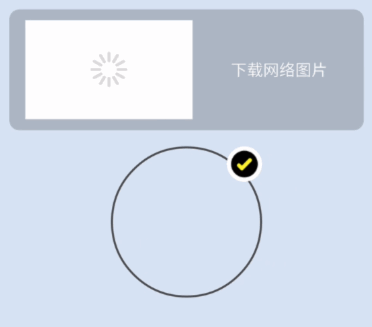
In the figure above, the first example is to download images from the network for use as a state diagram, and the second example is to use as a display image.
SuperTextView in order to keep the library dependent on the purity and the smallest possible size, there is no built-in image loading framework.
So by default, a simple image engine built in will be used to download images, ensuring that developers can use the ability to display web images.
SuperTextView has the ability to be compatible with any third-party image download framework.
It is recommended that the developer select a picture loading frame that is currently in use according to the specific conditions of the project, and set it to SuperTextView to load the image.
Here are a few examples of how to install an existing image framework into SuperTextView.
In SuperTextView, the core image loading engine is abstracted into the interface Engine, and the developer needs to implement a Engine depending on the image frame used.
- Glide image loading framework
public class GlideEngine implements Engine {
private Context context;
public GlideEngine(Context context) {
this.context = context;
}
@Override
public void load(String url, final ImageEngine.Callback callback) {
Glide.with(context).load(url).into(new SimpleTarget<GlideDrawable>() {
@Override
public void onResourceReady(GlideDrawable resource, GlideAnimation<? super GlideDrawable> glideAnimation) {
// Mainly returning Drawable objects to SuperTextView via callback
callback.onCompleted(resource);
}
});
}
}
- Picasso image loading framework
public class PicassoEngine implements Engine {
private Context context;
public PicassoEngine(Context context) {
this.context = context;
}
@Override
public void load(String url, final ImageEngine.Callback callback) {
Picasso.with(context).load(url).into(new Target() {
@Override
public void onBitmapLoaded(Bitmap bitmap, Picasso.LoadedFrom from) {
// Mainly returning Drawable objects to SuperTextView via callback
callback.onCompleted(new BitmapDrawable(Resources.getSystem(), bitmap));
}
@Override
public void onBitmapFailed(Drawable errorDrawable) {
}
@Override
public void onPrepareLoad(Drawable placeHolderDrawable) {
}
});
}
}
After implementing Engine, the next step is to install it into SuperTextView.
It is recommended to install it in the onCreate() of the Application, so that when you need to use SuperTextView to load and display the network image, you can use the three-party image frame.
public class STVApplication extends Application {
@Override
public void onCreate() {
super.onCreate();
// Install ImageEngine
ImageEngine.install(new GlideEngine(this));
// ImageEngine.install(new PicassoEngine(this));
}
}
One line of code for easy installation.
It should be noted that at any time, the post-installed Engine instance will always replace the previously installed Engine instance, ie SuperTextView only allows one Engine instance to exist globally.
The adaptation of any three-party image loading framework can be done in two simple steps.
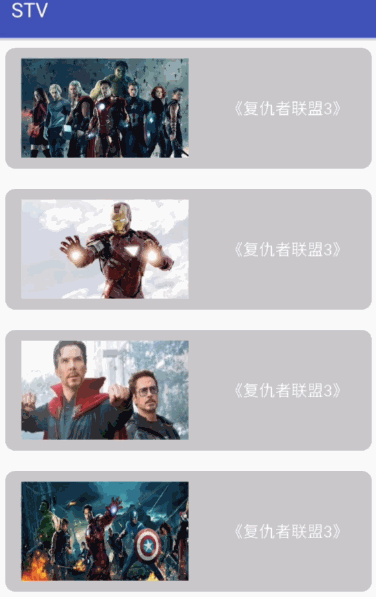
ps:Each item in the above image is a SuperTextView implementation.
Refer to the RoundCorner and Border section.
When using Drawable 1 as the background to display the image, the configuration for the fillet and border will also apply to Drawable 1.