-
Notifications
You must be signed in to change notification settings - Fork 5
Report
The Report page, available once you drill down into a specific report from the Org Dashboards or Org Reports page, shows you detailed information about the report.
The General tab shows you general information about the report, including it's name, the owner, and when the report was last run.
The Structure tab show you structural information about the report definition, including fields and groups.
The Filters tab shows the filter conditions used to filter records that the report selects. Filters are the key thing to focus on when tuning the response time for the report. The page uses colored cells and tooltips to call attention to filter condition best practices when **Iora Lite**notices issues.
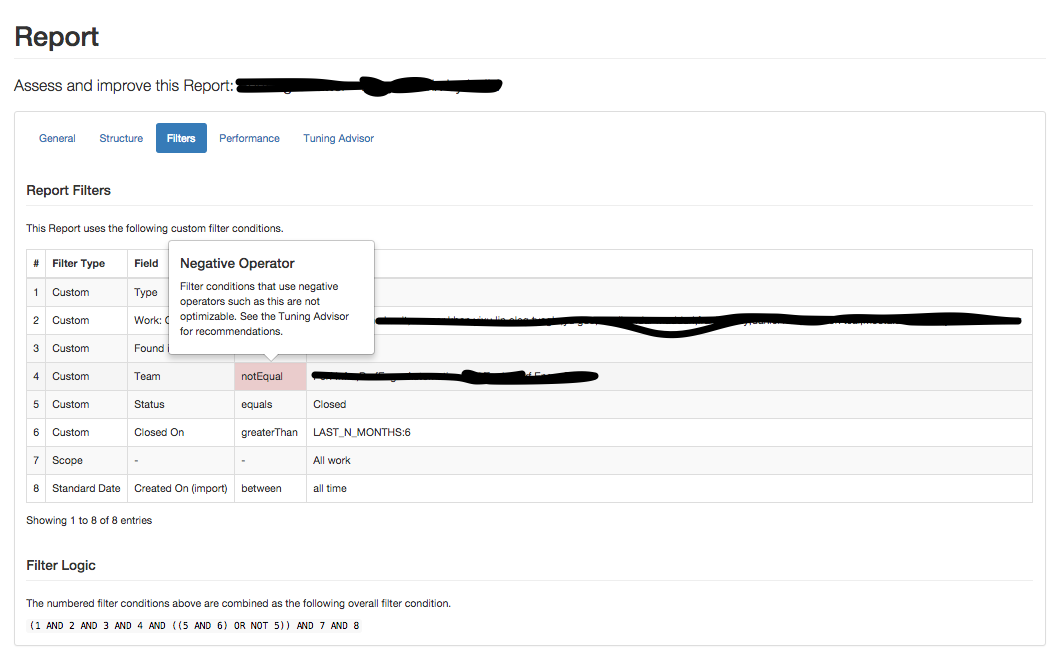
Also notice the filter logic, which shows how the filter conditions in the list form a compound Boolean filter condition.
The Performance tab shows an overview of the report performance, as well as details that show the underlying query execution plans Salesforce considers for executing the report. The first plan in the list is the chosen, most efficient plan. Often times, you can gain useful information by looking at the colored cells and tooltips in other plans.
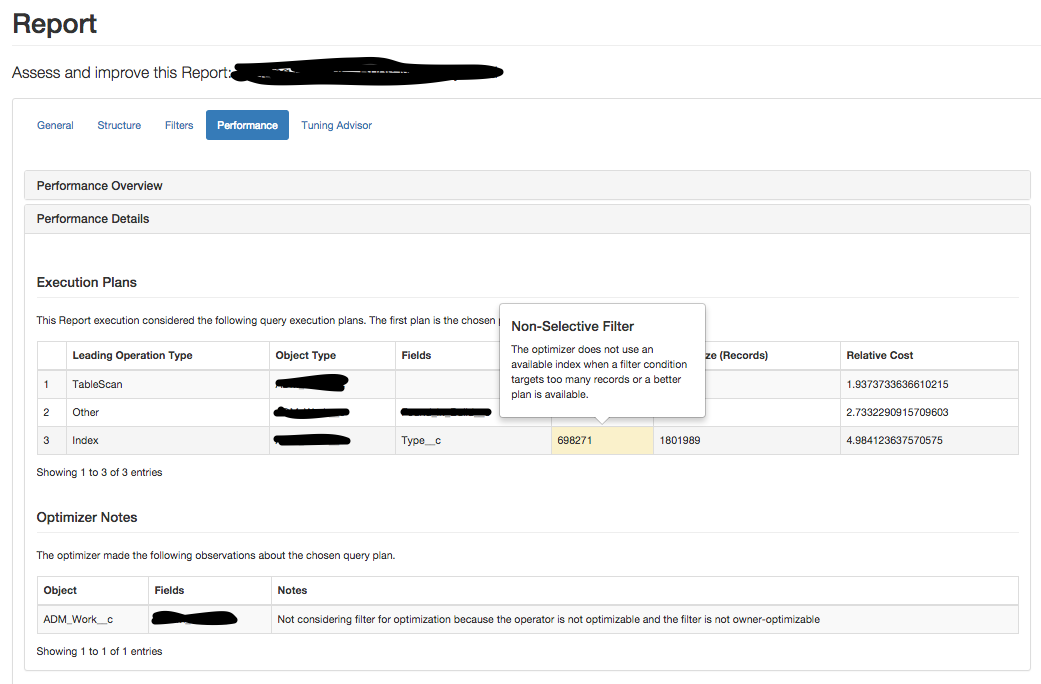
The Tuning Advisor tab collects and lists a concise set of observations about the report and corresponding best practices to follow that could possibly improve the response time of the report.
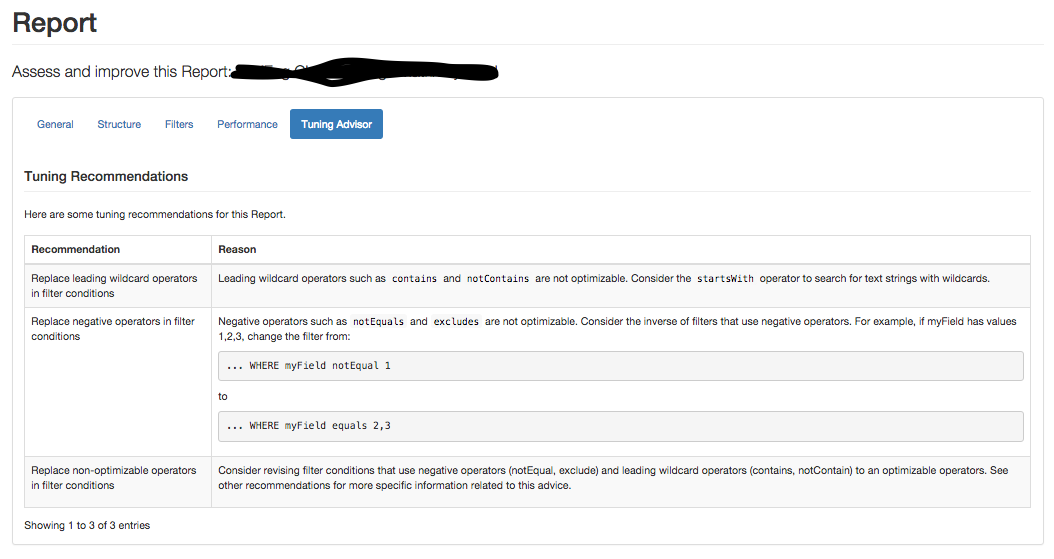
==============
Basic Functionality
- Start Iora Lite
- Org Overview
- Org Dashboards
- Dashboard
- Org Reports
- Report
- Search
- Fetch Errors
- Warnings
==============
