-
Notifications
You must be signed in to change notification settings - Fork 5
Using Iora Lite in Practice
Prakash Ramaswamy edited this page Feb 17, 2017
·
1 revision
Here are some example scenarios that demonstrate typical Iora Lite workflows.
In this scenario, the admin of a Salesforce org uses Iora Lite to get an overview of the overall health of the dashboards and reports in the org.
- Admin logs into Salesforce org using a web browser.
- Admin starts a new browser window and launches
Iora Litein Selective mode. - On the
Org Overviewpage, admin sees in theScalability Assessmentchart that there are manyCriticalreports, and drills into those reports. - On the
Org Reportspage, admin uses theReports Assessmentschart configured to group the count ofCriticalreports by user, sees that two users are responsible for the majority ofCriticalreports. - Admin sends email to each user, requesting them to use
Iora Liteto analyze their reports for tuning opportunities.
In this scenario, the admin of a Salesforce org uses Iora Lite to learn that a certain report builder repeatedly uses suboptimal filter conditions that include negative operators and leading wildcard searches.
- Admin logs into Salesforce org using a web browser.
- Admin starts a new browser window and launches
Iora Litein Random mode. - On the
Org Overviewpage, admin sees in theDesign Assessmentchart that there are manySuboptimalreports, and drills into those reports. - On the
Org Reportspage, admin uses theReports Assessmentchart configured to group the count ofSuboptimalreports by user, sees that one user is responsible for the majority ofSuboptimalreports. Admin click on the bar that corresponds to this user. - The
Reports Assessmentchart of theOrg Reportspage updates to reveal that this user is repeatedly creating reports with filter conditions that do not follow best practices. - Admin sends email to user with link on report building best practices.
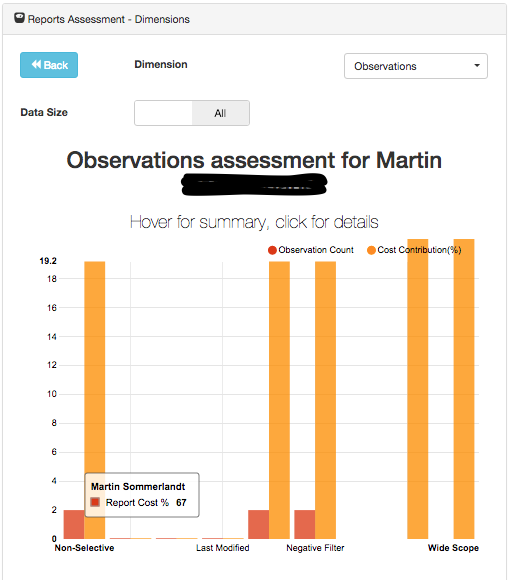
In this scenario, the admin of an org has notified a user of one or more reports that might benefit from tuning.
- User logs into Salesforce org using a web browser.
- User starts a new browser window and and launches
Iora LiteinSelectivemode. - The user can find all reports in the collected set that he/she owns by going to
Reportpage, then using theSearchfeature of theOrg Reportstable below the charts. The user click on a report. - The user can use the
Filters,Performance, andTuning Advisortabs of theReportpage to learn more about the current structure of the report and suggestions for tuning its performance. - Using the other browser window, the user optimizes the report definition so that it executes faster.
- The user logs out of and back into
Iora Liteto reassess this report's performance (assuming it appears in the collected set of reports).
==============
Basic Functionality
- Start Iora Lite
- Org Overview
- Org Dashboards
- Dashboard
- Org Reports
- Report
- Search
- Fetch Errors
- Warnings
==============
