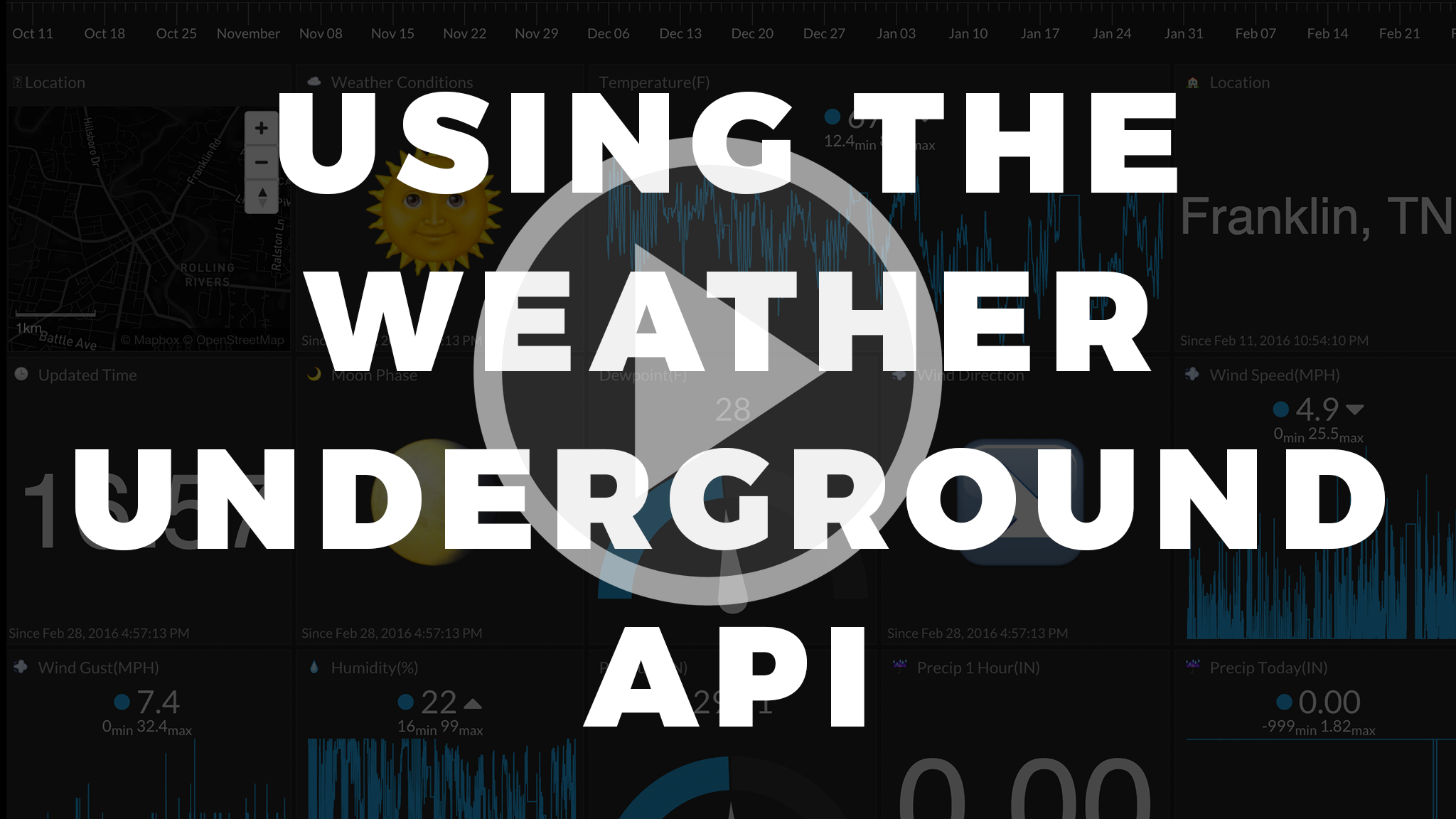-
Notifications
You must be signed in to change notification settings - Fork 56
Part 1. How to Use the Wunderground API
NOTE: As of May 15, 2018, Wunderground and IBM have stopped providing free API keys. Check out an even better solution using the DarkSky API.
NOTE: As of May 15, 2018, Wunderground and IBM have stopped providing free API keys. Check out an even better solution using the DarkSky API.
In order to use the Wunderground API, you first need your own API key. Getting an API key is quick and free.
- Go to http://www.wunderground.com/weather/api/?MR=1.
- Click “Sign Up for FREE!”.
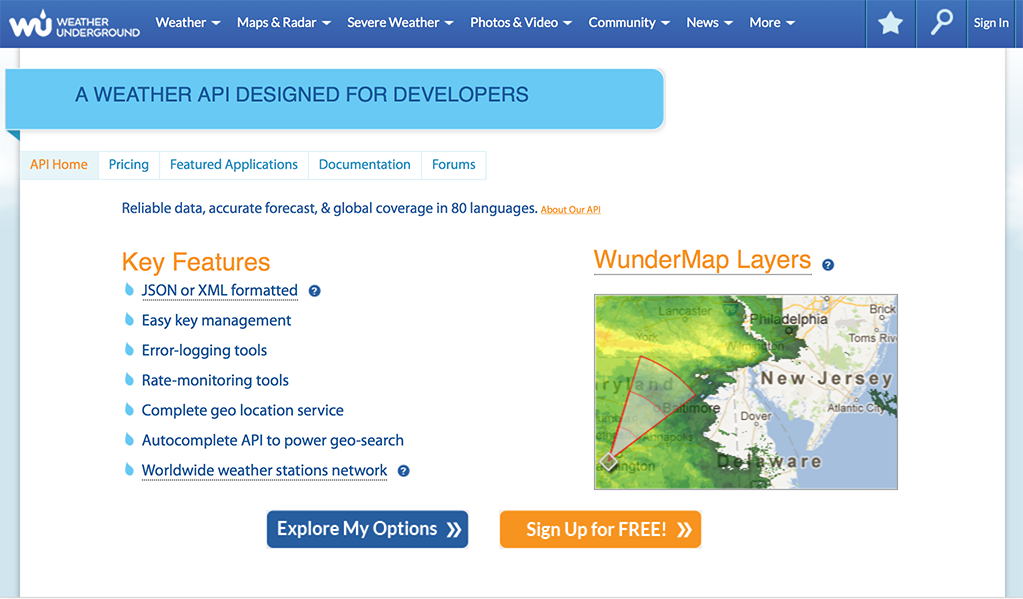
- Create an account and click the link sent to you in a validation email to activate your account
- Sign in
- Go to Pricing and select the free Stratus Plan (default selection). You get 500 API calls per day for $0. There is no credit card required to get the Developer level API.
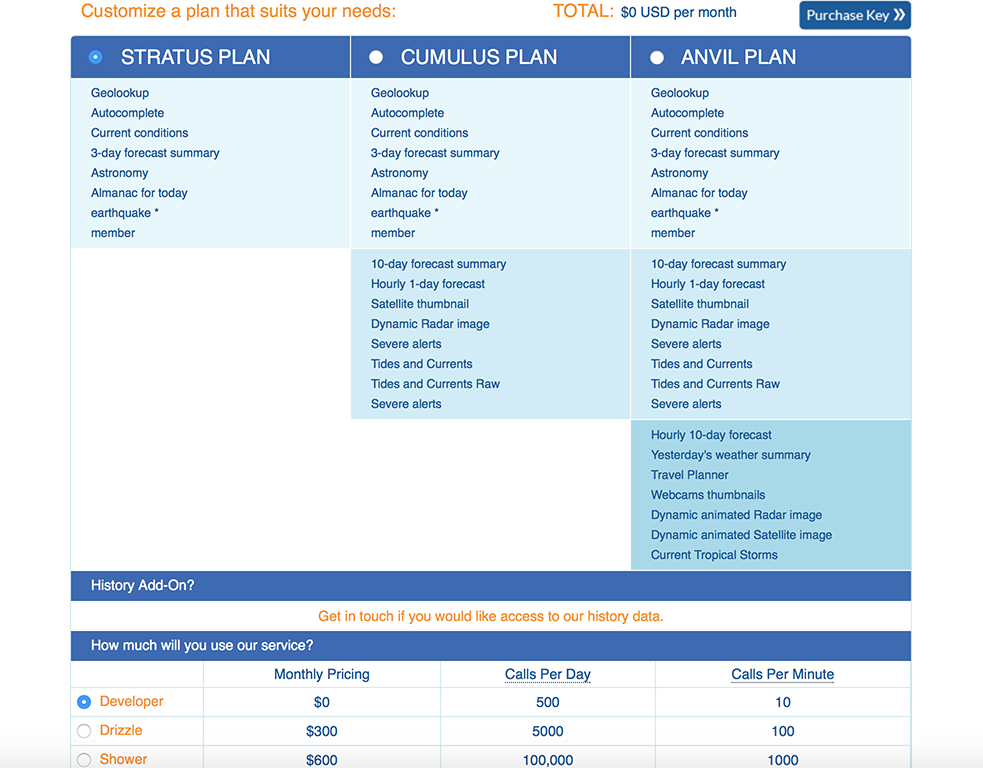
- Click “Purchase Key”
- Fill out the form and submit it to get your API key
Your key will look something like this: 0def10027afaebb7. Save it.
You can make an API to Wunderground by typing in a URL into your browser in the following format:
http://api.wunderground.com/api/YOUR_API_KEY/conditions/q/THE_DESIRED_STATE/THE_DESIRED_CITY.json
for example, to get the weather in San Francisco, CA:
or, to get the weather in London
or, to get the weather in Toronto
Let's look at what is returned:
{
"response": {
"version":"0.1",
"termsofService":"http://www.wunderground.com/weather/api/d/terms.html",
"features": {
"conditions": 1
}
}
, "current_observation": {
"image": {
"url":"http://icons.wxug.com/graphics/wu2/logo_130x80.png",
"title":"Weather Underground",
"link":"http://www.wunderground.com"
},
"display_location": {
"full":"London, United Kingdom",
"city":"London",
"state":"",
"state_name":"United Kingdom",
"country":"UK",
"country_iso3166":"GB",
"zip":"00000",
"magic":"1",
"wmo":"03772",
"latitude":"51.47999954",
"longitude":"-0.44999999",
"elevation":"24.00000000"
},
"observation_location": {
"full":"London, ",
"city":"London",
"state":"",
"country":"UK",
"country_iso3166":"GB",
"latitude":"51.47750092",
"longitude":"-0.46138901",
"elevation":"79 ft"
},
"estimated": {
},
"station_id":"EGLL",
"observation_time":"Last Updated on October 23, 5:50 AM BST",
"observation_time_rfc822":"Fri, 23 Oct 2015 05:50:00 +0100",
"observation_epoch":"1445575800",
"local_time_rfc822":"Fri, 23 Oct 2015 06:13:53 +0100",
"local_epoch":"1445577233",
"local_tz_short":"BST",
"local_tz_long":"Europe/London",
"local_tz_offset":"+0100",
"weather":"Overcast",
"temperature_string":"50 F (10 C)",
"temp_f":50,
"temp_c":10,
"relative_humidity":"87%",
"wind_string":"From the Variable at 4 MPH",
"wind_dir":"Variable",
"wind_degrees":0,
"wind_mph":4,
"wind_gust_mph":0,
"wind_kph":6,
"wind_gust_kph":0,
"pressure_mb":"1022",
"pressure_in":"30.18",
"pressure_trend":"0",
"dewpoint_string":"46 F (8 C)",
"dewpoint_f":46,
"dewpoint_c":8,
"heat_index_string":"NA",
"heat_index_f":"NA",
"heat_index_c":"NA",
"windchill_string":"NA",
"windchill_f":"NA",
"windchill_c":"NA",
"feelslike_string":"50 F (10 C)",
"feelslike_f":"50",
"feelslike_c":"10",
"visibility_mi":"6.2",
"visibility_km":"10.0",
"solarradiation":"--",
"UV":"0","precip_1hr_string":"-9999.00 in (-9999.00 mm)",
"precip_1hr_in":"-9999.00",
"precip_1hr_metric":"--",
"precip_today_string":"0.00 in (0.0 mm)",
"precip_today_in":"0.00",
"precip_today_metric":"0.0",
"icon":"cloudy",
"icon_url":"http://icons.wxug.com/i/c/k/nt_cloudy.gif",
"forecast_url":"http://www.wunderground.com/global/stations/03772.html",
"history_url":"http://www.wunderground.com/history/airport/EGLL/2015/10/23/DailyHistory.html",
"ob_url":"http://www.wunderground.com/cgi-bin/findweather/getForecast?query=51.47750092,-0.46138901",
"nowcast":""
}
}
Look at all of that glorious weather data. We just need to make a script to parse it, then ship it to a web-based dashboard. First, let's setup the destination for our data -> Initial State.