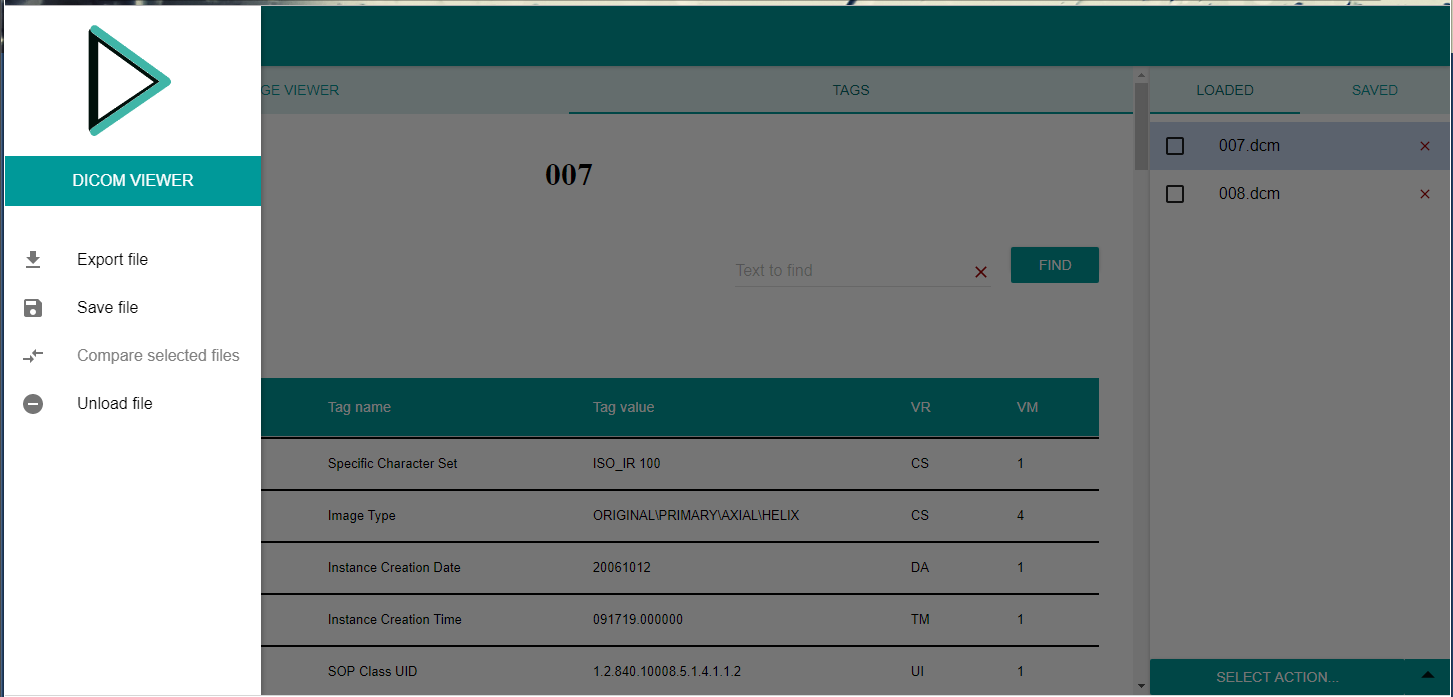-
Notifications
You must be signed in to change notification settings - Fork 3
Usage
Dicom Viewer allows loading, viewing, comparing, exporting and editing dicom files. Any non-DICOM format files are not supported and the application will not show any information.
Files can be loaded either by dragging and dropping file into the application
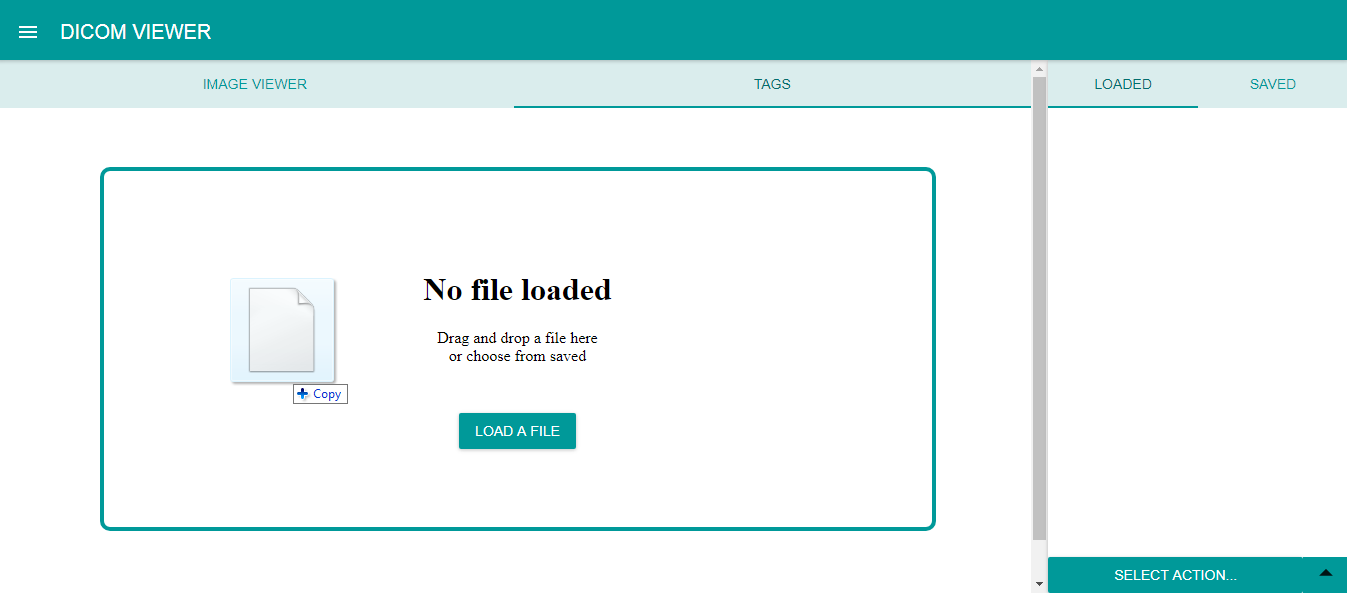
or by clicking LOAD A FILE button and choosing files, if no files have been loaded.
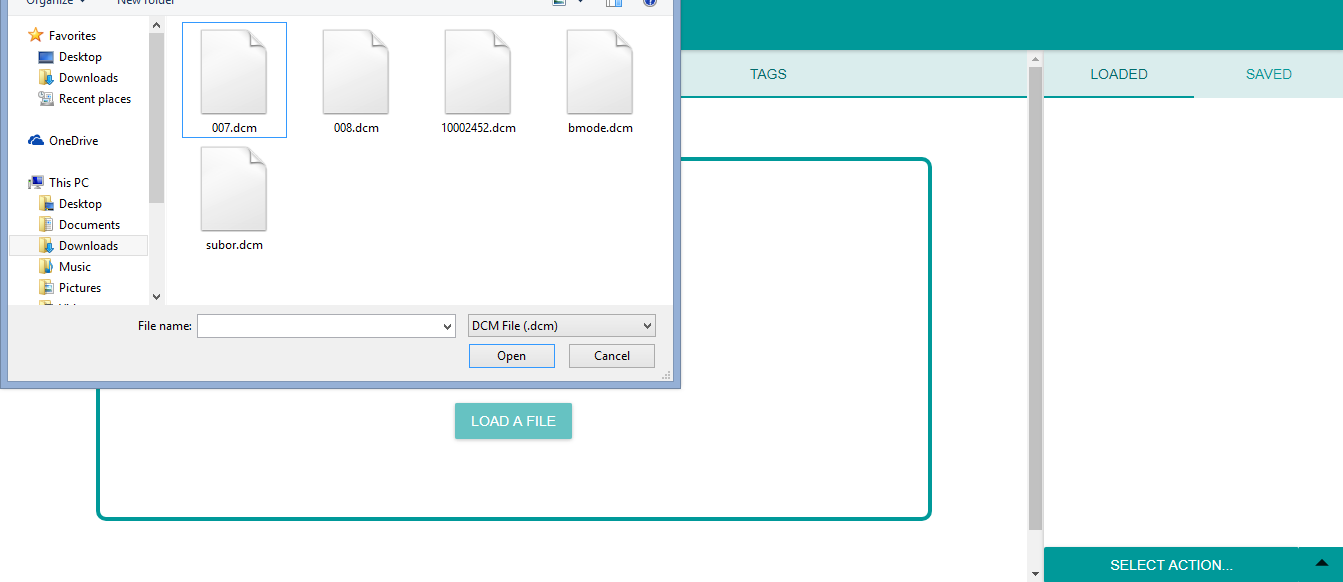
Multiple files can be loaded at once.
Loaded files are listed in the LOADED tab.
Image viewer provides a visualization of the currently opened loaded file’s image. Image viewer tab supports single-frame and multi-frame images. To show the image click on IMAGE VIEWER tab.
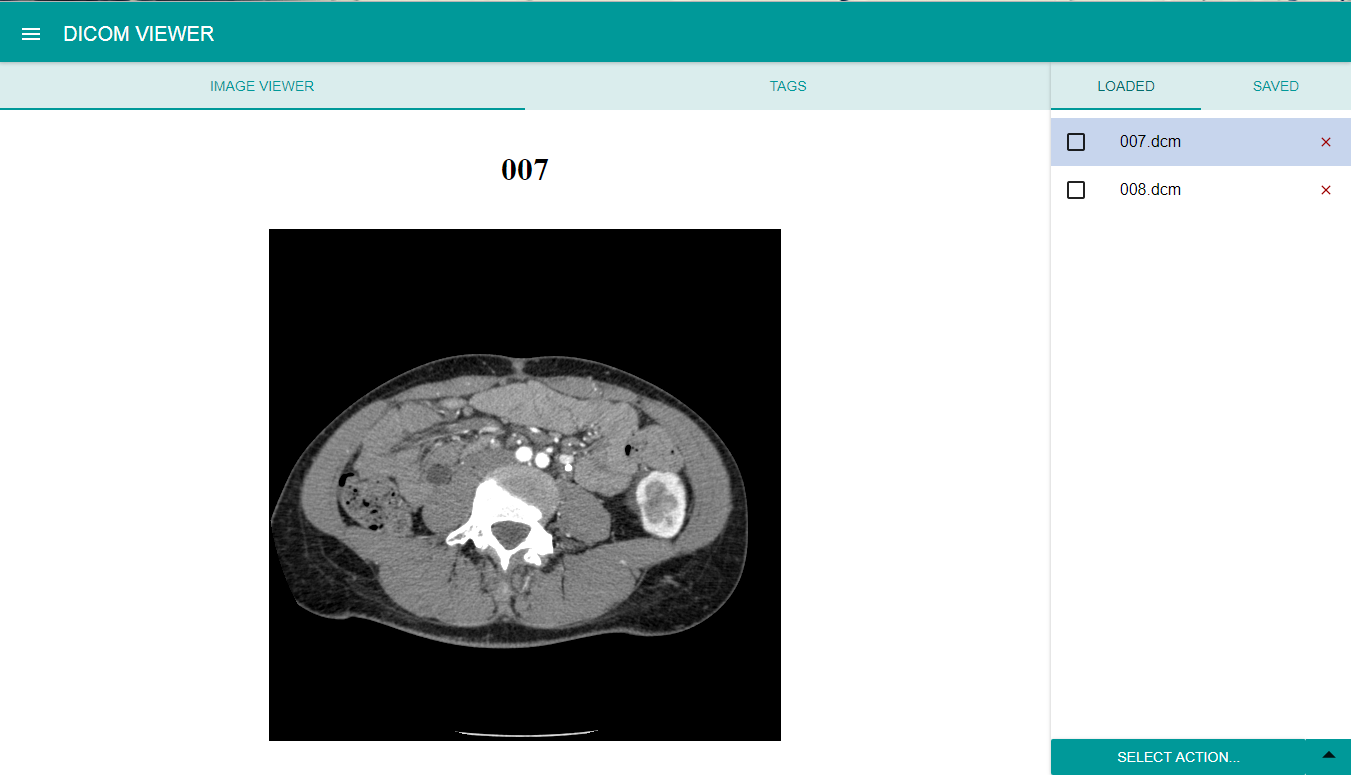
Tags of the currently selected loaded file can be displayed by clicking on the TAGS tab.
The tags are displayed in table where each row represents one tag.
The application provides two different views: simple and hierarchical.
In the simple view, all tags are listed and ordered by the tag group and tag element.
In the hierarchical view, the modules according to the file’s modality are displayed, and tags are grouped to these.
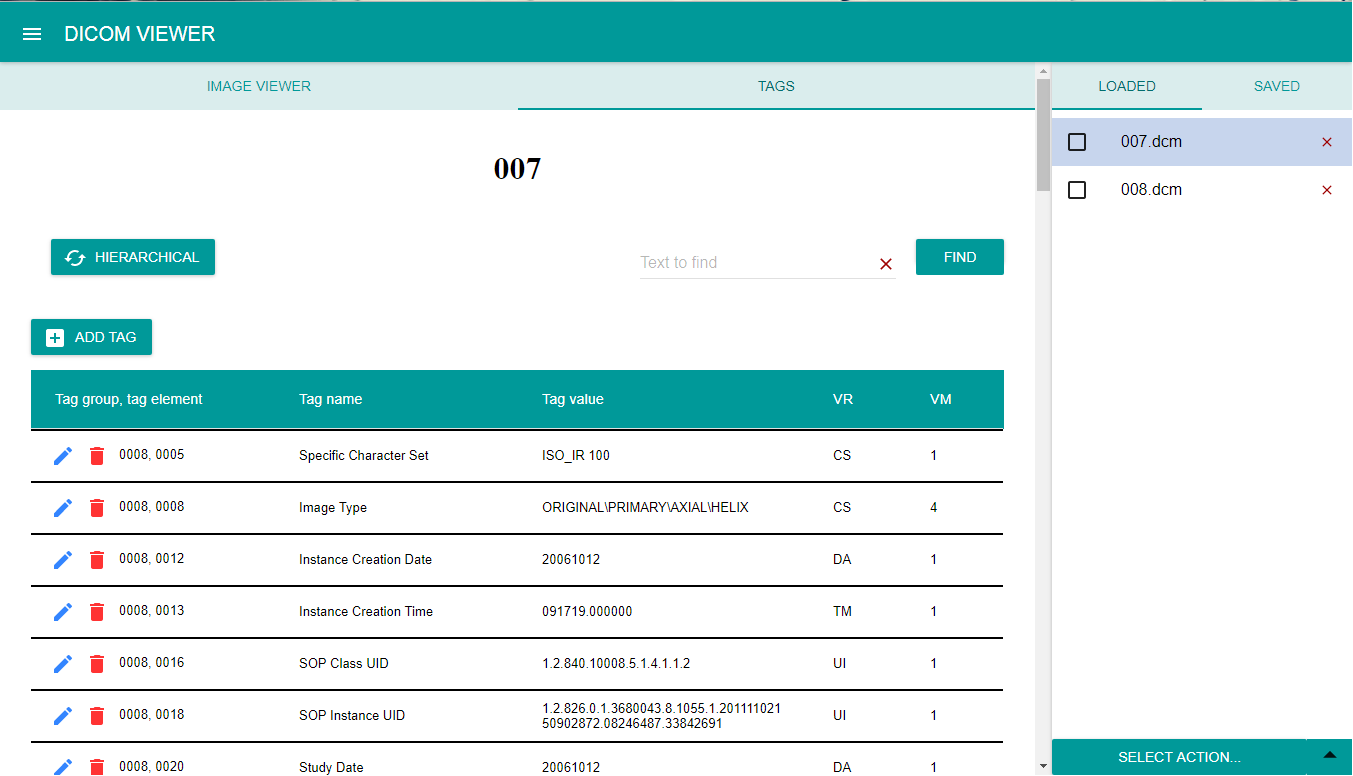
There is a simple search in the TAGS tab, which allows to search, or filter, tags in accordance to the tag's group, element, name and value.
Dicom viewer supports editing files. Tags in the file can be edited, removed or added. All these functions are available directly in the TAGS tab. (For more information click here.)
The bottom menu in the LOADED tab, as well as the left application menu, provides more functions of Dicom Viewer, such as comparing two dicom files, storing files in the application, exporting files. These are described in File actions