-
Notifications
You must be signed in to change notification settings - Fork 1
Forms # Field Types
There a many different field types you can use within the fields section of the form.json setting file.
For Contact Forms exists two groups of field types:
the field type is the main aspect of the field Properties and the only property which is mandatory for each field.
In general the sequence of the field definitions within the fields section is also so sequence shown by the generated form.
This is a complete form.json:
{
"fields":{
"email":{
"type":"communication_email"
},
"message":{
"type":"textarea",
"name":"message"
}
}
}
and will create a form with a mandatory email field and a textarea for a message:
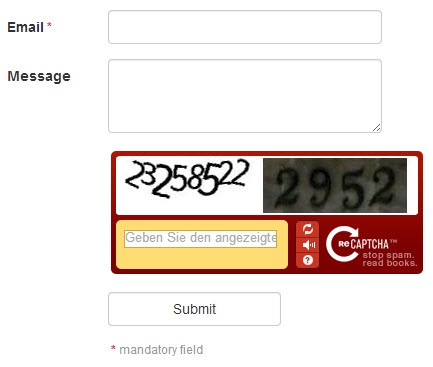
The form is using the field type communication_email which causes the form to insert the submitted email address in Contact if the email address not already exist.
Properties define the behavior of the fields used in form.
The property choices enable you to define a group of value and text pairs and is mandatory for the field types:
Example:
{
"fields":{
"example":{
"name":"example",
"type":"checkbox",
"choices":{
"value_1":"Text: Check value 1",
"value_2":"Text: Check value 2",
"value_3":"Text: Check value 3"
}
}
}
}
The property help is optional and enable you to place a hint or help beneath the desired field.
Example:
Example:
{
"fields":{
"example":{
"name":"example",
"type":"text",
"help":"I'm a hint for the usage of this field!"
}
}
}
The property label is optional. In general the label is shown at the left of a field and describe the function of the field. If you don't define the label property Contact will
- use the humanized
nameproperty for all general form field types - use the default label for all field types to access the Contact CRM
Example:
{
"fields":{
"example":{
"name":"example",
"type":"text",
"label":"Label for the example field"
}
}
}
The property name is
- mandatory for all general form field types
-
ignored for field types to access the Contact CRM, the
namevalue is identical with thetype
The name property is needed to identify the field and to access the field values.
Example:
{
"fields":{
"example":{
"name":"example",
"type":"text"
}
}
}
In a Twig Template you can access the form row of the example field above:
{{ form_row(form.example) }}
The property required is used to indicate fields which must be filled out by the user, in general this will be an asterisk * behind the label or the field.
By default:
-
requiredis set tofalsefor all general form field types -
requiredis set totruefor all field types to access the Contact CRM
Example:
{
"fields":{
"example":{
"name":"example",
"type":"text",
"required":true
}
}
}
The property type specify the type of the field. Contact knows to groups of field types:
The property value can be used to set a default value for a field.
Example:
{
"fields":{
"color":{
"name":"color",
"type":"radio",
"choices":{
"red":"Select the red one",
"green":"Select the green one",
"blue":"Select the blue one"
},
"value":"green"
}
}
}
this will pre-select the radio button with the entry "Select the green one".
The property value can also used to set multiple values as array if the field support this, i.e. tags:
{
"fields":{
"tags":{
"type":"tags",
"value":[
"Newsletter",
"Blog"
]
}
}
}
Define a checkbox group which can contain one or more values which can be selected (checked). The user can check multiple values.
If you need only one checkbox you should also have a look at the single_checkbox
Mandatory properties:
Define a input field of type email. You should use the field type email only, if you don't want to collect the form data at the Contact CRM. Otherwise it is always better to use communication_email instead!
Mandatory properties:
Define a hidden form field which will not be shown to the form submitter.
Mandatory properties:
Define a radio button group which can contain one or more values which can be selected. The user can select only one value.
Mandatory properties:
Define a select dropdown which can contain multiple values. The user can select only one value.
Mandatory properties:
Define a *single checkbox" which can be checked. In different to checkbox this field will not display a label before the checkbox. This type is useful i.e. if you want that the submitter confirm your business conditions ...
Mandatory properties:
This will create a standard text input field for a general usage.
Mandatory properties:
This type will create a text input field with multiple lines.
Mandatory properties:
Will create a special input field for URLs. Contact will perform a check, if the URL is valid.
Mandatory properties:
##Field types to access the Contact CRM
The following field types are used to connect the form data with the Contact database and to collect all data at the Customer Relationship Management (CRM).
To open the connection the field type communication_email is mandatory, all other field types are optional.
- If the form submitter not exists in the Contact database a new record will be created and get the tag
FORMS - If the form submitter already exists in the Contact database the submitted data will be compared and the Contact record will be updated if necessary.
The following field types are actually supported:
person_genderperson_first_nameperson_last_nameperson_nick_namecommunication_emailcommunication_phoneaddress_cityaddress_streetaddress_ziptags
The following field types are actually not supported but coming in the near future:
contact_typeperson_titleperson_birthdaycompany_namecompany_departmentaddress_areaaddress_stateaddress_country_code
This will create a dropdown select field with the choices Male and Female to specify the gender of the form submitter.
Mandatory properties:
Properties automatically set by Contact:
You can change property values other than name.
This will create a text field to collect the first name of the form submitter.
Mandatory properties:
Properties automatically set by Contact:
You can change property values other than name.
This will create a text field to collect the last name of the form submitter.
Mandatory properties:
Properties automatically set by Contact:
You can change property values other than name.
This will create a text field to collect the nick name of the form submitter.
Mandatory properties:
Properties automatically set by Contact:
You can change property values other than name.
This will create a field to collect the email address of the form submitter. This field is mandatory if you are using any field types to access the Contact CRM and always set to required.
If this field is set the submitter will receive a email confirmation for his form submission at this address.
Mandatory properties:
Properties automatically set by Contact:
You can change property values other than name and required.
This will create a text field to collect the phone number of the form submitter
Mandatory properties:
Properties automatically set by Contact:
You can change property values other than name.
This will create a text field to collect the city the form submitter is living.
Mandatory properties:
Properties automatically set by Contact:
You can change property values other than name.
This will create a text field to collect the street the form submitter is living.
Mandatory properties:
Properties automatically set by Contact:
You can change property values other than name.
This will create a text field to collect the ZIP code of the city the form submitter is living.
Mandatory properties:
Properties automatically set by Contact:
You can change property values other than name.
This will create a hidden field to add one or more TAG to your form, i.e. to indicate a Newsletter.
Mandatory properties:
Properties automatically set by Contact:
-
name=tags
- If you spot a typo or want to contribute an article, a how-to or a tip, feel free to edit the Wiki directly
- If you you have any questions, please visit the phpManufaktur Support Forum
This Documentation is part of the kitFramework Project
© 2010, 2014 by phpManufaktur, kitFramework and Contact are published under MIT license.