-
Notifications
You must be signed in to change notification settings - Fork 59
IGRF Editor
Frank Weinberg edited this page Oct 2, 2023
·
4 revisions
This tab allows you to edit all the data found on the IGRF (except for teams) and generate/download game data and statsbook files.

- You can edit the name format for the game by clicking on the game name at the top of the tab.
- The default format used for new games can be changed in the settings.
- Changing the setting will not affect any existing games.
- You can give a fixed name for a game by using a format without any variables.
- The default format used for new games can be changed in the settings.
- While the game is running (i.e the first jam has started and the score is not marked as official yet) there is a button after the game name that allows you to end the game.
- If the game has run its full length this will simply mark the score as official. (So you don't have to load the game into the main display if the SBO forgot to do so.)
- If the game has not run its full length this will mark the game as having ended prematurely and allow you to enter/edit the reason below the event/venue information.
- You can only mark a game as having ended prematurely when it is in a timeout or intermission.
- You can undo this by unmarking "Official Score" on the main game controls (if the game is the currently active one).

The buttons allow generating and downloading the game data JSON and statsbook files.
- Before the score is official the JSON file will be updated whenever a jam or timeout ends. Afterwards it will be updated on every change (except clock ticks) until the first time it is manually updated using the "Update" button on the IGRF tab.
- Manual updates before the game will not inhibit automatic updates after the game.
- After the first manual update the json file is only updated when "Update" is pressed again. It is recommended to do a manual update once you are done processing the sheets to protect the data file from accidental changes.
- The statsbook file will only be generated on manual updates and only if a blank WFTDA statsbook has been set up.
- In order to generate statsbooks you have to download a blank copy of the January 2019 version of the WFTDA statsbook (US letter and A4 both work) and upload it to CRG on the "Games / Teams / Rulesets" screen.
- Generating a statsbook may take a few seconds. There will be a spinner indicating that the operation is still in progress.
- While statsbook generation has been implemented in a way that should minimize interference with other operation, it may still cause some lag on slower computers simply due to the processor load it causes. On such computers it is recommended to only generate statsbooks during stoppages of gameplay. If you still want to update the JSON file before that, you can temporarily unset the path to the blank statsbook.
- The generated files are also available in the "Game Data" tab of the File management screen and will remain available there after the game is deleted from internal storage.

This section contains the event/venue information from the top of the IGRF.
- If you enter a date and start time before loading the game it will be used to set up "Time to Derby".
- If date and/or time are not set they will be filled on game start.

This section displays the info that has to be put into the summary section of the physical IGRF copy before signing.

If the game had any expulsions they will be listed here, allowing you to enter a brief reason and mark if a suspension was recommended.
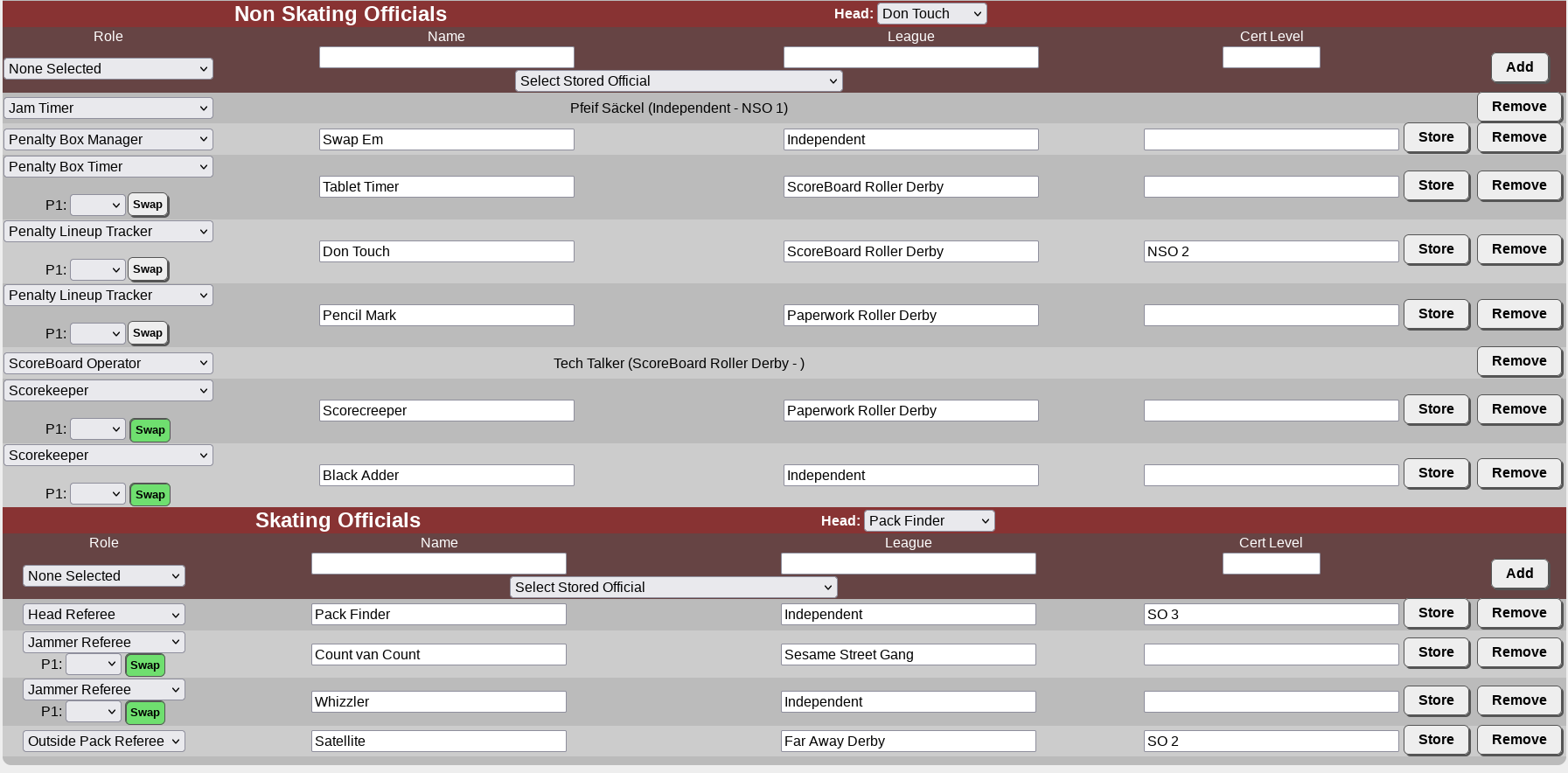
This section allows you to enter/manage the officials roster for the game.
- For Penalty Box Timers, (Penalty) Lineup Trackers, Scorekeepers, and Jammer Referees you can select which team they track in Period 1 and mark if they switched at half time. This is used to fill the header of the sheets in the statsbook.