-
Notifications
You must be signed in to change notification settings - Fork 59
Lineup Controls
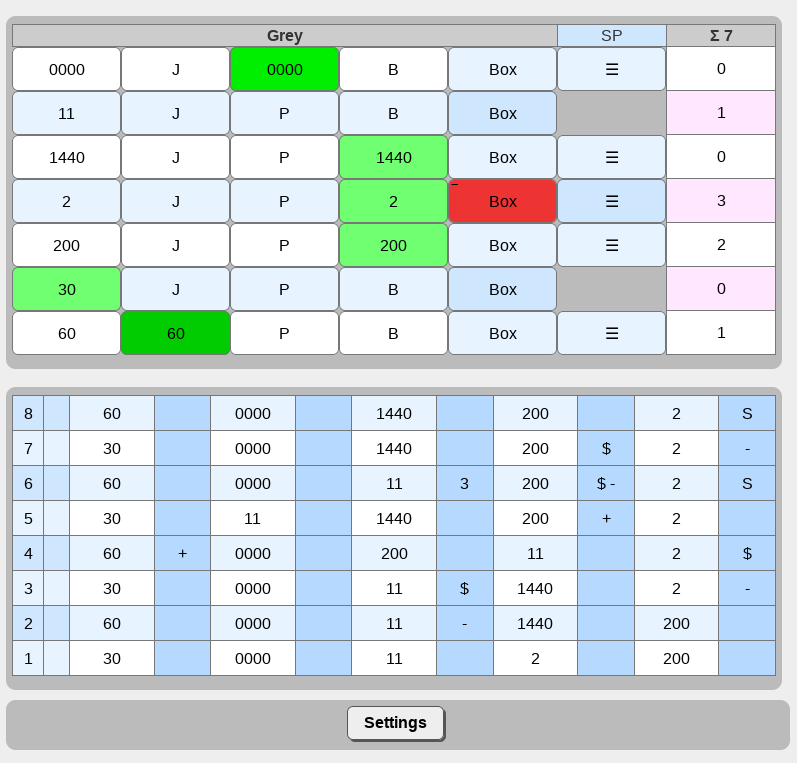
The screen is divided into two parts:
- The input part at the top is used to track what is currently happening.
- The paperwork part at the bottom is used to view and, if necessary, edit what has happened previously. Remember: Anything in the paperwork that can be fixed now can also be fixed during the next timeout, at halftime, or after the game.
- Header row
- Team Name - When tapped opens the popup in which you can select the team and change settings.
- SP - Indicates when a star pass for your team has been recorded. While this can also be tapped to mark a star pass, you should normally leave that to the scoreboard operator in order to avoid two toggles canceling each other.
- Penalty sum - Total number of penalties for your team.
- Skater rows
-
Bench - Indicates that the skater is not part of the current jam. Tap to remove a skater from the current lineup. Note: When a skater has to sit out after an injury or has been expelled or fouled out, this field will not be highlighted even if they are not fielded. You can still field them, if they happen to be on the track (probably while making a skating official aware that there is a skater on the track that shouldn't be).
-
J/P/B - Indicates that the skater is fielded as a jammer/pivot/blocker. Tap to field them in the respective position.
-
Box - Indicates if the skater has a penalty pending (light blue) or is currently in the box (red). Tap to mark the skater in/out of the box. (Note: Do not mark skaters in/out of the box when CRG is used for penalty box timing.)
-
Go To Next Jam (only after a jam) - Allows to advance to entering the next jam. Any box entries/exits marked before tapping this button are recorded as having happened during the jam. Entries/exits recorded after tapping the button are recorded as having happened between jams.
-
☰ (only for skaters currently fielded) - Opens a popup
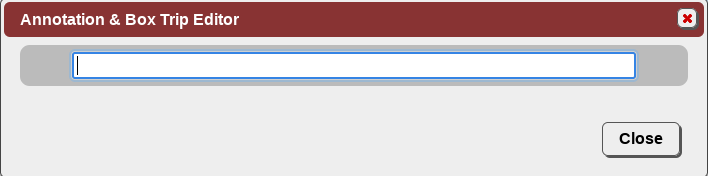 when a skater has not been to the box this jam.
when a skater has not been to the box this jam.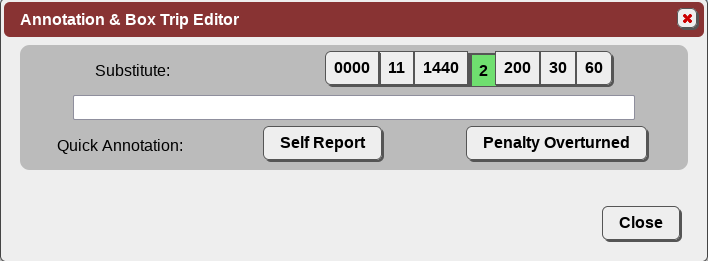 when a skater is currently in the box.
when a skater is currently in the box.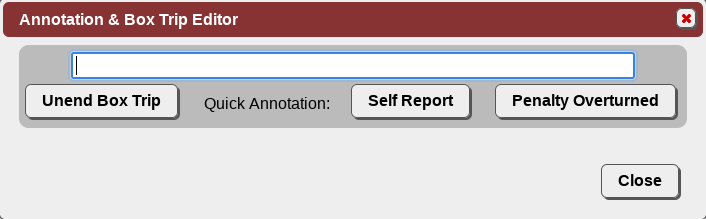 when a skater was in the box earlier in this jam.
when a skater was in the box earlier in this jam.- Annotation text field - Allows you to enter arbitrary annotations.
- No Penalty and Penalty Overturned - Will end the current penalty and append the text on the button to the annotation.
- Substitute button row - Allows to mark a substitution in the box.
- Unend Box Trip - Will undo marking the skater as released from the box.
-
Penalty count - Indicates the number of penalties for the skater. Will highlight in yellow/orange/red when the skater has 5/6/7 penalties. Will also highlight in red after an expulsion.
-
The paperwork is designed like the lineup tracker paperwork from the WFTDA statsbook. The only exceptions are that the three box trip cells corresponding to a fielding are merged into a single box and that the order of the rows is reversed.
- Jam number - The number of the Jam, SP, or SP*. Note that SP rows belong to the jam below.
- No Pivot - Indicates if a team didn't field a pivot. Tap to toggle (in non-SP rows).
- Positions - Indicates which skater was fielded in the given position/jam.
-
Box Trips - Indicates any box trips by the associated skater during the jam. Tapping this or the position field opens a popup:
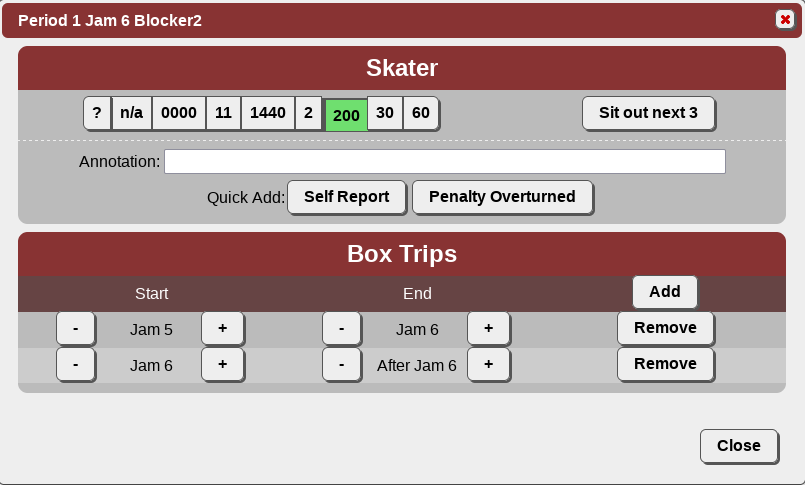
- Skater list - Allows selecting which skater was fielded.
- Sit out next 3 - Indicates that the skater being injured caused a call off or timeout or that the skater had to be substituted from the box for medical or equipment issues. Tap to toggle.
- Annotation text box - Can hold arbitrary annotations. Annotations entered in the annotation popup during the game will end up here. If there is an annotation, the position field in the paperwork will show a small red square.
- No Penalty and Penalty Overturned - Tap to append the text on the button to the annotation.
- Box Trips - Shows a list of box trips that took place during this fielding.
- Start - Indicates when the skater sat down. Tap the + and - buttons to adjust. Note: You can only extend a box trip into another jam if the skater was part of that jam.
- End - Indicates when the skater was released. Tap the + and - buttons to adjust. By extending a trip beyond the current point in the game that box trip will be marked as ongoing.
- Remove - Tap to delete the box trip. Note: If the box trip was associated with a penalty, the penalty will be marked as unserved again. See the Penalty Tracking page about how to mark it served again.
- Add Box Trip - Add a new box trip. The trip will initially be recorded as having started and ended during this jam before the SP (if there was one). Adjust Start and End afterwards as needed.