-
Notifications
You must be signed in to change notification settings - Fork 6
Waltz Workshop@ESRF
- Install OpenJDK-8 -- Java Development Kit. For Debian/Ubuntu:
$> sudo apt-get install openjdk-8-jdk
...
$> java -version
openjdk version "1.8.0_162"
OpenJDK Runtime Environment (build 1.8.0_162-8u162-b12-1~bpo8+1-b12)
OpenJDK 64-Bit Server VM (build 25.162-b12, mixed mode)
If you use Windows, visit Tango docs page with Waltz (ex. TangoWebapp) installation tutorial
If you use Linux, follow next steps.
- Download rest-server-1.6.jar. Save it in folder where you keep your Tango server executable files (possibly where Starter device can find it), e.g. /home/user/bin.
- Next to the downloaded .jar create a bash script with the name TangoRestServer (this name is important for the future integration with Astor and other Tango tools) and put there
#!/bin/bash
echo "Using TANGO_HOST=$TANGO_HOST"
USERNAME=`whoami`
echo "Using USERNAME=$USERNAME"
#enable debug
JAVA_OPTS="-Xmx4G -Xshare:off -XX:+UseG1GC -agentlib:jdwp=transport=dt_socket,server=y,suspend=n,address=5009"
echo "Using JAVA_OPTS=$JAVA_OPTS"
$JAVA_HOME/bin/java -jar $JAVA_OPTS -DTANGO_HOST=$TANGO_HOST /users/$USERNAME/bin/rest-server-1.6.jar -nodb -dlist test/rest/0NOTE: JAVA_HOME must be set to a valid Java 8 JDK e.g. /usr/lib/jvm/java-1.8.0-openjdk-amd64
- To make this file executable, in Terminal go to the folder and execute
$> chmod 755 TangoRestServer
- Start Tango REST Server by
$> ./TangoRestServer
OR
$> JAVA_HOME=/usr/lib/jvm/java-1.8.0-openjdk-amd64 ./TangoRestServer
to run it on a specific JRE/JDK
- To test, open new Terminal and execute
$> curl -u "tango-cs:tango" http://localhost:10001/tango/rest/rc4 | json_pp
% Total % Received % Xferd Average Speed Time Time Time Current
Dload Upload Total Spent Left Speed
100 93 0 93 0 0 4200 0 --:--:-- --:--:-- --:--:-- 4227
{
"rc4" : "http://localhost:10001/tango/rest/rc4",
"v10" : "http://localhost:10001/tango/rest/v10"
}
$>-
Download and extract Apache Tomcat 9.0.14 in your folder with REST.
-
Download .war file of Waltz v0.6.1 into /home/user/bin/apache-tomcat-8.5.37/webapps/
-
Start Tomcat in Terminal
$> cd apache-tomcat-8.5.31/bin/
$> ./startup.sh
- Open browser and go to http://localhost:8080/TangoWebapp
- login: tango-cs
- pass: tango
You may get an error because there is no connection to Tango Controls (localhost:10000).
- Set a valid Tango Host. In Waltz go to Setting tab (1) -> Tango hosts box -> put your Tango host -> press "+" (2)
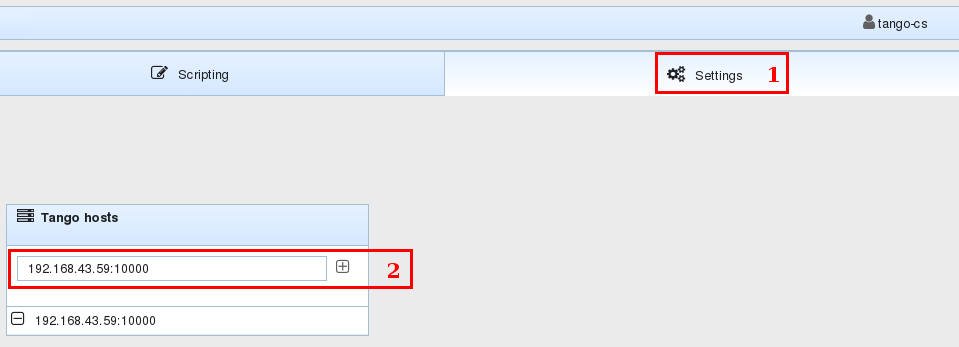
IDEA is under /opt/idea-IU...
This section describes how to setup IntelliJ IDEA Ultimate for developing using Waltz platform. Setup for other IDEs should be the same in general.
-
Download zipped Waltz from this repository home page and unzip it (link). This will create waltz folder in the current folder.
-
Open intelliJ IDEA and start a new project using existing source (File -> New -> Project from existing source...) and choose cloned waltz folder.
-
Add an artifact to your project: File -> Project Structure...
Add a new artifact "+" -> Web Application: Exploded and add waltz as Directory content to the artifact:
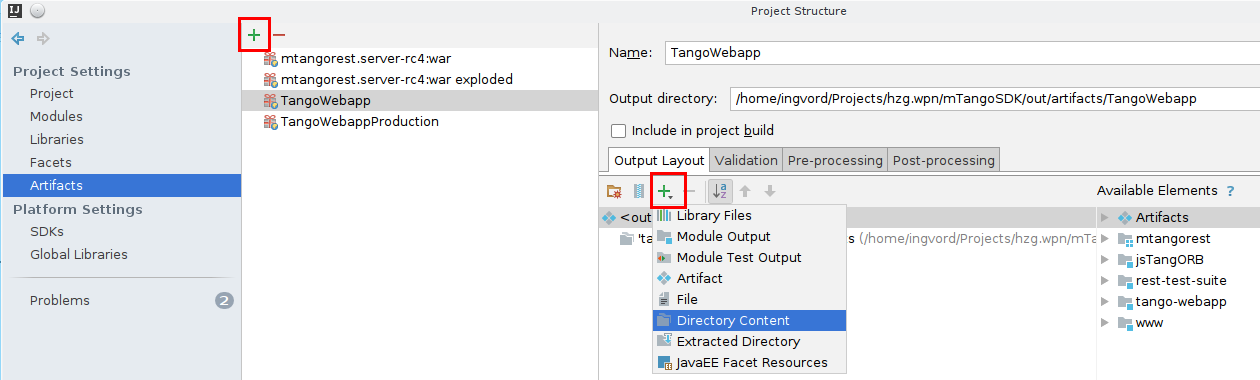
- Once new project has been created let's setup Apache Tomcat. Select Run -> Edit configurations...
Add a new local Tomcat run configuration:
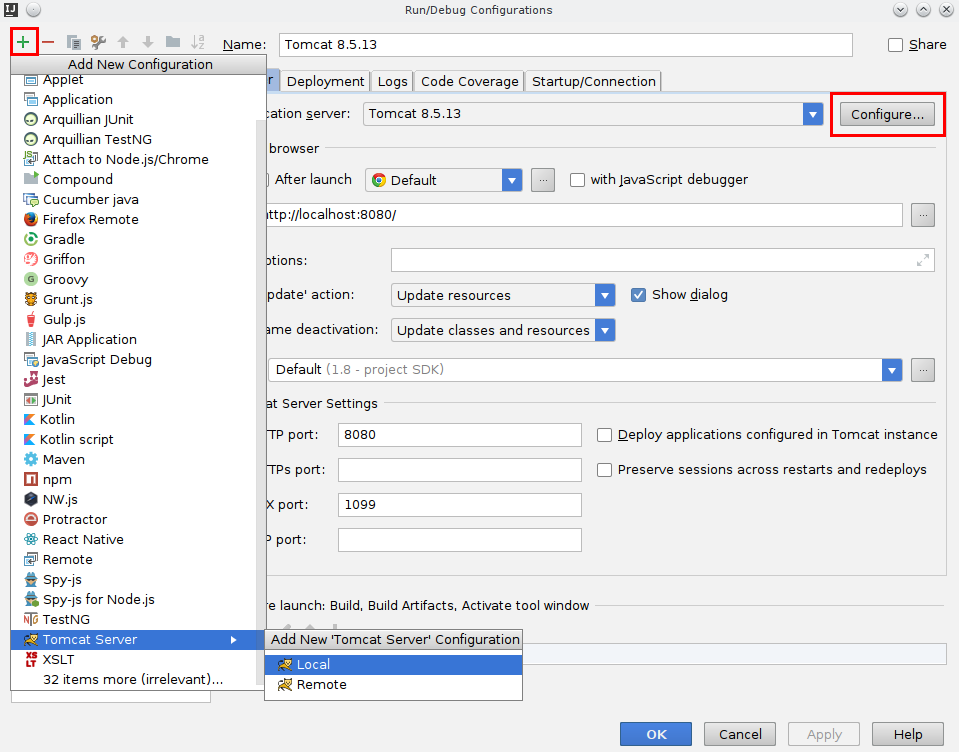
Setup a new Tomcat application server - just add Apache Tomcat base folder (the one you extracted in I. rest-server installation guide)

Next you need to add Waltz artifact to Tomcat: open Deployment tab and add artifact:

Set context - this is what defines URL at which Waltz will be accessible e.g. http://localhost:8080/waltz:
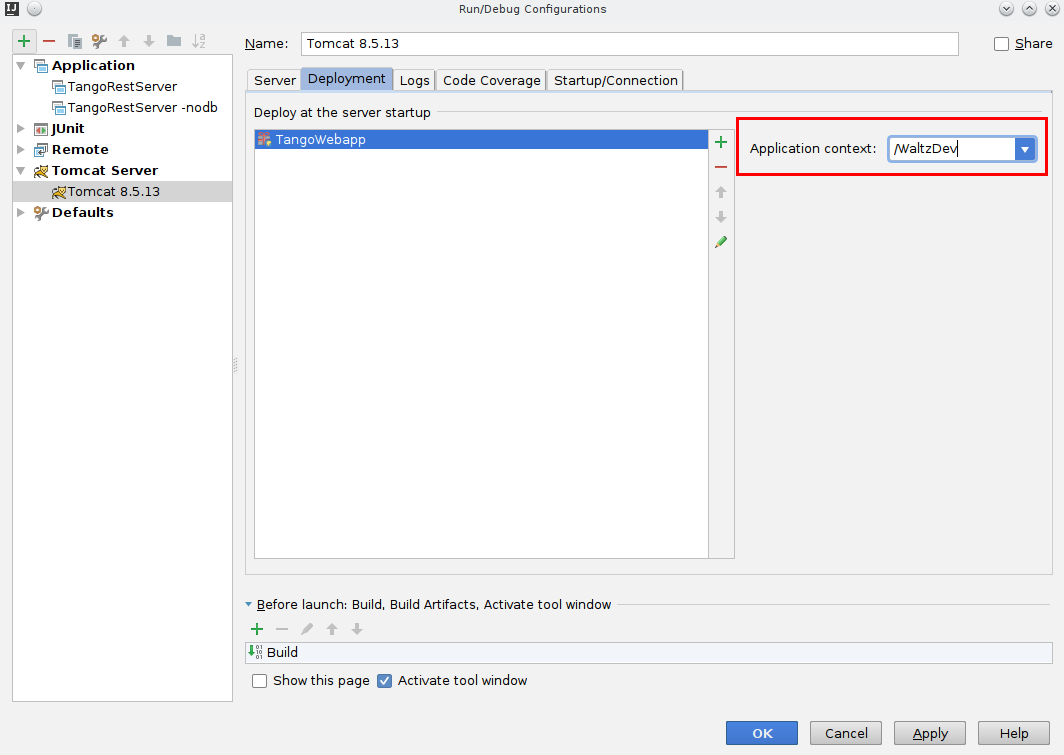
Finally switch back to Server tab and choose Update classes and resources on Frame deactivation:
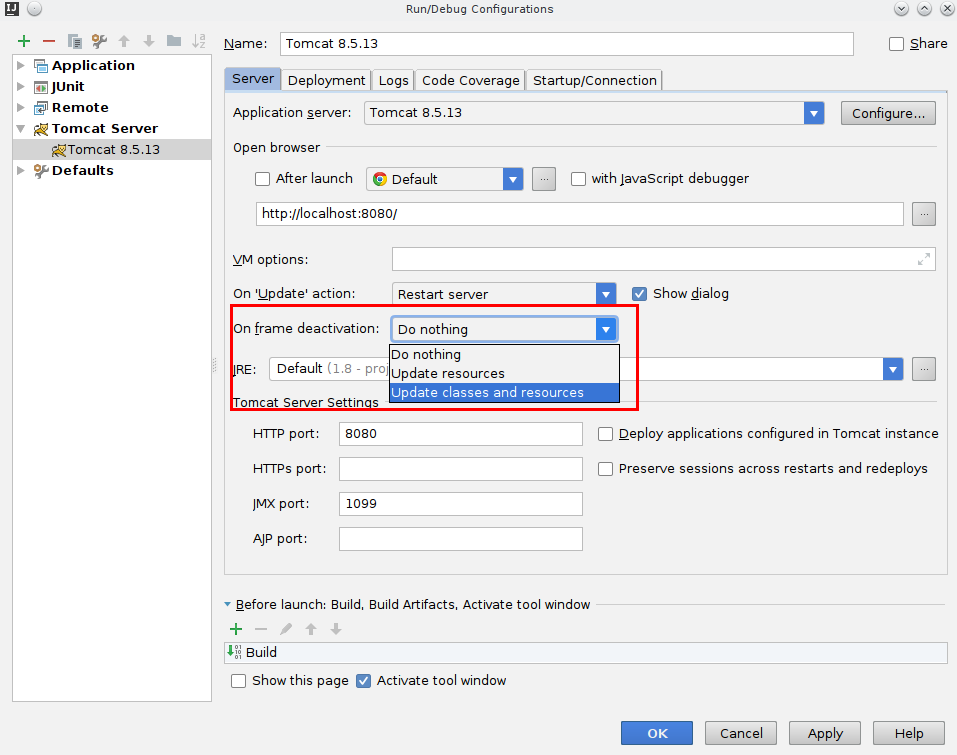
the later will allow source update on the fly i.e. changes to .js files will be fetched by Tomcat automatically once you switch to the browser.
- Finally set JavaScript language flavour to Nashorn: File -> Settings... -> put javascript into search box -> Languages & Frameworks -> JavaScript -> select Nashorn JS in the drop-down list

Now IntelliJ IDEA is ready for development.
Continue to the development section
Tango Controls docs - Tango REST API